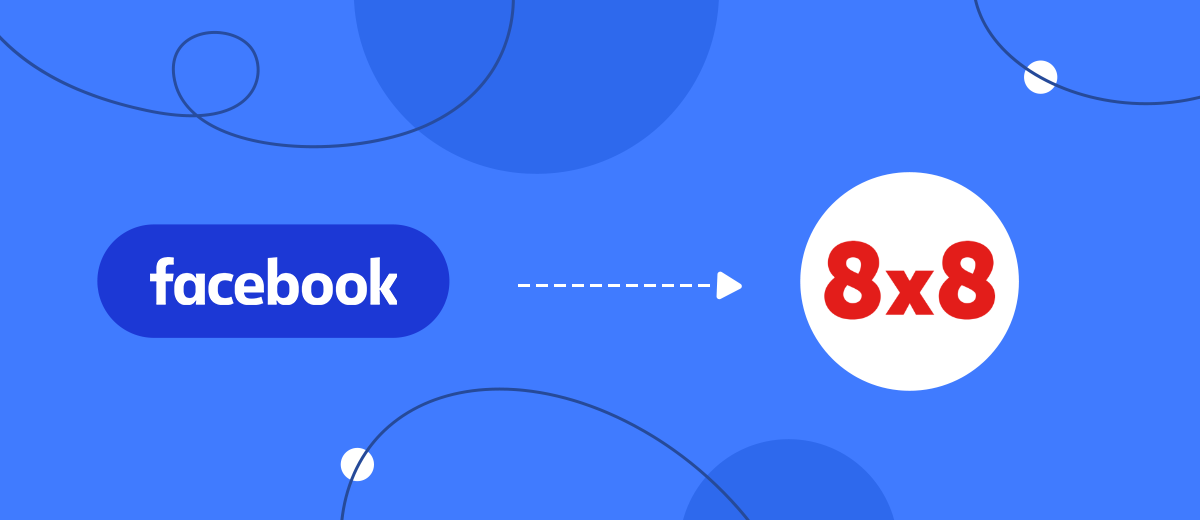We will tell you how to use the SaveMyLeads online connector to set up uploading leads from your Facebook advertising account to the 8x8 SMS messaging service. Thanks to this, you can automatically send a newsletter to Facebook users who have shown interest in your advertisement. Thanks to the SaveMyLeads service, the whole process will take you no more than 5 minutes.
Content:
1. How to set up Facebook and 8x8 integration
2. Connect Facebook Leads Ads
3. Connect 8x8
4. Automate data update
5. Conclusion
Facebook is a social network with a billion audience, so it is attractive for advertising, selling goods, services and business tasks in general. Business owners tend to use various sources for lead generation, including social networks. In order not to miss a new potential client who has noticed an advertisement on Facebook, it is important to quickly respond to their message. Methods can be different, one of them is SMS-mailing.
The features of the Facebook advertising account do not allow you to set up SMS mailings for new leads; third-party services, such as 8x8, are used for this. Using the platform, you can set up advertising mailings both for the existing customer base and for new leads. Since new leads can come from various sources, you will need to integrate the lead generation source with the SMS mailing service. Thanks to this, you can automate mailings to old and new leads.
If you have an already formed client base, then regular SMS mailings are an effective and inexpensive way to periodically remind customers about yourself: inform about new arrivals, promotions, special offers.
In order for new leads to be automatically uploaded from an advertising account on Facebook to the 8x8 SMS mailing service, you will need to configure the integration of these two services. So you will not miss a single new lead and will be able to instantly respond to their requests.
How to set up Facebook and 8x8 integration
To set up the integration, you will need knowledge in programming, and if not, then the help of IT specialists. If the company does not have a programmer, then you can use the services of a hired specialist. But, it will take time to set up the integration. As a result, some of the new leads may go to competitors. In addition, you will have to allocate a certain amount to pay for the services of an IT specialist, and these are unplanned expenses that can be spent more efficiently, for example, to launch an advertising campaign.
In order not to lose potential customers and set up high-quality integration, use the SaveMyLeads online connector. Thanks to its intuitive interface, you can byy yourself, without programming knowledge, set up the integration of an advertising account on Facebook and an 8x8 SMS mailing service. The whole process will take you no more than 5 minutes, while you do not have to seek help from hired programmers or open an additional vacancy.
Connect Facebook Leads Ads
To start the setup, you need to create a new connection
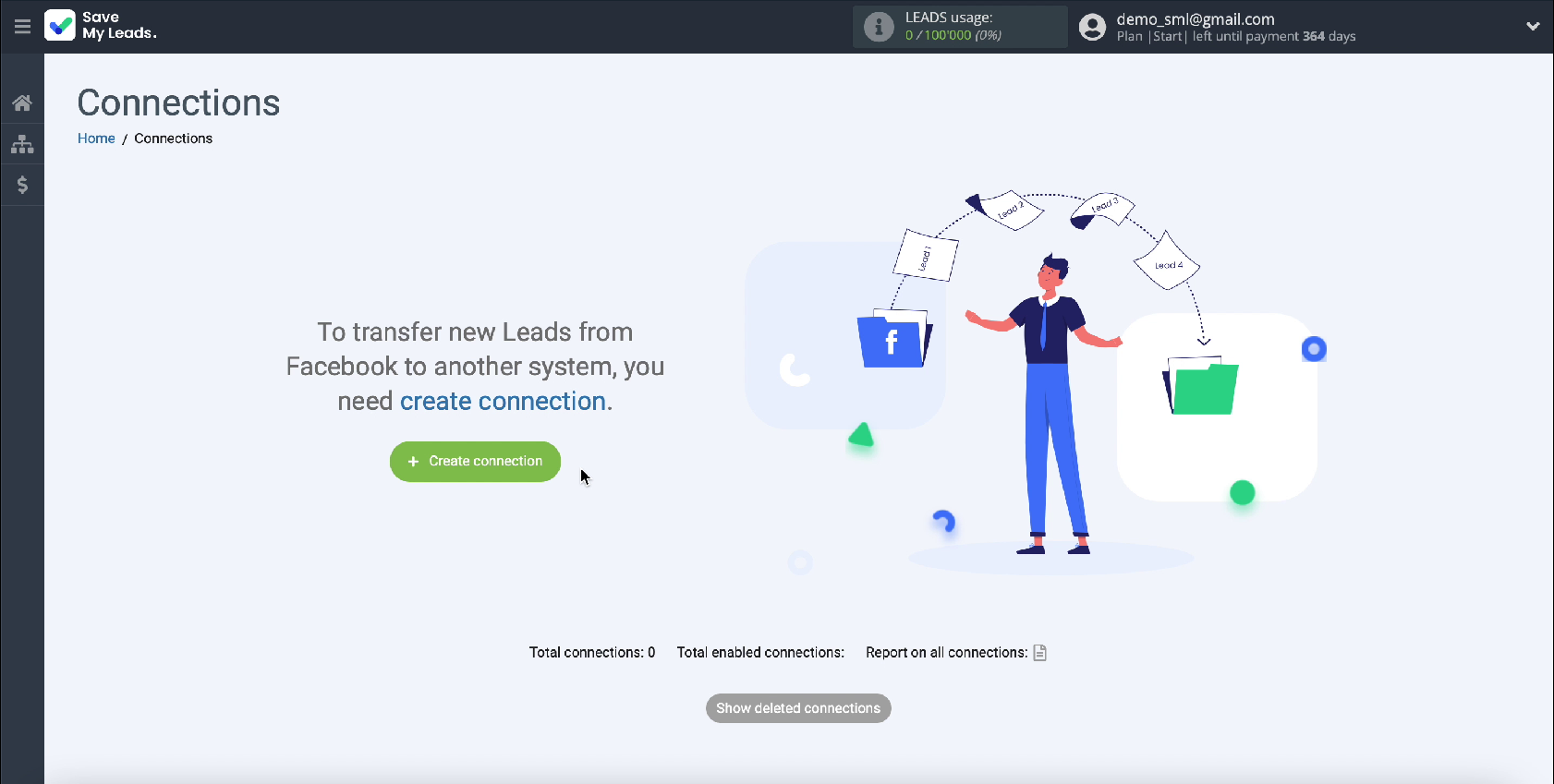
Among the ready-made templates for systems to which you can transfer data, select 8x8.
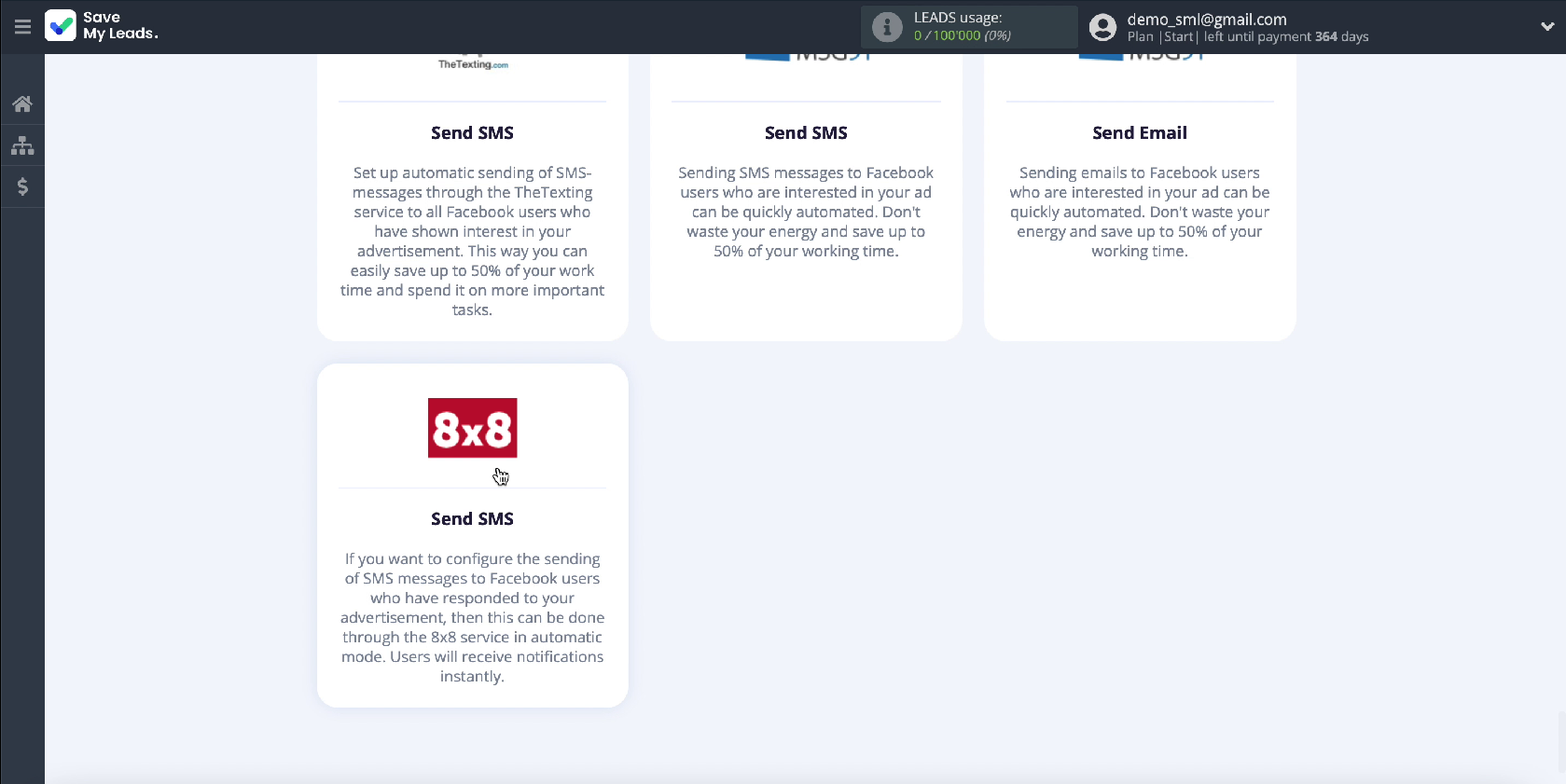
Connect your Facebook account to the SaveMyLeads service
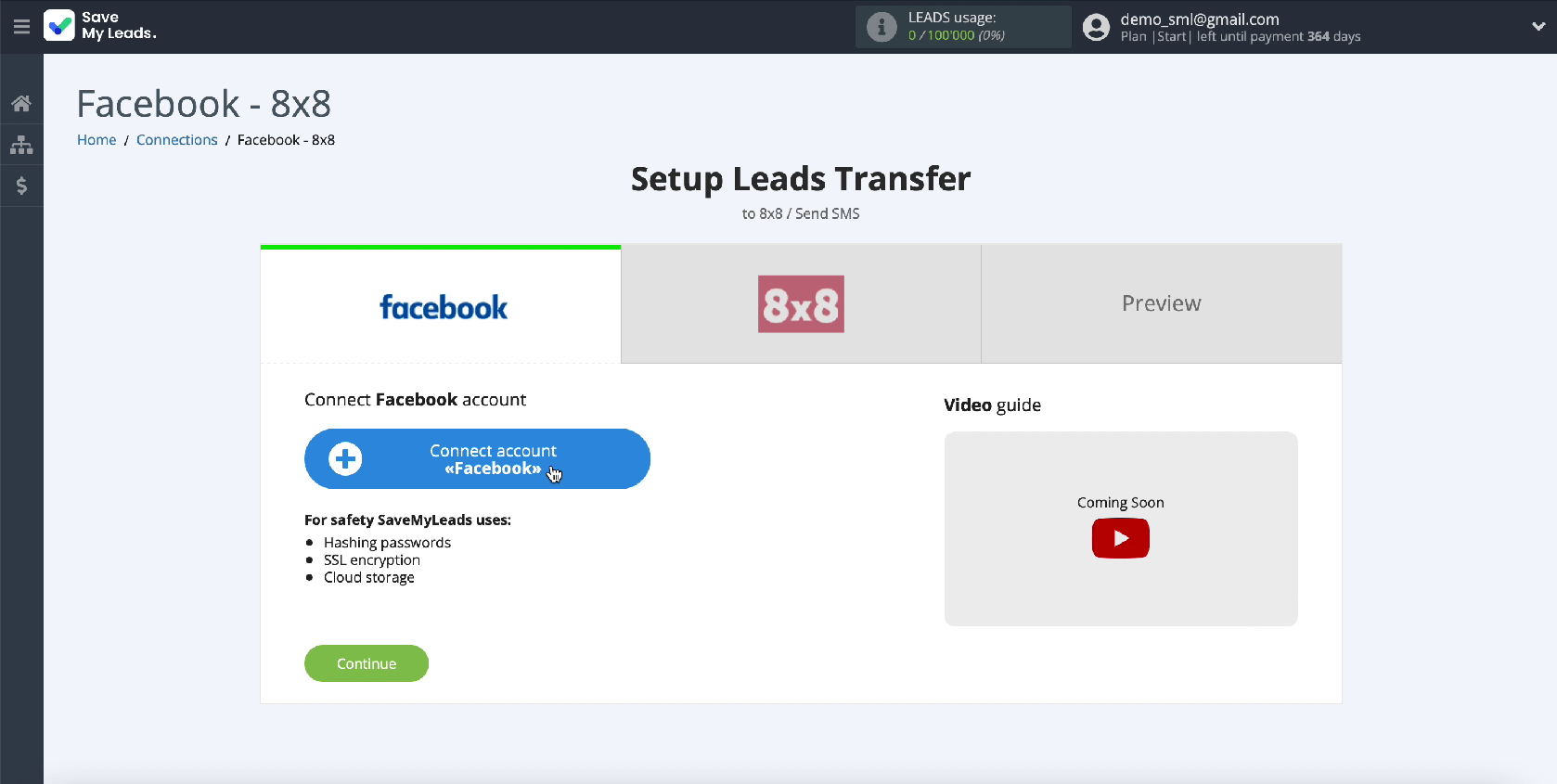
Enter your Facebook username and password
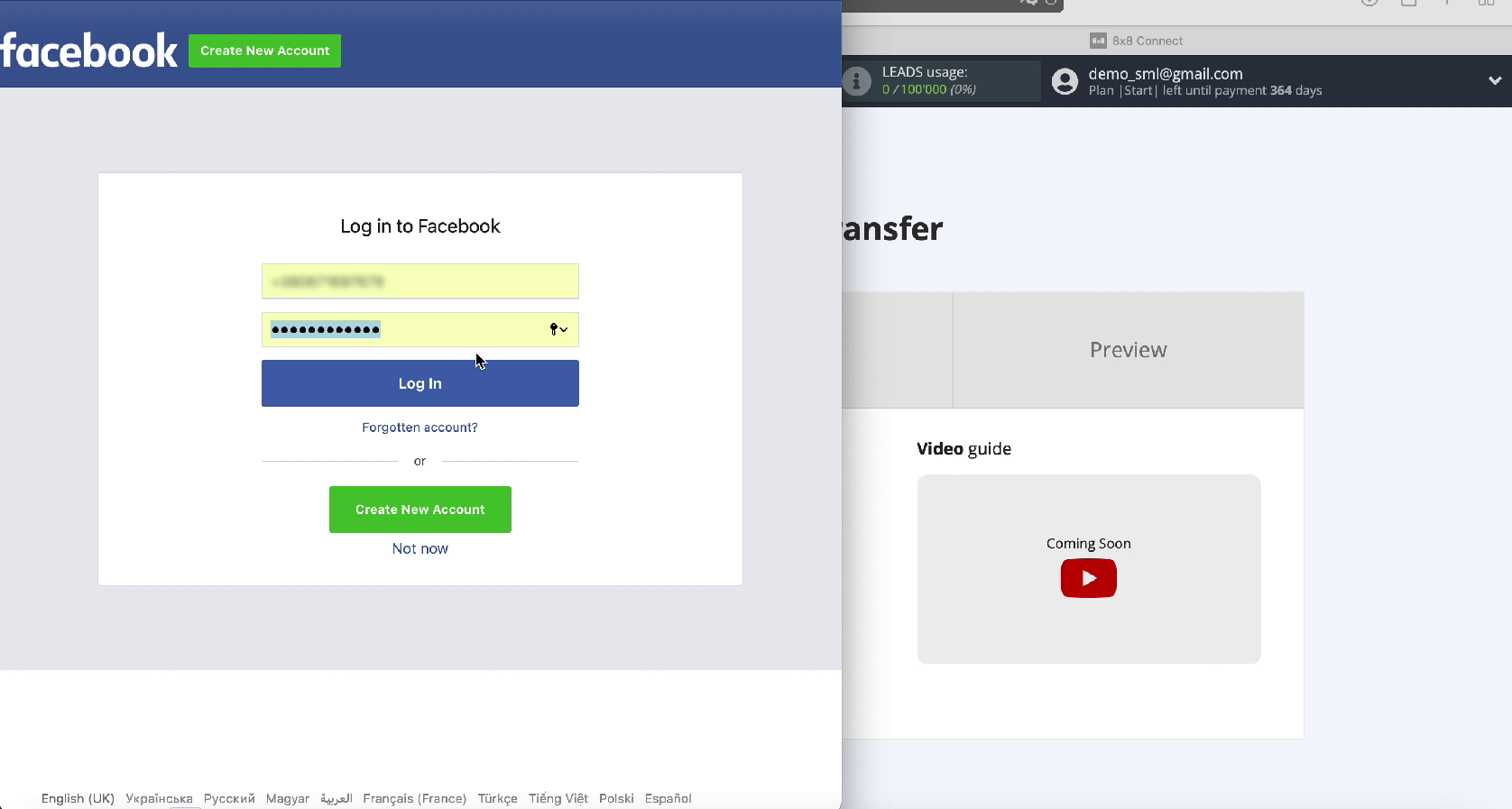
Click Edit Settings to continue setting.
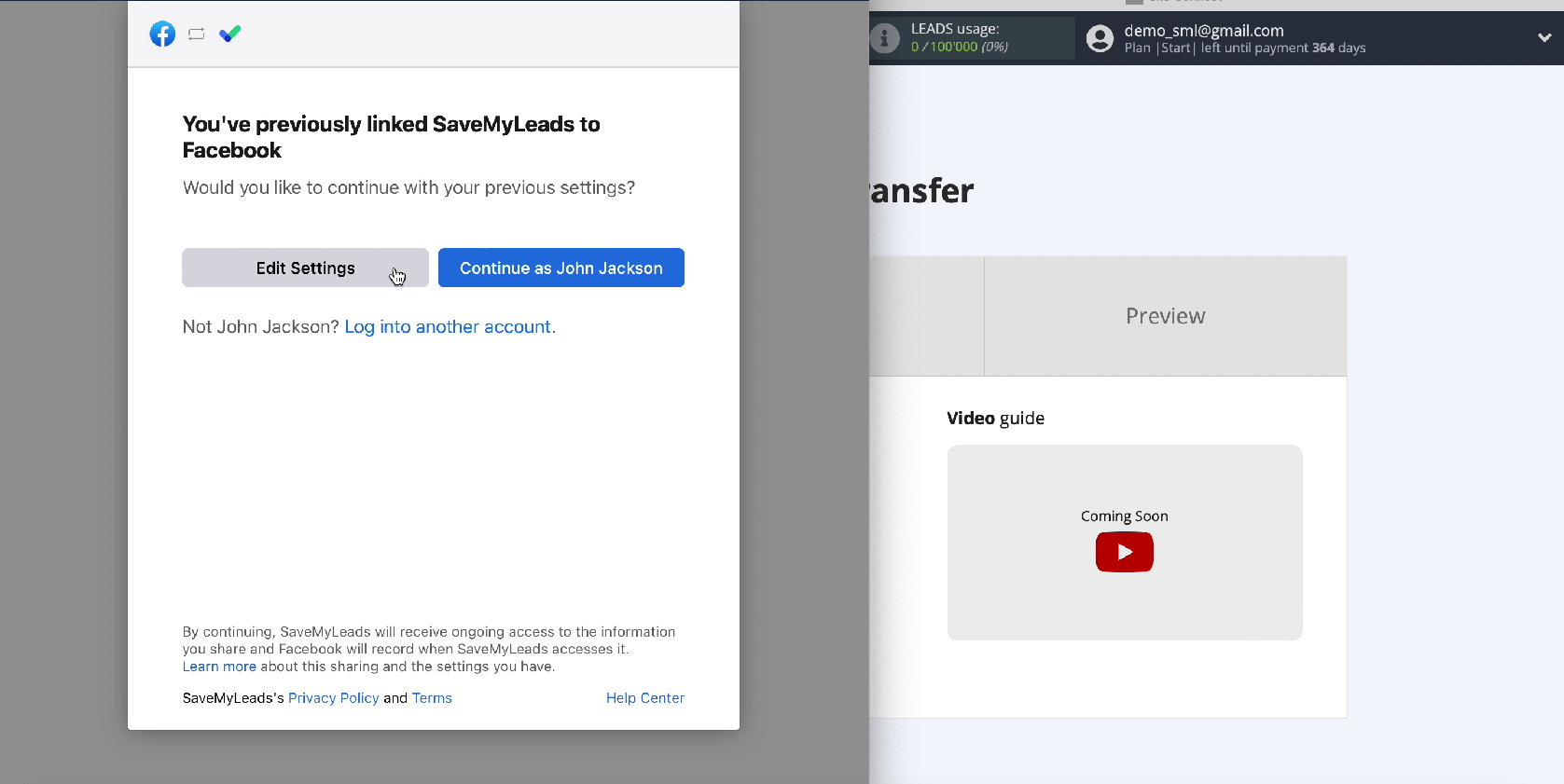
Now you see all the advertising pages available to you. Check them all. Thanks to this, you will be able to work with them in the future.
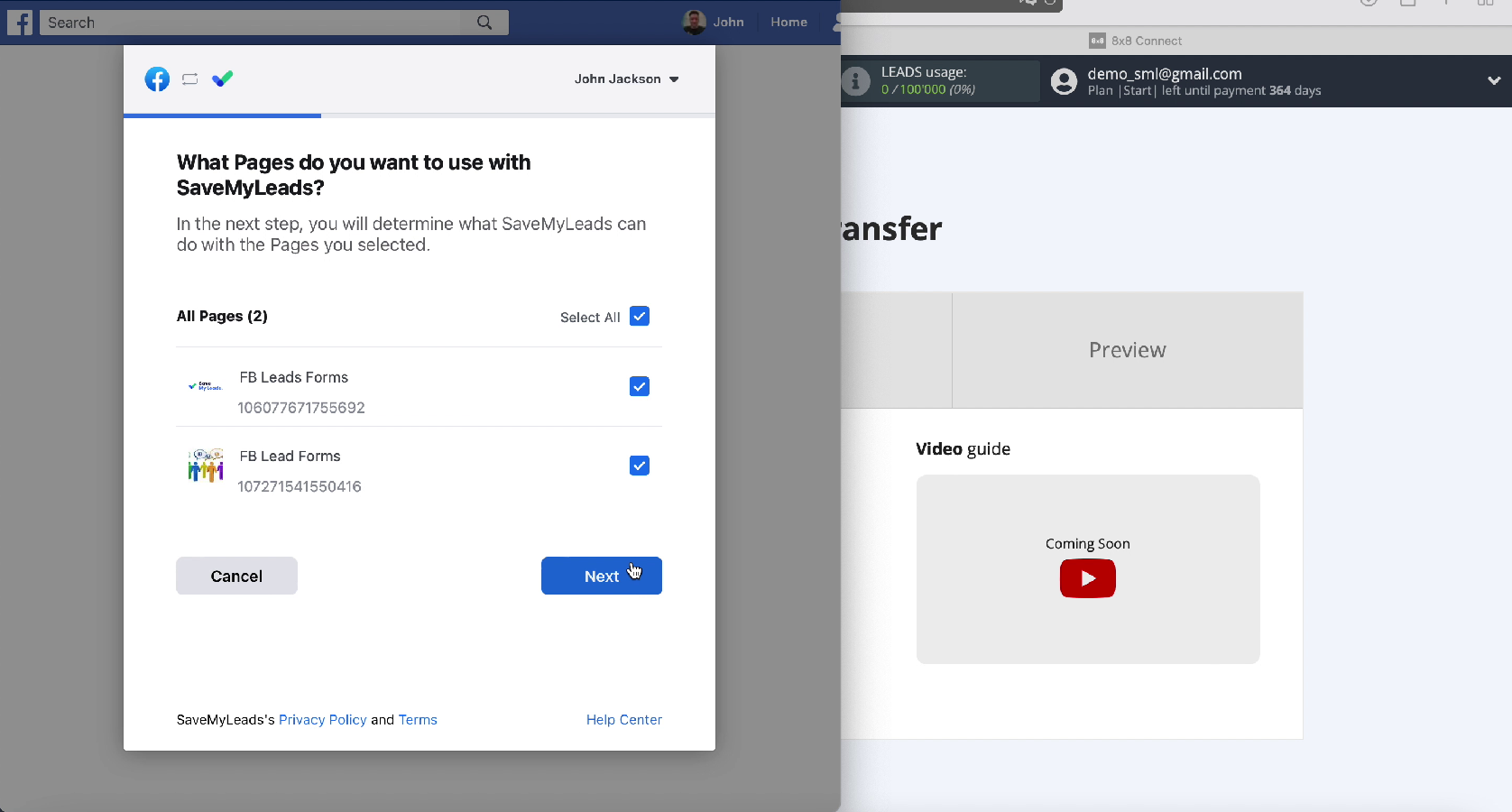
In the next window, leave all checkboxes active
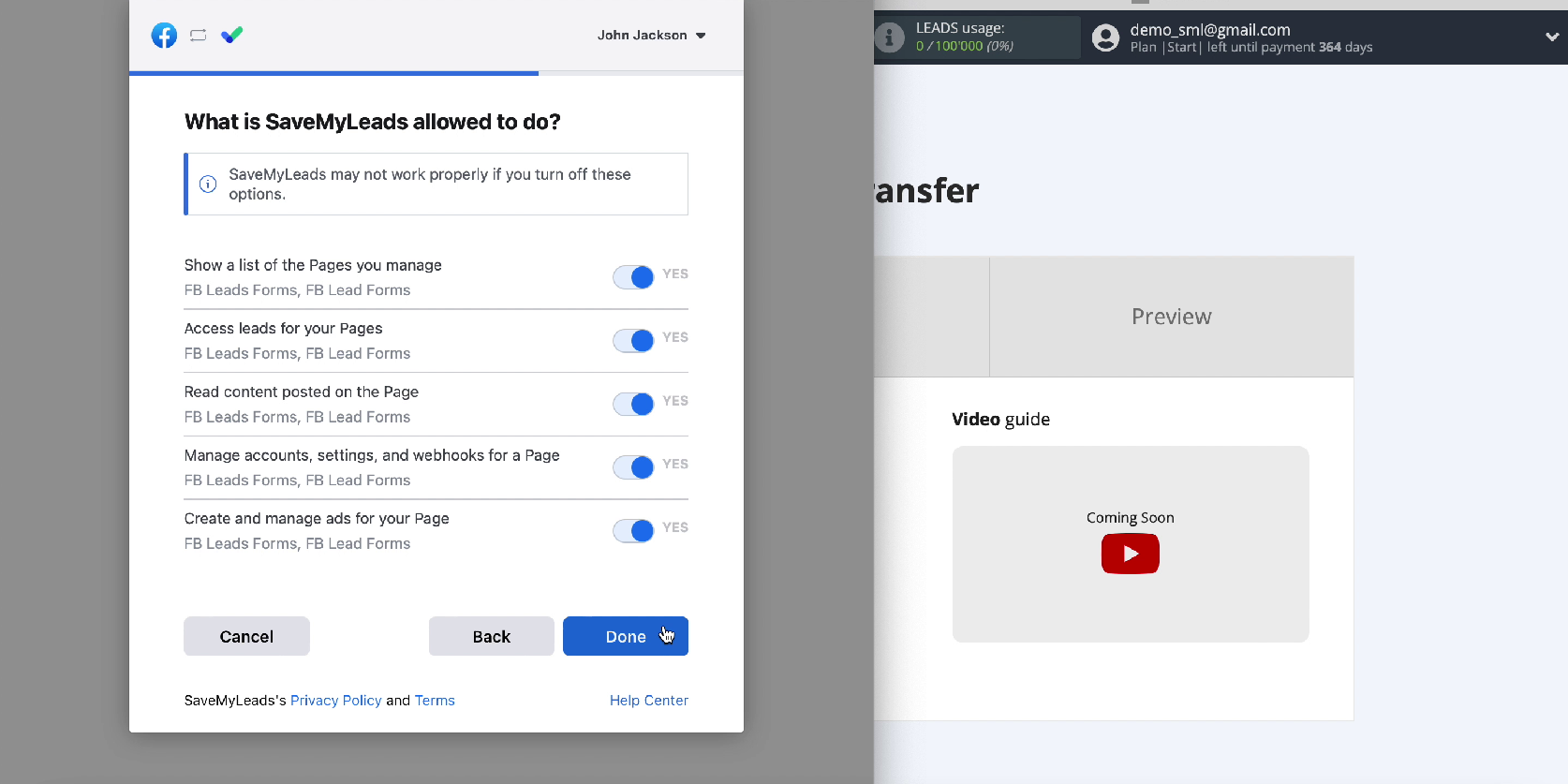
In a new window, your account should appear in the list of connected accounts, select it.
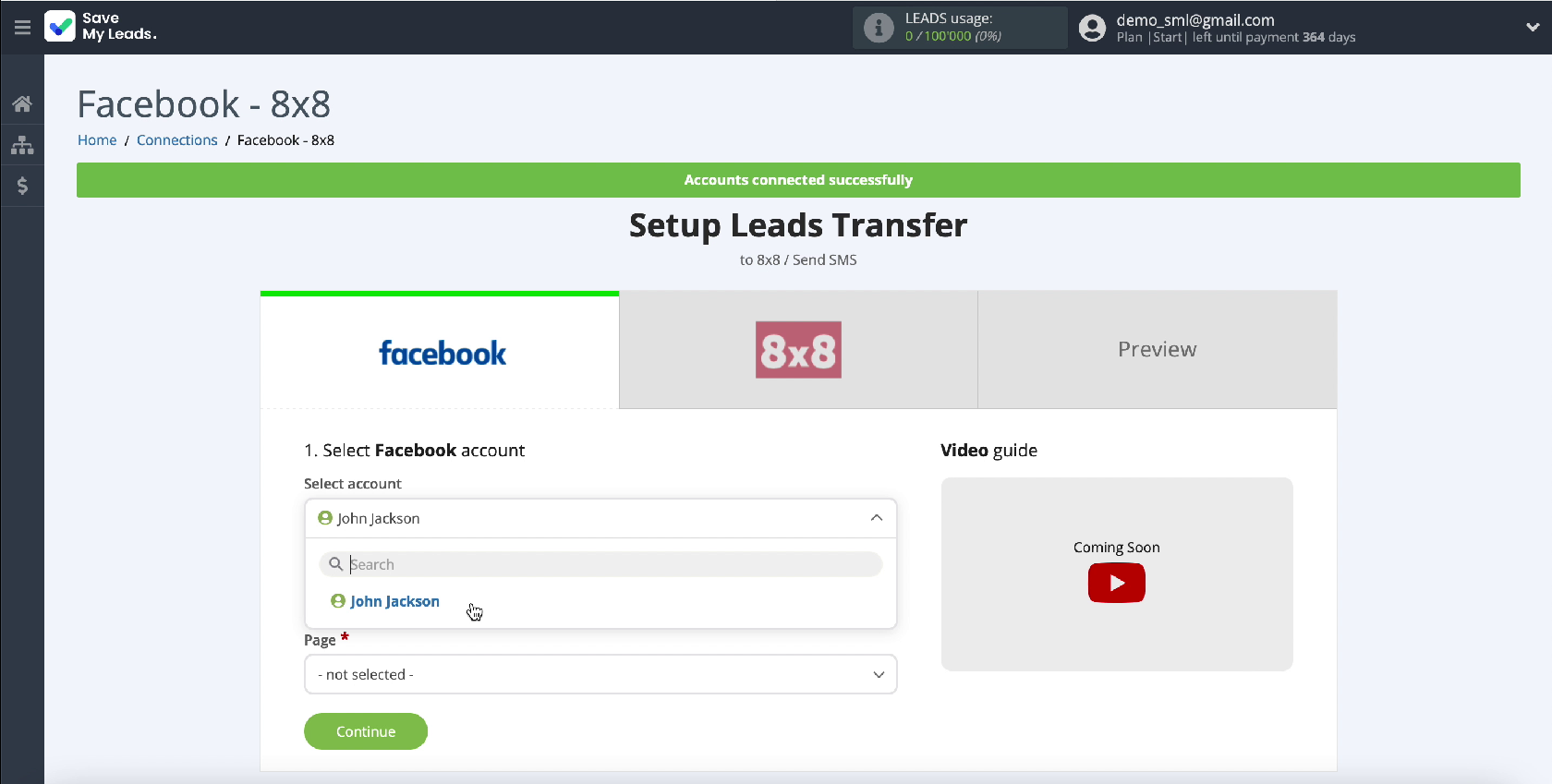
Select the ad page you want to send leads to
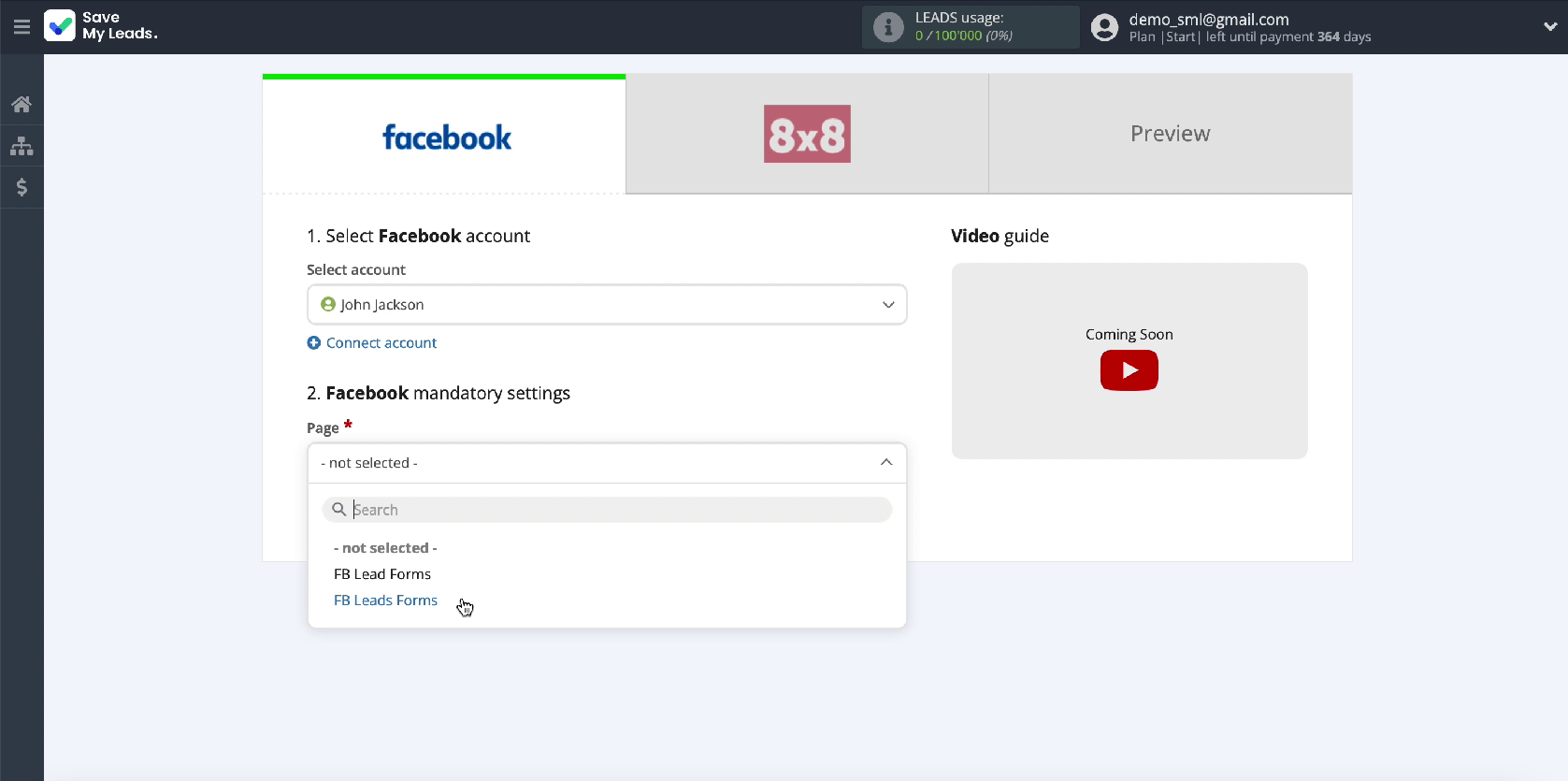
In the same window, in a special field, specify the forms by which the data will be uploaded.
If you have multiple forms displayed, then you need to create a separate connection for each of them.

Connect 8x8
At this stage, you need to connect your 8x8 account to the SaveMyLeads service
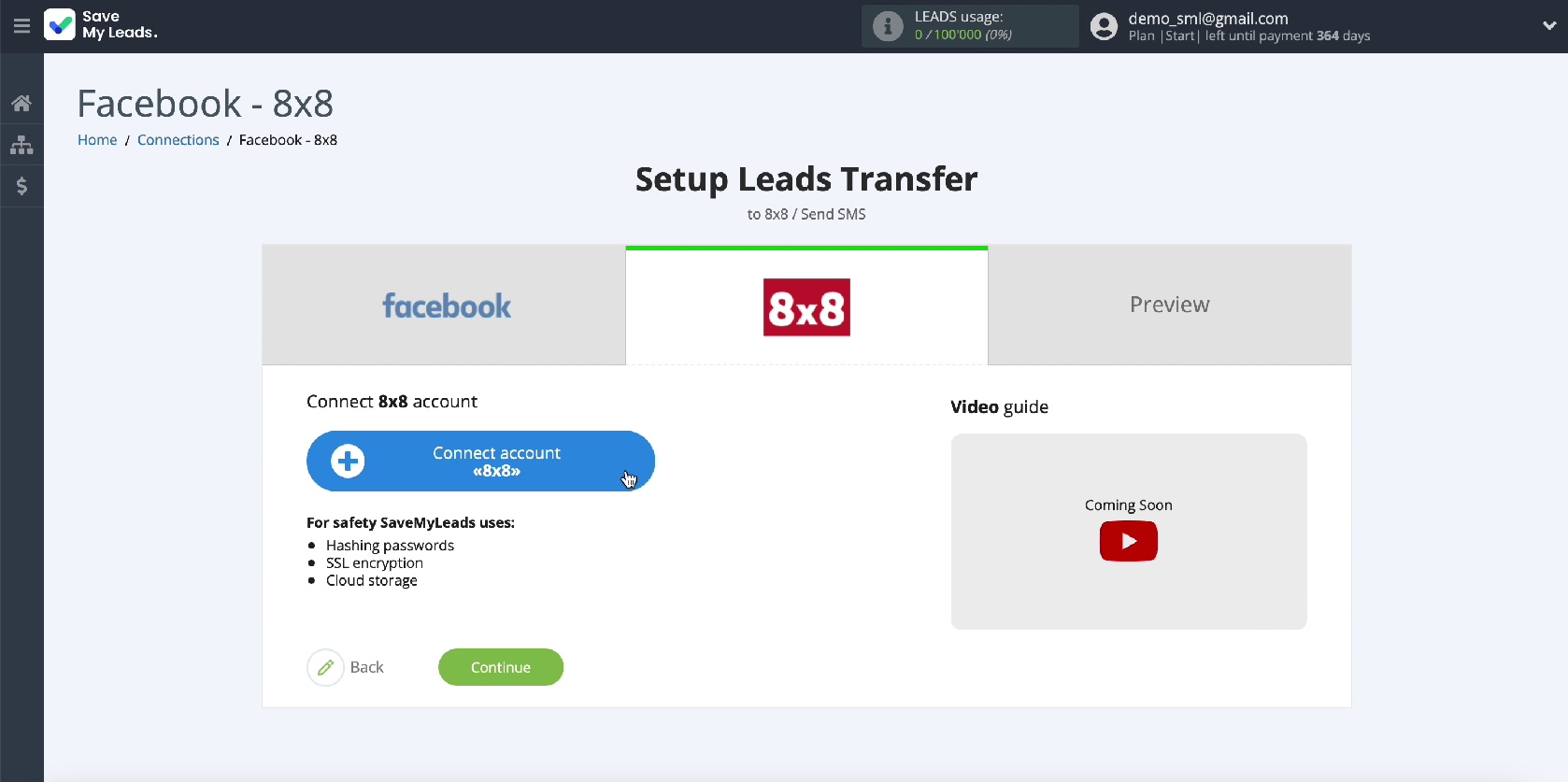
To connect an 8x8 account to the SaveMyLeads service, you need to fill in the Sub-account ID and Private Key fields.
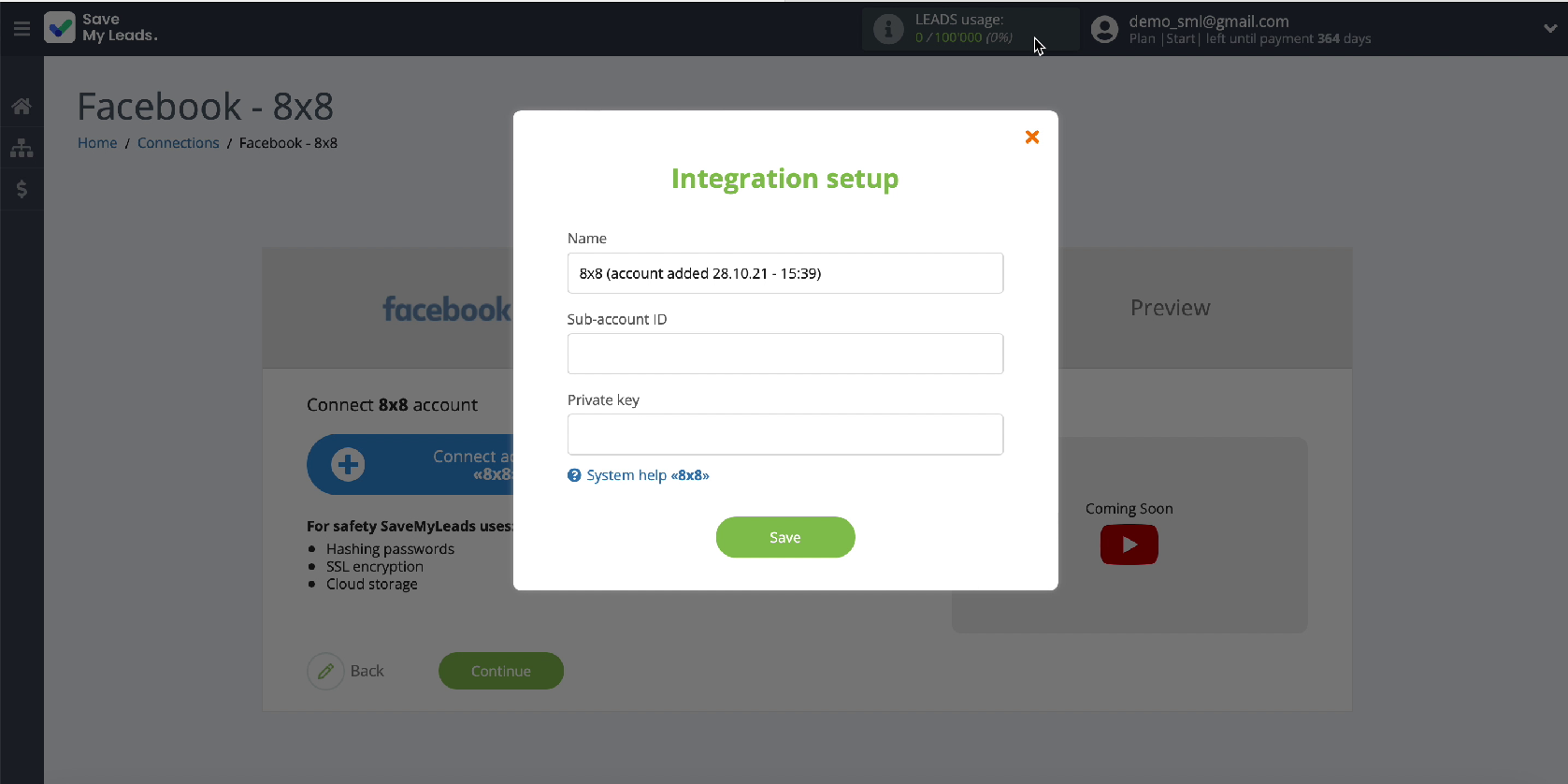
Go to the personal account of the 8x8 service to get this data
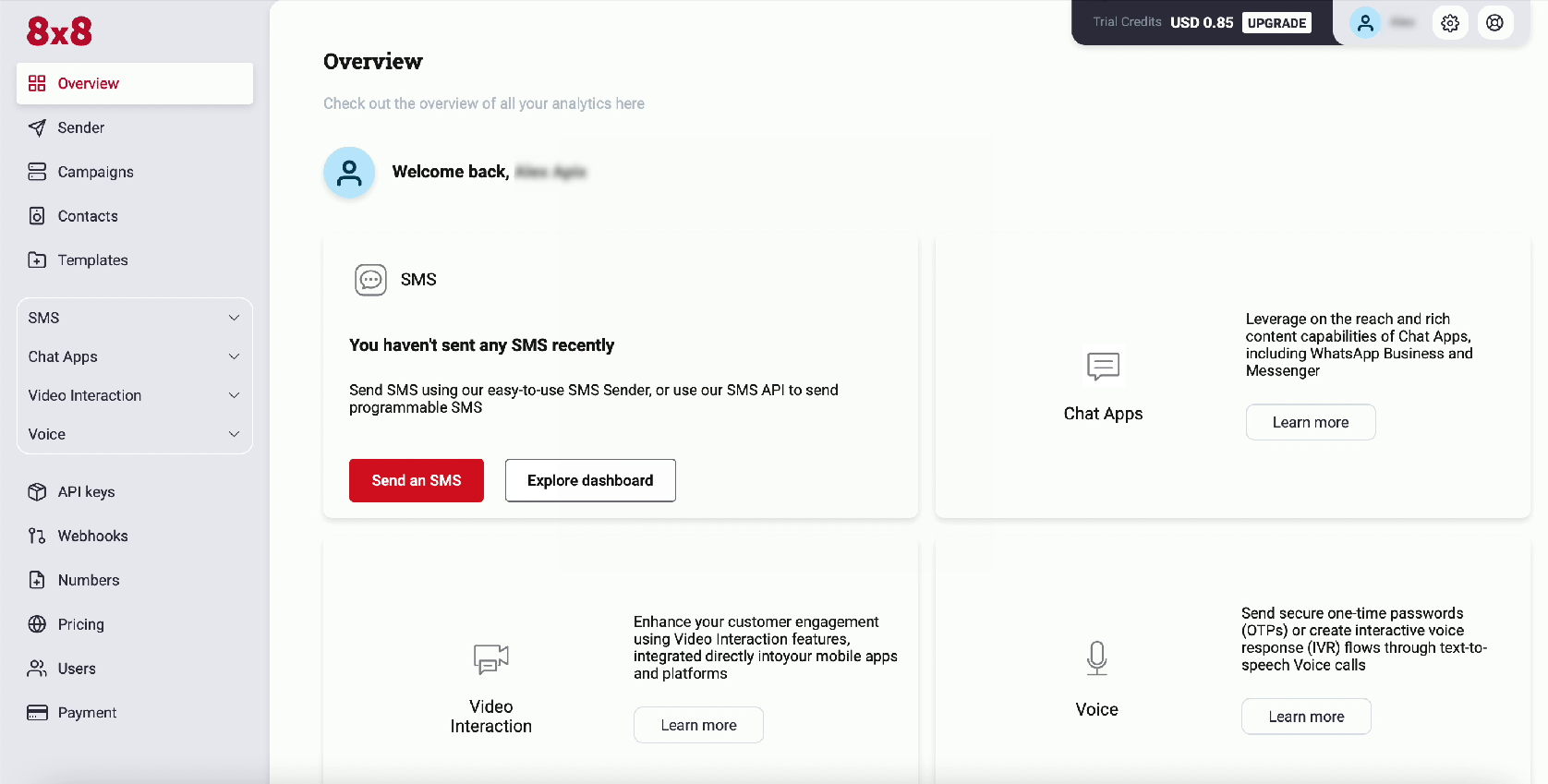
After logging into your personal account, find the API Keys section and click on it
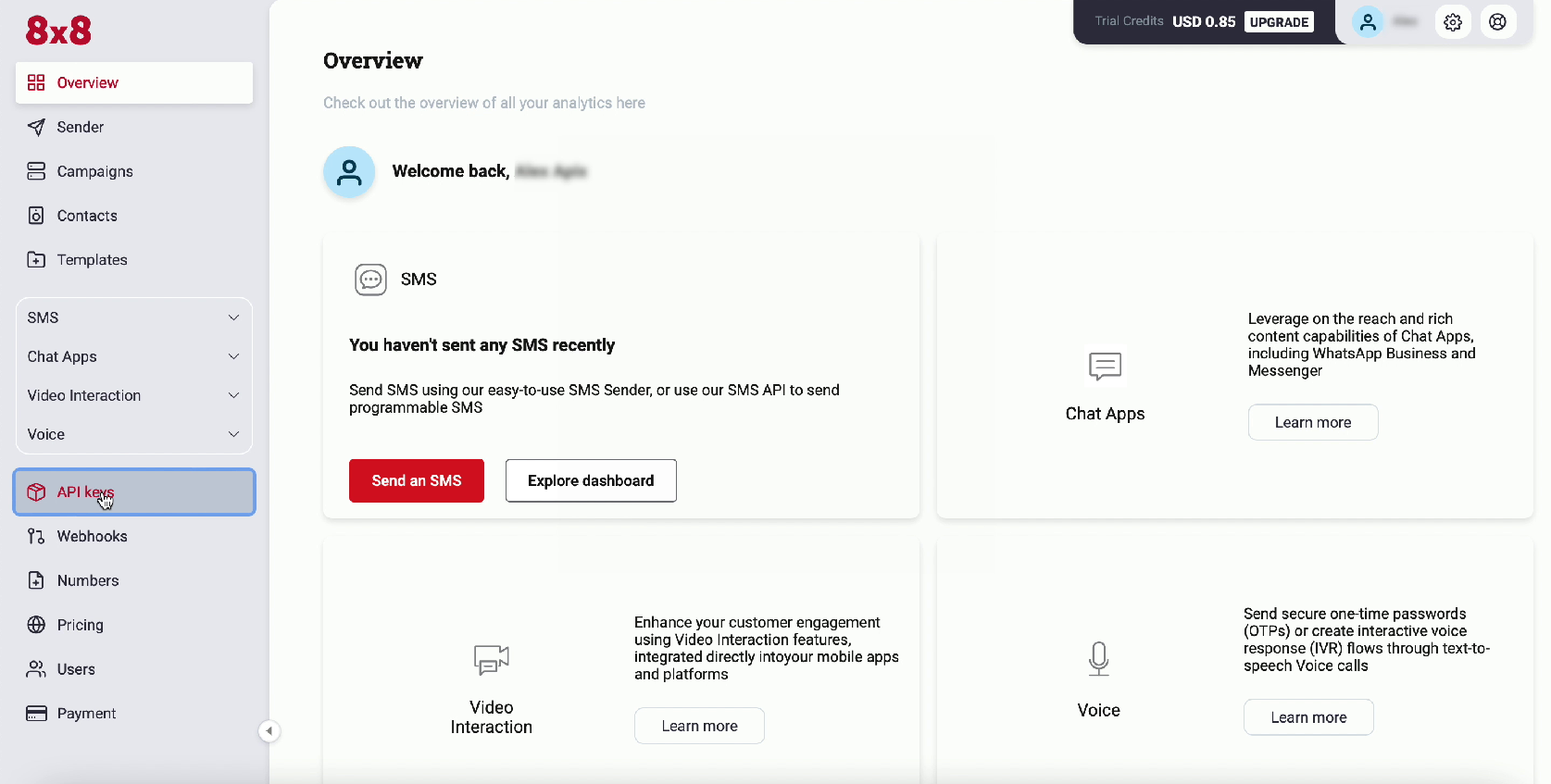
In the API Keys section, copy the Sub-account ID and Private Key. Paste them into the corresponding fields of the SaveMyLeads service.
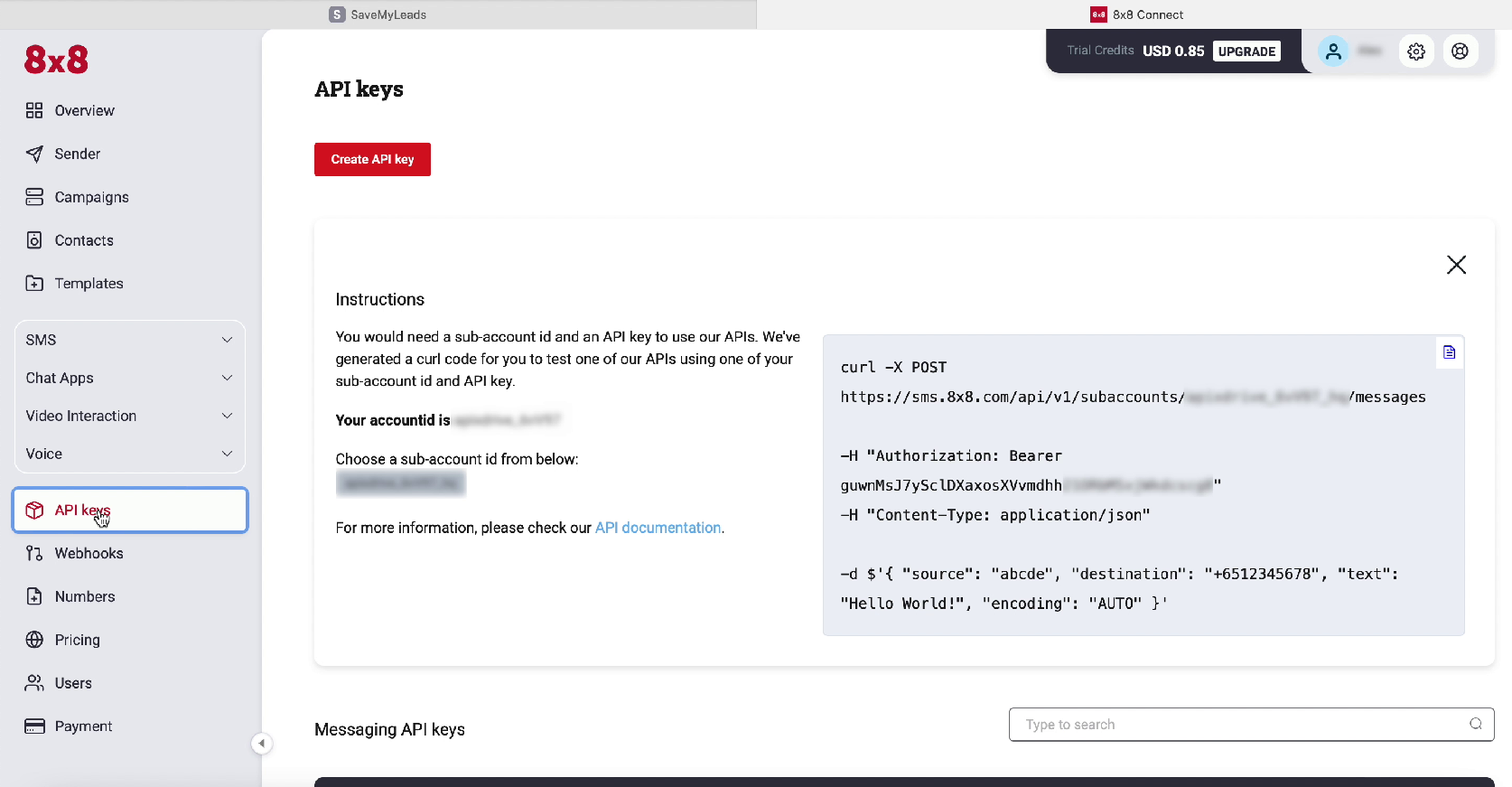
Important! The Private Key must be copied without the extra quotes at the end of the key.
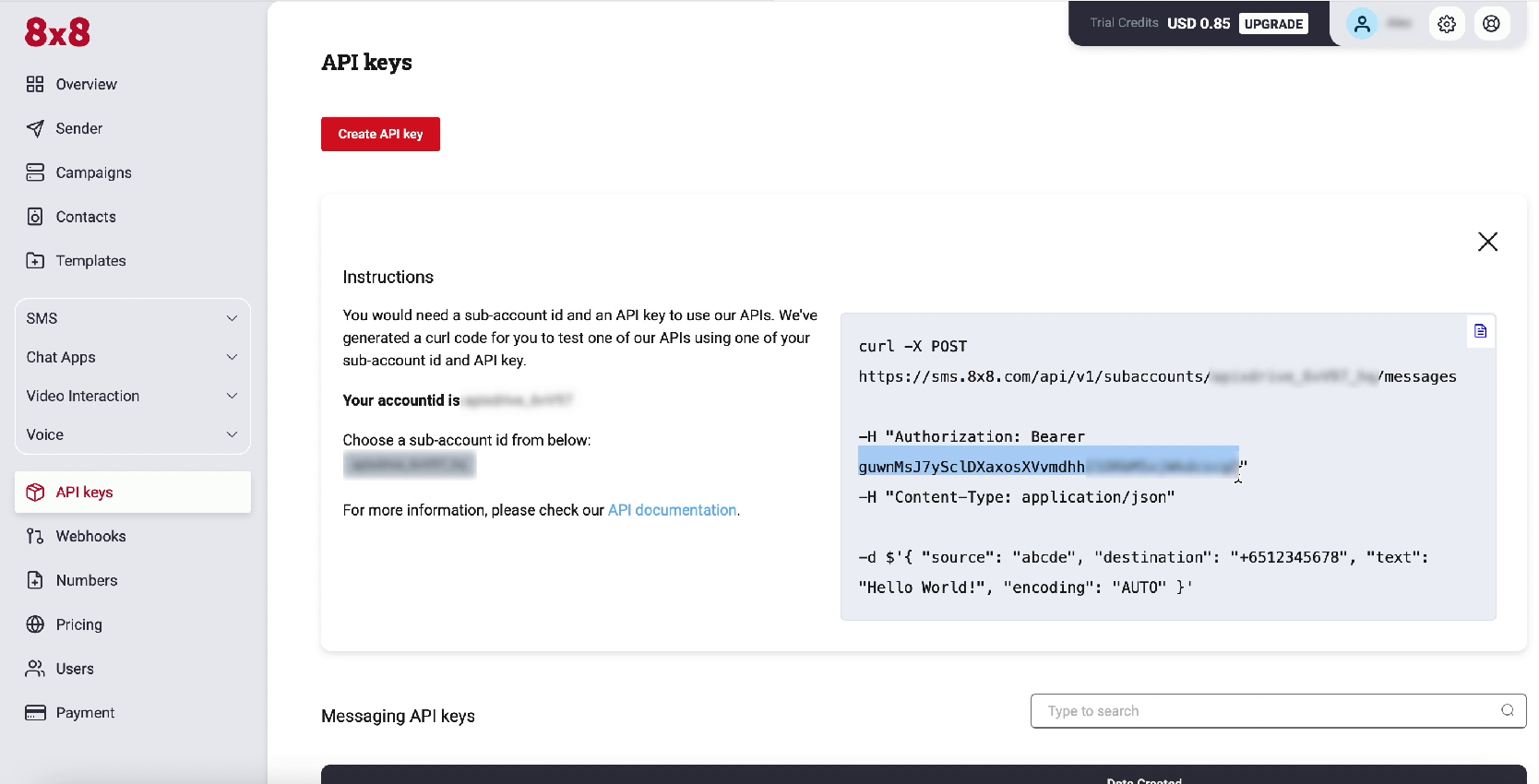
After filling in all the required fields in the SaveMyLeads service, continue the setup by clicking Save.
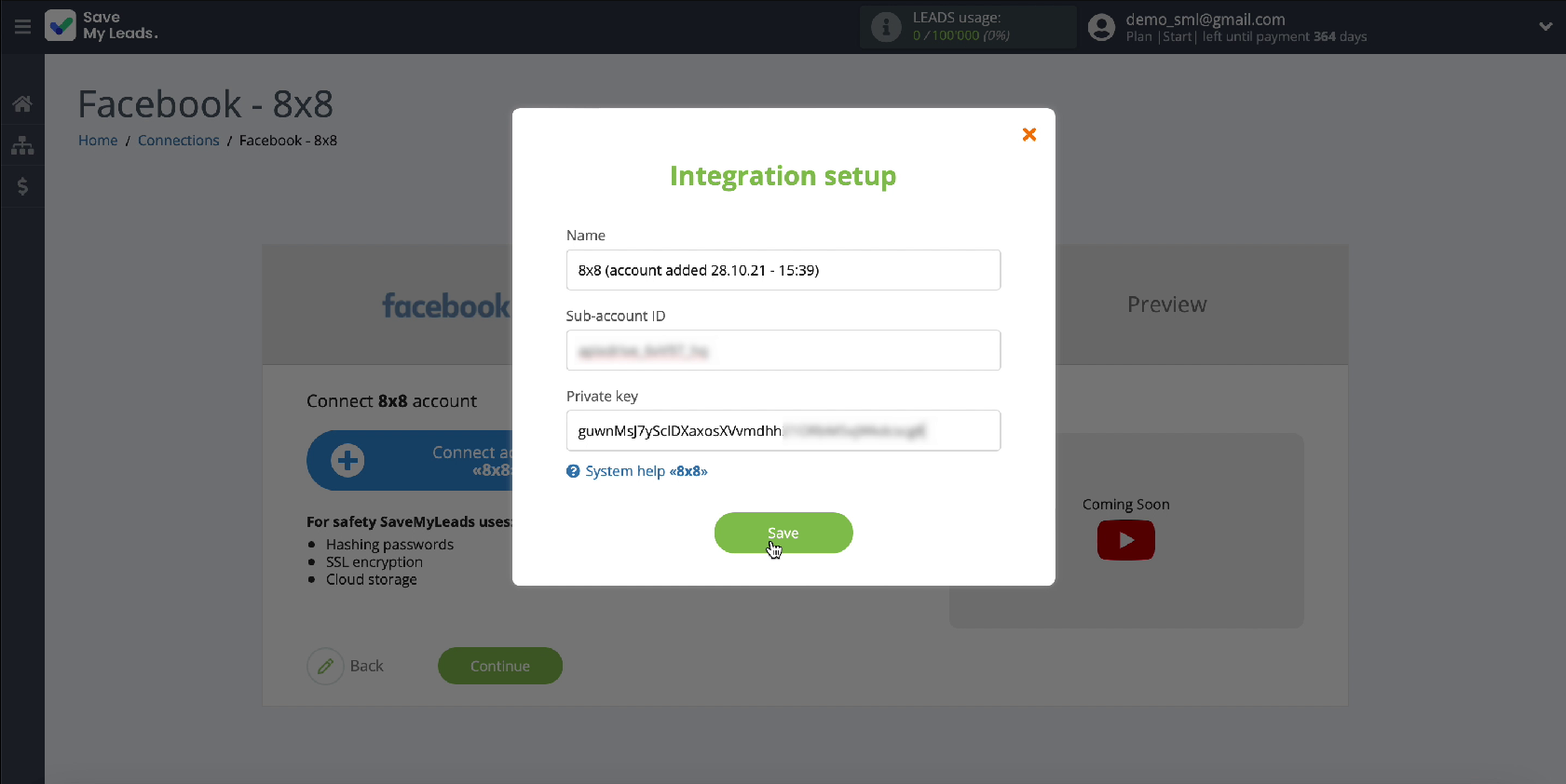
In a new window, your account should appear in the list of connected accounts, select it.
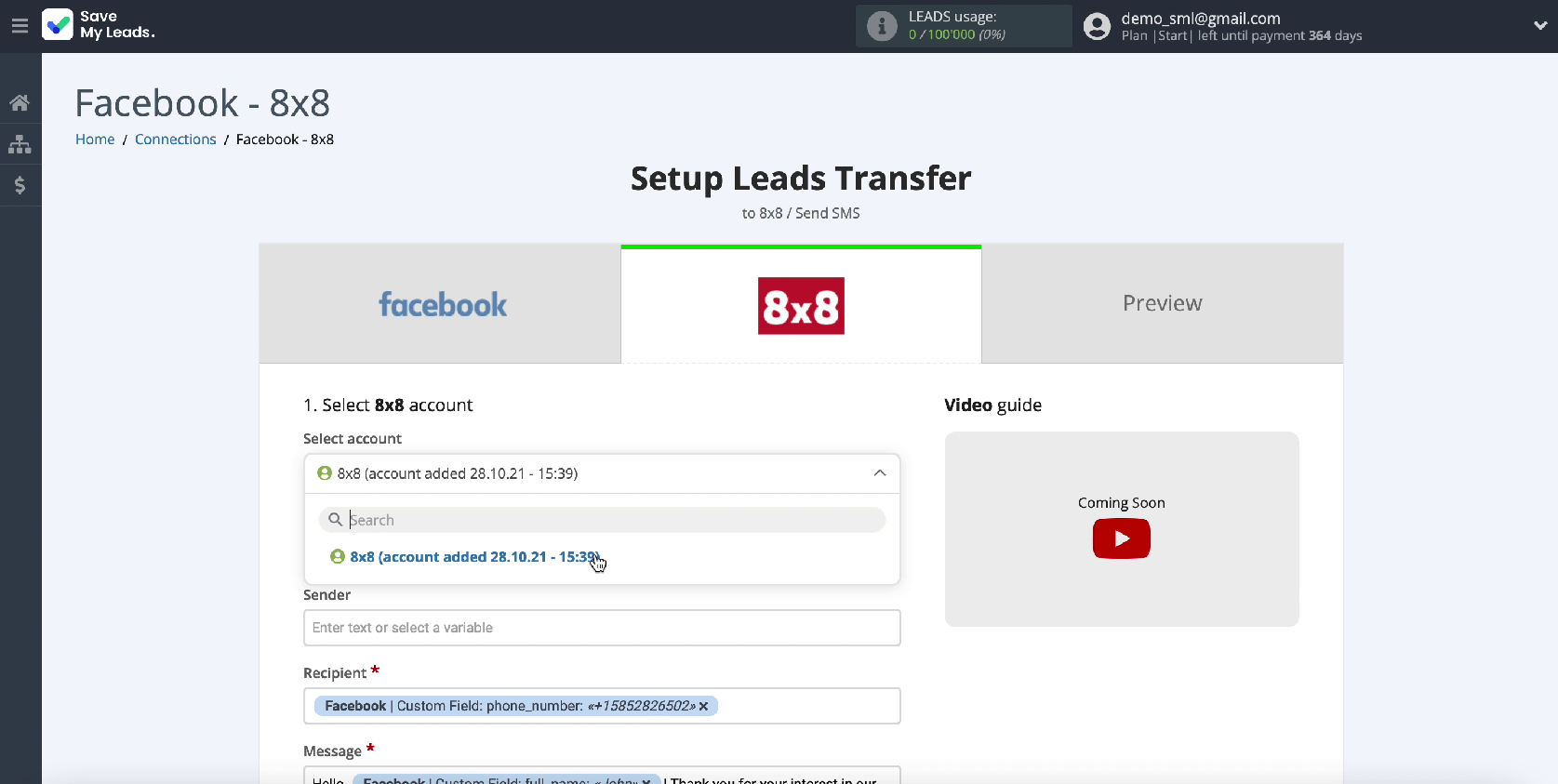
Now you need to fill in the Sender field - the name of the sender from which SMS messages will be sent. This name must be pre-registered with the 8x8 service. In the Sender field, it must be entered manually.
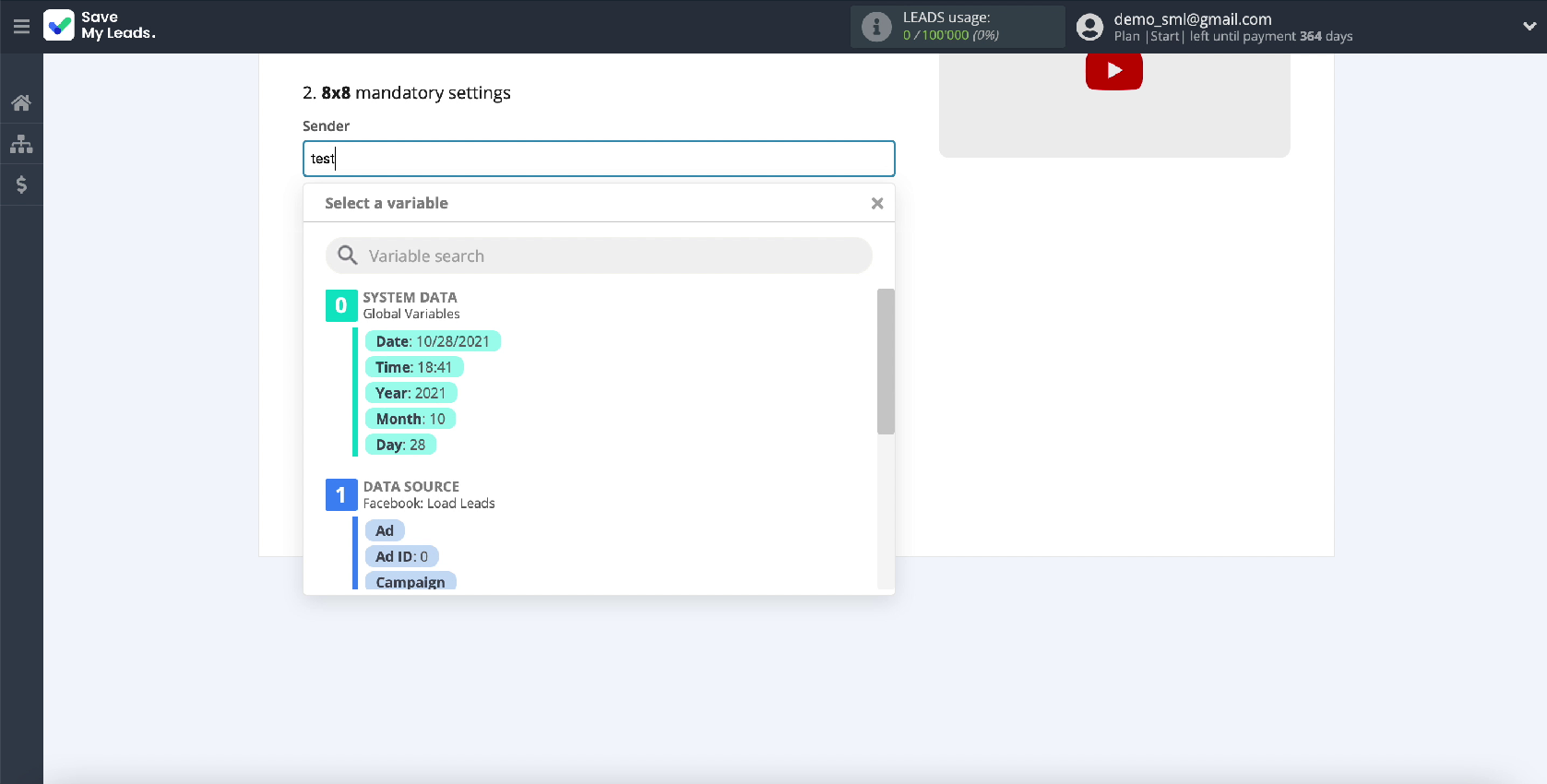
In the same window, you need to fill in the Recipient field. You need to specify your phone number in it if you need to receive notifications of new leads. If you want to send SMS to the client base, then in this field you need to set a variable from Facebook, which will contain the recipient's phone number. To add a variable, simply click in the required field and select it from the drop-down list.
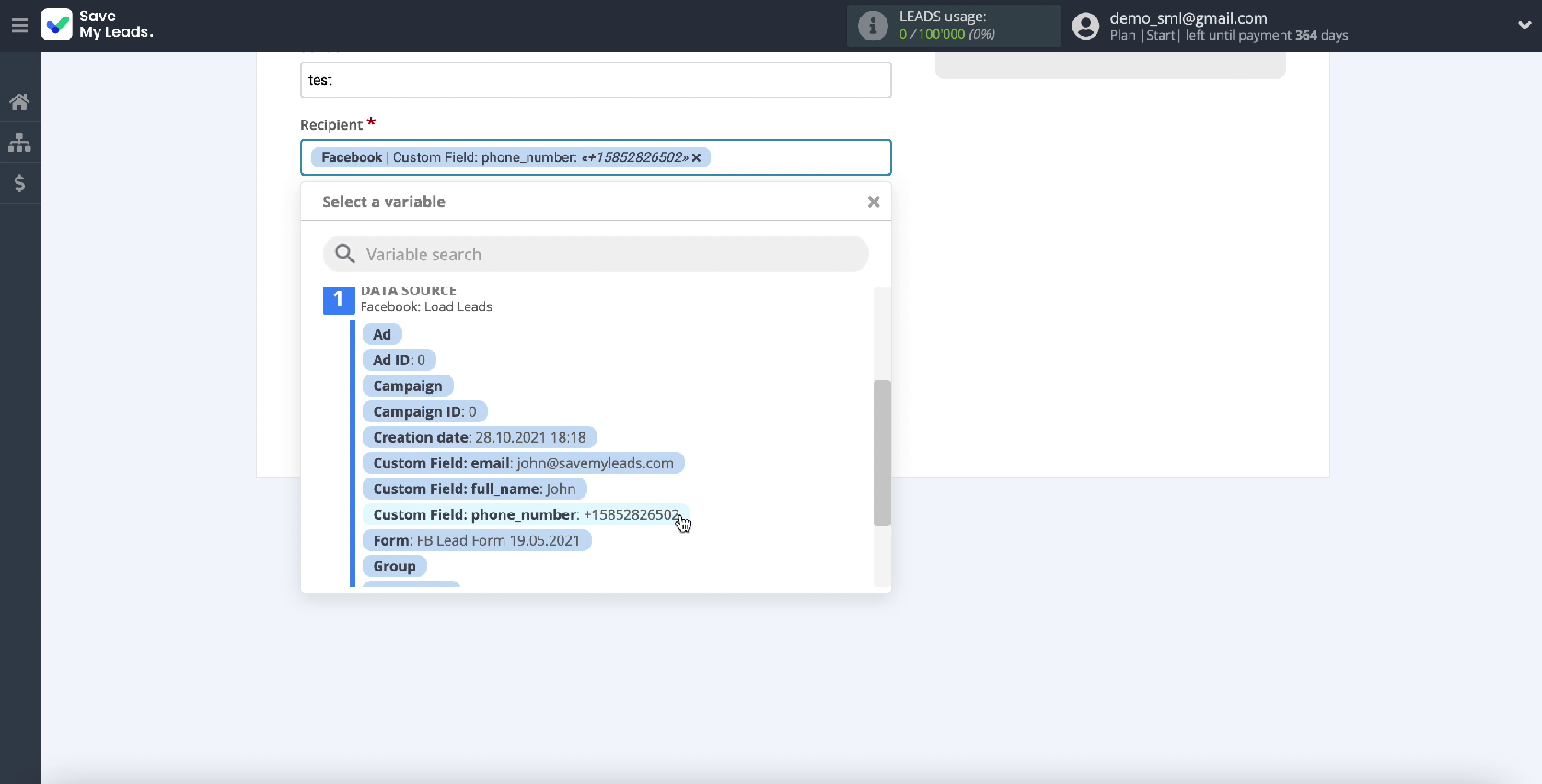
Now you need to fill in the Message field. Compose the text of the SMS message that will be sent to the new lead. You can add the necessary variables to it or enter the data manually.
If the initial preset of the Message field suits you, then you can leave it unchanged. After you have filled in all the fields with variables, click Continue and continue with the configuration.
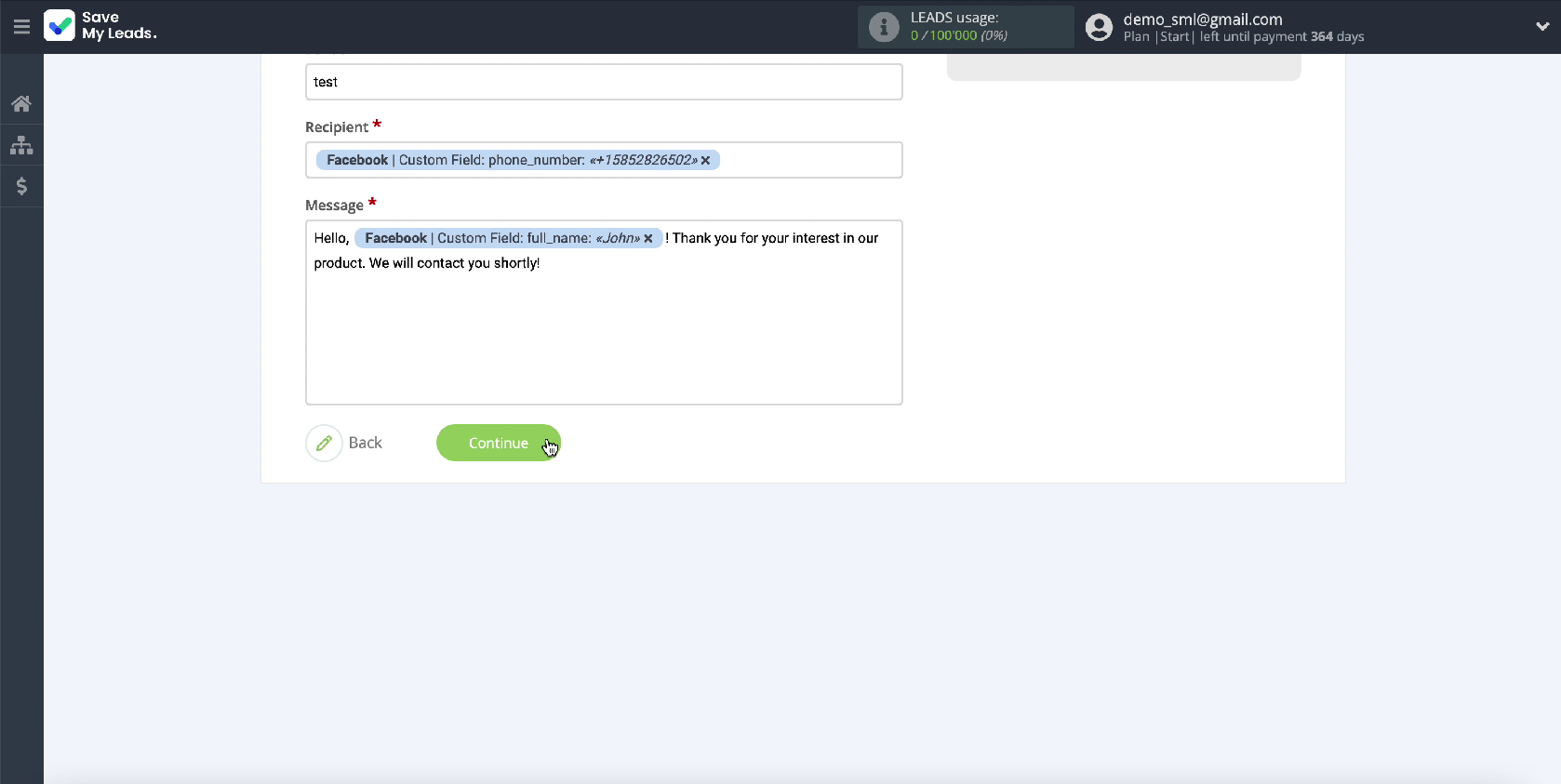
Now you see an example of an SMS message that will be sent to each new lead from Facebook.
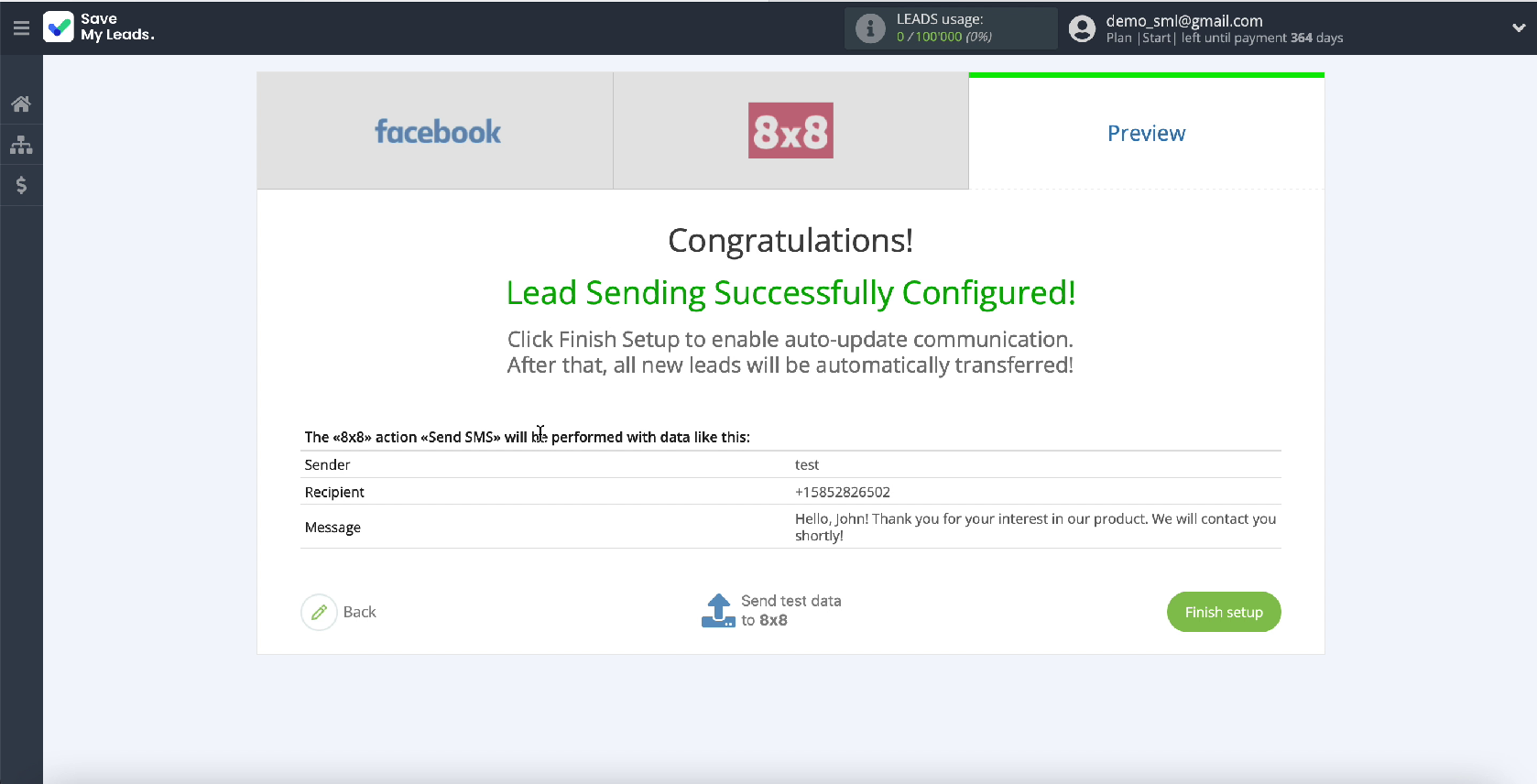
If you want to check if the settings are correct, click Send test data to 8x8.
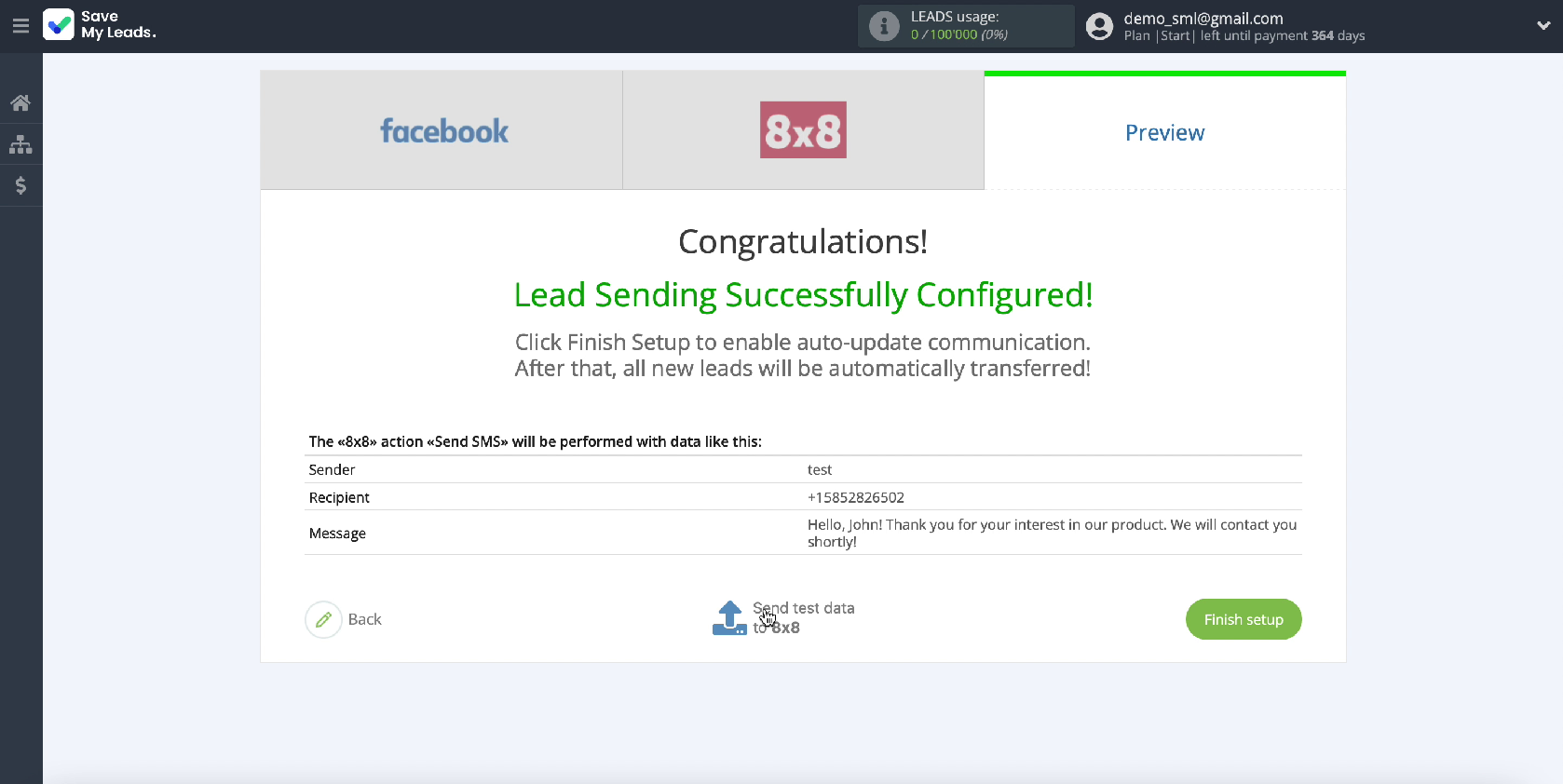
To check the result, go to your 8x8 personal account, go to the Logs - SMS section, select the required date and make sure that the message has been sent.
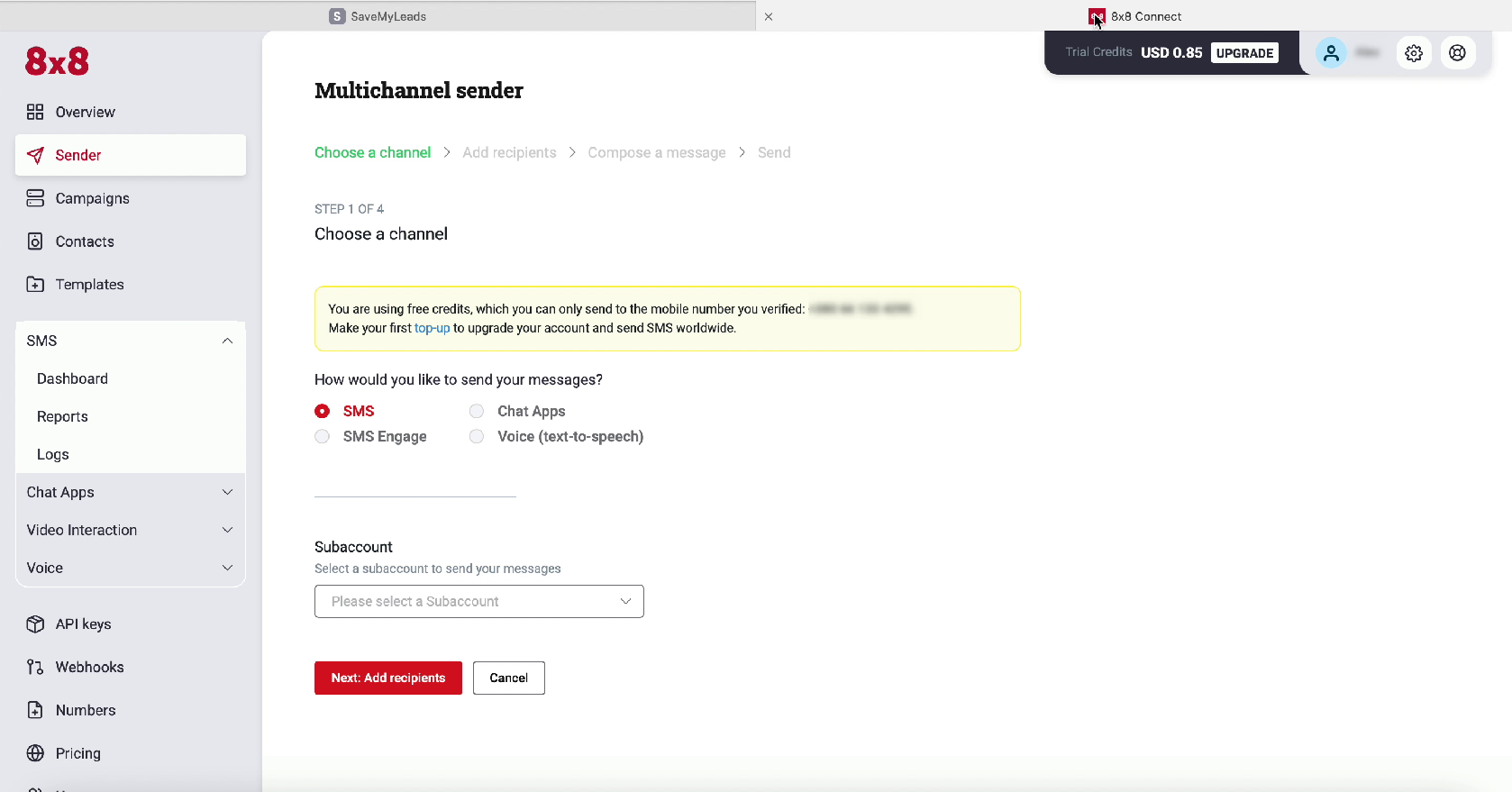

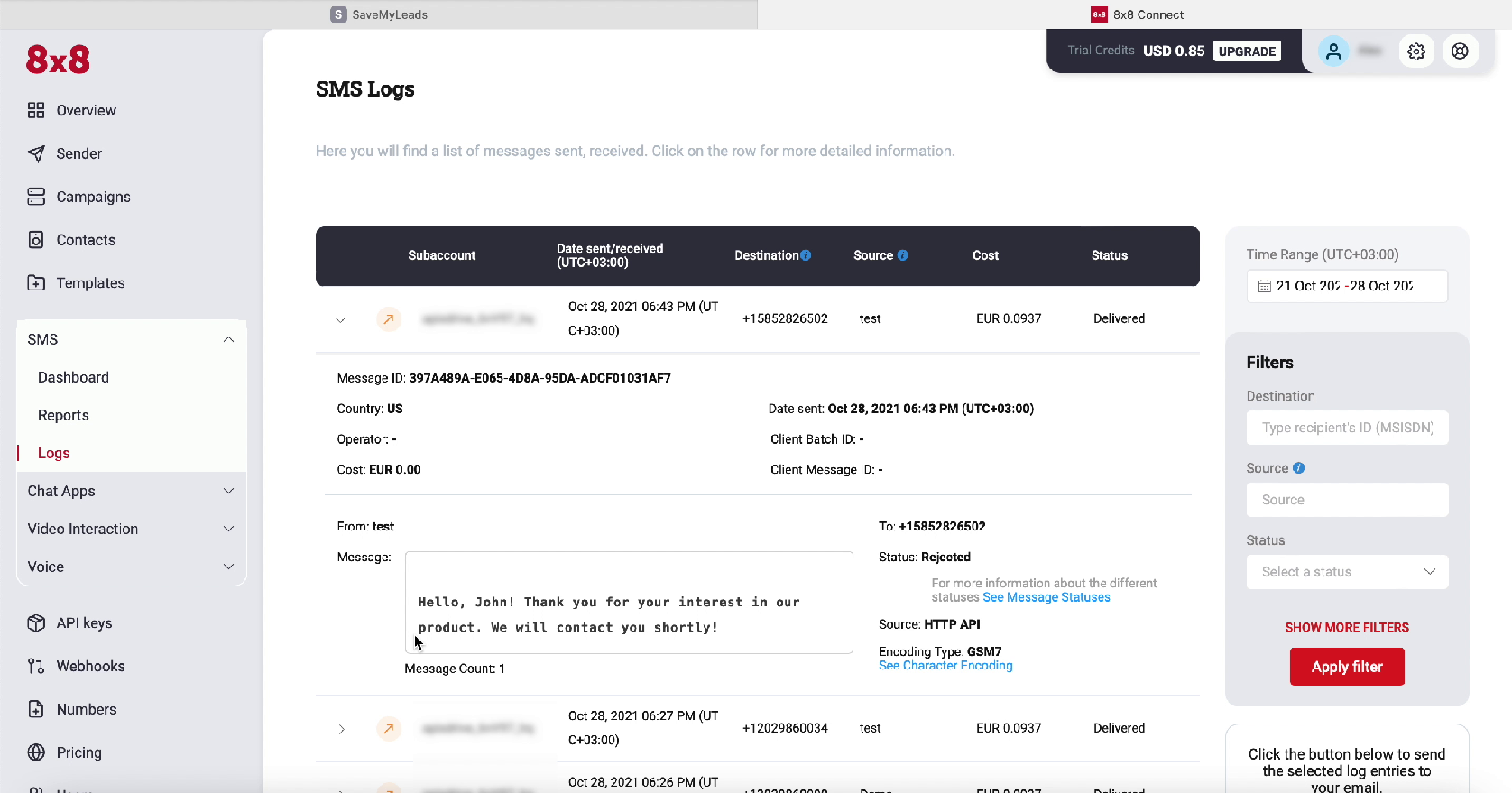
If the result suits you, return to the SaveMyLeads service tab and complete the setup.
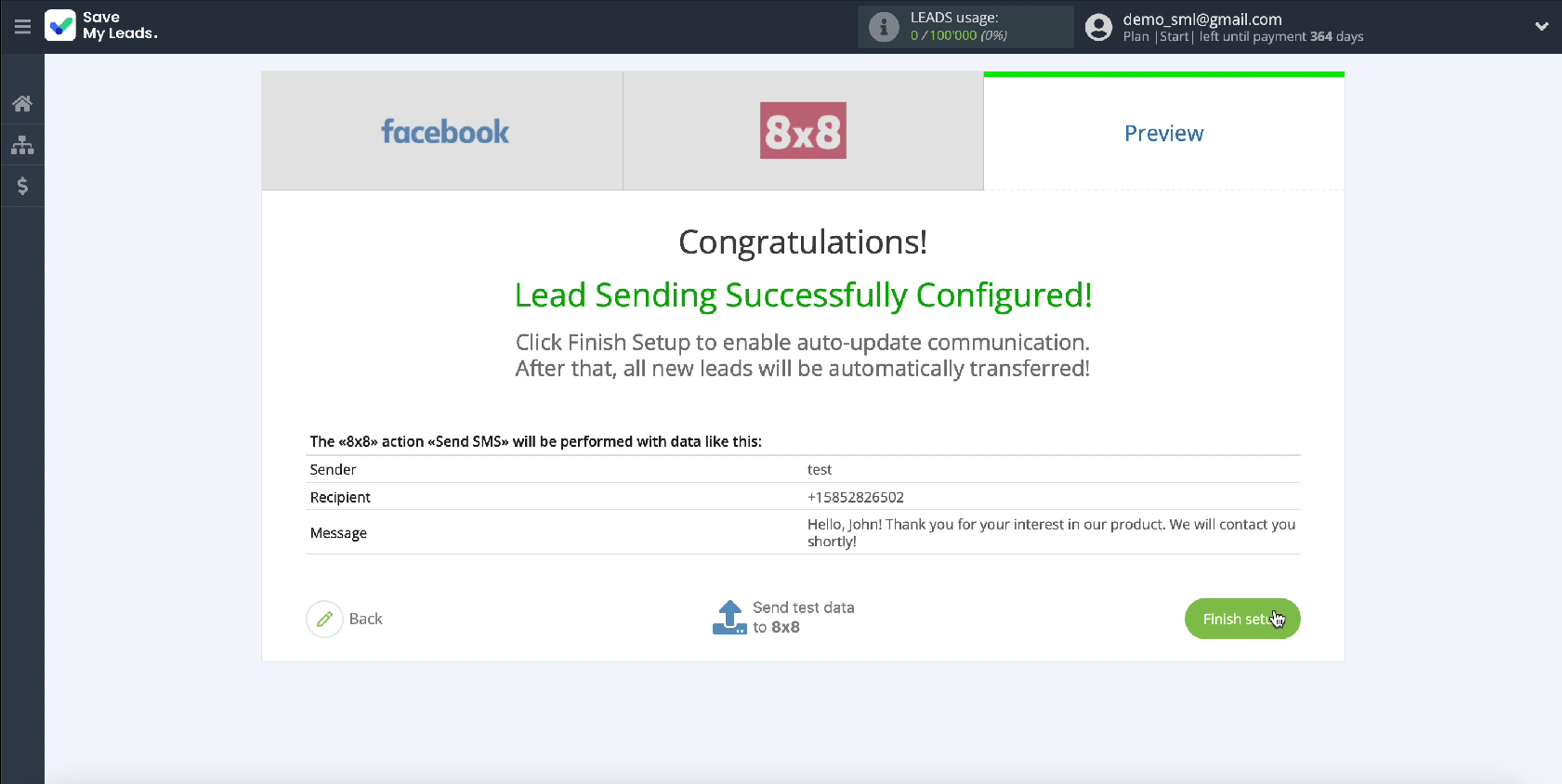
Automate data update
If you want to instantly send a message to every new Facebook lead who shows interest in your ad, you need to turn on auto-refresh. To do this, click Finish setup. If you want to change the name of the connection, go to its settings and specify the required name in the window that appears.
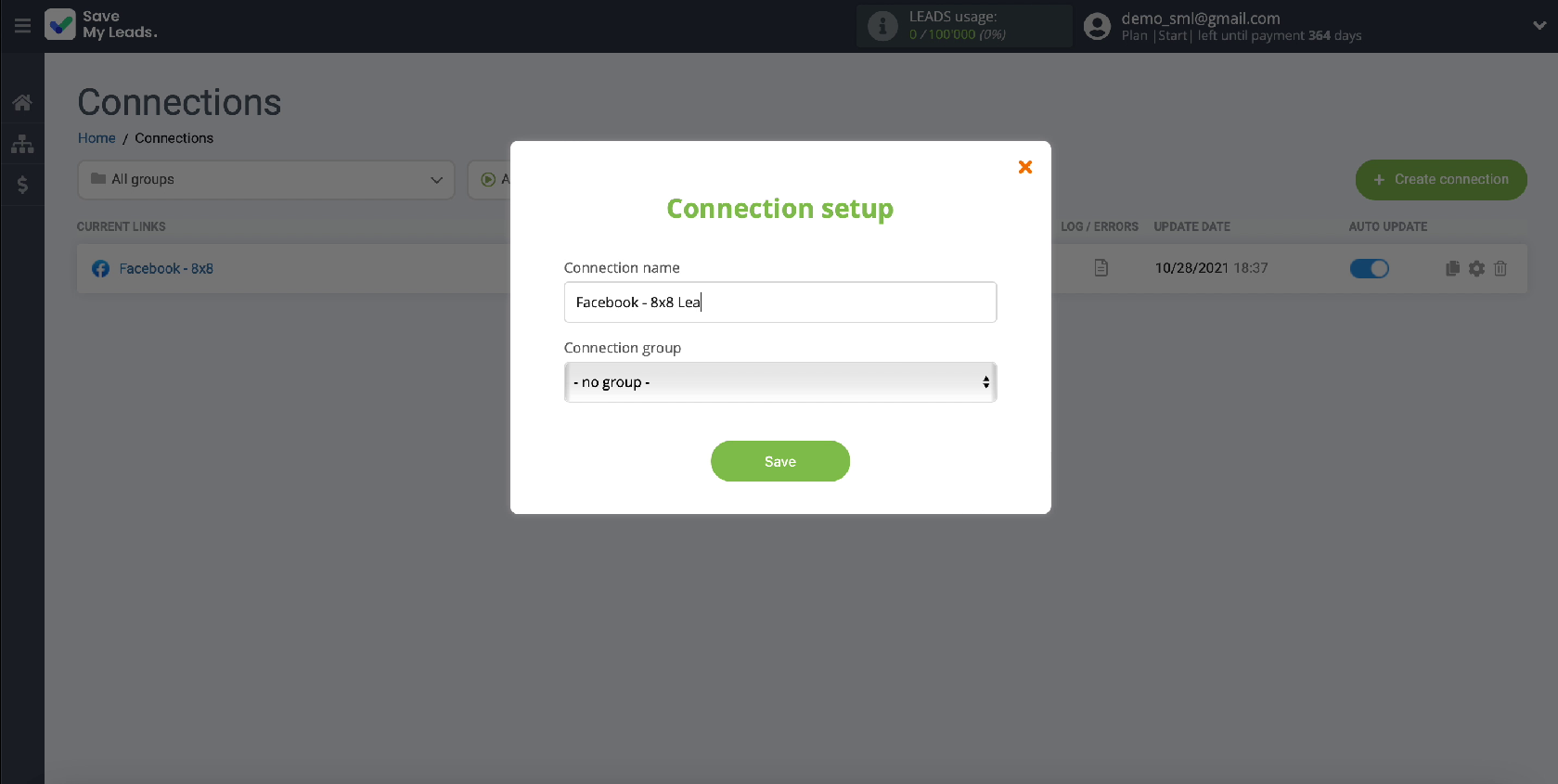
At this stage, you have completed setting up the integration of your Facebook advertising account and the 8x8 SMS service.
Conclusion
As you can see, you won't spend more than 5 minutes of your time setting up integration. At the same time, you do not need knowledge in programming or the help of an IT specialist. Thanks to the simple and understandable interface of the SaveMyLeads service, you or your employee can easily set up the integration, and thanks to this step-by-step instruction, you will not have any difficulties while working with the connector.
Using the SaveMyLeads online connector will cost your company much less than the periodic services of an IT specialist. The functionality of the service allows you to go back one step at any time when setting up integration. The connector can be tested on one free connection.