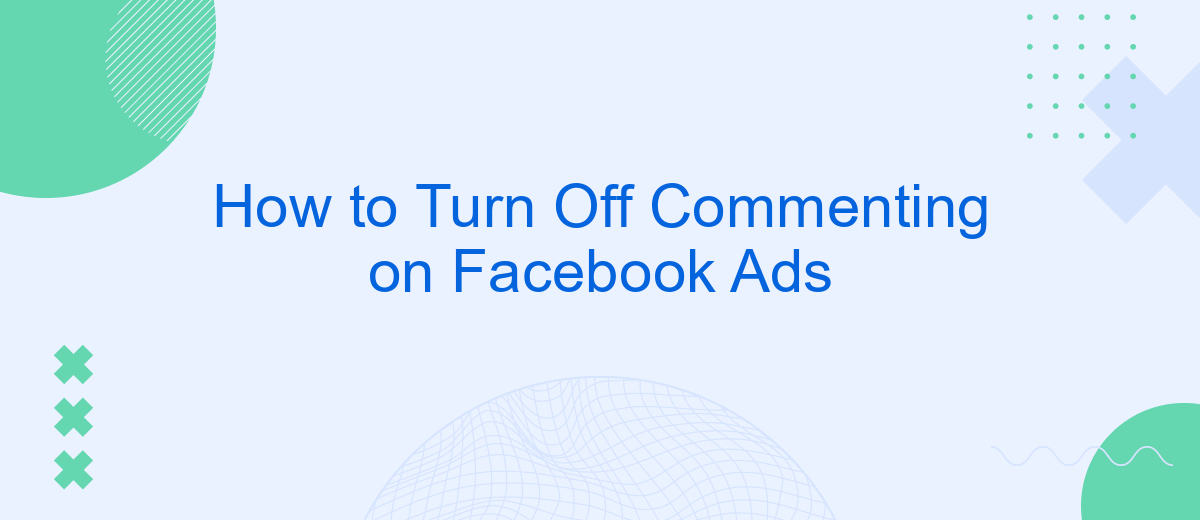Managing interactions on your Facebook ads is crucial for maintaining a positive brand image and ensuring productive engagement. Sometimes, it becomes necessary to turn off commenting to prevent spam, negativity, or off-topic discussions. This article will guide you through the steps to disable comments on your Facebook ads, helping you maintain control over the conversation and focus on your campaign goals.
Disable Commenting from Ad Manager
To disable commenting on your Facebook ads using Ad Manager, follow these straightforward steps. This feature is useful if you want to maintain a specific narrative or avoid negative comments on your advertisements. It is also beneficial for businesses that prefer to handle queries and feedback through direct messages or other channels.
- Open Facebook Ad Manager and navigate to the campaign that contains the ad you want to edit.
- Select the specific ad and click on the "Edit" button.
- Scroll down to the "Ad Preview" section and click on the "Facebook Post with Comments" link.
- In the new window, click on the three dots in the top right corner of the post.
- Select "Turn off commenting" from the dropdown menu.
For businesses looking to streamline their social media management, integrating tools like SaveMyLeads can be highly advantageous. SaveMyLeads automates the process of capturing leads and sending them directly to your CRM, reducing the need for manual intervention and allowing you to focus more on optimizing your ad campaigns.
Utilize the Power Editor
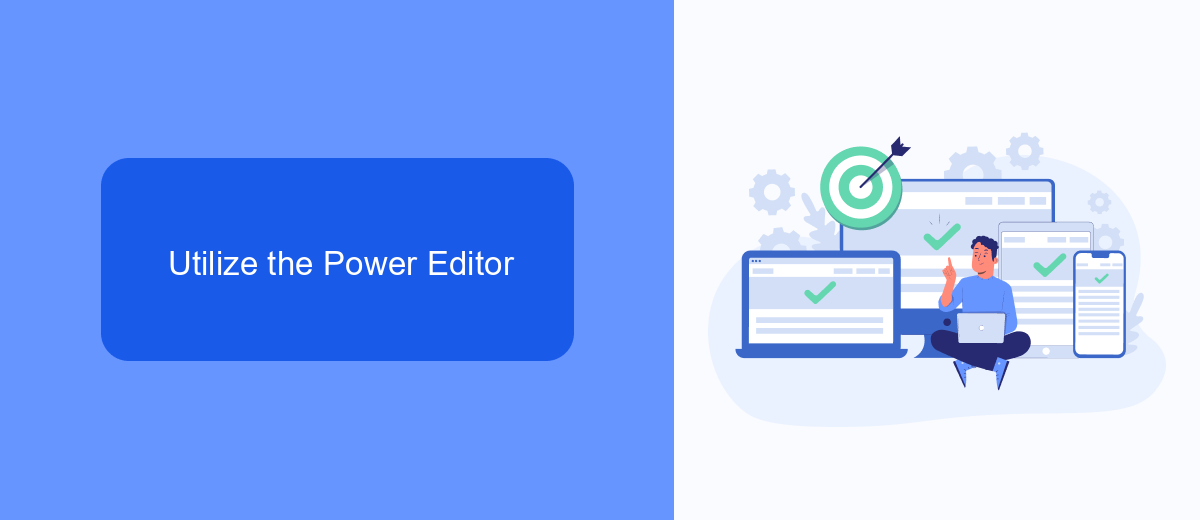
To effectively manage comments on your Facebook ads, utilizing the Power Editor can be a game-changer. First, navigate to the Facebook Ads Manager and select the campaign or ad set you wish to edit. Once there, click on the "Edit" button to open the Power Editor interface. This tool provides a robust set of features that allow you to control various aspects of your ads, including the ability to disable comments. Under the ad settings, find the "Advanced Options" section and toggle the comment moderation settings to suit your needs. This ensures that your ad content remains focused and free from unwanted interactions.
For those looking to streamline this process further, integrating third-party services like SaveMyLeads can be incredibly beneficial. SaveMyLeads offers automated workflows that can help manage and moderate comments on your Facebook ads. By setting up specific triggers and actions within SaveMyLeads, you can automate the process of hiding or disabling comments, saving you time and effort. This integration not only enhances your control over ad interactions but also ensures a more efficient management of your social media campaigns.
Configure Ad Targeting Settings
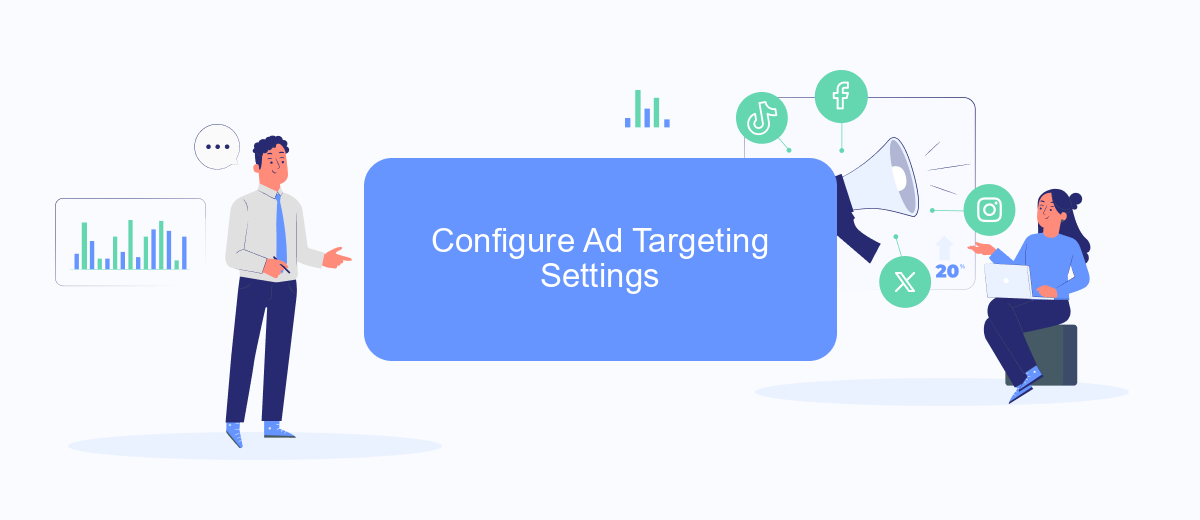
Configuring your ad targeting settings is essential to ensure your ads reach the right audience. By refining these settings, you can maximize the effectiveness of your campaigns and ensure that your message resonates with the intended demographic.
- Log in to your Facebook Ads Manager and select the campaign you want to edit.
- Navigate to the Ad Set level and click on the "Edit" button.
- Scroll down to the "Audience" section and choose your desired audience characteristics such as location, age, gender, and interests.
- Utilize the "Detailed Targeting" option to include or exclude specific demographics, interests, or behaviors.
- Save your changes and monitor the performance of your ad to make any necessary adjustments.
For those looking to enhance their ad targeting through integrations, consider using SaveMyLeads. This service allows you to automate data transfer between Facebook and other platforms, ensuring your targeting is always up-to-date with the latest audience information. By leveraging such tools, you can streamline your ad management process and achieve better results.
Leverage SaveMyLeads Integration
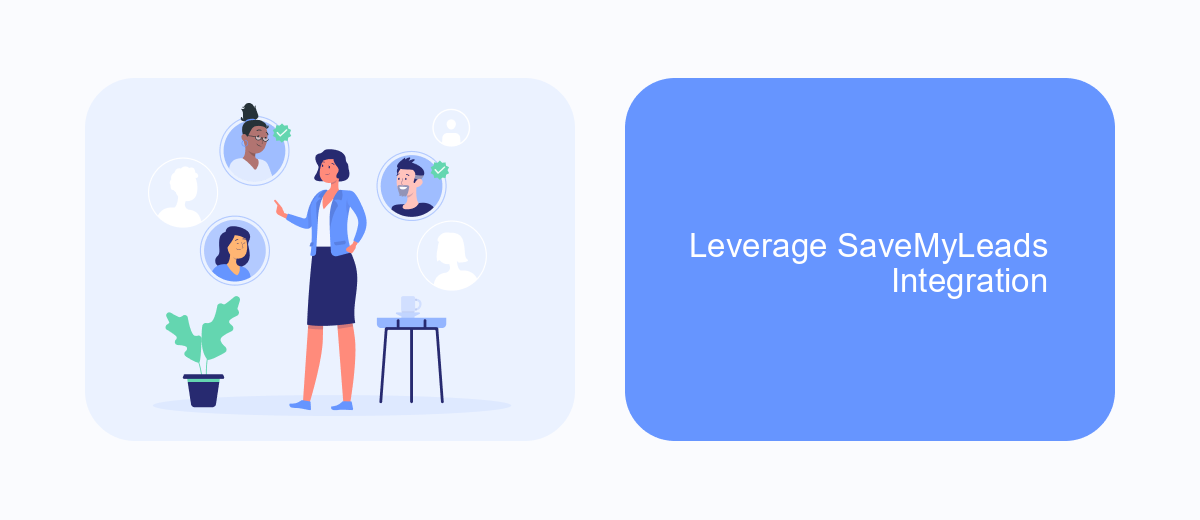
Utilizing SaveMyLeads integration can greatly simplify the process of managing comments on your Facebook ads. SaveMyLeads is a powerful tool that automates workflows and ensures that your ad campaigns run smoothly without the hassle of manually monitoring each comment.
By integrating SaveMyLeads with your Facebook Ads, you can automate responses, filter unwanted comments, and even gather valuable data for future marketing strategies. This not only saves time but also enhances the overall effectiveness of your advertising efforts.
- Automate responses to frequently asked questions.
- Filter and hide inappropriate or negative comments automatically.
- Collect and analyze comment data for better targeting and engagement.
Setting up SaveMyLeads is straightforward and user-friendly. With just a few clicks, you can connect your Facebook Ads account and start leveraging its powerful features to maintain a clean and positive comment section. This integration is essential for any business looking to optimize their social media advertising strategy.
Employ Facebook Page Settings
To turn off commenting on your Facebook ads, you can utilize the settings available on your Facebook Page. Begin by navigating to your Facebook Page and clicking on the "Settings" option located at the top right corner of the page. From there, select "General" and then "Page Moderation." Here, you can add specific keywords that will trigger the automatic hiding of comments containing those words. This method allows you to control the conversation by filtering out unwanted comments, ensuring a more positive interaction on your ads.
In addition to manual settings, you can also leverage integration services like SaveMyLeads to streamline the moderation process. SaveMyLeads offers automated solutions to manage your Facebook Page settings more efficiently. By integrating SaveMyLeads with your Facebook account, you can automate the hiding or deletion of comments based on predefined criteria, saving you time and effort. This service is particularly useful for businesses looking to maintain a clean and professional presence on their Facebook ads without constant manual intervention.
- Automate the work with leads from the Facebook advertising account
- Empower with integrations and instant transfer of leads
- Don't spend money on developers or integrators
- Save time by automating routine tasks
FAQ
How can I turn off commenting on my Facebook ads?
Can I use third-party tools to help manage comments on my Facebook ads?
Is there a way to automatically hide or delete inappropriate comments on my Facebook ads?
Can I limit who can comment on my Facebook ads?
What are the best practices for managing comments on Facebook ads?
You probably know that the speed of leads processing directly affects the conversion and customer loyalty. Do you want to receive real-time information about new orders from Facebook and Instagram in order to respond to them as quickly as possible? Use the SaveMyLeads online connector. Link your Facebook advertising account to the messenger so that employees receive notifications about new leads. Create an integration with the SMS service so that a welcome message is sent to each new customer. Adding leads to a CRM system, contacts to mailing lists, tasks to project management programs – all this and much more can be automated using SaveMyLeads. Set up integrations, get rid of routine operations and focus on the really important tasks.