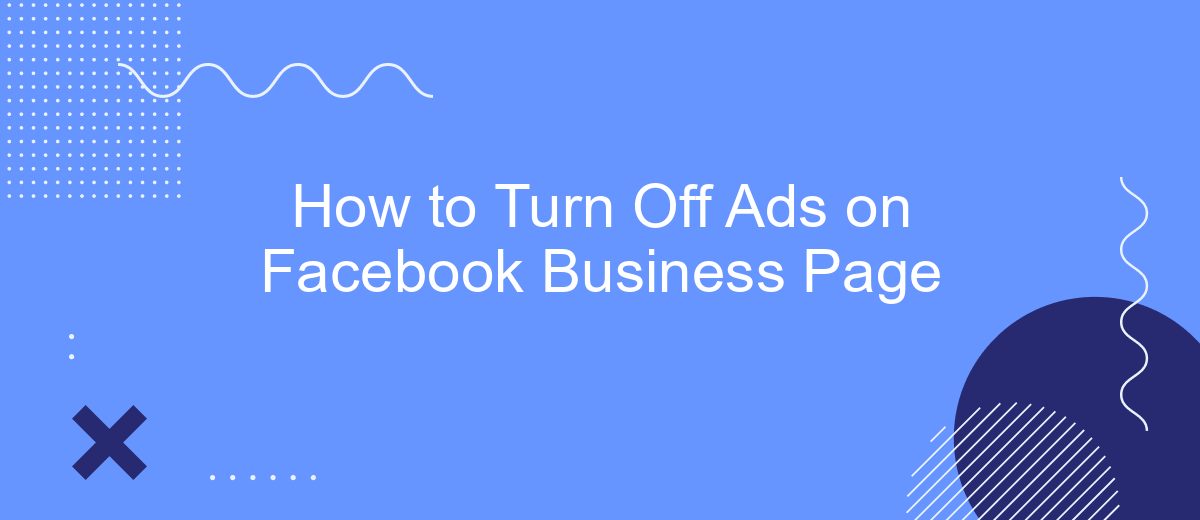Dealing with unwanted ads on your Facebook Business Page can be frustrating and disruptive to your professional image. Whether you're looking to create a cleaner user experience or simply want to regain control over your content, this guide will walk you through the steps to turn off ads on your Facebook Business Page efficiently and effectively.
Turn Off Ads in Ads Manager
To turn off ads in Facebook Ads Manager, you need to follow a few straightforward steps. This process will help you manage your advertising campaigns more effectively and ensure that you are not spending money on ads that are no longer relevant or necessary.
- Log in to your Facebook Ads Manager account.
- Select the campaign, ad set, or individual ad you wish to turn off.
- Click the toggle switch next to the campaign, ad set, or ad to turn it off.
- Confirm your selection to ensure the ad is paused or stopped.
If you are using integration services like SaveMyLeads, you can automate this process and set up triggers to turn off ads based on specific conditions. This can save you time and ensure your ad campaigns are always optimized. Remember to regularly review your ad performance and adjust settings as needed to achieve the best results.
Hide Ads on Page Posts
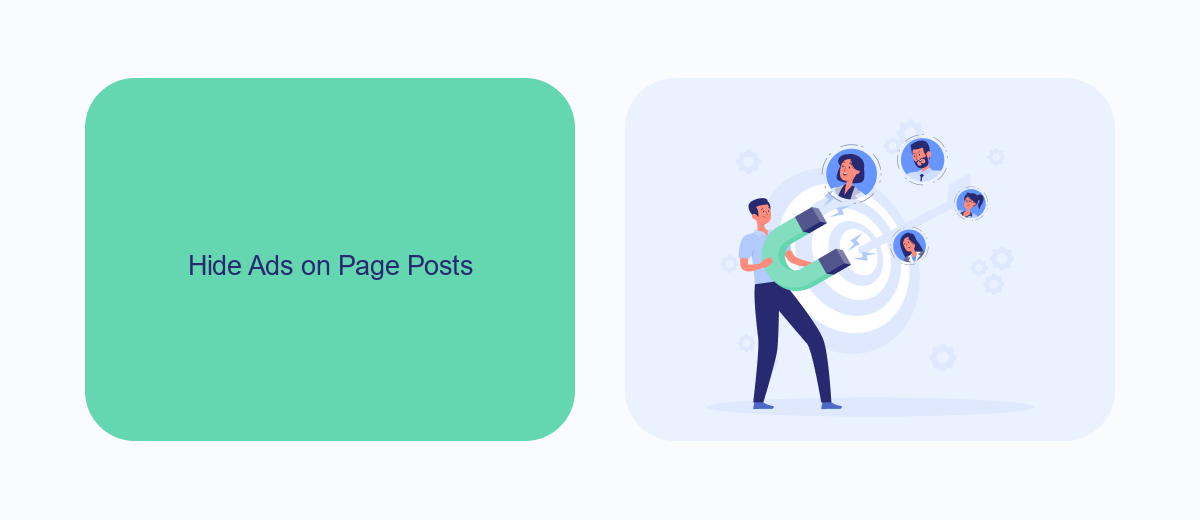
To hide ads on your Facebook Business Page posts, first navigate to your page's settings. Once there, locate the "Ad Preferences" section. This section allows you to customize the types of ads that appear on your posts or to opt out of ads altogether. By adjusting these settings, you can significantly reduce the number of ads that your followers see when they visit your page.
If you're looking for an even more streamlined approach, consider using a service like SaveMyLeads. SaveMyLeads offers advanced integration options that can help you manage your ad settings more efficiently. With its user-friendly interface, you can automate ad management tasks, ensuring that your page remains ad-free without constant manual adjustments. This can save you time and help maintain a cleaner, more professional appearance for your business page.
Prevent Ads from Appearing
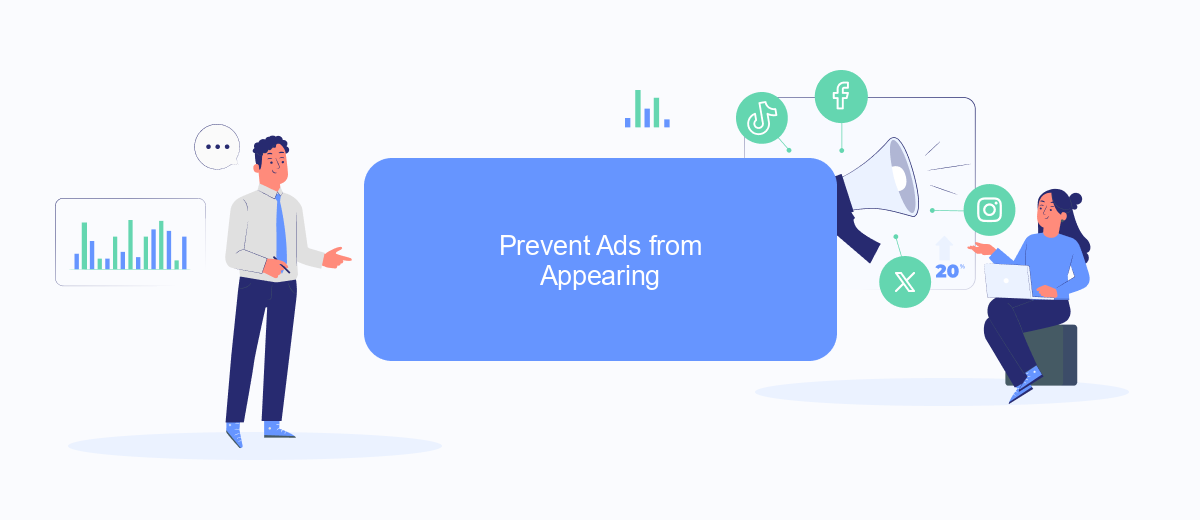
Preventing ads from appearing on your Facebook Business Page can help create a cleaner and more professional look for your visitors. Here are some steps you can follow to minimize the presence of ads:
- Go to your Facebook Business Page and click on "Settings" located at the top right corner.
- Navigate to the "Ad Settings" section under the "Settings" menu.
- Turn off the "Ads based on data from partners" and "Ads based on your activity on Facebook Company Products that you see elsewhere" options.
- Consider using third-party services like SaveMyLeads to manage your ad preferences and integrations more effectively.
By following these steps, you can significantly reduce the number of ads displayed on your Facebook Business Page. Utilizing services like SaveMyLeads can further enhance your control over ad settings, ensuring a more streamlined and user-friendly experience for your audience.
Use SaveMyLeads to Control Ads
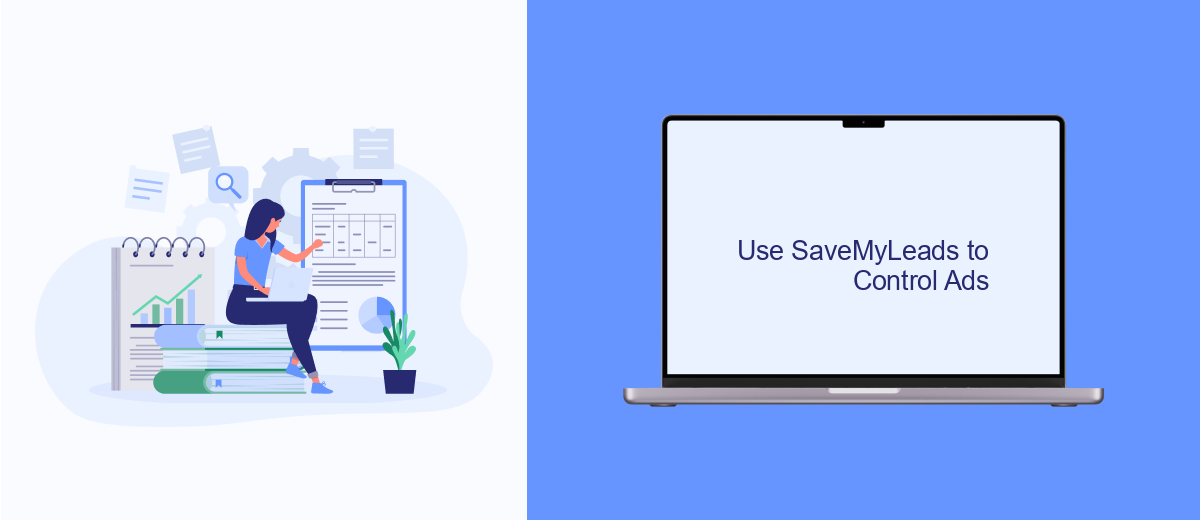
Managing ads on your Facebook Business Page can be a complex task, especially if you're running multiple campaigns. SaveMyLeads simplifies this process by offering seamless integration and automation solutions. This tool helps you gain more control over your ad settings, ensuring that you only run the ads that are most effective for your business.
SaveMyLeads allows you to automate various aspects of your ad management. By connecting your Facebook Business Page to SaveMyLeads, you can streamline your workflow and save valuable time. This service is designed to be user-friendly, making it accessible even for those who are not tech-savvy.
- Automate ad campaign settings
- Integrate seamlessly with Facebook Business Page
- Monitor ad performance in real-time
- Receive notifications for important updates
Using SaveMyLeads, you can ensure that your ads are always optimized and aligned with your business goals. This tool provides you with the flexibility to adjust your ad strategies on the fly, helping you achieve better results with less effort. Give SaveMyLeads a try and experience a more efficient way to manage your Facebook ads.
Block Ads with Browser Extensions
One effective way to block ads on your Facebook Business Page is by using browser extensions. These extensions can filter out unwanted advertisements, providing a cleaner and more focused browsing experience. Popular options include AdBlock, uBlock Origin, and AdGuard. To get started, simply visit your browser's extension store, search for your preferred ad blocker, and follow the installation instructions. Once installed, these extensions will automatically detect and block ads on your Facebook Business Page, allowing you to concentrate on your business activities without distractions.
For those looking to integrate this functionality with other tools and services, SaveMyLeads offers a comprehensive solution. SaveMyLeads allows you to seamlessly connect your Facebook Business Page with various CRM systems, email marketing platforms, and other business tools. By using SaveMyLeads, you can streamline your workflow and ensure that your ad-blocking settings are consistently applied across all your integrated platforms. This not only saves time but also enhances productivity by maintaining a clutter-free digital environment.
- Automate the work with leads from the Facebook advertising account
- Empower with integrations and instant transfer of leads
- Don't spend money on developers or integrators
- Save time by automating routine tasks
FAQ
How can I turn off ads on my Facebook Business Page?
Can I stop specific ads without affecting the entire campaign?
Will turning off ads affect my ad billing?
Is there a way to automate the process of turning off ads at a specific time?
Can I resume ads after turning them off?
Would you like your employees to receive real-time data on new Facebook leads, and automatically send a welcome email or SMS to users who have responded to your social media ad? All this and more can be implemented using the SaveMyLeads system. Connect the necessary services to your Facebook advertising account and automate data transfer and routine work. Let your employees focus on what really matters, rather than wasting time manually transferring data or sending out template emails.