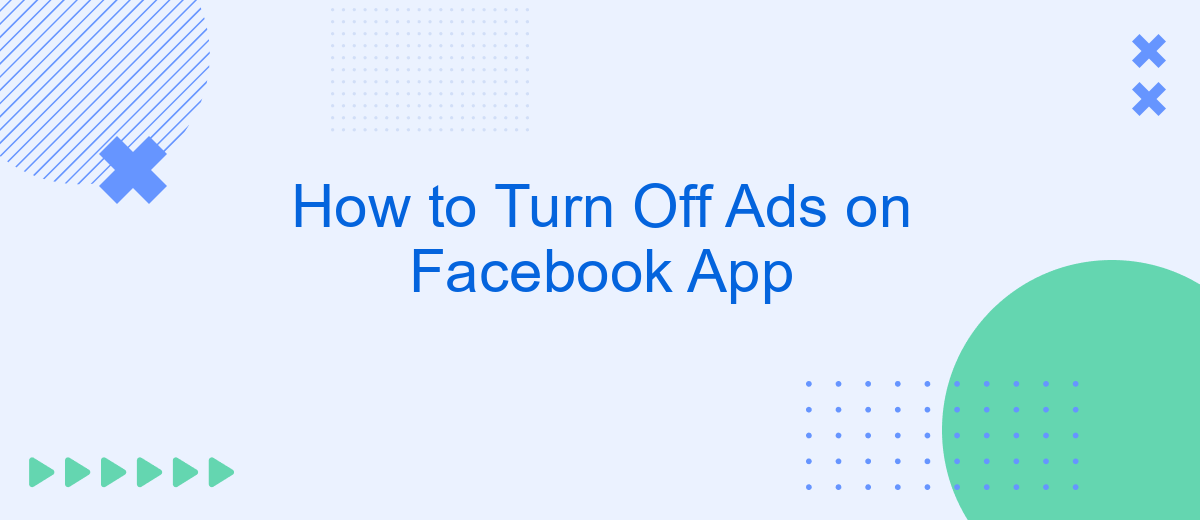Tired of seeing ads clutter your Facebook feed? You're not alone. Many users seek a more streamlined experience free from constant advertisements. This guide will walk you through the steps to minimize or turn off ads on the Facebook app, helping you enjoy a cleaner, more personalized social media experience. Let's get started on reclaiming your feed!
Access App Settings
To manage your Facebook ad preferences, you first need to access the app settings. This section will guide you through the necessary steps to locate and adjust your ad settings within the Facebook app. Follow these instructions to ensure a smoother experience while navigating through the app.
- Open the Facebook app on your mobile device.
- Tap the three horizontal lines (hamburger menu) located in the bottom right corner of the screen.
- Scroll down and select "Settings & Privacy."
- Tap on "Settings."
- Under the "Preferences" section, choose "Ad Preferences."
By following these steps, you can easily access and modify your ad preferences on Facebook. For those looking to streamline their marketing efforts, consider using services like SaveMyLeads, which can help automate and optimize your ad campaigns. This service integrates seamlessly with Facebook, allowing you to manage leads and ad settings more efficiently.
Customize Ad Preferences
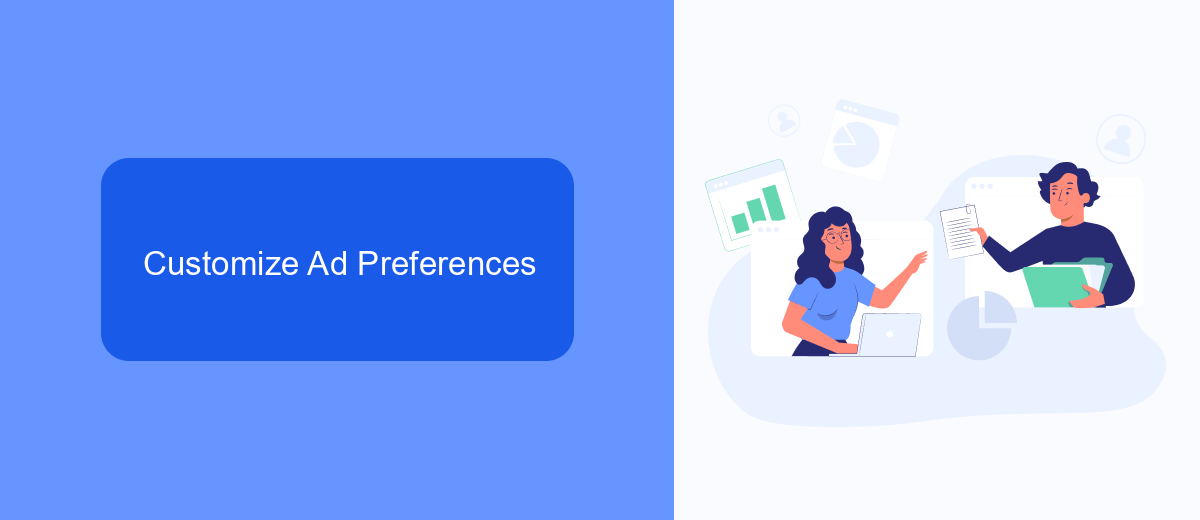
To customize your ad preferences on the Facebook app, start by navigating to the settings menu. Tap on the three horizontal lines at the bottom right of your screen, scroll down, and select "Settings & Privacy." From there, go to "Settings" and then "Ad Preferences." Here, you can manage various aspects of your ad experience, such as the topics you're interested in and the advertisers you've interacted with. This customization allows you to have more control over the ads you see, ensuring they are more relevant to your interests.
Additionally, if you're looking for a more streamlined way to manage your ad preferences and integrations, consider using services like SaveMyLeads. SaveMyLeads helps automate the process of configuring and maintaining your ad settings, making it easier to keep your preferences up-to-date. By leveraging such tools, you can ensure that your ad experience on Facebook is optimized and tailored to your specific needs, without the hassle of manual adjustments.
Block Ads Using Third-Party Apps
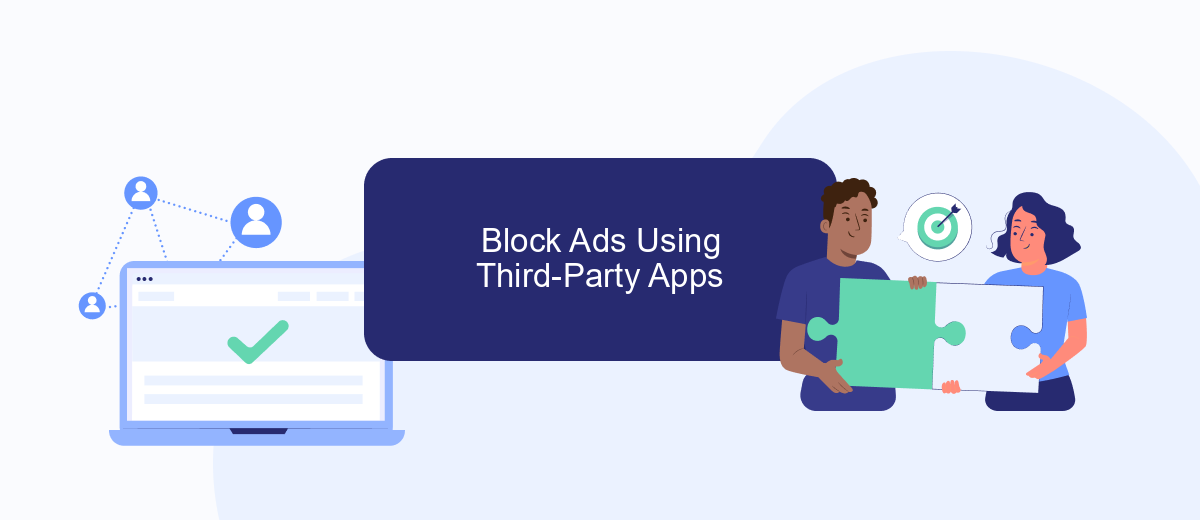
Using third-party apps can be an effective way to block ads on the Facebook app. These apps often provide additional features and customization options that are not available through Facebook's native settings. One such service is SaveMyLeads, which not only helps in filtering ads but also offers automation and integration capabilities for a more streamlined experience.
- Download and install a trusted third-party app like SaveMyLeads from the app store.
- Open the app and follow the on-screen instructions to configure your settings.
- Grant the necessary permissions for the app to access and modify your Facebook settings.
- Use the app's interface to customize your ad-blocking preferences and automate tasks.
By utilizing third-party apps such as SaveMyLeads, you can gain greater control over your Facebook experience. These tools not only help in blocking unwanted ads but also provide additional functionalities like automation and data integration, making your social media usage more efficient and enjoyable.
Report Inappropriate Ads
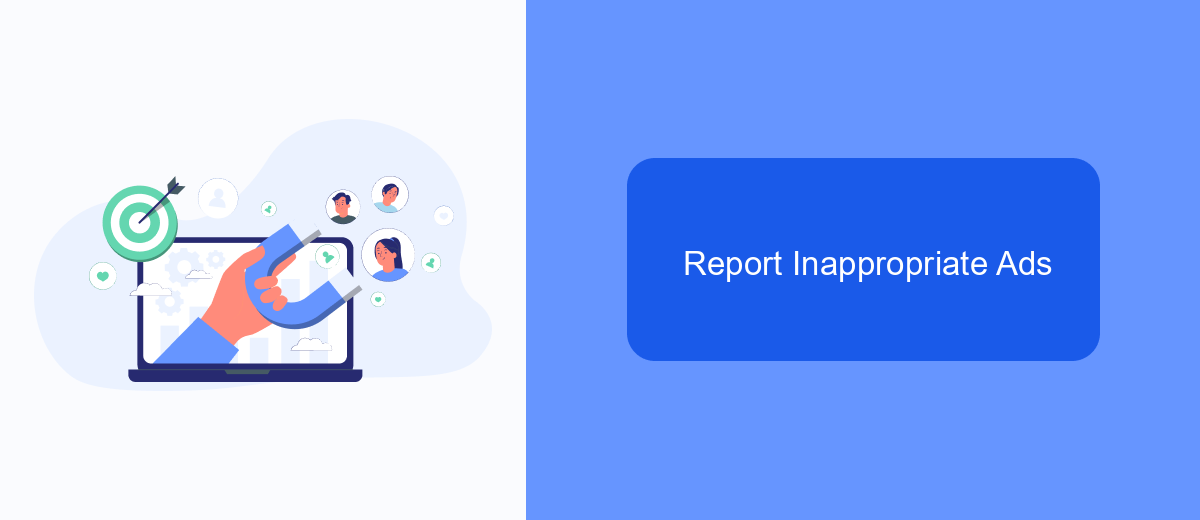
If you come across an ad on Facebook that you find inappropriate or offensive, you have the option to report it directly through the app. Reporting such ads helps Facebook maintain a safer and more relevant advertising environment for all users.
To report an inappropriate ad, follow these simple steps:
- Tap the three dots in the top right corner of the ad you want to report.
- Select "Why am I seeing this ad?"
- Choose "Report Ad" and follow the on-screen instructions to complete your report.
By reporting inappropriate ads, you contribute to improving the quality of ads on Facebook. Additionally, you can use services like SaveMyLeads to manage and integrate your Facebook ad data with other platforms, ensuring a more streamlined and efficient advertising experience. SaveMyLeads offers easy-to-use tools to automate your lead generation and reporting processes, making ad management simpler and more effective.
Contact Facebook Support
If you encounter any issues while trying to turn off ads on the Facebook app, contacting Facebook Support can be a helpful step. To reach out to Facebook Support, navigate to the Help Center within the app. Here, you can browse through various topics or use the search bar to find specific information related to your problem. If you still need assistance, you can submit a request for support, and a representative will get back to you. Detailed instructions and troubleshooting guides are often available to help resolve your issue more quickly.
Additionally, if you are managing multiple integrations and need a streamlined way to handle them, consider using services like SaveMyLeads. SaveMyLeads can automate the process of integrating Facebook with other platforms, making it easier to manage your advertising settings and data. By using such services, you can save time and ensure that your settings are consistently applied across all platforms, minimizing the need for manual adjustments and reducing the likelihood of encountering issues in the first place.
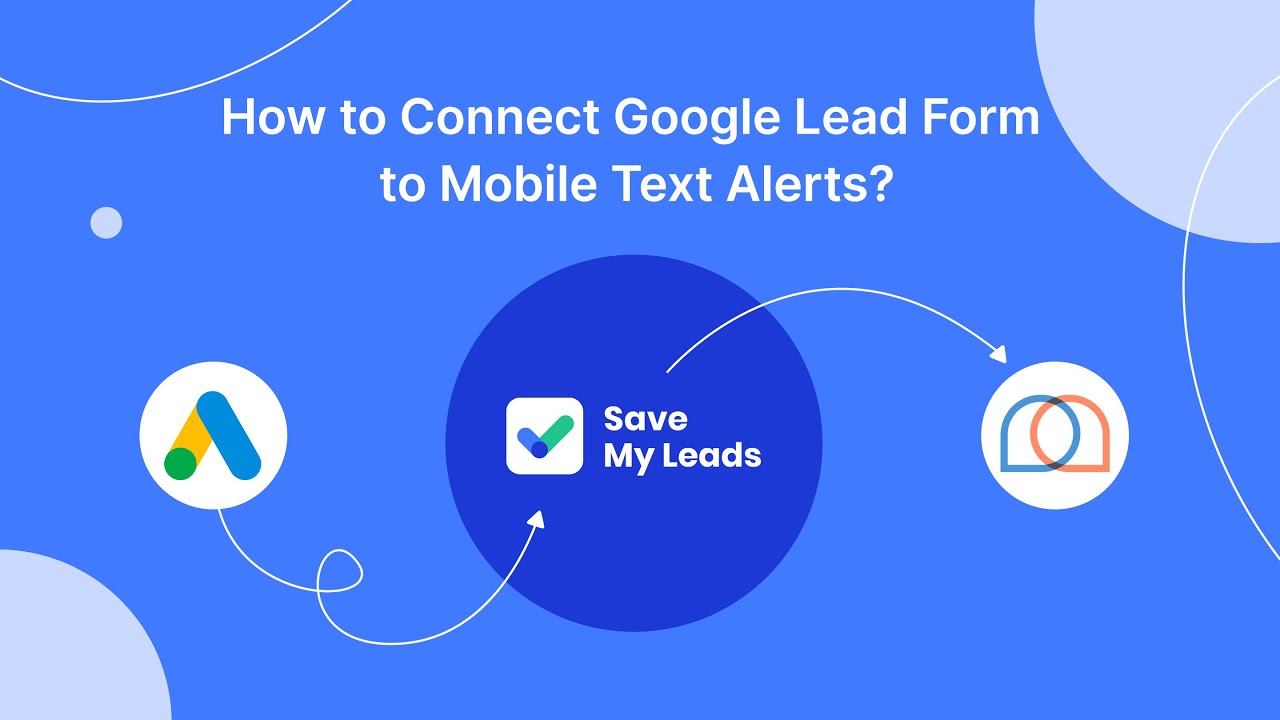
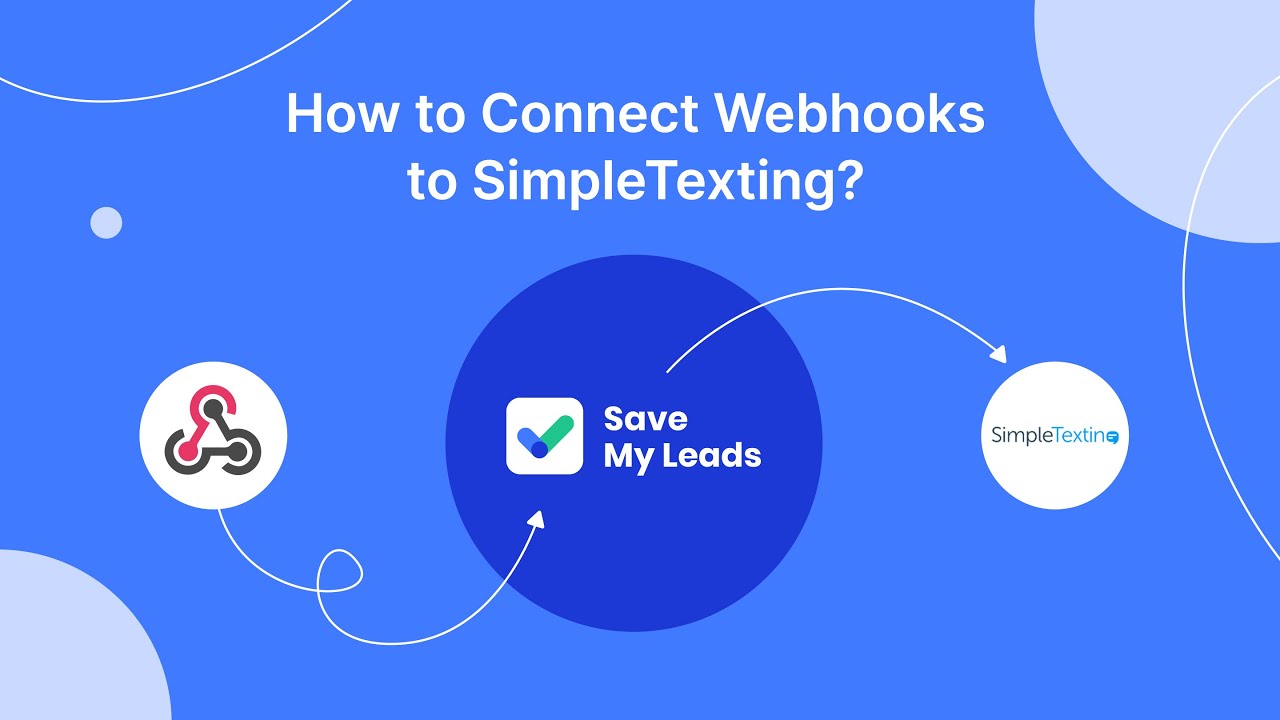
FAQ
How can I turn off ads on the Facebook app?
Why am I seeing ads on my Facebook app?
Can I customize the types of ads I see on Facebook?
Is there a way to block specific advertisers on Facebook?
Can I use automation tools to manage my Facebook ad settings?
SaveMyLeads is a simple and effective service that will help you automate routine tasks and optimize business processes. Stop wasting time uploading leads from Facebook manually – you can do it automatically, saving a lot of time and money. Eliminate routine from workflows and achieve more with minimal investment of money, effort and human resources.