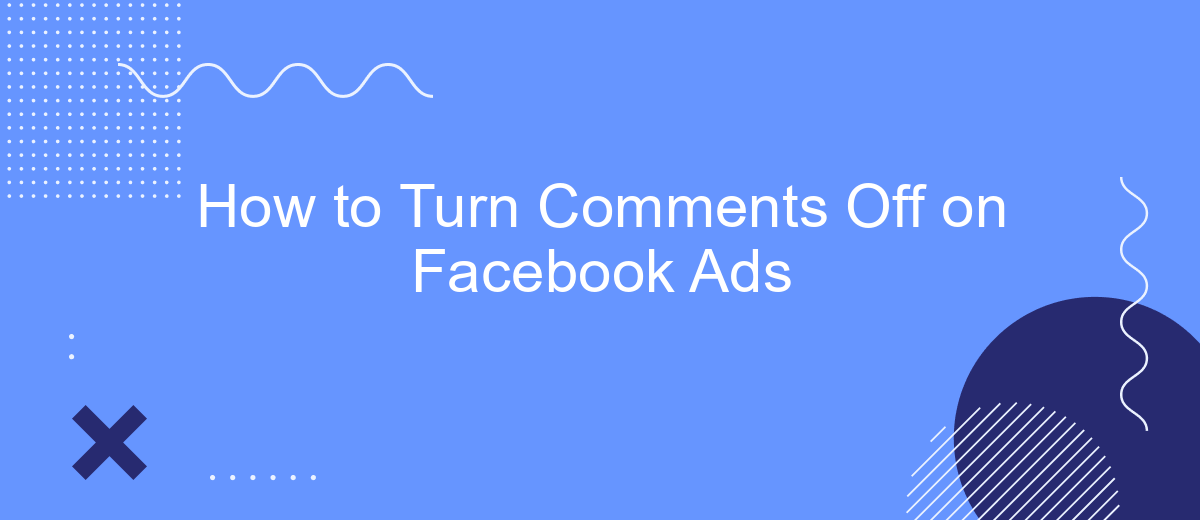Turning off comments on Facebook ads can be essential for maintaining a positive brand image and avoiding potential negative interactions. Whether you're looking to prevent spam, manage customer feedback more effectively, or simply maintain control over the conversation, this guide will walk you through the steps to disable comments on your Facebook advertisements, ensuring a more streamlined and professional presence.
How to Disable Comments
Disabling comments on your Facebook ads can help you maintain control over the conversation and avoid potential negative interactions. While Facebook doesn't offer a direct way to disable comments on ads, you can manage them through moderation tools or by using third-party services like SaveMyLeads.
- Go to your Facebook Ads Manager and select the ad campaign you want to manage.
- Click on "Edit" to access the ad settings.
- Navigate to the "Comments" section and select "Hide Comments" to prevent them from appearing publicly.
- Use SaveMyLeads to automate comment moderation and filtering, ensuring that only appropriate comments are visible.
By following these steps, you can effectively control the comments on your Facebook ads. Utilizing tools like SaveMyLeads not only simplifies the process but also provides additional features to enhance your ad management. This approach helps maintain a positive brand image and ensures that your ads remain focused on their intended message.
Using Facebook Ad Manager
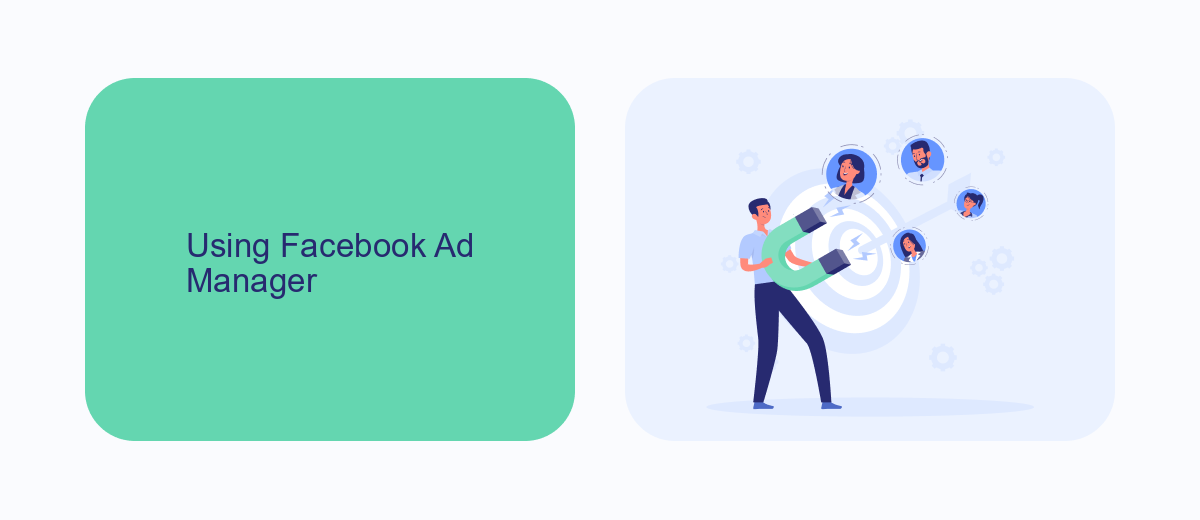
To turn off comments on your Facebook ads using Facebook Ad Manager, start by logging into your Facebook Ads Manager account. Navigate to the specific ad campaign where you want to disable comments. Click on the ad you wish to edit, and then select the "Edit" option. Scroll down to the "Ad Preview" section and click on the "Facebook Post with Comments" link. This will open the specific post in a new window. From there, click on the three dots in the top right corner of the post and select "Turn off commenting." This action will disable comments on your ad, ensuring that your audience cannot leave any remarks.
If you are looking to streamline your ad management and integrate various services, consider using SaveMyLeads. This tool allows you to automate the process of collecting leads from your Facebook ads and transferring them to your CRM or email marketing service. By using SaveMyLeads, you can save time and ensure that your leads are efficiently managed, allowing you to focus on optimizing your ad campaigns without worrying about manual data entry.
Using Facebook Power Editor
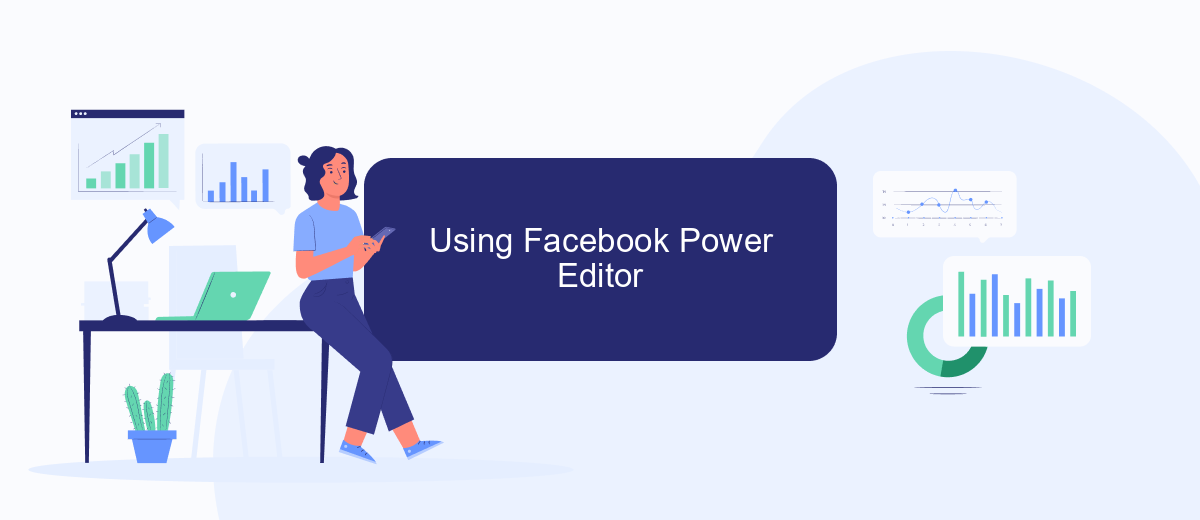
Facebook Power Editor is a powerful tool for managing your Facebook ads, including turning off comments. To get started, follow these steps:
- Open Facebook Power Editor and select the ad campaign you want to edit.
- Click on the specific ad set you want to modify, then select the ad within that set.
- Scroll down to the "Comments and More" section and toggle the option to disable comments.
By following these steps, you can effectively manage your ad interactions and maintain control over the conversation. For additional automation and integration needs, consider using SaveMyLeads, a service that simplifies the process of connecting Facebook Ads to various CRM systems and other tools, ensuring seamless data flow and efficient ad management.
Using Third-Party Tools (SaveMyLeads)
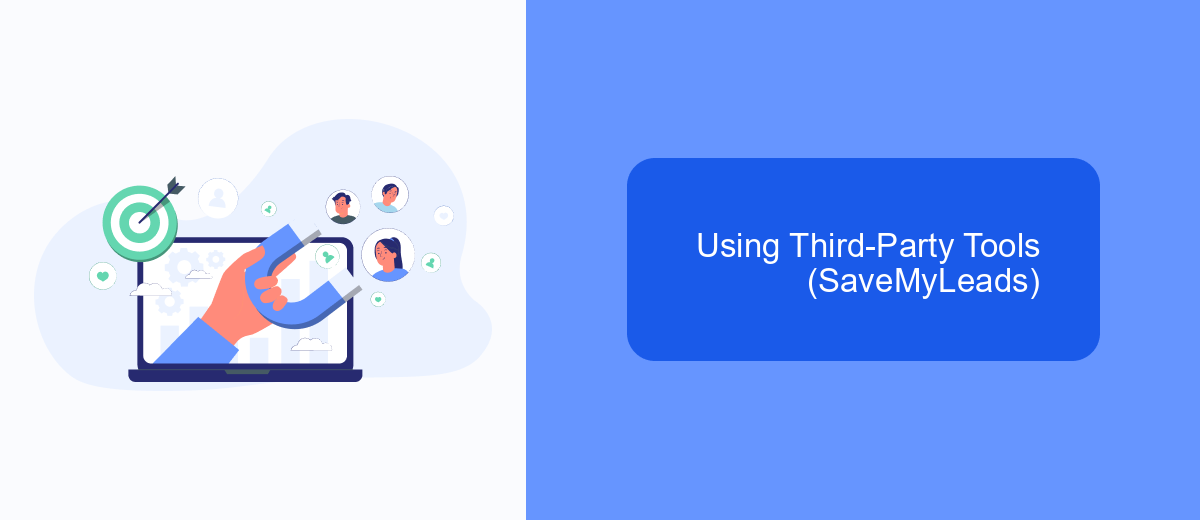
Using third-party tools like SaveMyLeads can streamline the process of managing your Facebook Ads, including turning off comments. SaveMyLeads is a powerful automation tool that integrates various services, making it easier to manage your marketing efforts without the need for extensive technical knowledge.
To get started with SaveMyLeads, you first need to create an account and connect it to your Facebook Ads account. This will allow the tool to access your ad campaigns and provide you with the necessary options to manage them effectively.
- Sign up for SaveMyLeads and log in to your account.
- Connect your Facebook Ads account to SaveMyLeads.
- Navigate to the automation settings and select the option to turn off comments on your ads.
- Save your settings and let SaveMyLeads handle the rest.
By using SaveMyLeads, you can save time and ensure that your Facebook Ads are managed efficiently. This tool not only helps you turn off comments but also offers various other automation options to enhance your marketing strategy.
Using Bulk Edit
To turn off comments on multiple Facebook ads simultaneously, you can use the Bulk Edit feature in Facebook Ads Manager. First, navigate to your Ads Manager and select the ad campaigns you want to modify. Click on the "Edit" button, and then choose "Bulk Edit" from the dropdown menu. This will allow you to make changes to multiple ads at once, saving you time and effort.
Once in the Bulk Edit mode, find the "Comments & More" section. Here, you can toggle the comments on or off for all selected ads. If you prefer a more automated approach to managing your Facebook ads, consider using a service like SaveMyLeads. SaveMyLeads can help you streamline your ad management processes, including turning off comments, by integrating various tools and automating repetitive tasks. This way, you can focus on optimizing your ad performance without getting bogged down by manual adjustments.
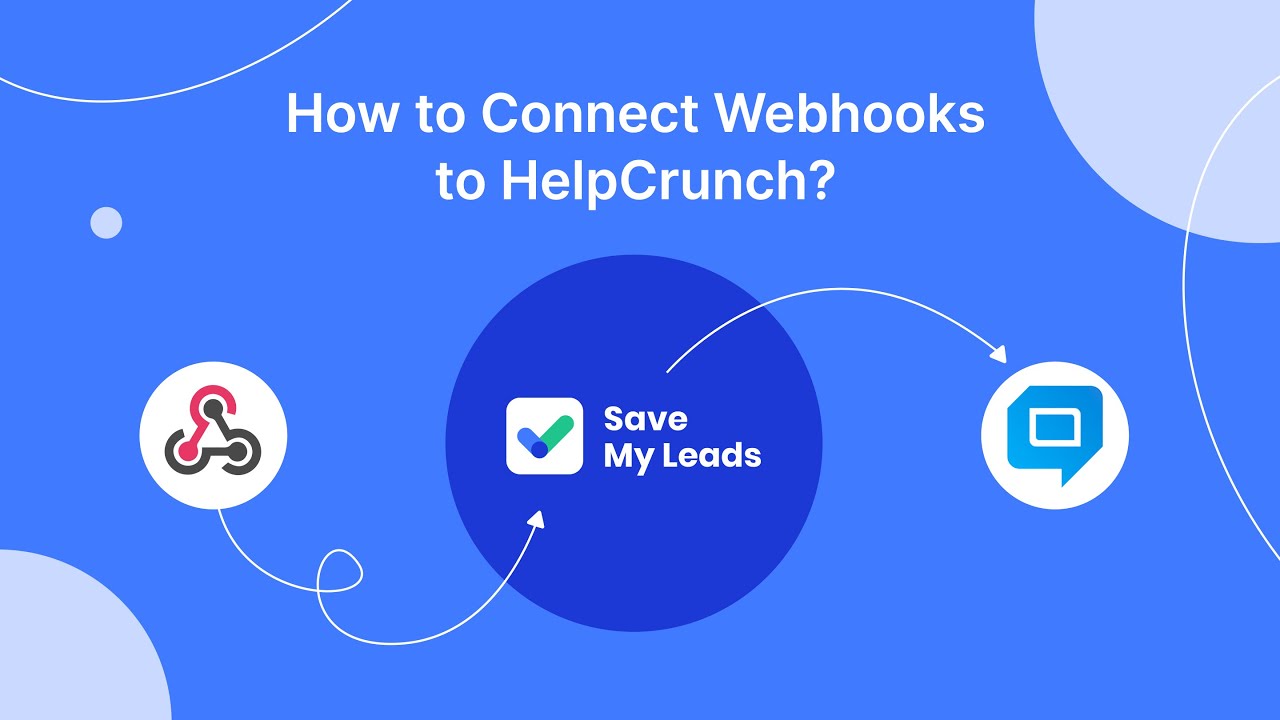
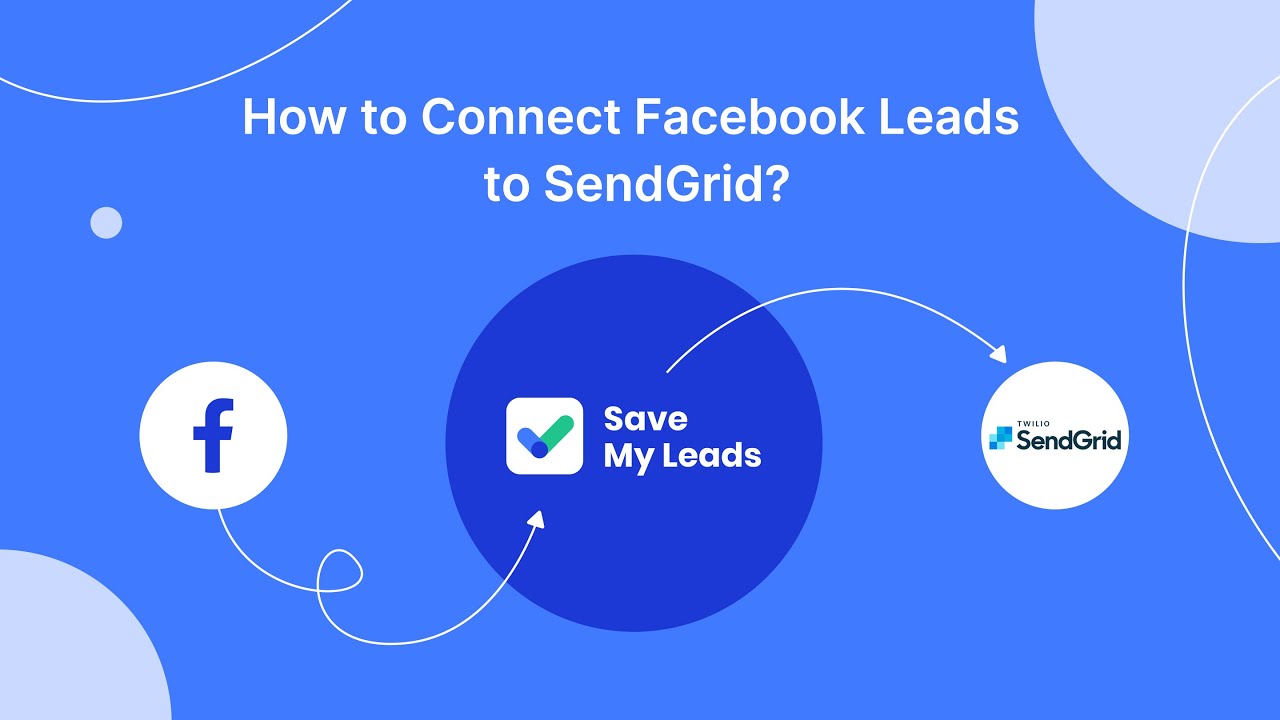
FAQ
How can I turn off comments on my Facebook ads?
Can I use any tools to help manage comments on my Facebook ads?
Is there a way to automatically hide comments with specific keywords?
Can I restrict who can comment on my Facebook ads?
What should I do if I receive inappropriate comments on my ads?
If you use Facebook Lead Ads, then you should know what it means to regularly download CSV files and transfer data to various support services. How many times a day do you check for new leads in your ad account? How often do you transfer data to a CRM system, task manager, email service or Google Sheets? Try using the SaveMyLeads online connector. This is a no-code tool with which anyone can set up integrations for Facebook. Spend just a few minutes and you will receive real-time notifications in the messenger about new leads. Another 5-10 minutes of work in SML, and the data from the FB advertising account will be automatically transferred to the CRM system or Email service. The SaveMyLeads system will do the routine work for you, and you will surely like it.