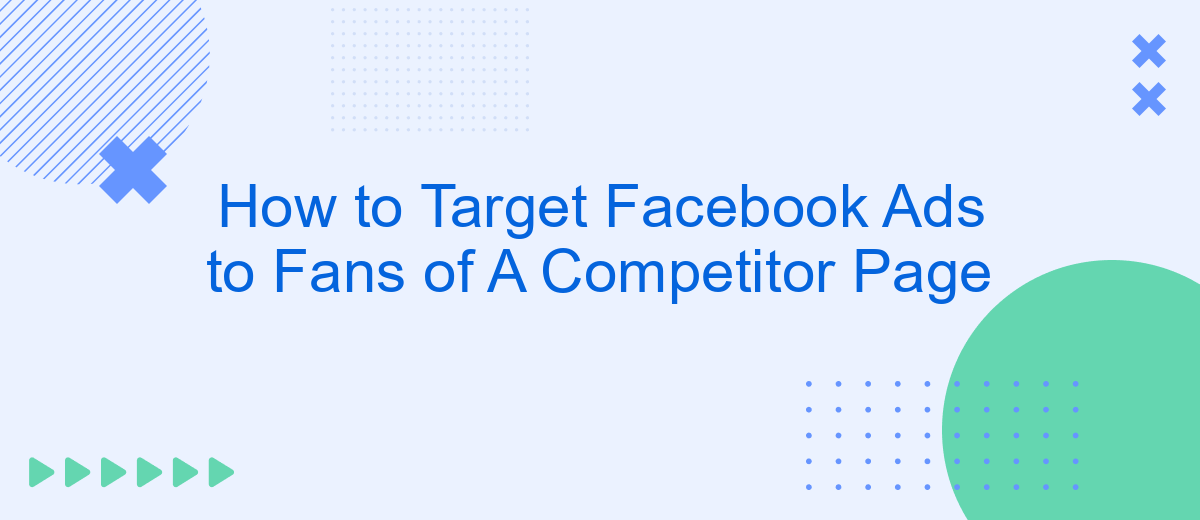Targeting Facebook ads to fans of a competitor page can be a highly effective strategy for businesses looking to expand their reach and capture a relevant audience. By focusing on users who have already shown interest in similar products or services, you can tailor your ad campaigns to attract potential customers more effectively. This article will guide you through the steps to achieve this.
Identify Your Competitor's Facebook Page
Identifying your competitor's Facebook page is a crucial first step in targeting their audience with your ads. To begin, make a list of your competitors. This list should include both direct competitors who offer the same products or services and indirect competitors who offer alternatives. Once you have your list, you can start searching for their Facebook pages.
- Search for your competitor's brand name directly on Facebook.
- Check their website for social media links, often found in the footer or header.
- Use Facebook's search filters to narrow down pages by category and location.
- Utilize tools like SaveMyLeads to integrate and streamline your search process.
After identifying the relevant Facebook pages, make sure to follow them and engage with their content. This will help you understand their audience better and tailor your ads more effectively. Keep an eye on their posts, comments, and overall engagement to gather insights that can be used to fine-tune your ad targeting strategy.
Create a Custom Audience
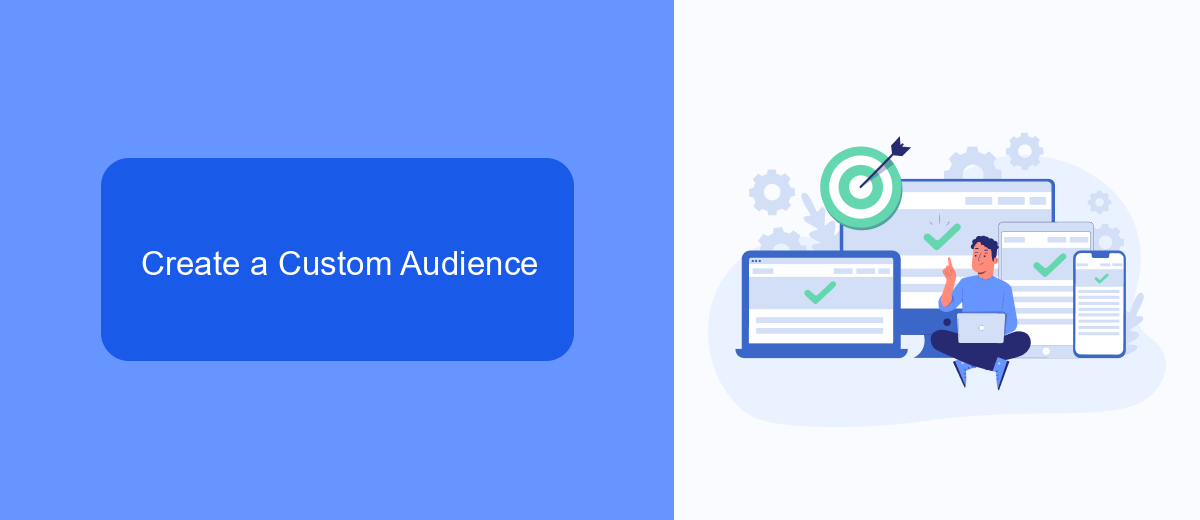
Creating a custom audience on Facebook is a powerful way to target users who have shown interest in your competitor's page. To start, navigate to the Facebook Ads Manager and select the "Audiences" option from the main menu. Click on "Create Audience" and choose "Custom Audience." You'll be presented with multiple options, such as customer lists, website traffic, and app activity. For targeting fans of a competitor page, you'll want to select the "Engagement" option and then choose "Facebook Page" from the list.
Next, specify the page you want to target by entering the competitor's page details. You can refine your audience further by selecting specific engagement criteria, such as people who have liked, commented, or shared posts from the competitor's page. If you are using integration services like SaveMyLeads, you can automate the process of updating your custom audience with the latest data. SaveMyLeads allows you to connect various data sources and streamline your audience creation, ensuring that your Facebook ads reach the most relevant users. Once your custom audience is set, you can proceed with creating targeted ads that speak directly to this group.
Use SaveMyLeads to Integrate with Facebook
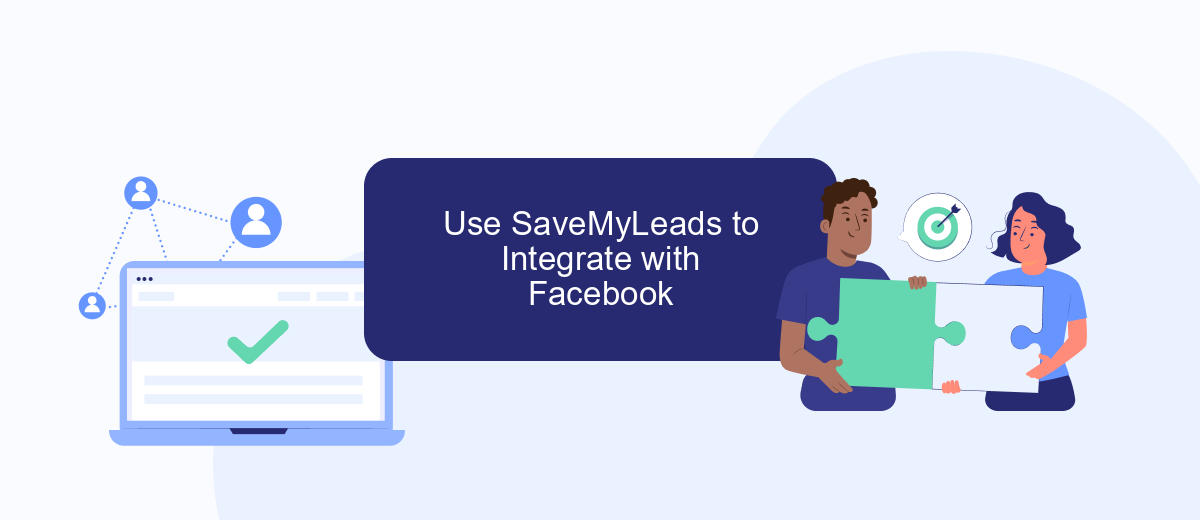
Using SaveMyLeads to integrate with Facebook can significantly streamline your ad targeting process. This powerful tool allows you to automate the transfer of leads from various sources directly to your Facebook Ads account, ensuring that you can focus on optimizing your campaigns instead of managing data manually.
- Sign up for an account on SaveMyLeads and log in.
- Navigate to the integrations section and select Facebook from the list of available integrations.
- Follow the on-screen instructions to connect your Facebook Ads account to SaveMyLeads. This typically involves granting the necessary permissions and selecting the specific Facebook page or ad account you want to integrate with.
- Set up the data transfer rules by mapping the fields from your lead sources to the corresponding fields in your Facebook Ads account.
- Activate the integration and monitor the data flow to ensure everything is working correctly.
By leveraging SaveMyLeads, you can automate the process of importing leads into your Facebook Ads account, allowing you to target fans of competitor pages more efficiently. This integration not only saves time but also helps you maintain a more organized and effective advertising strategy.
Select Your Targeting Options
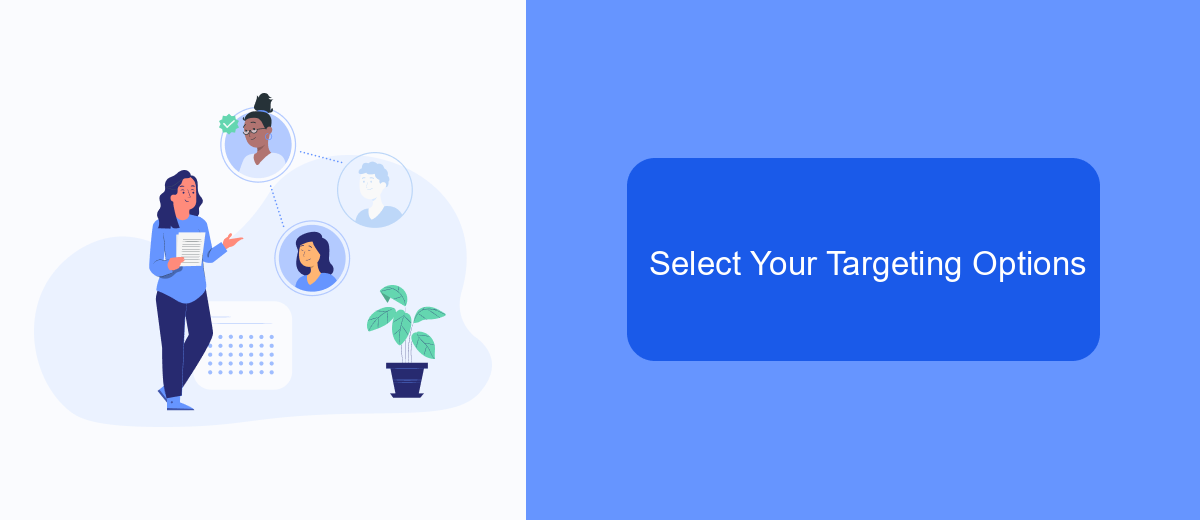
Once you've created your ad, the next step is to select your targeting options to reach the fans of a competitor's page. This is crucial for ensuring your ad reaches the right audience and maximizes engagement. Facebook offers a range of targeting options that allow you to narrow down your audience based on various criteria.
Start by navigating to the "Ad Set" level in your Facebook Ads Manager. Here, you'll find different targeting options that you can use to define your audience. You can target based on demographics, interests, behaviors, and more. Specifically, you can target users who have expressed interest in or liked pages similar to your competitor's page.
- Demographics: Age, gender, location, education, and job title.
- Interests: Pages liked, activities, hobbies, and interests.
- Behaviors: Purchase behavior, device usage, and travel habits.
- Custom Audiences: Import your own audience data or use Facebook's Lookalike Audiences.
For a more advanced targeting strategy, consider using integration services like SaveMyLeads. This platform allows you to automate the process of collecting and syncing data from various sources, ensuring that your Facebook Ads are always targeting the most relevant audience. By leveraging such tools, you can save time and improve the efficiency of your ad campaigns.
Monitor and Adjust Your Campaign
Once your Facebook ad campaign is live, it's crucial to monitor its performance regularly. Use Facebook's Ads Manager to track key metrics such as click-through rates, conversion rates, and return on ad spend. These insights will help you understand how well your ads are resonating with the audience. If you notice that certain ads are underperforming, consider tweaking the ad copy, visuals, or targeting parameters to improve their effectiveness.
In addition to manual monitoring, you can leverage automation tools like SaveMyLeads to streamline the process. SaveMyLeads allows you to integrate various marketing platforms, enabling real-time data synchronization and more efficient campaign management. By setting up automated triggers and notifications, you can quickly respond to any changes in your campaign's performance, ensuring that your ads are always optimized for the best possible results. Regularly adjusting your campaign based on data-driven insights will help you stay ahead of the competition and maximize your advertising ROI.
FAQ
How can I target Facebook ads to fans of a competitor page?
What are some alternative strategies to reach my competitor’s audience on Facebook?
How do I create a lookalike audience on Facebook?
Can I automate the process of targeting and audience creation?
How often should I refresh my target audience?
Don't waste another minute manually transferring leads from Facebook to other systems. SaveMyLeads is a simple and effective tool that will allow you to automate this process so that you don't have to spend time on the routine. Try SaveMyLeads features, make sure that this tool will relieve your employees and after 5 minutes of settings your business will start working faster.