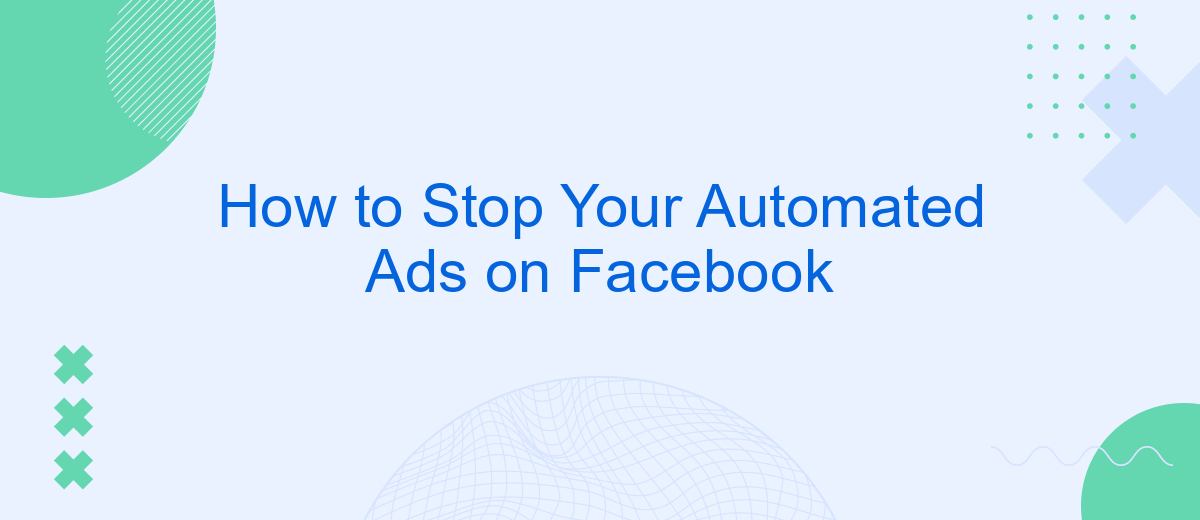Automated ads on Facebook can be a powerful tool for reaching your audience, but there are times when you may need to pause or stop them. Whether you're adjusting your strategy, managing your budget, or dealing with unforeseen circumstances, knowing how to halt these campaigns is crucial. This guide will walk you through the steps to effectively stop your automated ads on Facebook.
Identify Automated Ad Campaigns
Identifying automated ad campaigns on Facebook is crucial for managing your advertising budget and ensuring that your ads are performing optimally. To begin, you need to navigate to the Ads Manager, where you can view all your active and inactive campaigns. Automated ad campaigns are typically marked with specific labels or icons that differentiate them from manual ones.
- Log in to your Facebook Ads Manager.
- Go to the Campaigns tab to see all your campaigns.
- Look for campaigns labeled as "Automated" or with an automation icon.
- Click on each campaign to view details and verify if automation rules are applied.
- Use filters to sort and identify automated campaigns quickly.
Additionally, integrating third-party services like SaveMyLeads can help streamline the process of identifying and managing automated ad campaigns. SaveMyLeads offers tools and integrations that automatically sync your ad data, providing you with real-time insights and notifications about your campaigns. This way, you can easily monitor and adjust your automated ads to ensure they meet your marketing goals.
Turn Off Automated Ad Campaign
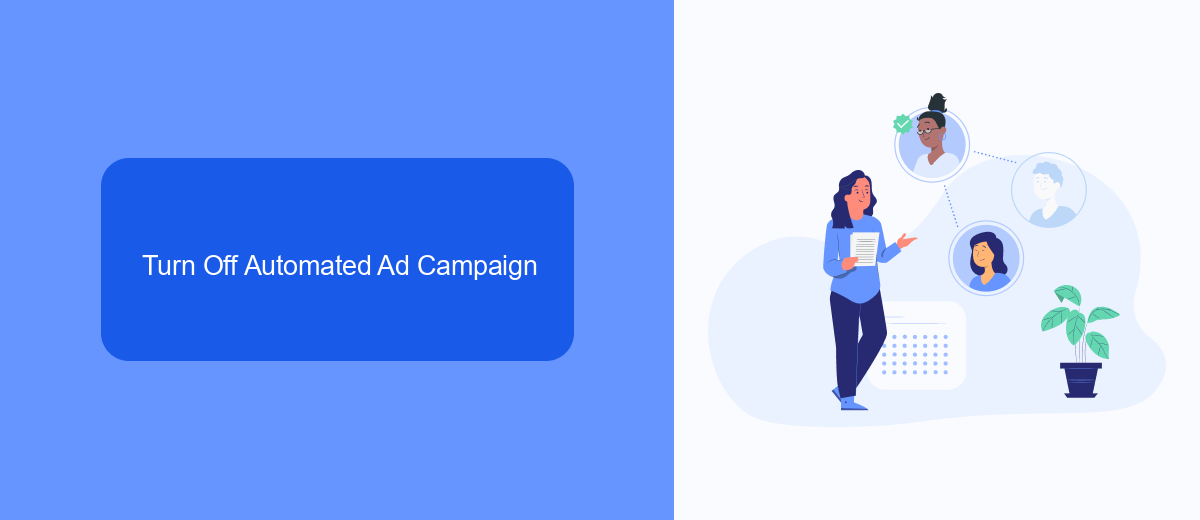
To turn off your automated ad campaign on Facebook, start by navigating to your Facebook Ads Manager. Once there, find the specific campaign you want to stop. Click on the campaign name to open its details. You will see a toggle switch next to the campaign status; simply click this switch to turn off the campaign. This action will immediately pause all ads associated with that campaign, preventing any further spend until you decide to reactivate it.
If you are using integration services like SaveMyLeads to automate your ad campaigns, you will also need to adjust settings within that platform. Log in to your SaveMyLeads account and locate the integration responsible for your Facebook ad automation. Disable or delete the integration to ensure no further automated actions are performed. This step is crucial to avoid any unintended ad activities that might continue even after you've paused the campaign in Facebook Ads Manager.
Pause Automated Ad Campaign
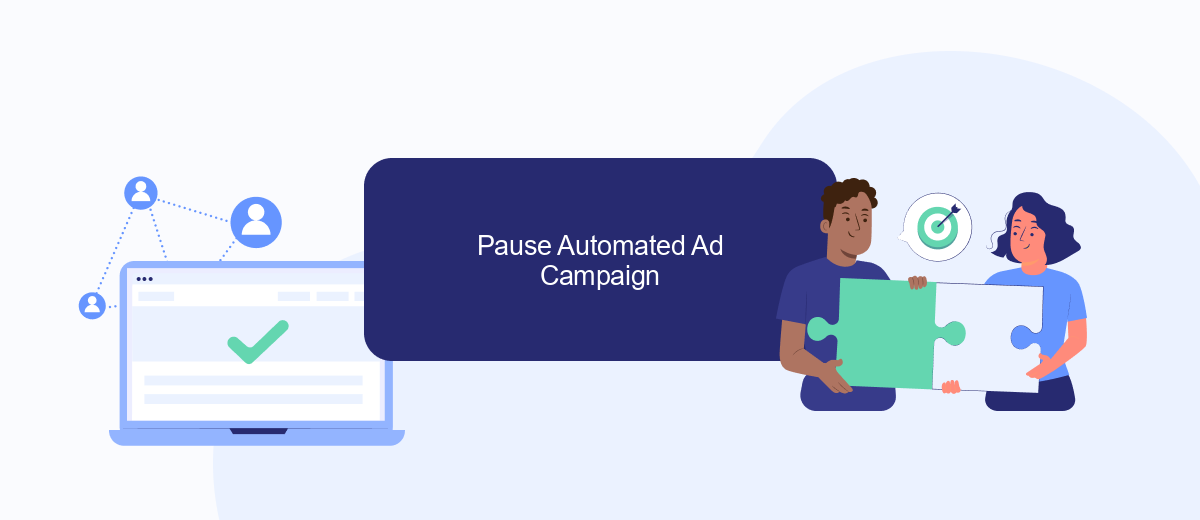
Pausing your automated ad campaign on Facebook is a straightforward process that can help you manage your advertising budget more effectively. By taking a few simple steps, you can temporarily halt your ads without losing any of your settings or data.
- Log in to your Facebook Ads Manager account.
- Navigate to the "Campaigns" tab to view all your active campaigns.
- Select the campaign you wish to pause by clicking on the checkbox next to it.
- Click on the "Edit" button located at the top of the screen.
- In the editing panel, toggle the campaign status from "Active" to "Paused."
- Save your changes to ensure the campaign is paused.
For those using integrations to manage their ad campaigns, services like SaveMyLeads can be particularly useful. SaveMyLeads allows you to automate the process of pausing and resuming campaigns based on specific triggers, giving you greater control and flexibility over your advertising efforts. By integrating SaveMyLeads with your Facebook Ads account, you can ensure that your campaigns are managed efficiently and effectively.
Use SaveMyLeads to Stop Automation
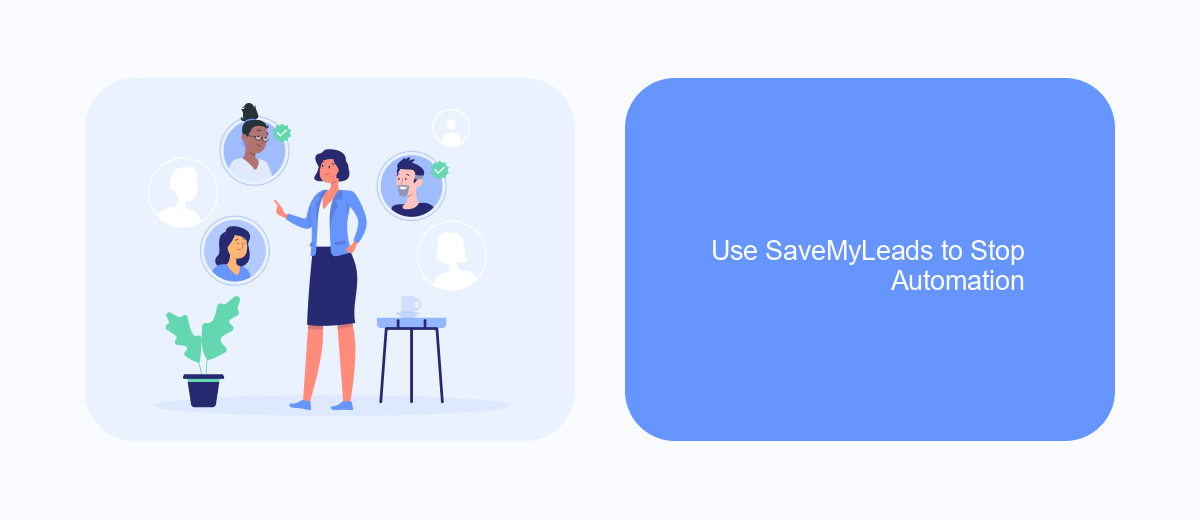
SaveMyLeads is a powerful tool designed to help you manage your Facebook ad automations with ease. By using SaveMyLeads, you can seamlessly integrate various applications and services, ensuring that your automated ads are controlled and optimized effectively.
To stop your automated ads on Facebook using SaveMyLeads, follow these simple steps. First, sign up for an account on the SaveMyLeads platform. Once registered, you can start creating integrations that will help you manage your ad campaigns better.
- Log in to your SaveMyLeads account.
- Select the Facebook Ads integration from the dashboard.
- Follow the prompts to connect your Facebook Ads account.
- Configure the settings to pause or stop specific ad campaigns as needed.
- Save your changes and monitor the results through the SaveMyLeads dashboard.
By leveraging SaveMyLeads, you can gain greater control over your Facebook ad automations, ensuring that your campaigns run smoothly and efficiently. This tool not only saves you time but also helps you make more informed decisions about your advertising strategies.
Monitor and Review Results
Monitoring and reviewing the results of your automated ads on Facebook is crucial for optimizing your campaigns and ensuring they meet your business objectives. Start by regularly checking the performance metrics available in Facebook Ads Manager, such as click-through rates (CTR), conversion rates, and return on ad spend (ROAS). These metrics will give you a clear picture of how your ads are performing and where adjustments may be needed. Additionally, consider setting up custom reports to track specific KPIs that are most relevant to your goals.
To streamline the process, you can use services like SaveMyLeads, which allow you to integrate Facebook Ads with other tools and platforms seamlessly. SaveMyLeads can help automate the collection and analysis of your ad data, making it easier to monitor performance in real-time. By leveraging such integrations, you can receive instant notifications about significant changes in your ad metrics, enabling you to make timely adjustments and optimize your campaigns more effectively.
FAQ
How can I pause my automated ads on Facebook?
Can I schedule my automated ads to stop at a specific time?
Will stopping my automated ads affect my ad performance data?
How do I automate the process of stopping my ads based on certain criteria?
Can I resume my automated ads after stopping them?
What do you do with the data you get from Facebook lead forms? Do you send them to the manager, add them to mailing services, transfer them to the CRM system, use them to implement feedback? Automate all of these processes with the SaveMyLeads online connector. Create integrations so that new Facebook leads are automatically transferred to instant messengers, mailing services, task managers and other tools. Save yourself and your company's employees from routine work.