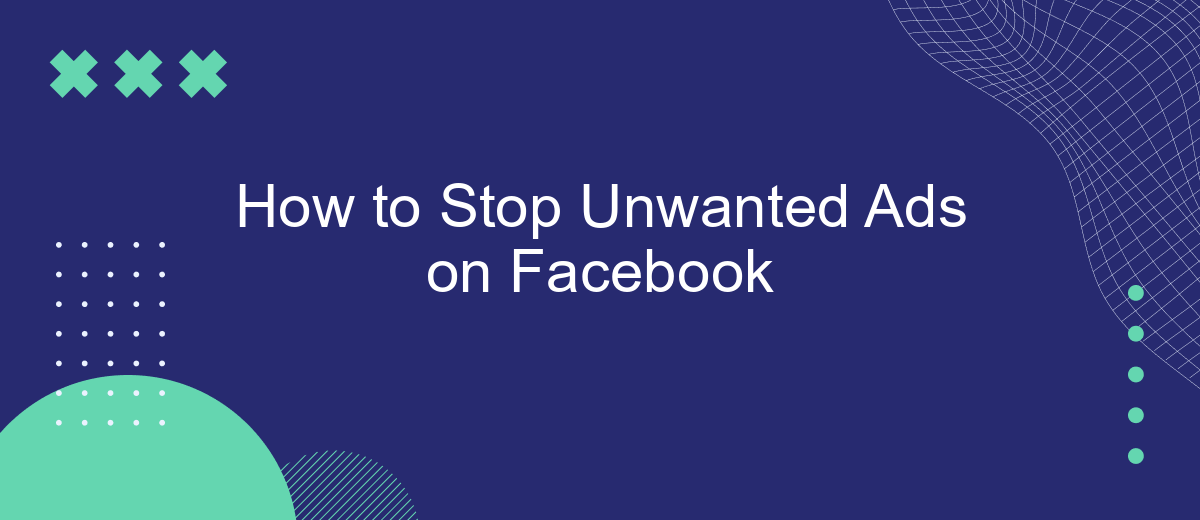Unwanted ads on Facebook can be a nuisance, disrupting your browsing experience and cluttering your news feed. Fortunately, there are effective ways to minimize or even eliminate these interruptions. In this article, we will guide you through simple steps to take control of your ad preferences, ensuring a smoother and more personalized Facebook experience.
Control Facebook Ad Settings
To gain more control over the ads you see on Facebook, you can adjust your ad settings. This allows you to limit the types of ads that are targeted to you based on your interests and online activity. By customizing these settings, you can create a more personalized and less intrusive ad experience.
- Go to your Facebook account settings.
- Select "Ads" from the left-hand menu.
- Click on "Ad Preferences" to see a list of your interests.
- Remove any interests that you do not want advertisers to target.
- Adjust your ad settings under "Ad Settings" to limit data usage from partners and third-party sites.
Additionally, you can use services like SaveMyLeads to streamline your ad management and integrations. SaveMyLeads helps automate the process of collecting and organizing leads from Facebook ads, allowing you to focus on optimizing your ad strategy. By leveraging such tools, you can maintain a cleaner and more efficient advertising experience on Facebook.
Use AdBlockers
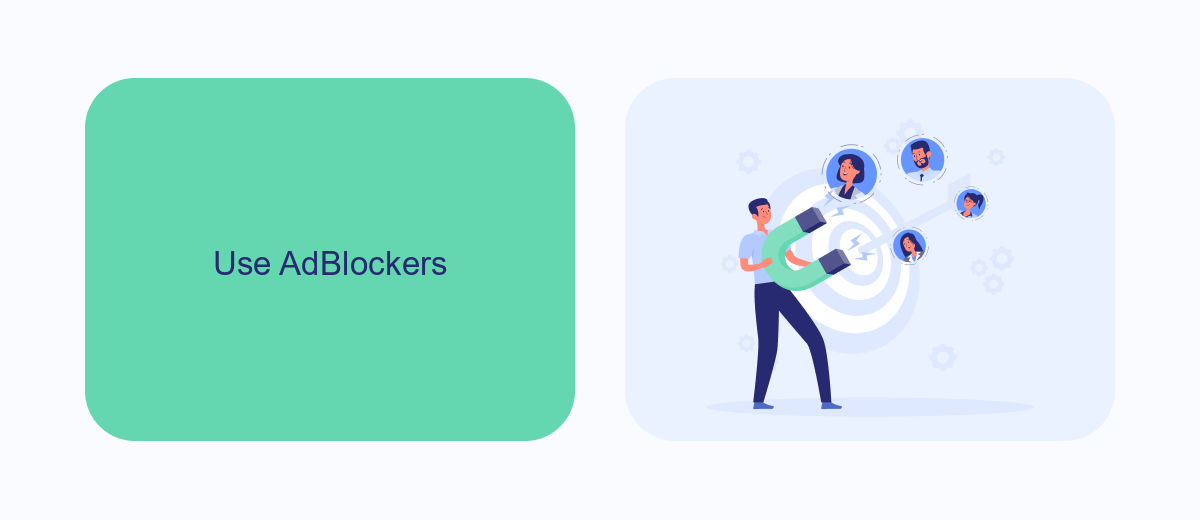
One effective way to stop unwanted ads on Facebook is by using ad blockers. Ad blockers are browser extensions that prevent ads from displaying on websites, including Facebook. Popular ad blockers like AdBlock Plus, uBlock Origin, and AdGuard can be easily installed on most web browsers. Once installed, these tools work automatically to filter out ads, making your Facebook browsing experience cleaner and more enjoyable.
For those looking to manage their ad preferences more comprehensively, integrating services like SaveMyLeads can be beneficial. SaveMyLeads allows you to automate the process of managing your Facebook ad settings. By using SaveMyLeads, you can streamline the way you control and customize the ads you see, ensuring that unwanted ads are minimized. This service can be particularly useful for those who want a more hands-off approach to managing their online ad experience.
Enable Privacy Protections
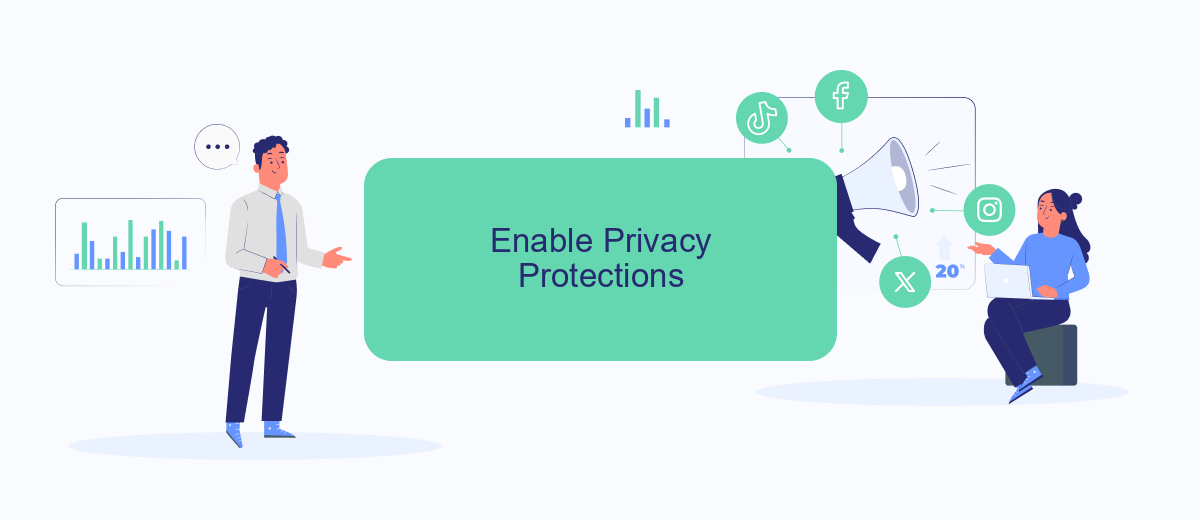
Enhancing your privacy settings on Facebook can significantly reduce the number of unwanted ads you encounter. By taking a few simple steps, you can make your online experience more enjoyable and secure.
- Navigate to your Facebook settings by clicking on the down arrow in the top-right corner of the page and selecting "Settings & Privacy."
- Click on "Privacy" and review the options available. Ensure you adjust who can see your posts, who can send you friend requests, and who can look you up using your email address or phone number.
- Go to the "Ads" section within settings. Here, you can manage your ad preferences, including the types of ads you see and the information Facebook uses to show you ads.
- Consider using third-party services like SaveMyLeads to manage your data integrations. SaveMyLeads helps you automate and control the flow of your data, ensuring that your personal information is only shared with trusted sources.
By enabling these privacy protections and utilizing tools like SaveMyLeads, you can take control of your online presence and minimize the intrusion of unwanted advertisements on your Facebook feed.
Hide Unwanted Ads
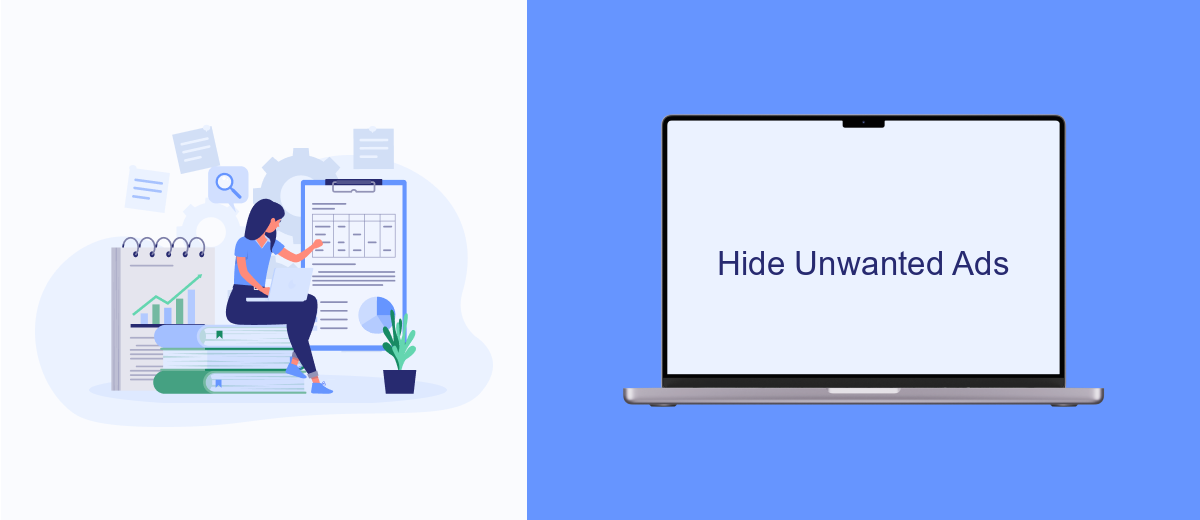
Facebook ads can sometimes be intrusive and irrelevant, disrupting your browsing experience. Fortunately, there are several ways to hide these unwanted ads and enjoy a cleaner feed.
Firstly, you can use Facebook's built-in ad preferences to manage what types of ads you see. By adjusting these settings, you can significantly reduce the number of irrelevant ads that appear in your feed.
- Go to your Facebook settings and select "Ad Preferences."
- Review the "Your Interests" section and remove any topics that don't interest you.
- Navigate to "Advertisers and Businesses" to hide ads from specific advertisers.
- Use the "Ad Settings" to limit how your data is used for ad targeting.
Another effective method is to use third-party services like SaveMyLeads, which help automate the process of managing and filtering ads. By integrating SaveMyLeads with your Facebook account, you can streamline your ad preferences and ensure a more tailored ad experience. This service not only saves time but also enhances your overall Facebook usage.
Integrate with SaveMyLeads
Integrating with SaveMyLeads can significantly enhance your ability to manage and filter unwanted ads on Facebook. SaveMyLeads is a powerful tool that automates the process of capturing and processing leads from Facebook Ads. By connecting your Facebook account with SaveMyLeads, you can set up automated workflows that help you better organize and respond to the ads you see, ensuring that only the most relevant advertisements reach your feed.
To get started, simply sign up for a SaveMyLeads account and follow the step-by-step instructions to link it with your Facebook Ads account. Once integrated, you can customize filters and rules to automatically sort and manage incoming ads based on your preferences. This not only saves you time but also improves the overall quality of your Facebook experience by reducing the clutter of unwanted ads. With SaveMyLeads, you gain more control and can focus on what truly matters to you.
- Automate the work with leads from the Facebook advertising account
- Empower with integrations and instant transfer of leads
- Don't spend money on developers or integrators
- Save time by automating routine tasks
FAQ
How can I stop seeing specific ads on Facebook?
How do I adjust my ad preferences on Facebook?
Can I block all ads on Facebook?
How can I stop seeing ads based on my activity on other websites?
Is there a way to automate the process of managing ad preferences?
Don't waste another minute manually transferring leads from Facebook to other systems. SaveMyLeads is a simple and effective tool that will allow you to automate this process so that you don't have to spend time on the routine. Try SaveMyLeads features, make sure that this tool will relieve your employees and after 5 minutes of settings your business will start working faster.