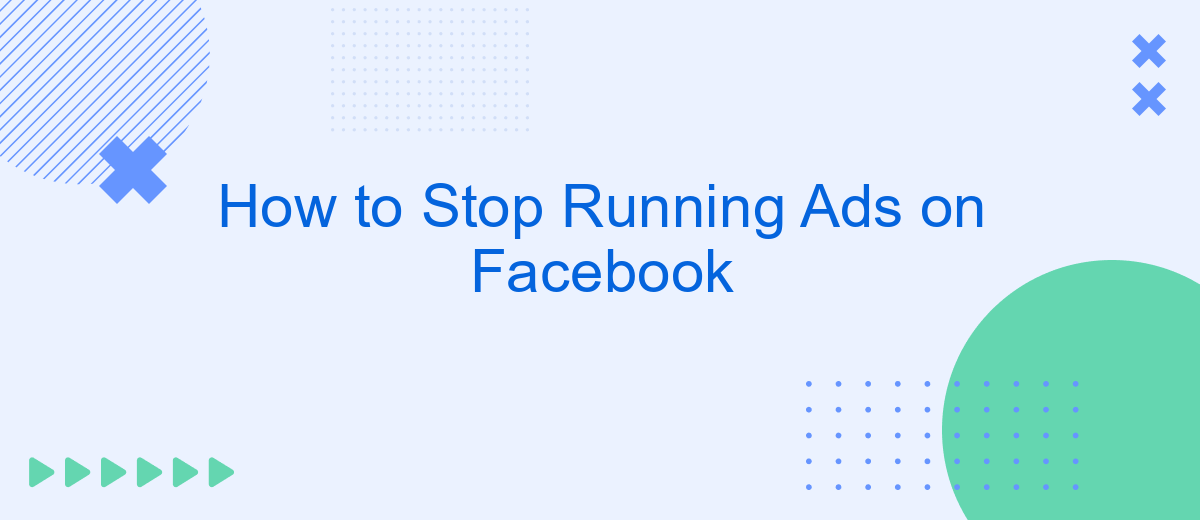If you're looking to pause or stop running ads on Facebook, whether to reassess your marketing strategy or to manage your budget, you're in the right place. This guide will walk you through the simple steps to halt your ad campaigns, ensuring you maintain control over your advertising spend and optimize your promotional efforts effectively.
Stop Facebook Ad Campaign
Stopping a Facebook ad campaign is a straightforward process that can help you manage your advertising budget more effectively. Whether you want to pause or completely stop your ads, Facebook provides easy-to-use tools to achieve this.
- Go to Facebook Ads Manager.
- Select the campaign you want to stop.
- Click the toggle switch next to the campaign name to pause it.
- For a permanent stop, click the "Edit" button and choose "Delete" from the dropdown menu.
If you are using integrated services like SaveMyLeads to manage your ad campaigns, you can also stop your ads directly from their platform. SaveMyLeads offers seamless integration with Facebook Ads Manager, allowing you to control your campaigns without switching between multiple interfaces. This can save you time and ensure that your advertising efforts align with your business goals.
Deactivate Facebook Ad Set
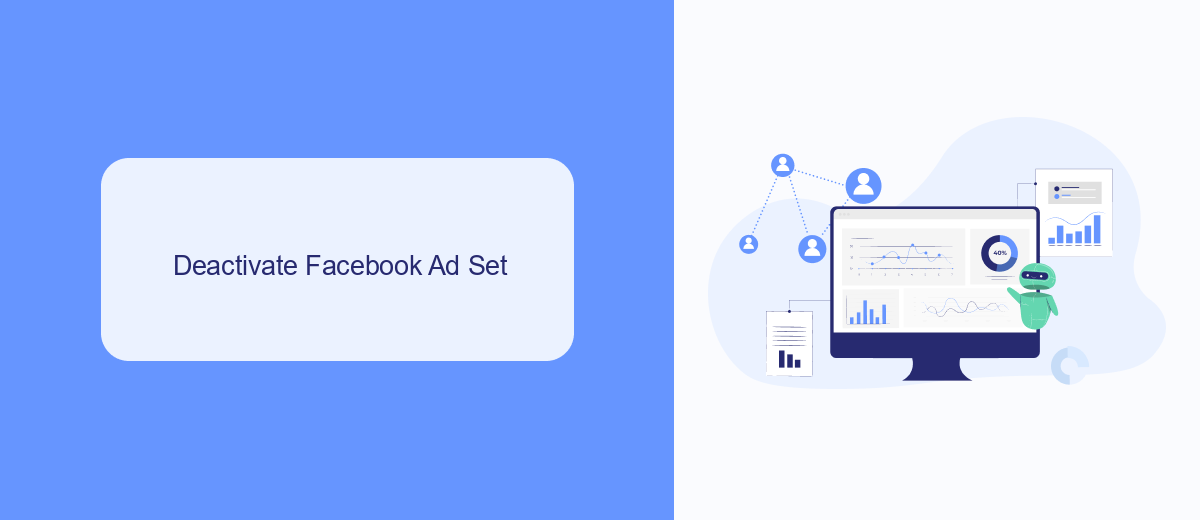
To deactivate a Facebook ad set, start by navigating to the Facebook Ads Manager. Once there, locate the campaign containing the ad set you wish to deactivate. Click on the campaign name to reveal the ad sets associated with it. Find the specific ad set you want to deactivate and toggle the switch in the "Status" column to the off position. This action will immediately pause the ad set, stopping any further ads from running under it.
If you are using integration services like SaveMyLeads to manage your ad sets, you can streamline the deactivation process. SaveMyLeads allows you to automate various tasks, including pausing ad sets based on specific triggers or conditions. By setting up these automations, you can ensure that your ad sets are deactivated promptly without manual intervention, saving you time and reducing the risk of running unwanted ads.
Pause Facebook Ad
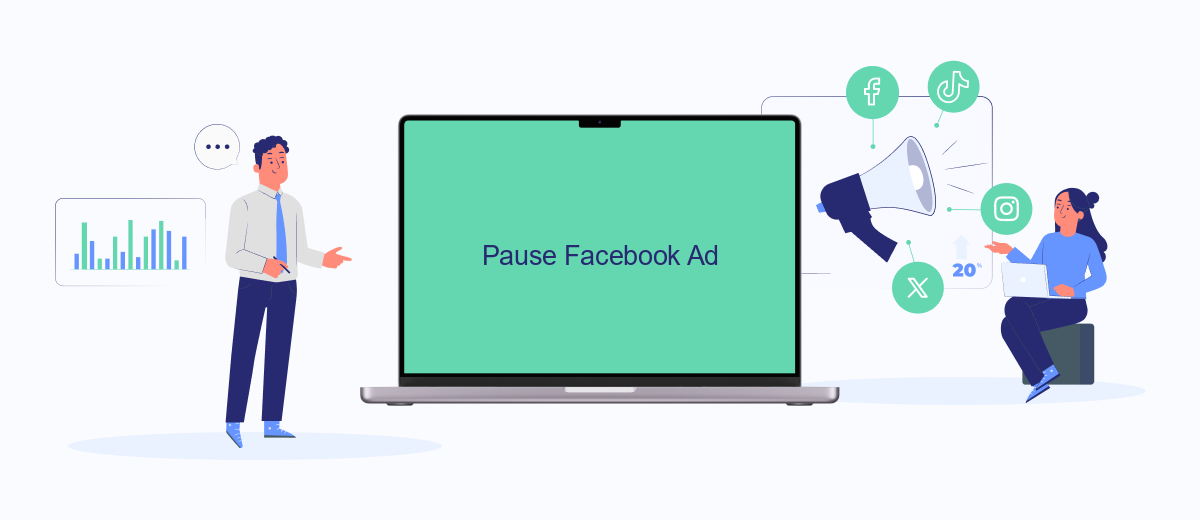
Pausing your Facebook ads can be a strategic move when you need to halt your campaigns temporarily without losing your settings and data. This can be useful for budget management, seasonal adjustments, or when you need to reassess your ad strategy. Follow these steps to pause your Facebook ad campaigns efficiently:
- Log in to your Facebook Ads Manager.
- Navigate to the "Campaigns" tab to view your active campaigns.
- Select the campaign you wish to pause by checking the box next to it.
- Click on the "Edit" button located above the campaign list.
- In the editing pane, toggle the campaign status from "Active" to "Paused."
- Click "Save" to confirm the changes.
For businesses that rely on multiple integrations and need to pause ads across various platforms, services like SaveMyLeads can be incredibly helpful. SaveMyLeads automates the process of managing and pausing ads, ensuring that your marketing efforts are synchronized across all channels. This not only saves time but also helps maintain consistency in your advertising strategy.
Delete Facebook Ad
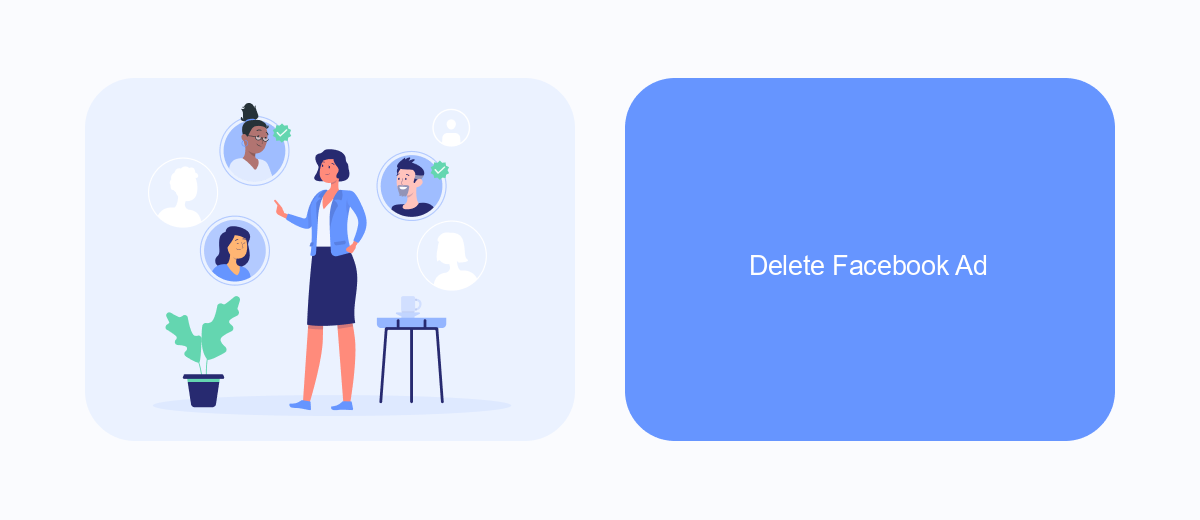
Deleting a Facebook ad can be necessary if you want to stop spending money on ineffective campaigns or simply need to pause your advertising efforts. The process is straightforward and can be completed in a few simple steps. Before you delete an ad, ensure that you have reviewed its performance metrics to make an informed decision.
To delete a Facebook ad, you need to access your Facebook Ads Manager. This is the central hub where you manage all your ad campaigns, ad sets, and individual ads. Once you're in the Ads Manager, you can easily locate the specific ad you wish to delete.
- Log in to your Facebook Ads Manager.
- Select the campaign that contains the ad you want to delete.
- Click on the ad set, then the specific ad.
- Click on the "Delete" button to remove the ad.
For those who use integration services like SaveMyLeads, managing your Facebook ads can be even more streamlined. SaveMyLeads allows for automated data transfers and real-time updates, ensuring that your ad management is efficient and effective. By integrating SaveMyLeads, you can focus more on strategy and less on manual data handling.
Uninstall SaveMyLeads
To uninstall SaveMyLeads, start by logging into your account on the SaveMyLeads website. Once you are logged in, navigate to the dashboard where you can see all your active integrations. Find the specific integration that you want to stop, and click on it to open its settings. Look for the option to delete or deactivate the integration and confirm your choice. This will stop the flow of data between SaveMyLeads and your Facebook Ads account.
Next, go to your Facebook Ads Manager to ensure that the integration has been fully disabled. Check your active campaigns to make sure no data from SaveMyLeads is being used. If you encounter any issues or need further assistance, you can reach out to SaveMyLeads support for help. They can guide you through the process and answer any questions you may have about stopping the integration.
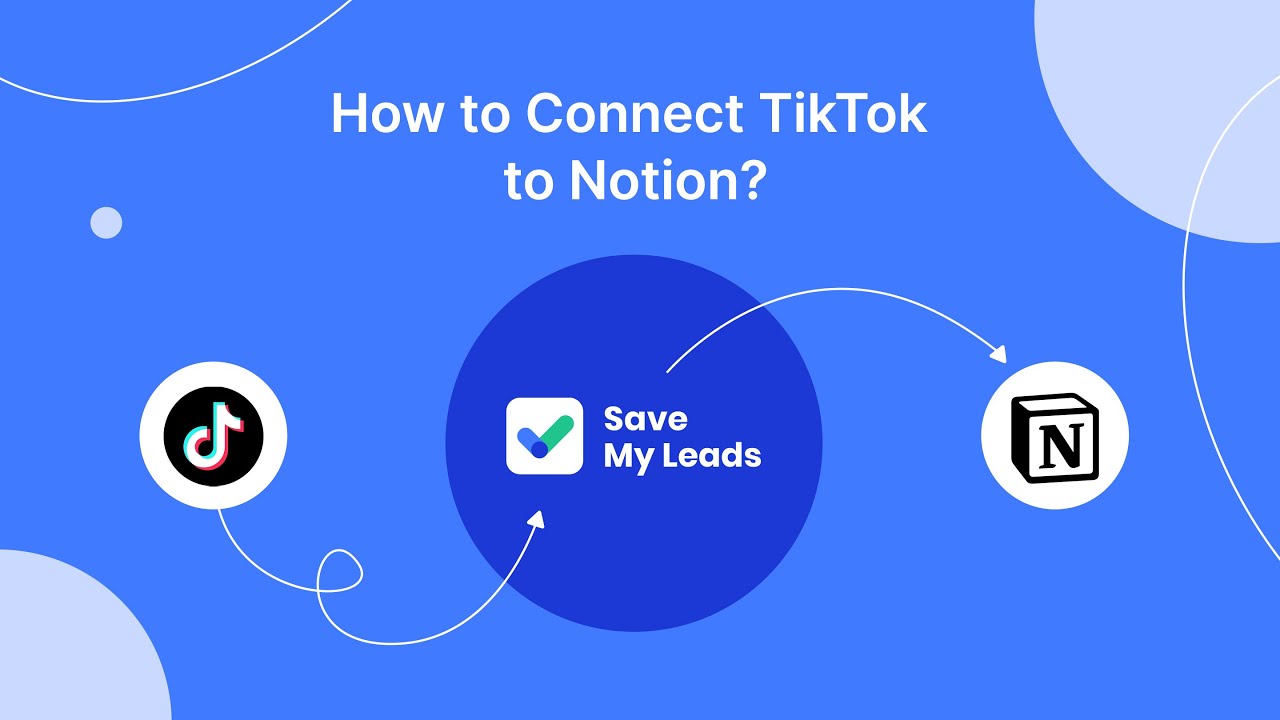
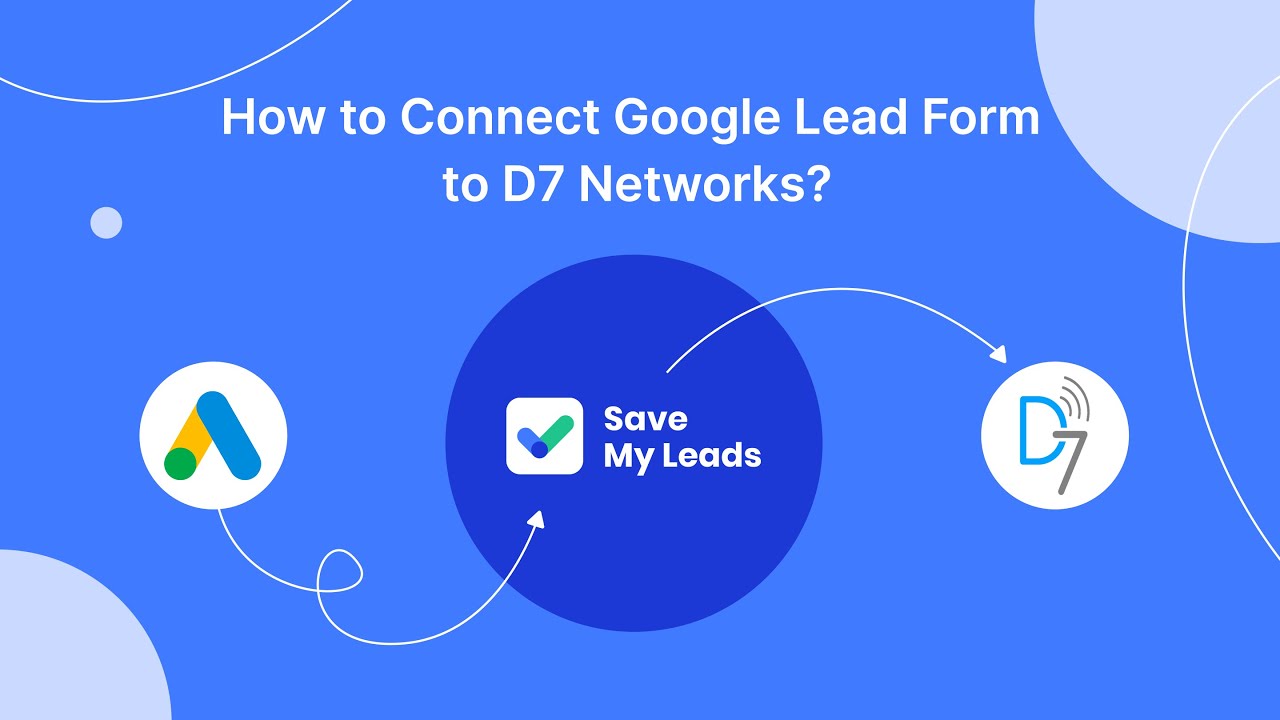
FAQ
How do I stop running ads on Facebook?
Can I pause my Facebook ads temporarily?
Will I be charged if I stop my ads?
How can I automate the process of stopping ads?
What happens to my ad data if I stop my ads?
If you use Facebook Lead Ads, then you should know what it means to regularly download CSV files and transfer data to various support services. How many times a day do you check for new leads in your ad account? How often do you transfer data to a CRM system, task manager, email service or Google Sheets? Try using the SaveMyLeads online connector. This is a no-code tool with which anyone can set up integrations for Facebook. Spend just a few minutes and you will receive real-time notifications in the messenger about new leads. Another 5-10 minutes of work in SML, and the data from the FB advertising account will be automatically transferred to the CRM system or Email service. The SaveMyLeads system will do the routine work for you, and you will surely like it.