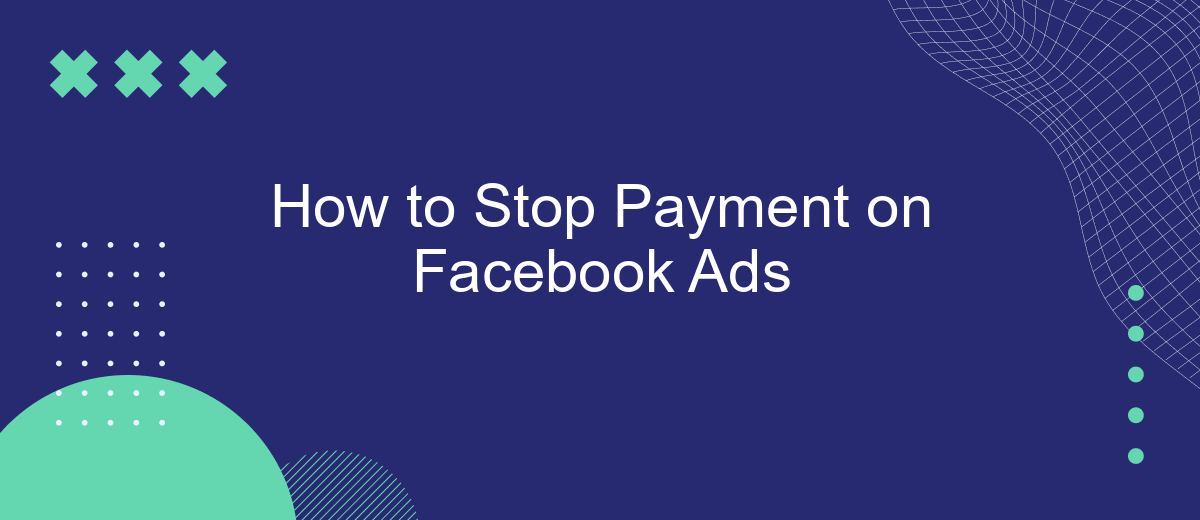Are you looking to halt your Facebook ad payments but unsure where to start? Whether you're pausing a campaign, managing your budget, or addressing billing issues, stopping payments on Facebook Ads can be straightforward with the right steps. This guide will walk you through the process, ensuring you can manage your advertising expenses effectively and without hassle.
Contact Facebook Support
If you encounter any issues while trying to stop payment for your Facebook Ads, contacting Facebook Support is a crucial step. They can provide detailed assistance and guide you through the process. To reach out to Facebook Support, follow these steps:
- Log in to your Facebook account.
- Navigate to the Facebook Ads Manager.
- Click on the "Help" button located in the top-right corner.
- Select "Contact Support" from the dropdown menu.
- Fill out the necessary details and submit your query.
Facebook Support is equipped to handle a variety of issues, including billing concerns and ad management. If you use third-party services like SaveMyLeads to manage your integrations, make sure to mention this in your support request. Providing detailed information will help Facebook Support address your issue more efficiently.
Submit a Dispute
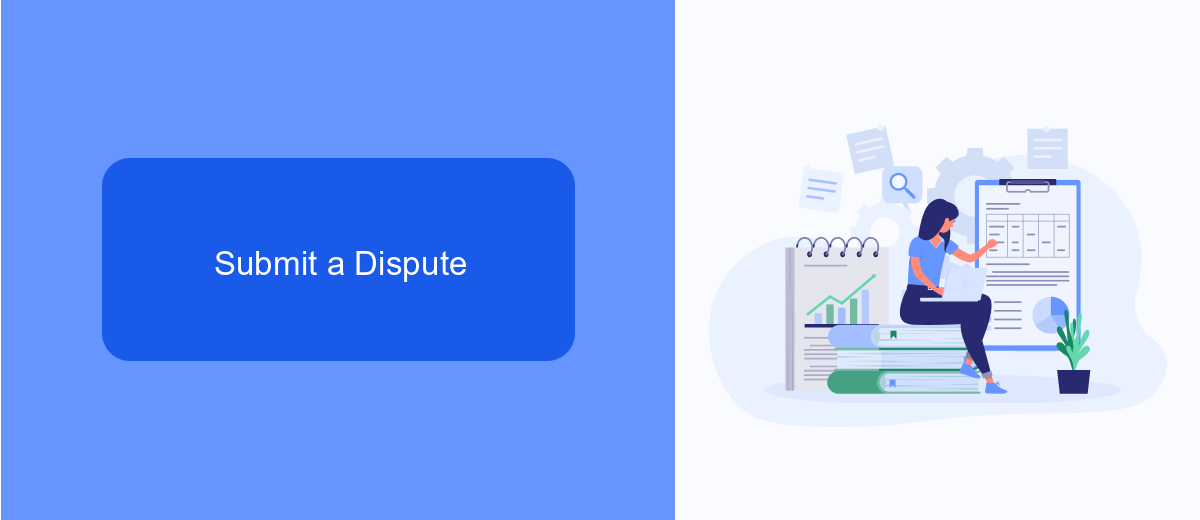
If you believe you have been wrongly charged for Facebook ads, you can submit a dispute to address the issue. Start by logging into your Facebook Ads Manager account and navigating to the "Billing" section. Here, you will find a list of your recent transactions. Locate the transaction you wish to dispute and click on it to view the details. Once you have reviewed the transaction, click on the "Dispute Charge" button and follow the on-screen instructions to provide the necessary information and submit your dispute.
While submitting your dispute, be sure to include all relevant details such as the transaction ID, the amount charged, and a clear explanation of why you believe the charge is incorrect. If you use third-party services like SaveMyLeads to manage your Facebook ad campaigns, it may be helpful to include any relevant data from these integrations to support your claim. SaveMyLeads can provide detailed logs and reports that might help clarify discrepancies in your ad billing. After submitting your dispute, Facebook will review the information and get back to you with a resolution.
Reverse the Charge with Your Bank
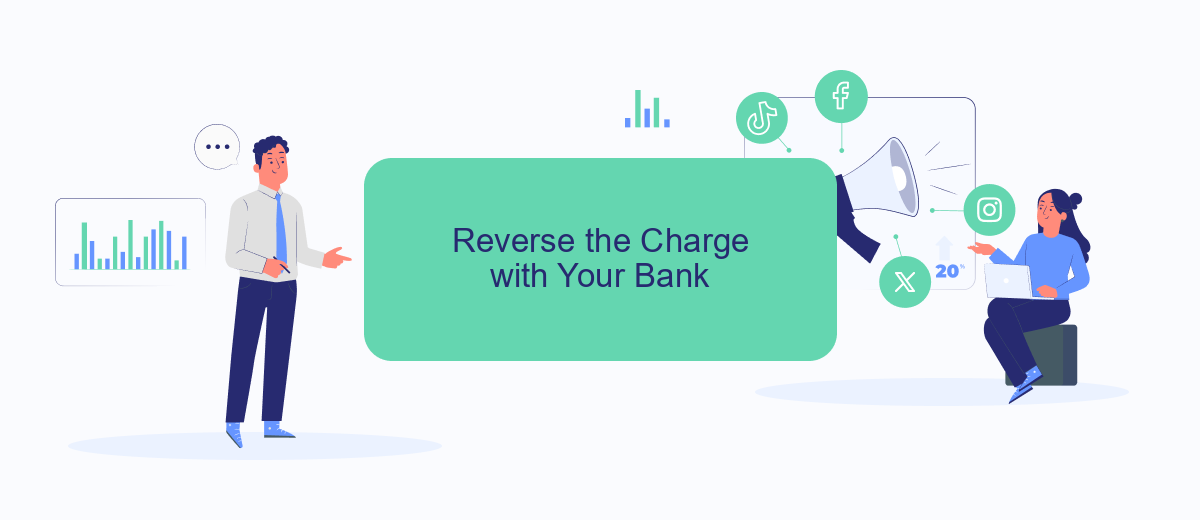
If you've been charged for Facebook Ads and believe it to be an error, one effective method to reclaim your funds is to reverse the charge through your bank. This process involves contacting your bank and requesting a chargeback, which can be a straightforward way to resolve the issue.
- Gather all necessary documentation related to the disputed charge, including any communication with Facebook Ads support.
- Contact your bank's customer service department and explain the situation. Provide them with the documentation you've gathered.
- Request that they initiate a chargeback for the disputed amount. Follow any additional instructions they may provide.
- Monitor your bank account for updates and follow up with your bank if needed to ensure the chargeback is processed.
While reversing the charge with your bank can be an effective solution, it's also wise to explore preventive measures. Services like SaveMyLeads can help you monitor your ad spend and alert you to any unusual activity, ensuring that you catch any errors early on and avoid the hassle of chargebacks in the future.
Use SaveMyLeads to Cancel Payments
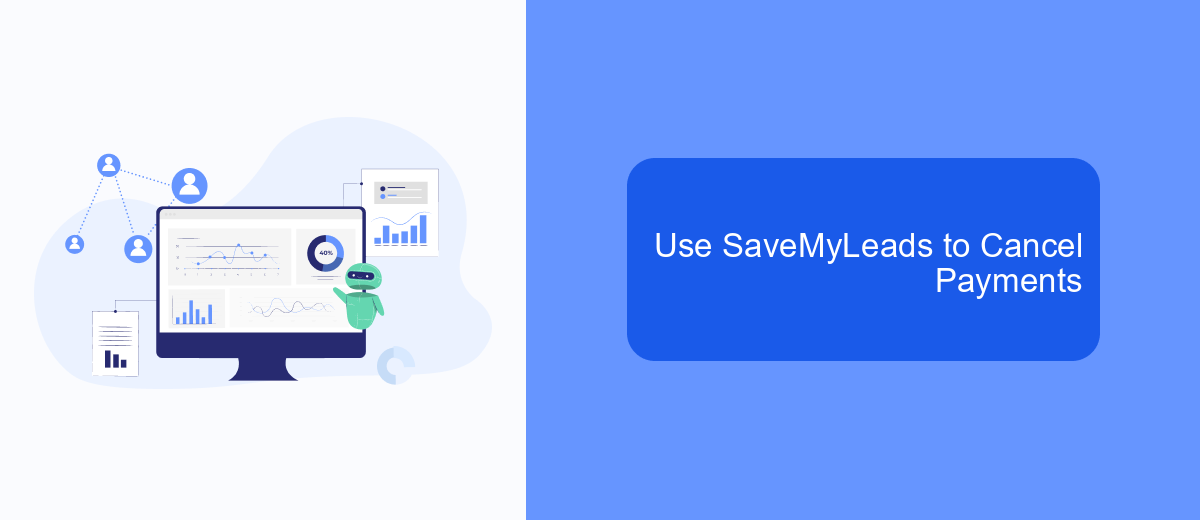
Using SaveMyLeads can streamline the process of canceling payments for your Facebook Ads. This service automates various tasks, including managing your advertising expenses, making it easier to control your budget and avoid unwanted charges.
First, sign up for an account on SaveMyLeads. Once registered, you can connect your Facebook Ads account to the platform. This integration allows you to monitor and manage your ad campaigns directly from SaveMyLeads, giving you the flexibility to pause or stop payments as needed.
- Create an account on SaveMyLeads.
- Connect your Facebook Ads account.
- Access the dashboard to monitor your ad spend.
- Pause or cancel payments with a few clicks.
SaveMyLeads simplifies the process, saving you time and reducing the risk of overspending on ads. By automating these tasks, you can focus on optimizing your campaigns and achieving better results without worrying about unexpected charges.
- Automate the work with leads from the Facebook advertising account
- Empower with integrations and instant transfer of leads
- Don't spend money on developers or integrators
- Save time by automating routine tasks
Cancel the Campaign
To cancel a Facebook Ads campaign, first, navigate to your Facebook Ads Manager. Once there, locate the campaign you wish to cancel. You can do this by selecting the "Campaigns" tab and scrolling through the list or using the search bar to find it quickly. Click on the campaign name to open its details.
Within the campaign details, you will see a toggle switch or a status dropdown menu. Change the status from "Active" to "Paused" or "Deleted." Confirm your changes to ensure the campaign stops running. If you use integration services like SaveMyLeads to manage your ad campaigns, remember to adjust any automated workflows to prevent further actions related to the canceled campaign. This helps maintain a clean and efficient ad management process.
FAQ
How can I stop a Facebook ad payment?
Will I get a refund if I stop my Facebook ads?
How can I ensure my Facebook ads are not reactivated accidentally?
Can I automate the process of stopping Facebook ads?
What should I do if I can't access my Facebook Ads Manager to stop payments?
You probably know that the speed of leads processing directly affects the conversion and customer loyalty. Do you want to receive real-time information about new orders from Facebook and Instagram in order to respond to them as quickly as possible? Use the SaveMyLeads online connector. Link your Facebook advertising account to the messenger so that employees receive notifications about new leads. Create an integration with the SMS service so that a welcome message is sent to each new customer. Adding leads to a CRM system, contacts to mailing lists, tasks to project management programs – all this and much more can be automated using SaveMyLeads. Set up integrations, get rid of routine operations and focus on the really important tasks.