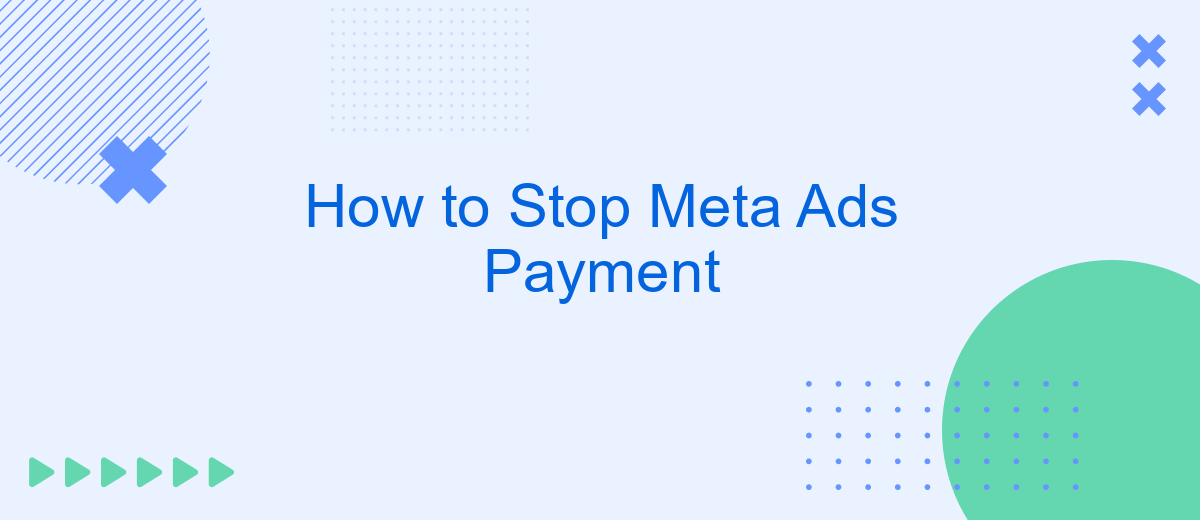In today's digital age, managing online advertising expenses is crucial for businesses and individuals alike. Meta Ads, a popular platform for reaching audiences, can sometimes lead to unexpected charges if not monitored carefully. This article provides a step-by-step guide on how to stop Meta Ads payments effectively, helping you regain control over your budget and ensuring that your advertising efforts align with your financial goals.
Cancel Your Ad Account
If you've decided that you no longer wish to run ads on Meta, canceling your ad account is a straightforward process. This action will prevent any future charges and ensure that your ads are no longer displayed. Before proceeding, ensure that all your current ad campaigns are paused or completed, as canceling an account with active campaigns can lead to complications.
- Log in to your Meta Ads Manager account.
- Navigate to the "Account Settings" section.
- Select "Deactivate Ad Account" from the options available.
- Follow the prompts to confirm your cancellation.
- Check your email for a confirmation of the account deactivation.
Once your ad account is canceled, you will no longer be billed for any new ads. However, any outstanding charges for previously run ads will still need to be settled. If you decide to resume advertising in the future, you can reactivate your account by following the instructions provided in the deactivation confirmation email. Always ensure that your billing information is up to date to avoid any issues upon reactivation.
Delete Your Ads Manager Account
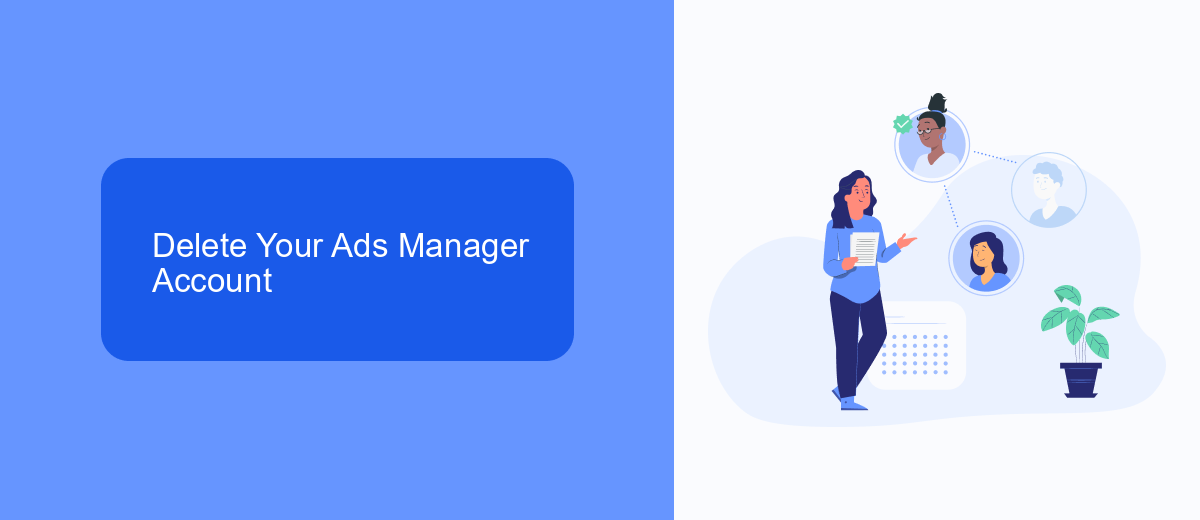
To delete your Ads Manager account, start by logging into your Facebook account and navigating to the Ads Manager section. Once there, click on the settings icon in the upper right corner. In the settings menu, find the "Account Settings" option and select it. Scroll down to the bottom of the page where you will see the option to deactivate your account. Click on "Deactivate Ad Account" and follow the prompts to confirm your decision. Be aware that deactivating your account will stop all active campaigns and you will lose access to your ad history and insights.
If you are using any integrations or third-party services like SaveMyLeads to manage your advertising data, it is crucial to disconnect these services before deactivating your account. SaveMyLeads, for instance, allows seamless data integration across platforms, and ensuring that all data is backed up or transferred before account deletion can prevent any loss of valuable information. Once you have confirmed that all necessary data is secured, proceed with the account deactivation to stop all billing and ad management activities.
Remove Payment Method from SaveMyLeads
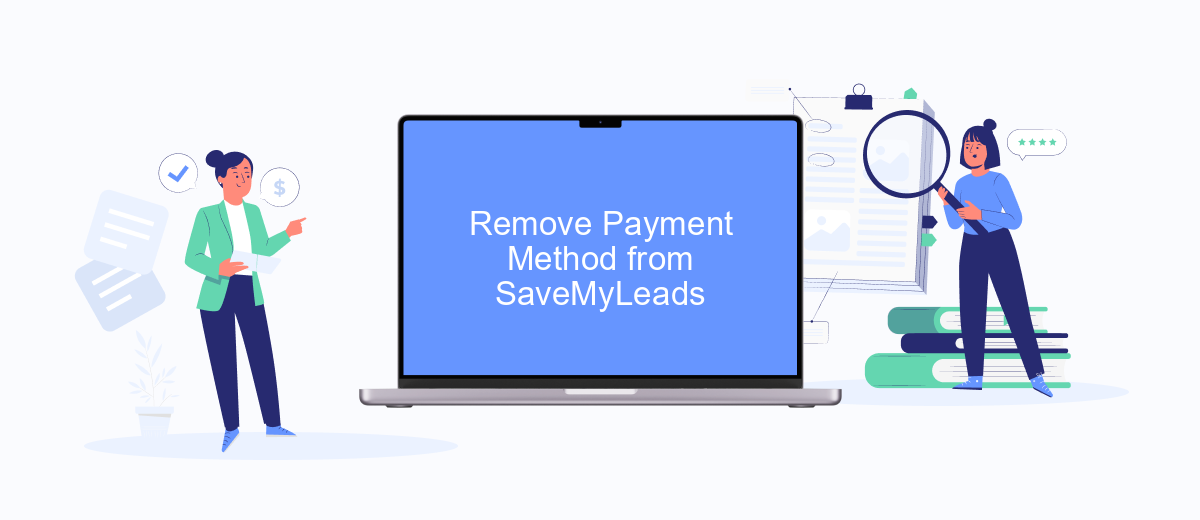
To manage your expenses effectively and prevent any unauthorized charges, it's crucial to know how to remove your payment method from SaveMyLeads. This process ensures that no future transactions can occur without your consent, giving you peace of mind and control over your financial data.
- Log in to your SaveMyLeads account using your credentials.
- Navigate to the "Billing" or "Payment Methods" section in your account settings.
- Find the payment method you wish to remove and click on the "Remove" or "Delete" option next to it.
- Confirm your choice when prompted to ensure the payment method is successfully removed.
- Check your email for any confirmation message from SaveMyLeads regarding the removal of your payment method.
By following these steps, you can easily remove your payment method from SaveMyLeads, ensuring that your financial information is secure. Always remember to verify the changes by checking your account settings and any confirmation emails. This proactive approach helps in maintaining control over your digital transactions.
Pause All Ads
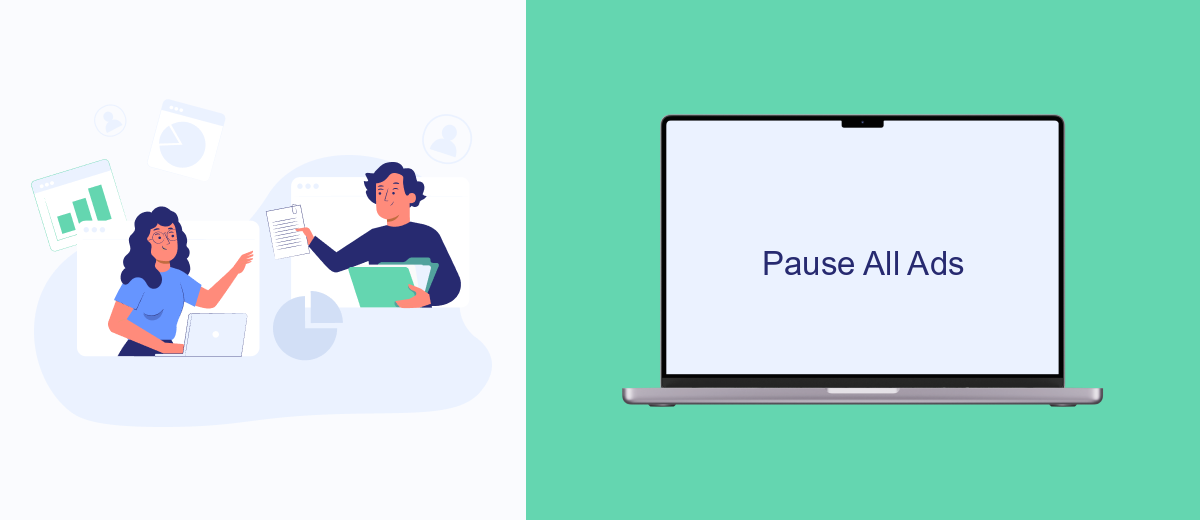
If you're looking to temporarily halt your Meta ads without completely deleting your campaigns, pausing them is an effective solution. This allows you to stop the ads from running while retaining all your settings and data for future use. Pausing can be particularly useful during budget reviews or when reassessing your marketing strategy.
To pause all your ads, you'll need to access your Meta Ads Manager. This is the control center for all your advertising activities on Meta platforms. Ensure that you have the necessary permissions to make changes to the campaigns you wish to pause. Once you're ready, follow these steps to pause your ads efficiently:
- Log in to your Meta Ads Manager account.
- Navigate to the 'Campaigns' tab to view all your active campaigns.
- Select the campaigns you want to pause by checking the boxes next to their names.
- Click on the 'Edit' button and choose 'Pause' from the dropdown menu.
- Confirm your selection to pause the chosen campaigns.
By following these steps, you can pause your Meta ads effectively, giving you the flexibility to restart them whenever you're ready. Remember that while your ads are paused, they won't accrue any costs, allowing you to manage your advertising budget more efficiently.
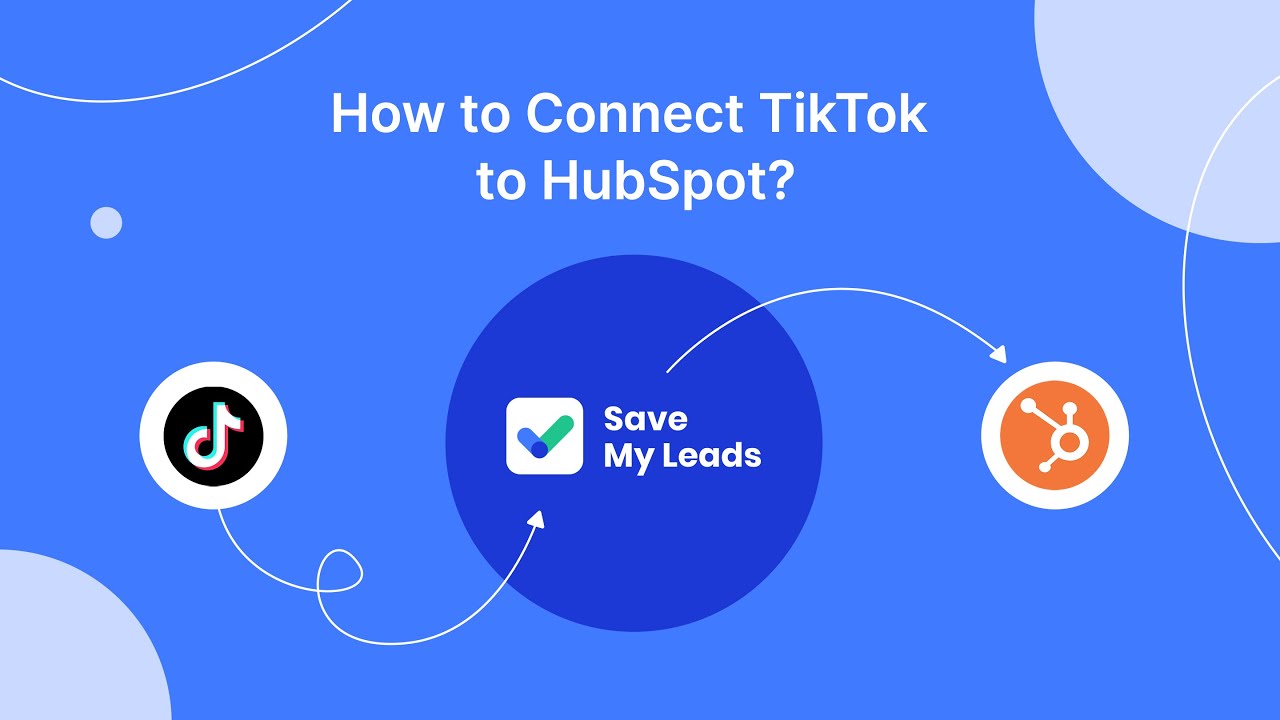
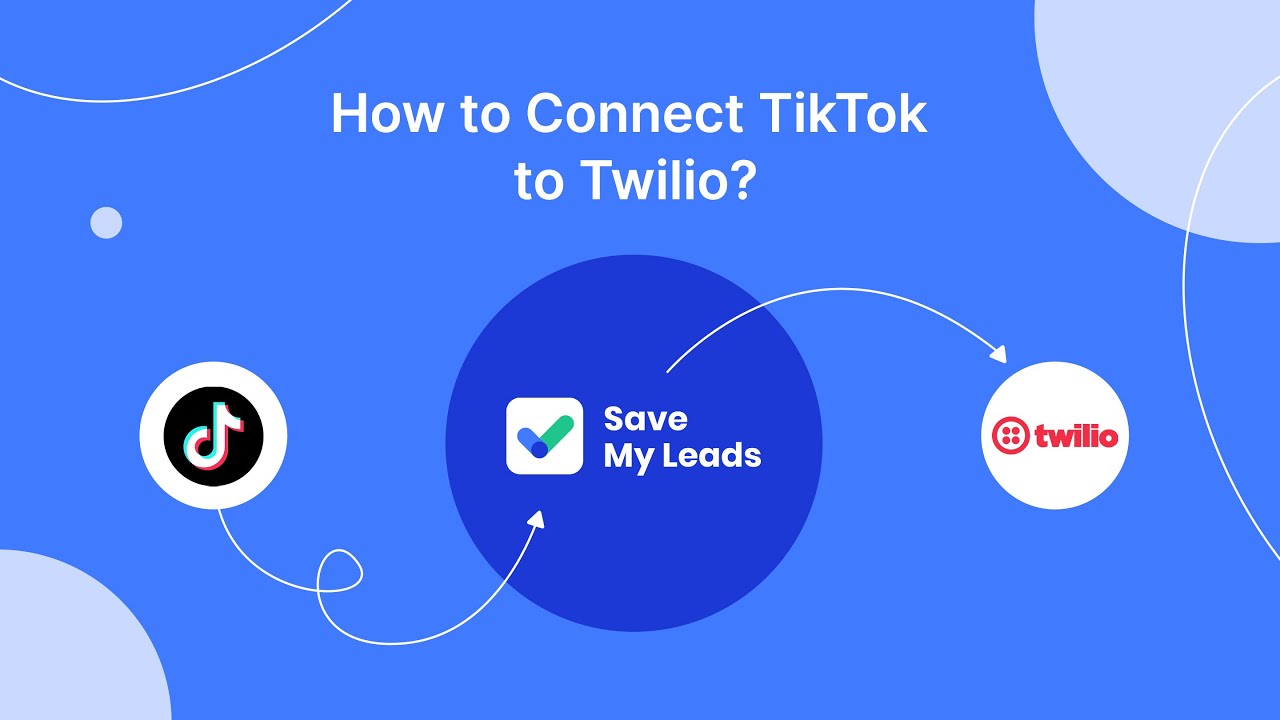
Contact Meta Support
If you encounter issues with stopping your Meta Ads payment, reaching out to Meta Support is a crucial step. Begin by visiting the Meta Support website and navigating to the help center. Here, you can find answers to frequently asked questions and access resources that might resolve your issue without further assistance. If your problem persists, use the "Contact Support" option to submit a detailed request. Be sure to include all relevant information, such as account details and a description of the issue, to expedite the process.
For those who use integration services to manage their Meta Ads, such as SaveMyLeads, ensure that all settings are correctly configured. SaveMyLeads can automate data transfer and streamline your ad management, reducing the likelihood of payment errors. If you suspect that an integration issue is causing your payment problems, consult the SaveMyLeads support team for guidance. They can help verify that your integrations are functioning correctly, potentially resolving the issue without needing further Meta Support intervention.
FAQ
How can I stop Meta Ads payments from my account?
What should I do if I continue to receive charges after stopping Meta Ads?
Can I automate the process of stopping Meta Ads payments?
How do I verify that my Meta Ads payments have been successfully stopped?
What should I do if I need to restart Meta Ads payments in the future?
Would you like your employees to receive real-time data on new Facebook leads, and automatically send a welcome email or SMS to users who have responded to your social media ad? All this and more can be implemented using the SaveMyLeads system. Connect the necessary services to your Facebook advertising account and automate data transfer and routine work. Let your employees focus on what really matters, rather than wasting time manually transferring data or sending out template emails.