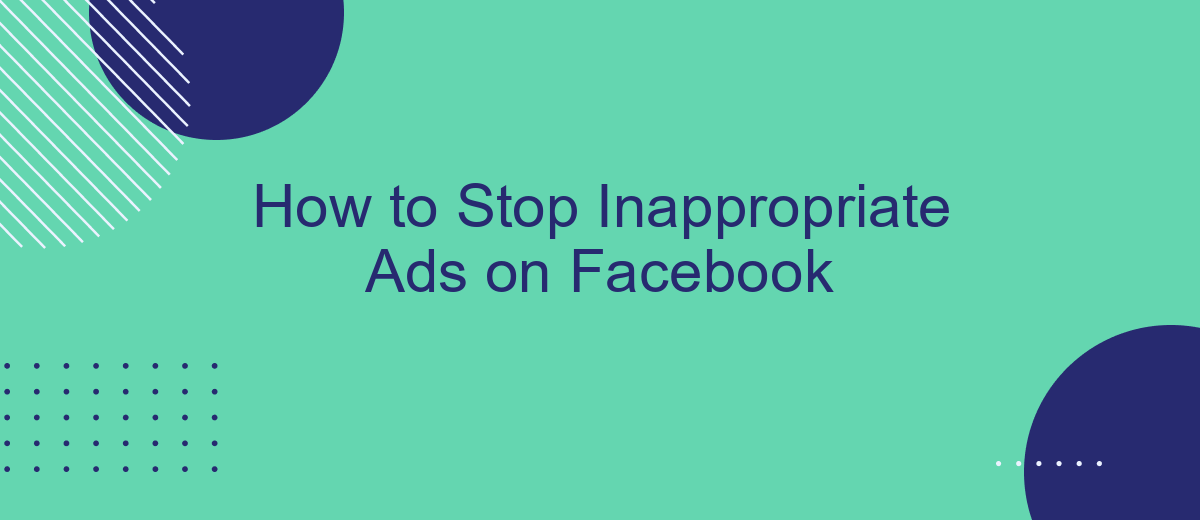Many Facebook users regularly encounter intrusive and irrelevant advertising on the popular social network. Although it is impossible to completely eliminate this problem, you can take some steps to view more relevant ads. In this article we will tell you how to manage your advertising settings properly. We will also explain how to hide unwanted Facebook ads and send complaints to the support service about inappropriate promotional content.
Why Inappropriate Ads Appear on Facebook
To effectively stop inappropriate ads on Facebook, you should first understand the reasons behind this problem. As you know, Meta uses complex machine learning algorithms to deliver personalized and targeted ads based on multiple factors.
The main reasons are:
- Browsing history. The social network's algorithms track all your page views and the actions you perform on them, as well as visits to third-party sites on the Internet.
- Transitions to third-party resources. The platform collects information about Facebook and Instagram users' transitions to sites/apps integrated with it and interactions with their content through the Meta Pixel service. This data is then used to target advertising campaigns.
- Personal information. An equally significant role in targeting ads is played by information from your profile, such as age, gender, place of residence and work, interests, subscriptions to groups/pages, etc.
- Interactions with content. Algorithms also consider all your interactions with different types of content published on Facebook, including likes, shares, comments, and Marketplace purchases.
- Interactions with advertising. All your clicks on ads significantly affect what ads you will see on social network pages in the future.
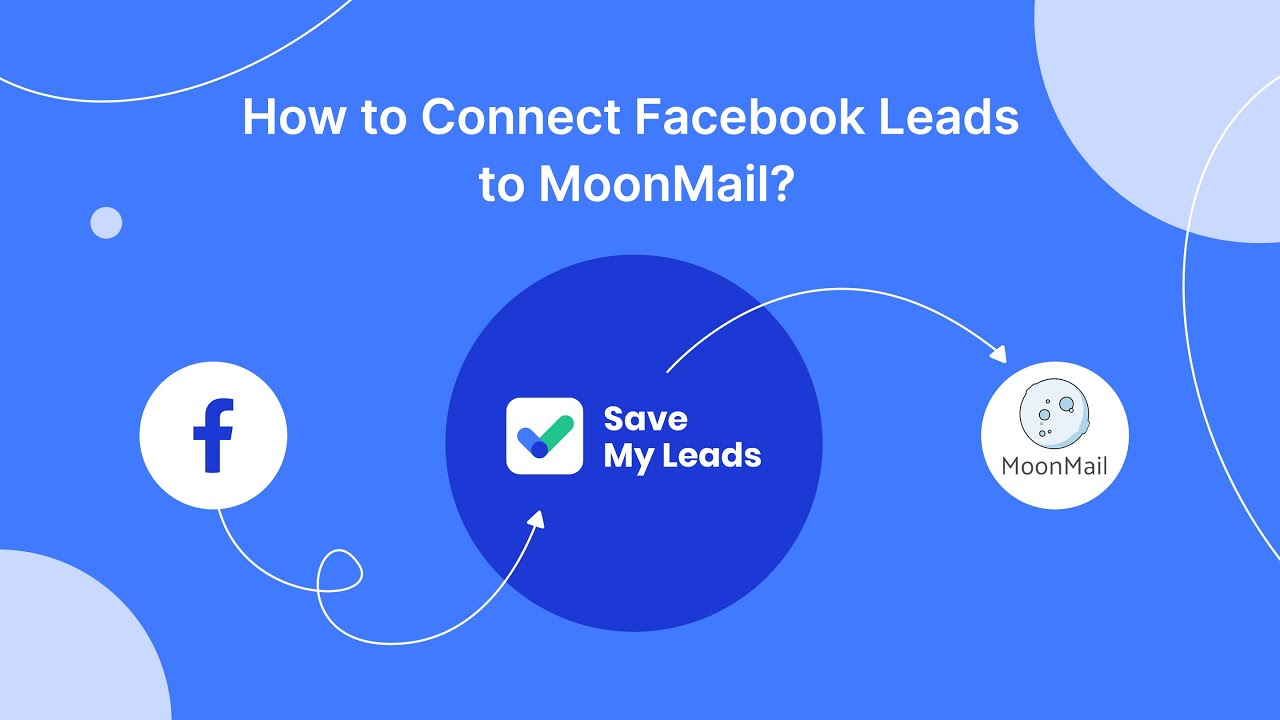
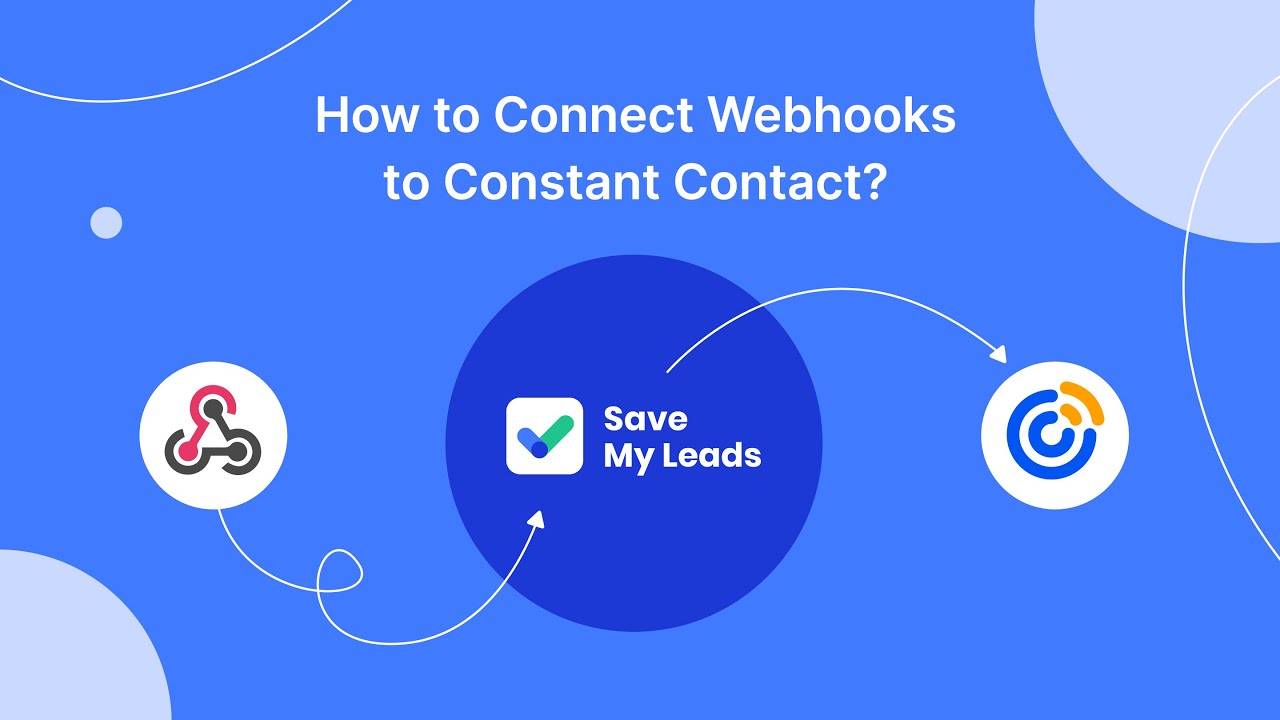
Thus, the ads shown to you on Facebook are determined by a range of factors automatically tracked and analyzed by AI algorithms. As a result, many users are forced to view irrelevant and inappropriate ads due to inaccurate targeting of advertising campaigns. In the following sections, you will learn how to improve ad relevance and hide inappropriate ads.
Adjusting Your Facebook Ad Preferences
So how can users control ad preferences on Facebook? The platform allows them to independently select their preferred advertising topics for more precise targeting and personalization of the ads they receive.
To configure these settings, follow these steps:
- Log in to your Facebook account and click on your profile picture at the top right of the page.
- From the menu that opens, go to the Settings & privacy > Settings section.
- On the left side of the interface, you will see a link to Accounts Center, follow it, then select Ads preferences.
- Click on the Ad topics.
- In the Ad topics advertisers can use to reach you section, you will see a list of topics of advertisements shown to you. It is compiled by the social network algorithms based on your activity.
- Select the topics that are least relevant to you and click See less.
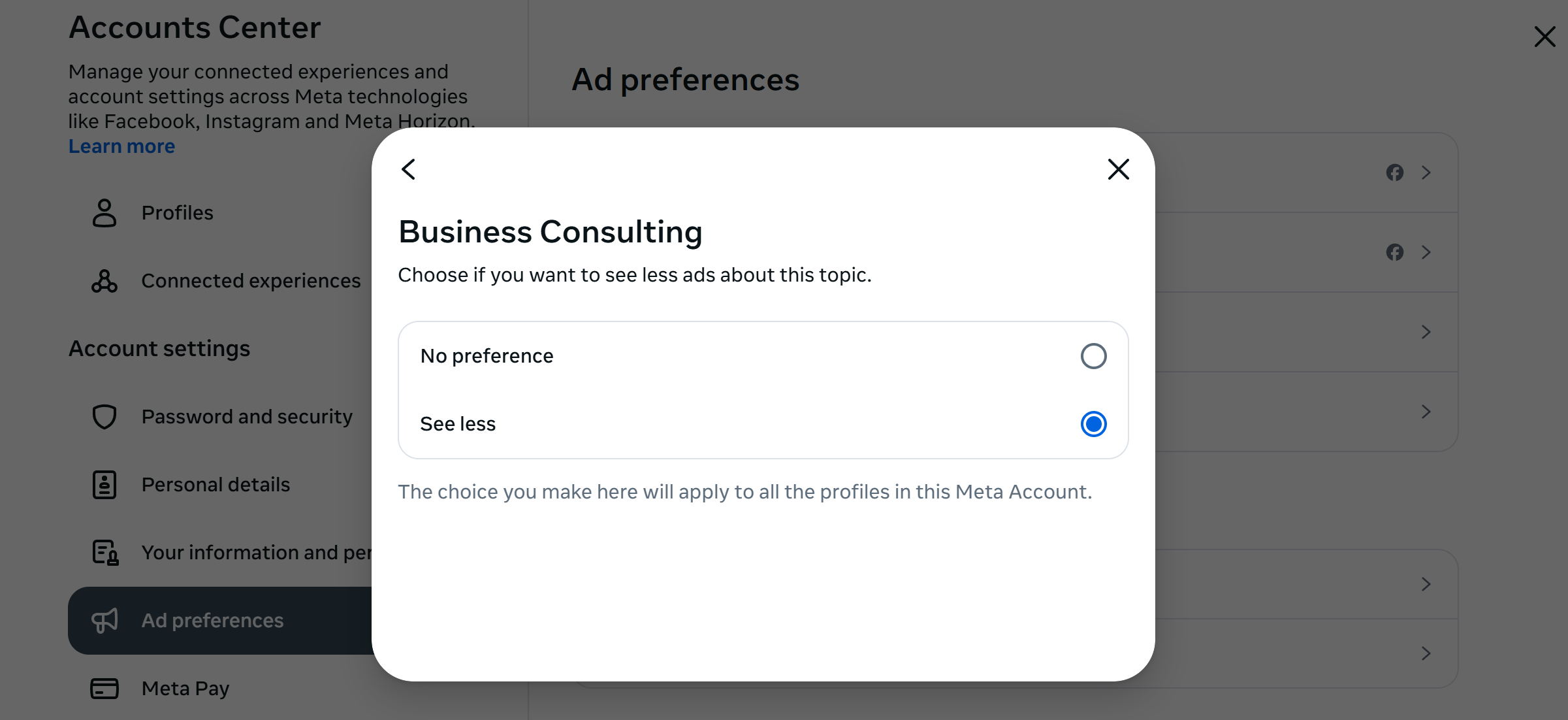
Source: Facebook (Meta), illustrative screenshot.
In addition, in this section you can manage other Facebook advertising settings:
- Enable or disable ad personalization based on your activity.
- View information about you that advertisers have access to and limit it if necessary.
- Control who can see your social interactions on Facebook.
- View the advertiser audiences your profile is in and decide whether to use them to show you ads.
Using the "Hide Ad" and "Why Am I Seeing This Ad?" Options
Next, you will learn how to block Facebook ads that do not match your interests. Although the platform does not allow you to completely disable ads, you can minimize the receipt of irrelevant ads by following a few simple steps.
To hide a specific ad:
- Click the three dots icon in the upper-right corner of the ad.
- Click on the item Hide ad.
- Follow the further instructions.
To hide all ads from a specific advertiser:
- Click on the three dots icon in the upper right corner of the ad.
- Click Why am I seeing this ad?
- Click Hide next to Hide all ads from this advertiser.
Reporting Inappropriate Ads
In addition to the above methods, users can report inappropriate ads on Facebook. The platform reviews each report individually and removes ads that violate its advertising policies. At the time of writing, there are two ways to submit a complaint.
Submitting a complaint when viewing an ad:
- Click on the three dots icon next to the selected ad.
- Click on the Report ad item.
- Follow the further instructions.
Submit a complaint at any time:
- Go to the Meta Ad Library.
- In the search bar, enter keywords related to the inappropriate ad you have seen before (name of the product/brand being advertised, etc.)
- Press the Enter button and find the required ad in the search results.
- Click on the three dots icon next to the selected ad.
- Click on the Report ad and follow the further instructions.
Summary
Facebook shows its users a huge number of advertisements every day, many of which are unwanted and inappropriate for them. There are several ways to solve this problem; one of the most effective is considered to be optimization of advertising settings. With its help, you will increase the accuracy of targeting to view more relevant ads in the future.
Facebook also allows users to hide specific ads or all ads from a specific advertiser. You can also report an inappropriate ad to the support team—but it will only be removed if it violates the community guidelines.
FAQ
How can I adjust my Facebook ad preferences?
Can I completely turn off Facebook ads?
How do I hide ads from a specific advertiser?
How can I report an inappropriate ad on Facebook?
What happens after I report an inappropriate ad?
Would you like your employees to receive real-time data on new Facebook leads, and automatically send a welcome email or SMS to users who have responded to your social media ad? All this and more can be implemented using the SaveMyLeads system. Connect the necessary services to your Facebook advertising account and automate data transfer and routine work. Let your employees focus on what really matters, rather than wasting time manually transferring data or sending out template emails.