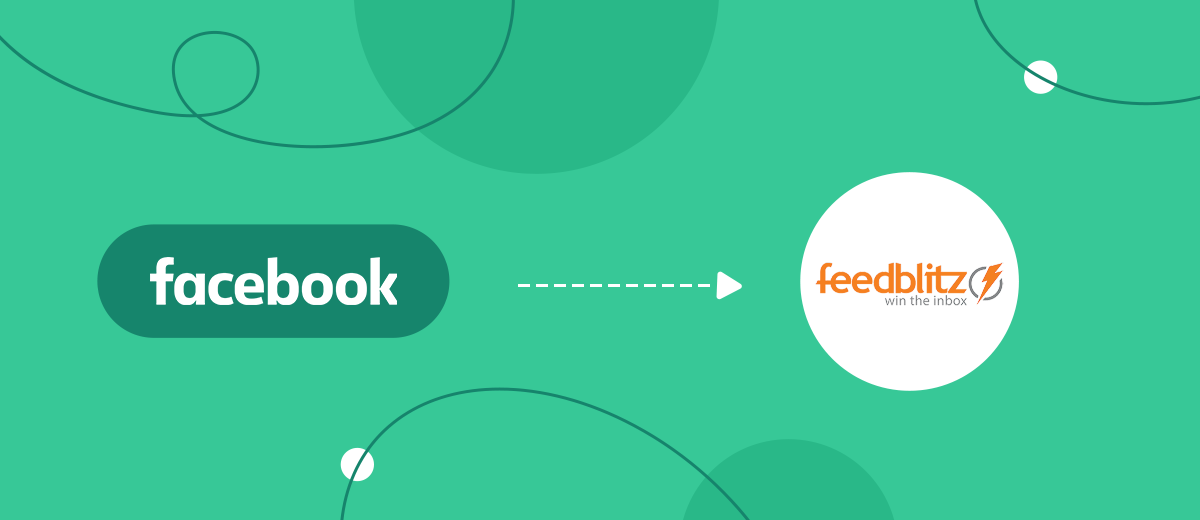FeedBlitz is a cloud-based, full-featured email marketing platform. It helps marketers and businesses communicate more effectively with their target audience. This service takes the best from RSS newsletters and classic email marketing, combining both technologies. In our article, you will learn how to set up FeedBlitz and Facebook integration to automate the transfer of lead data from a social network to the database of this platform.
FeedBlitz and Facebook Lead Ads are productive solutions in the field of Internet marketing. The FeedBlitz service allows you to create automated mailings, manage them, and filter content by topic. In addition, the platform makes it possible to segment contacts, work with sales funnels and more. Using an intuitive visual editor, you can customize the text, background, and images for the selected email newsletter template according to your individual requirements.
Facebook Lead Ads is an advertising format that gives potential clients the opportunity to express their desire to purchase a product or service in a few clicks. They can do this by simply entering their data into the form.
Facebook and FeedBlitz integration will relieve you of the need to manually fill the database of your email marketing platform with data received from Lead Ads. By setting it up, you automate this routine process. Contacts and other lead data from the form will be sent to FeedBlitz immediately after it is submitted. They are added there as new mailing list subscribers. This significantly speeds up and simplifies the manager’s work with potential clients, and also increases the efficiency and quality of interaction with them. As a result, both the seller and the buyer are satisfied.
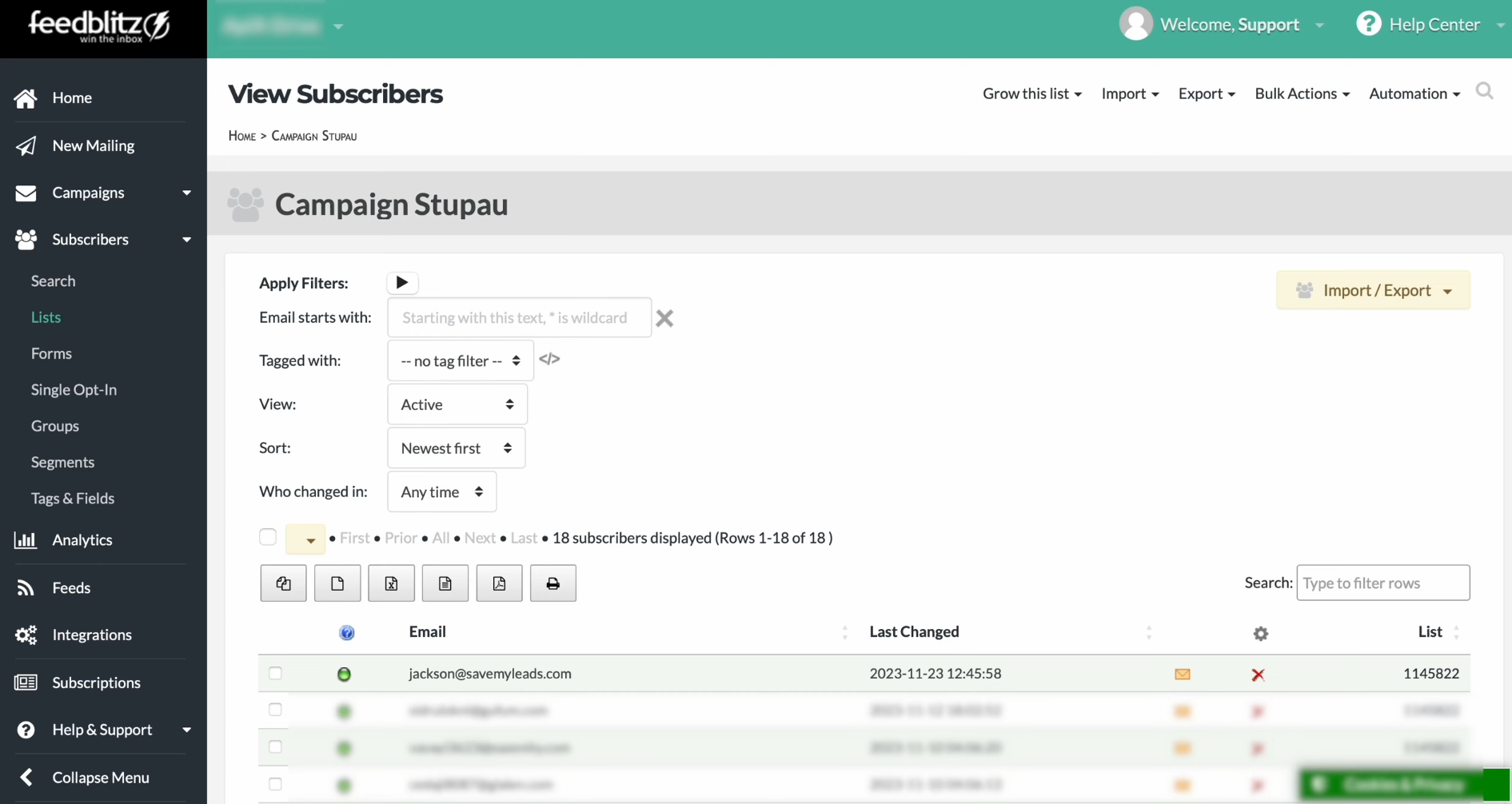
How to Set up Facebook-Leads and FeedBlitz Integration
We recommend setting up automatic transfer of data from Facebook Lead Ads to FeedBlitz using the SaveMyLeads online connector. This is a no-code service that allows you to quickly and easily set up and launch integrations. SaveMyLeads provides many ready-made solutions for CRM systems, instant messengers, Email and SMS services, Google services, task managers, and so on.
Procedure:
- Create a form in Lead Ads.
- Configure the data source in SaveMyLeads – Facebook.
- Connect the data receiver – an account in FeedBlitz.
- Start the automatic update mode.
We will not describe the process of creating a form in Lead Ads. First, this is done simply. Secondly, if you are reading this article, then most likely you already know how to do this. But we will describe the further steps for working with the online connector in detail and show you on screenshots. So let's get started.
Setting up the Data Source – Facebook
To set up Facebook integration with FeedBlitz, create a new connection. Click on the green button.
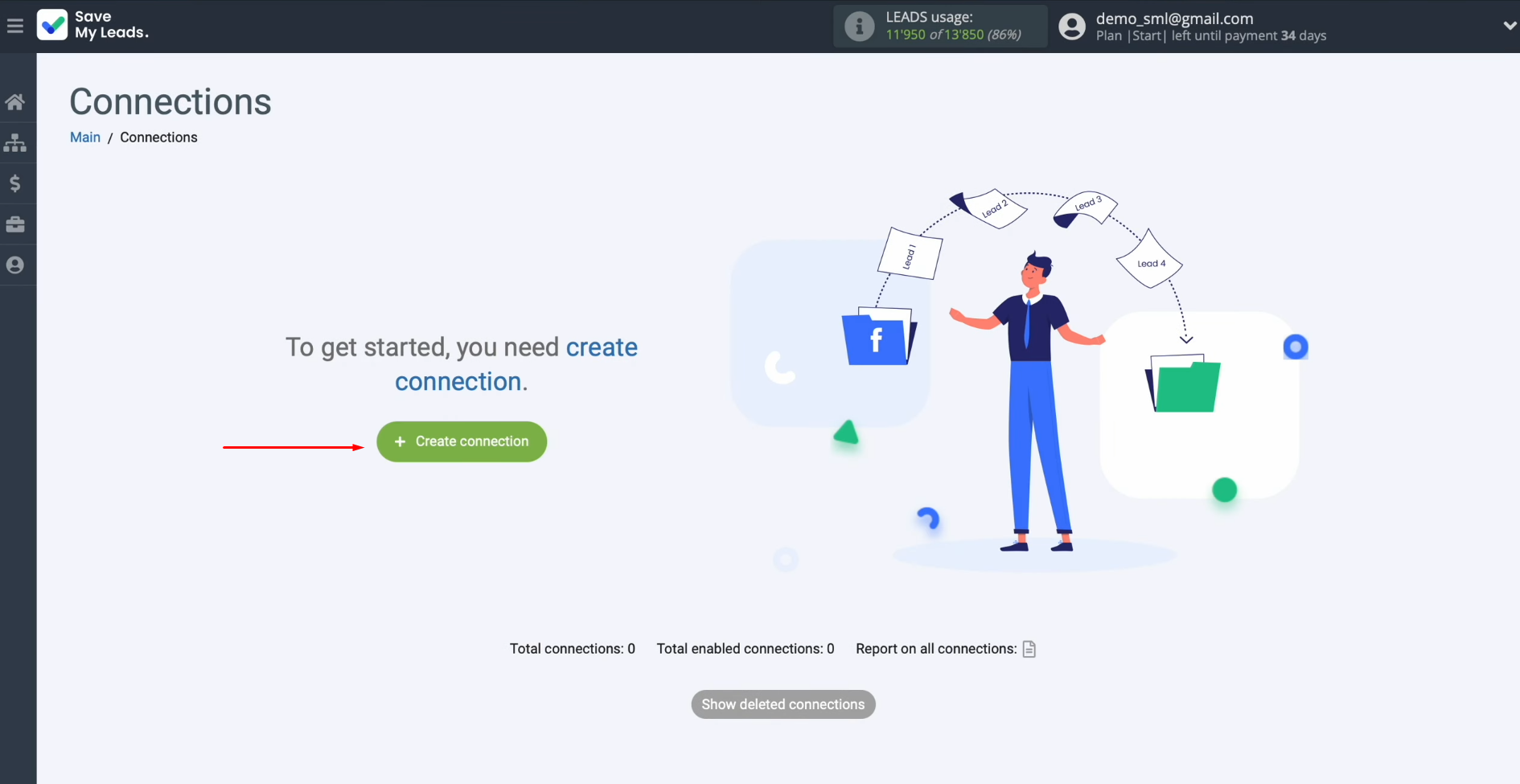
Select
the data source system. In this case, it is Facebook.
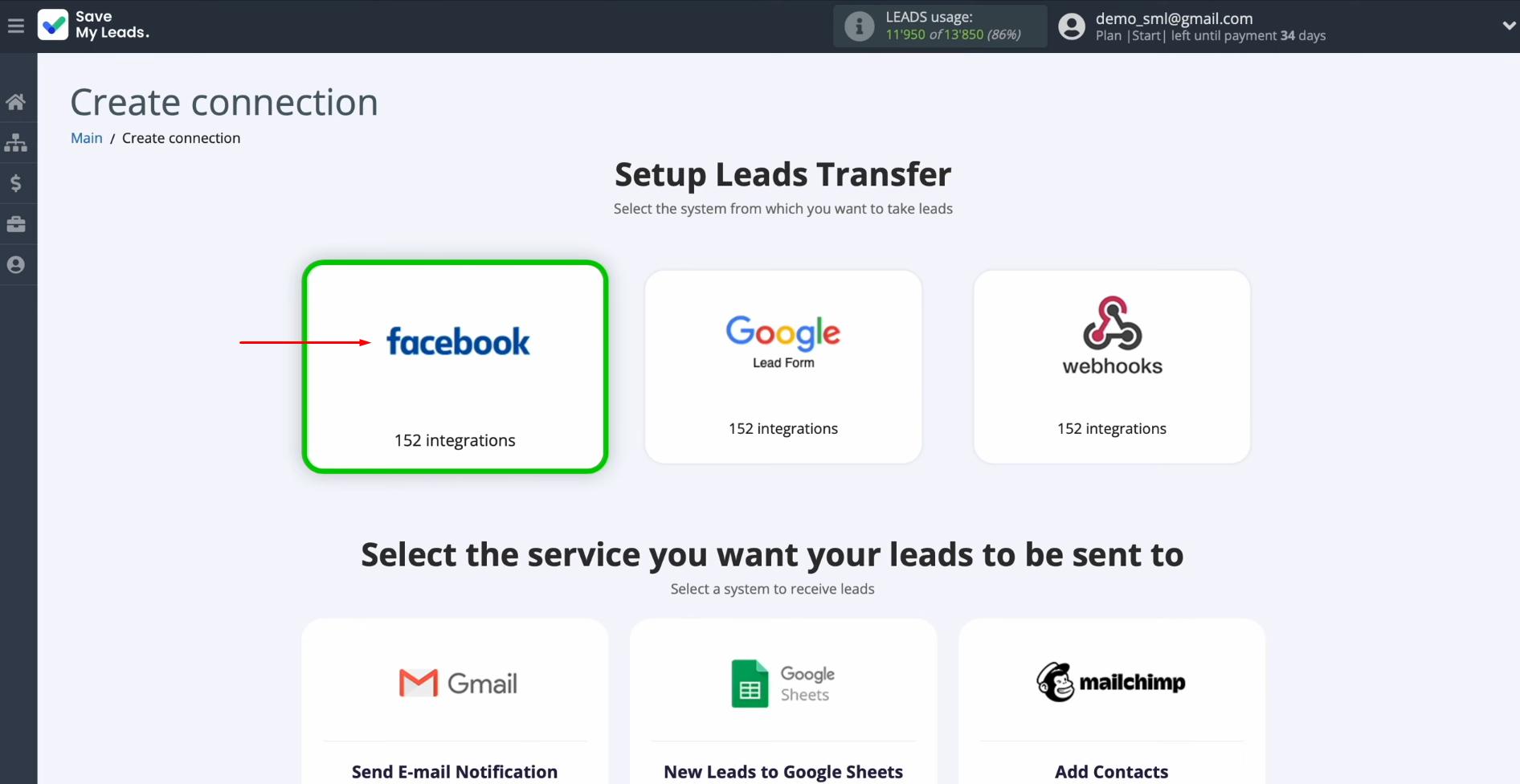
Select
the system where you need to transfer data of new leads from Facebook. In this
case, it is FeedBlitz.
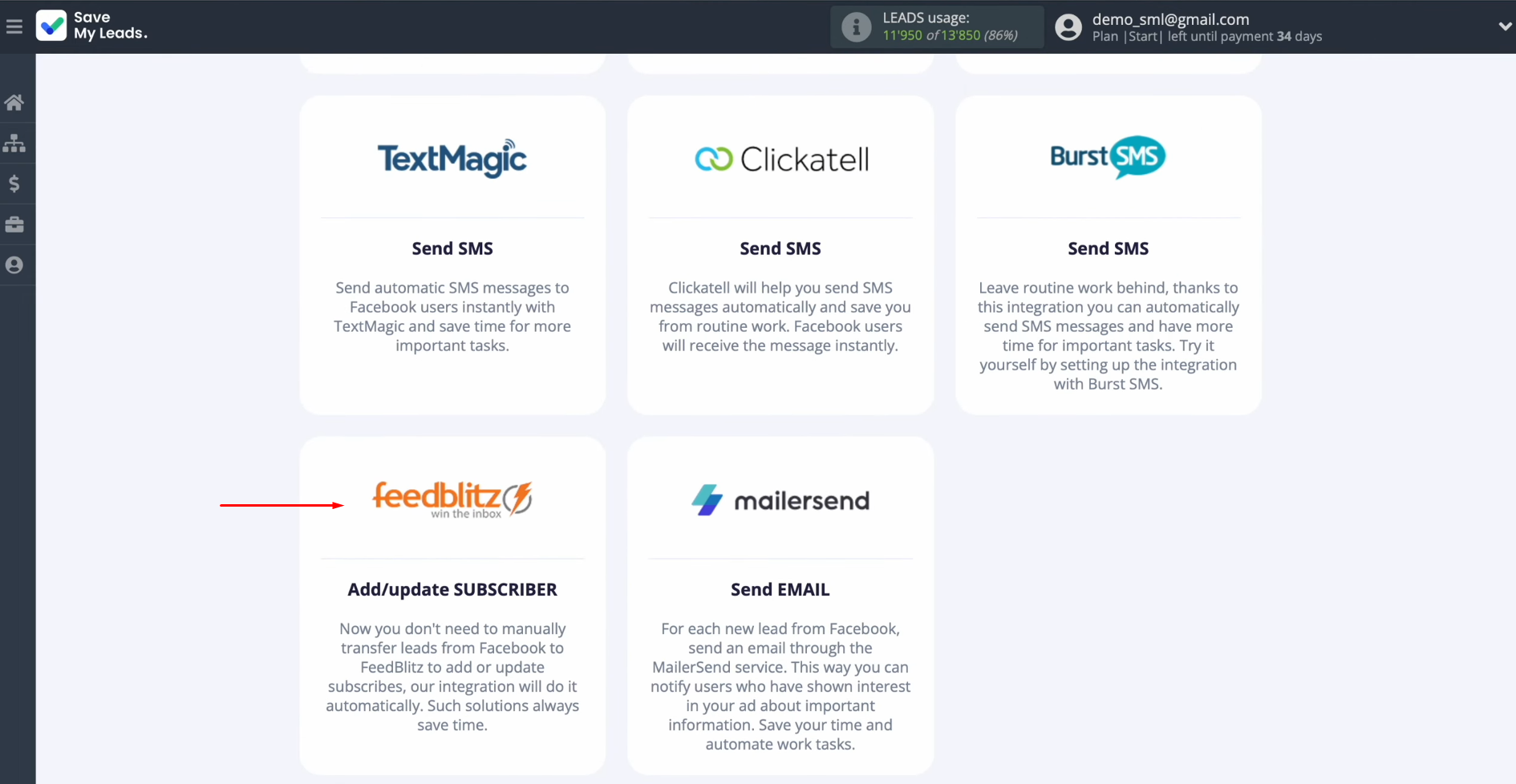
Connect
your Facebook account to SaveMyLeads. Click on the blue
button.
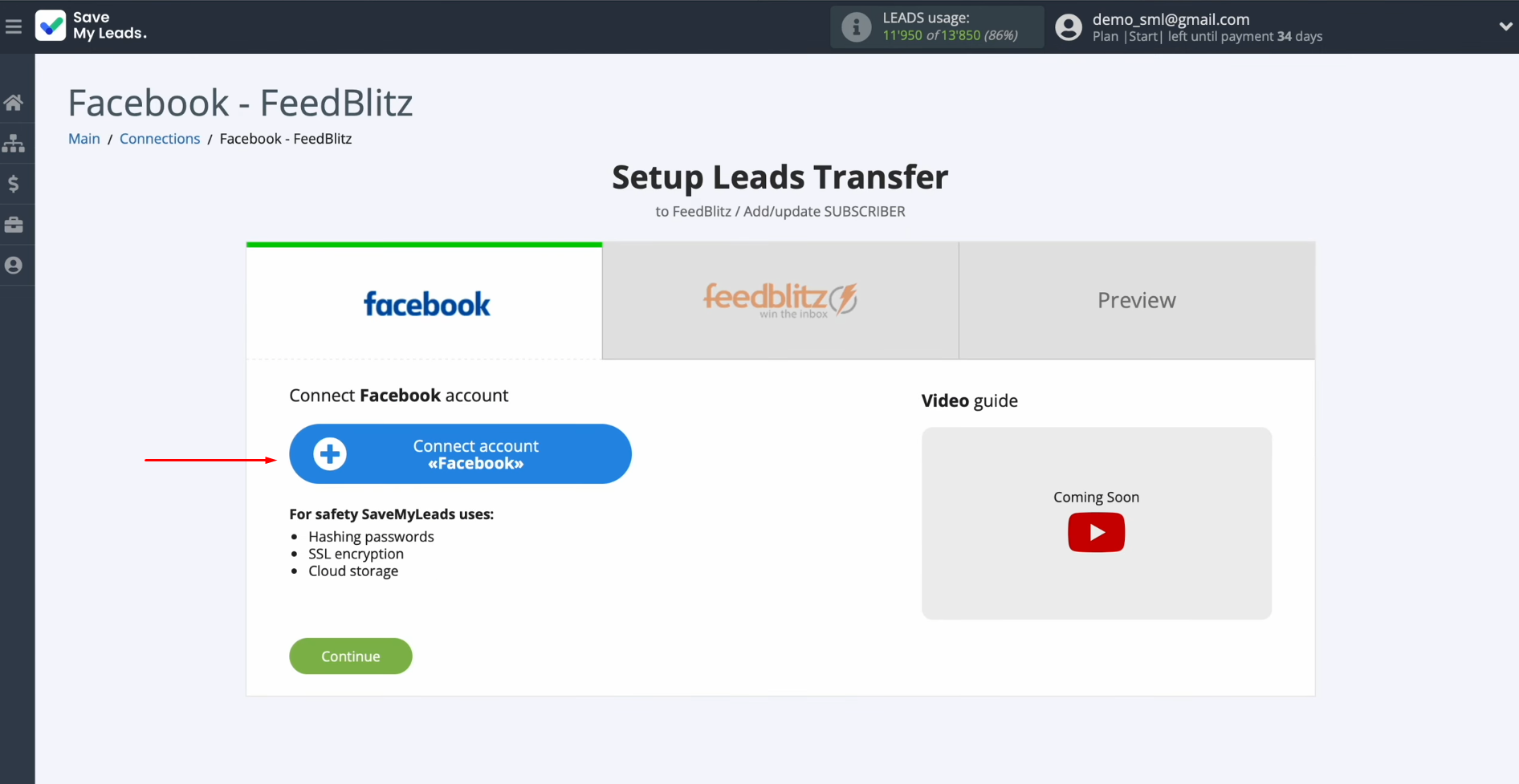
Specify
the login and password of your account on Facebook. Click
“Log in”.
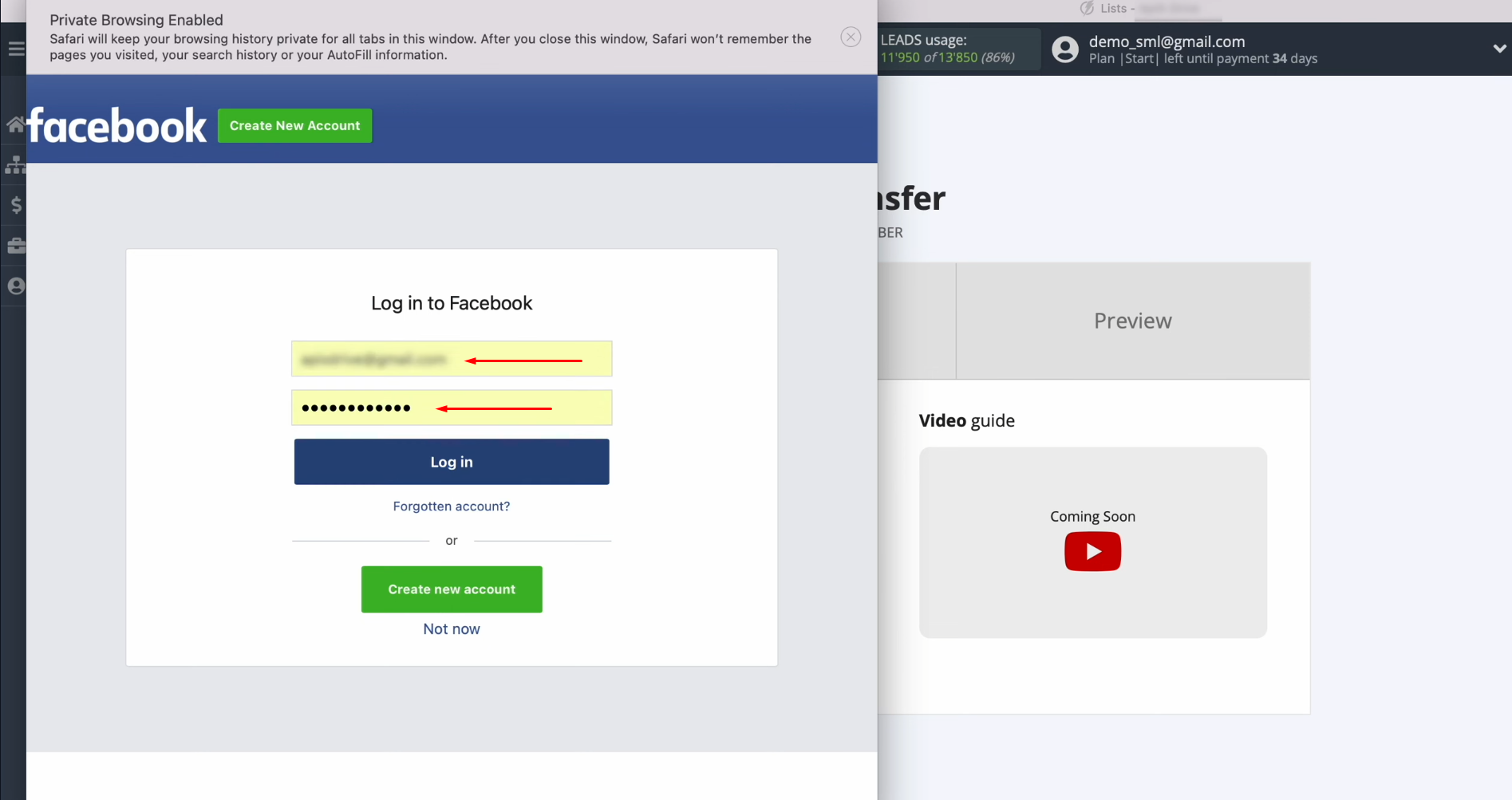
Go to settings. Click
“Edit access”.
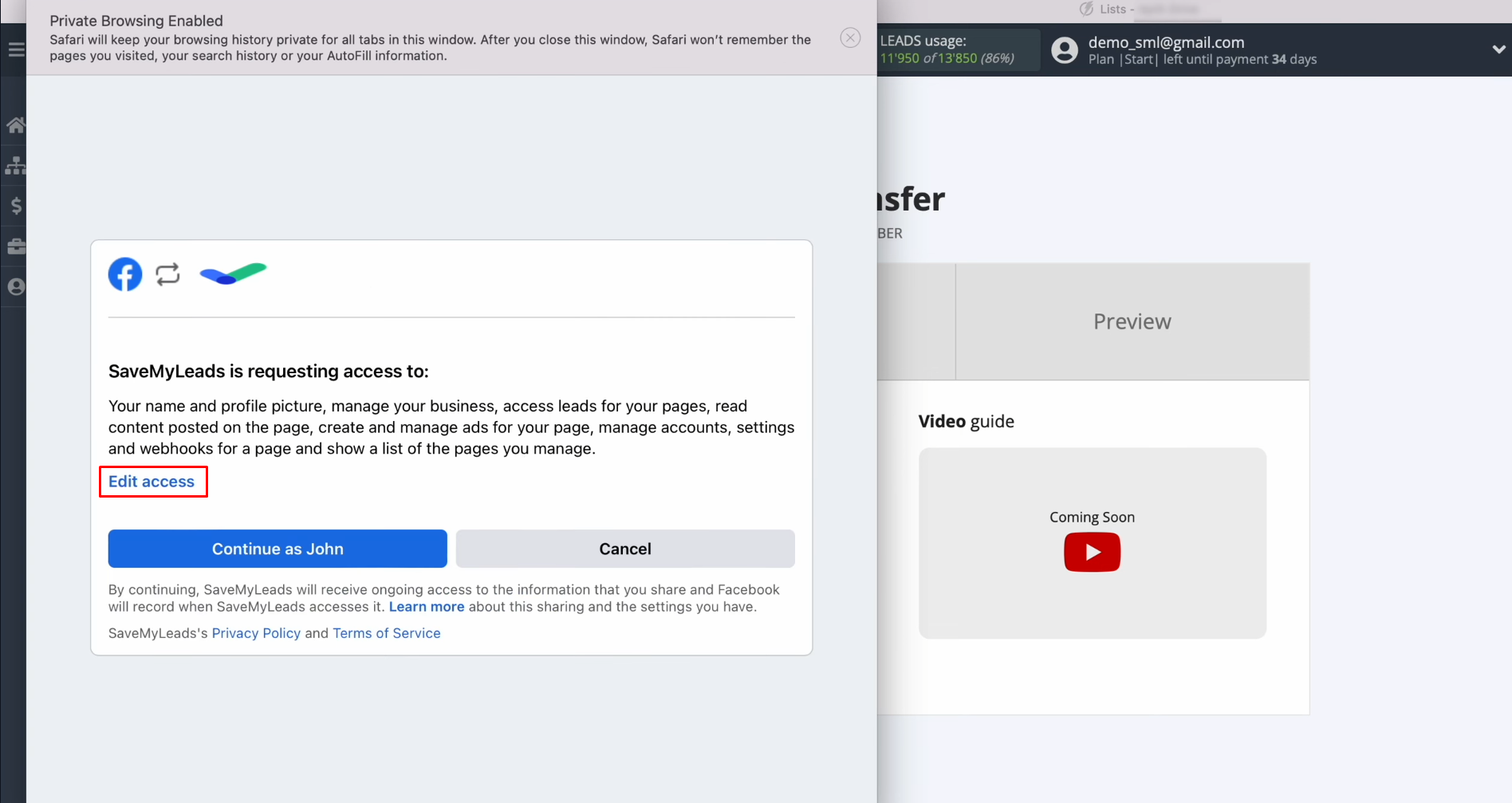
Leave all
access checkboxes enabled.
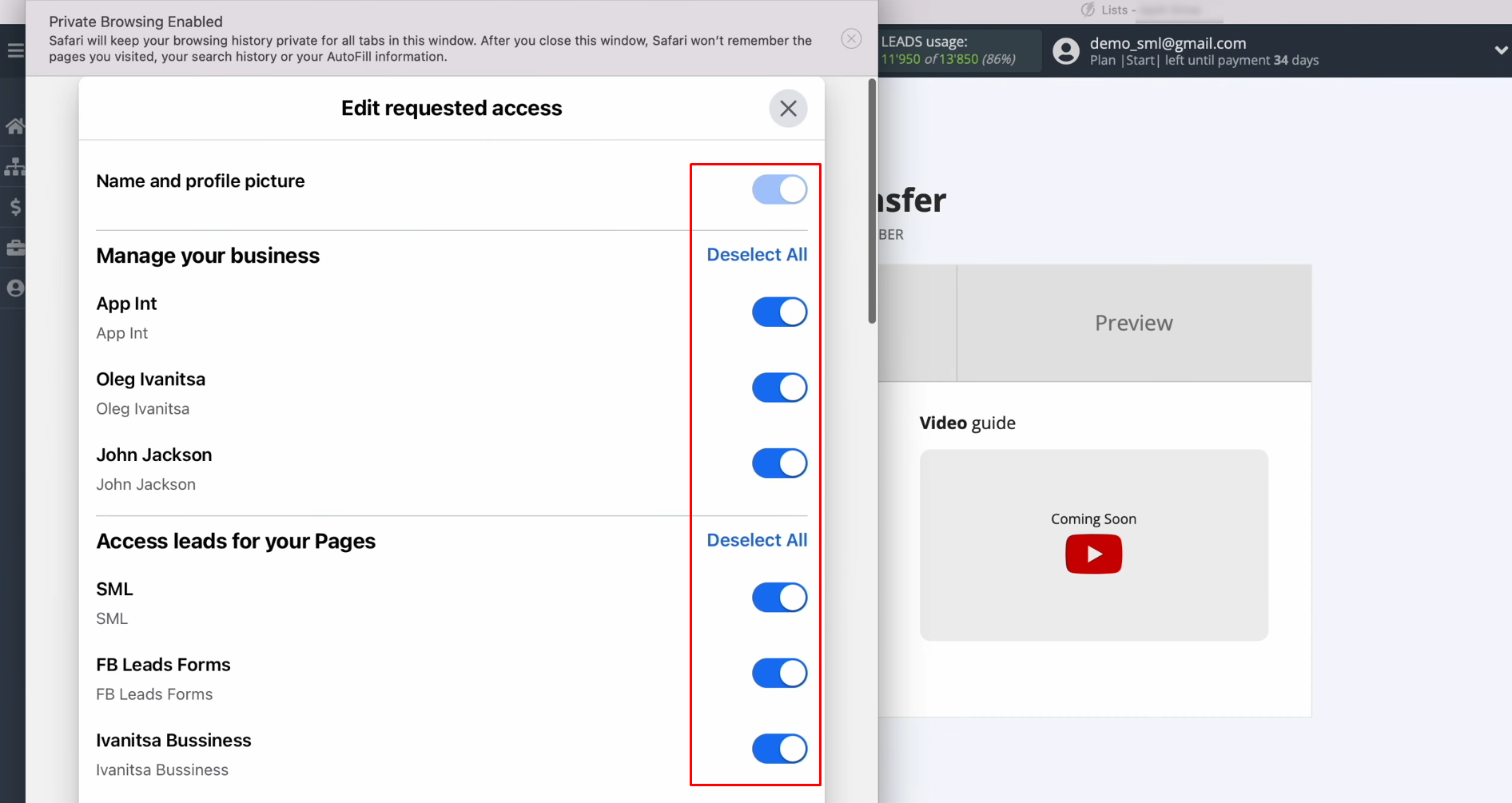
Click “Continue as…”.
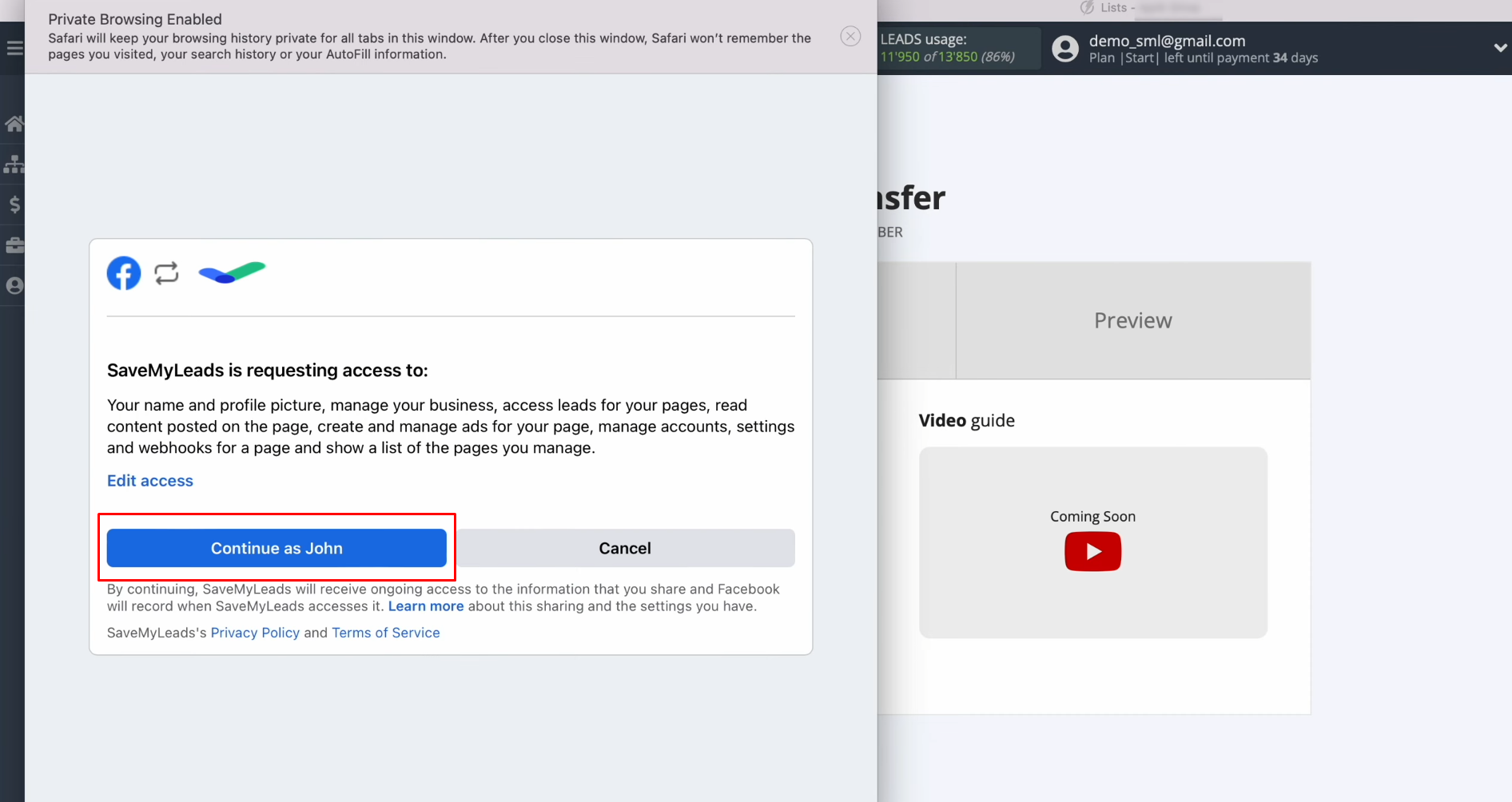
When the
connected account appears in the list, select it.
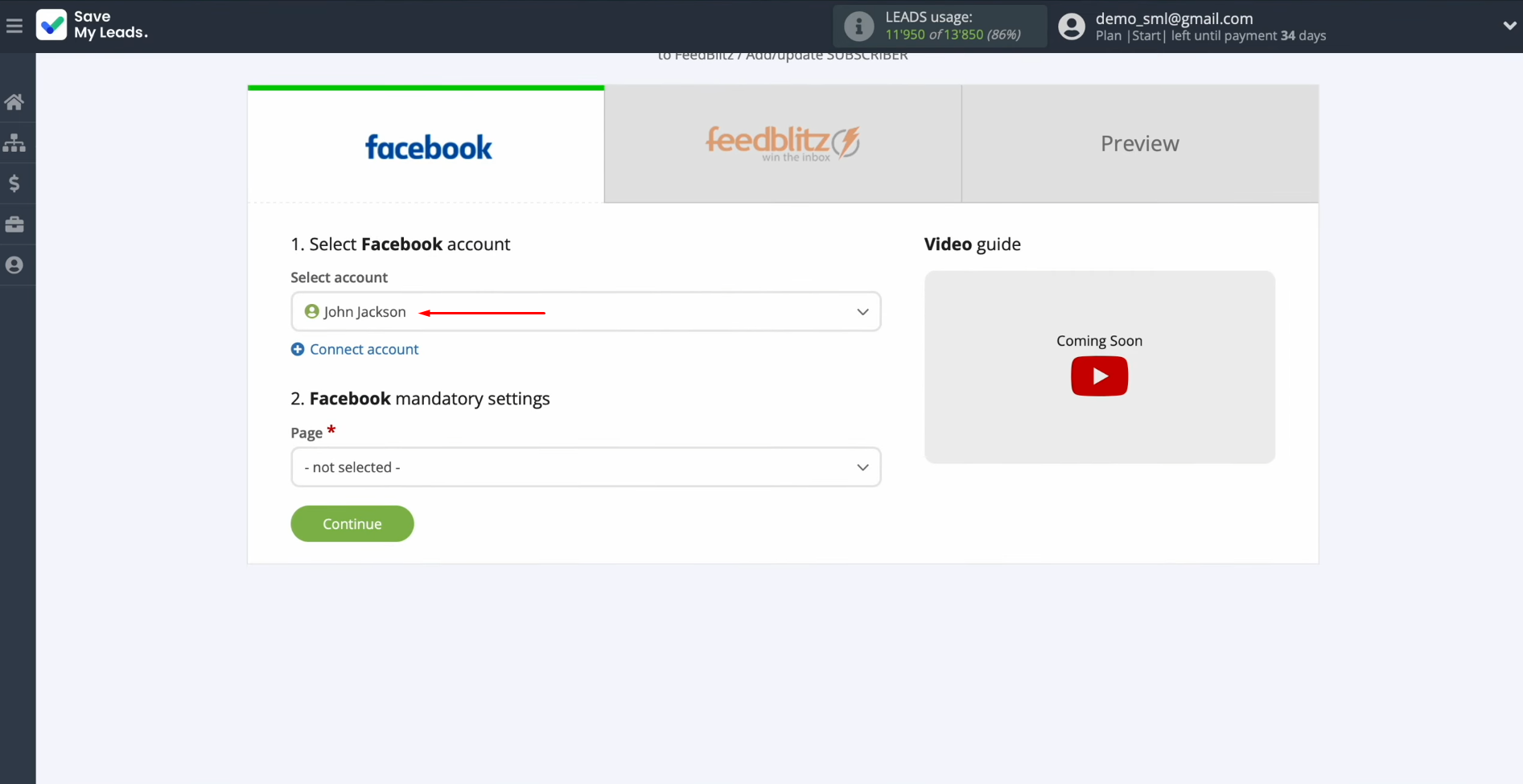
Select
the advertising page and form from which you need to receive data of new leads
from Facebook. Click “Continue”.
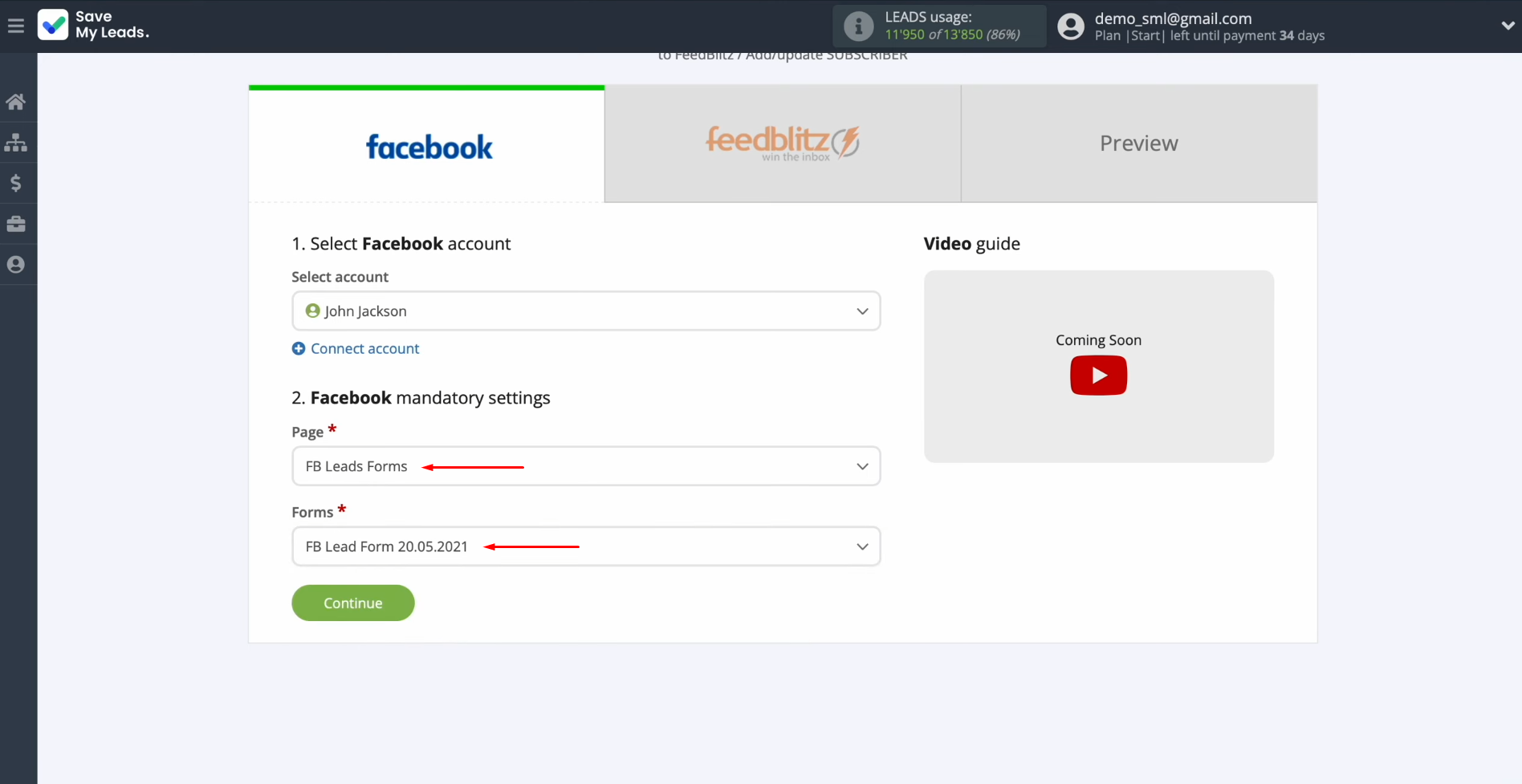
Setting up the Data Receiver – FeedBlitz
To set up FeedBlitz integration with Facebook, connect your FeedBlitz account to SaveMyLeads. Click on the blue button.
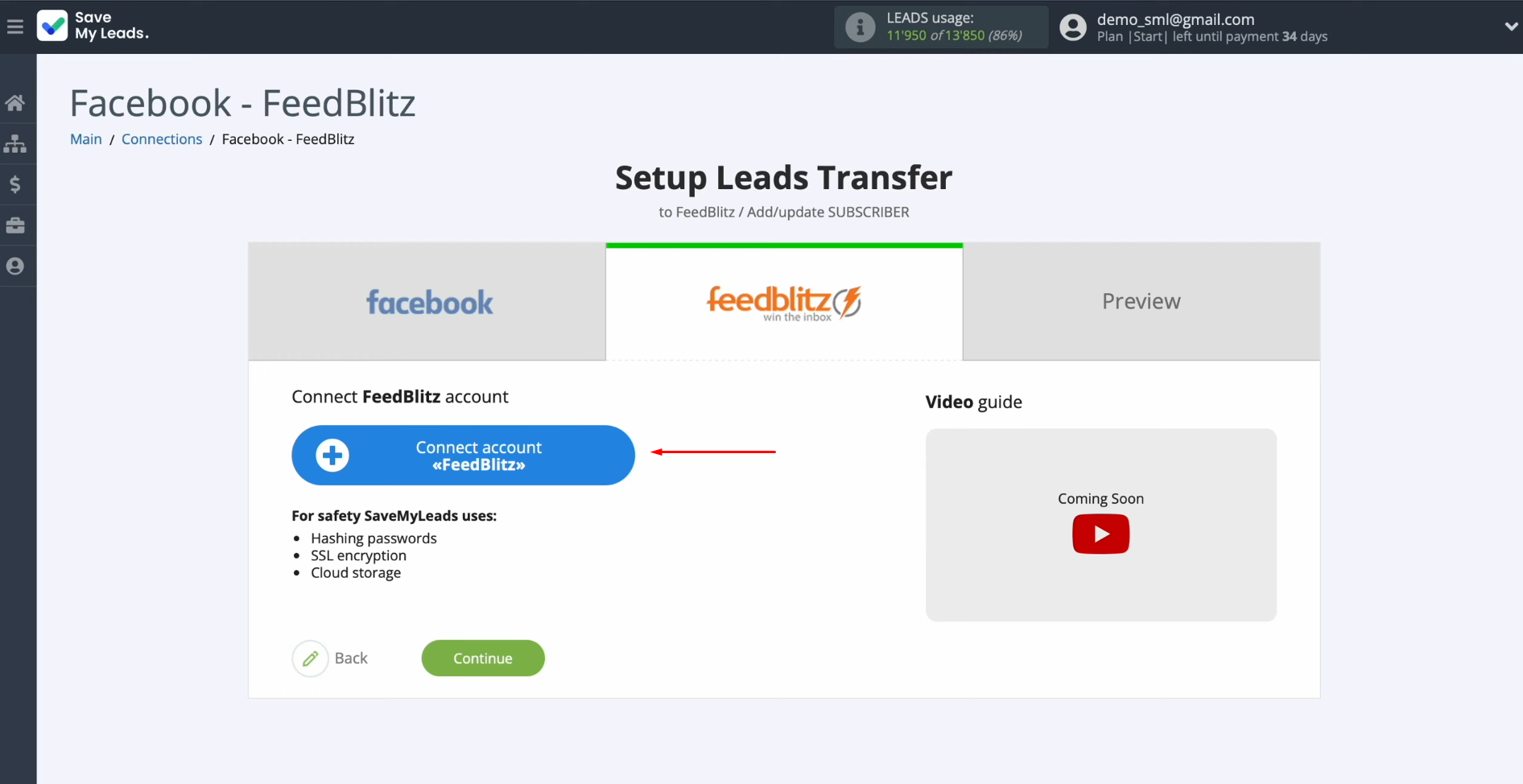
Specify an API key.
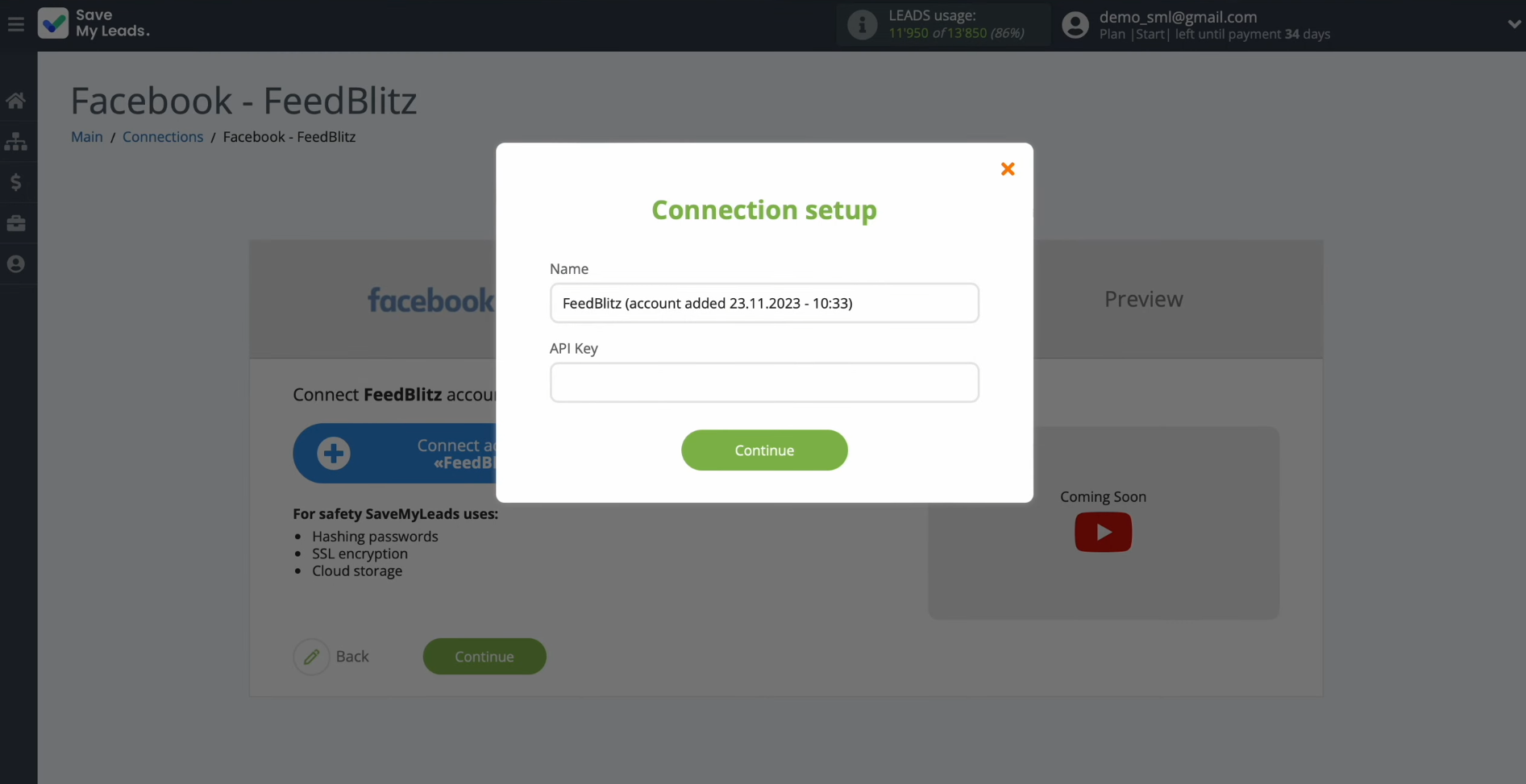
To get
it, go to your FeedBlitz personal account. Then
go to your account settings. Click “API”.
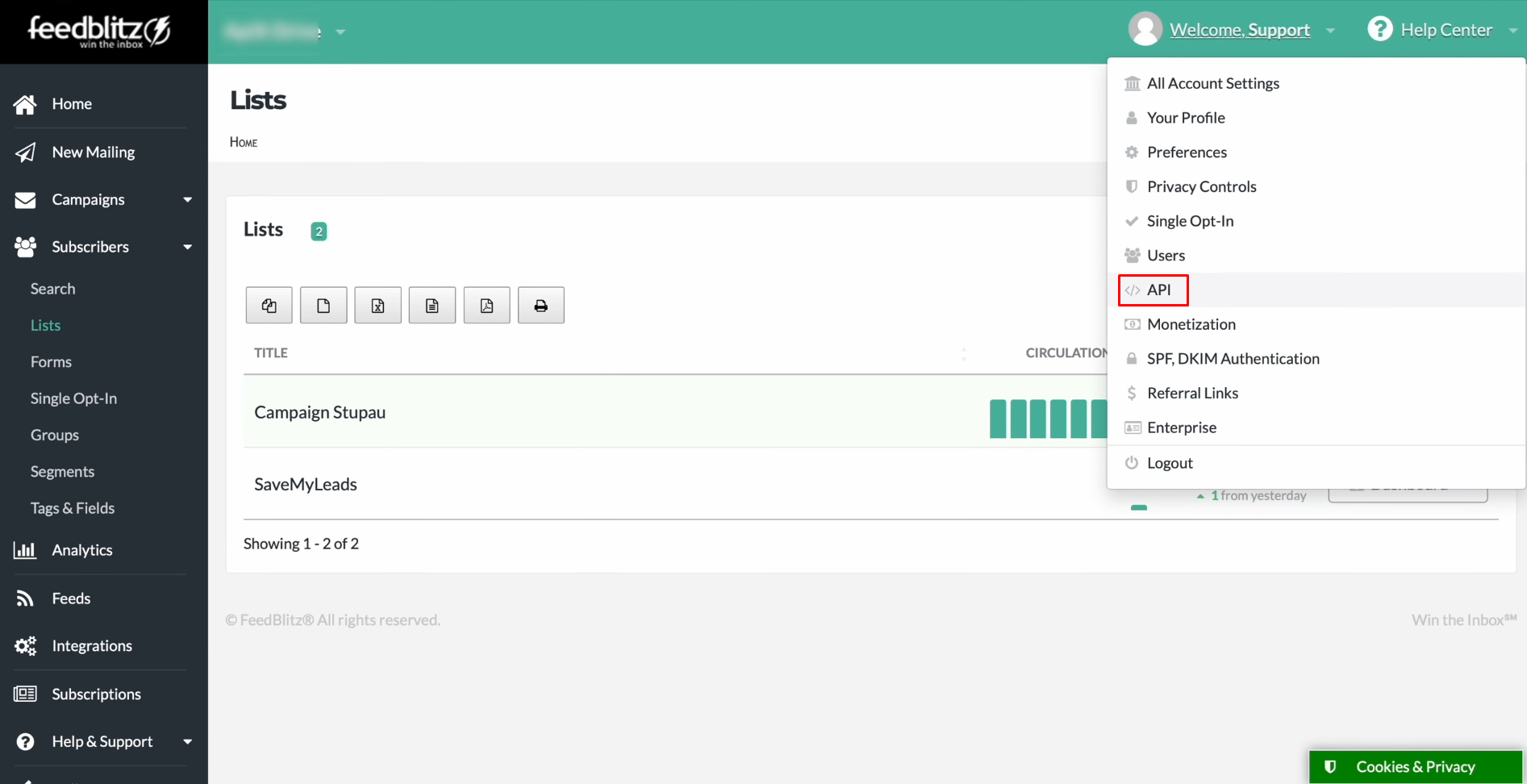
If you
have not an API key, click “Generate New Key”.
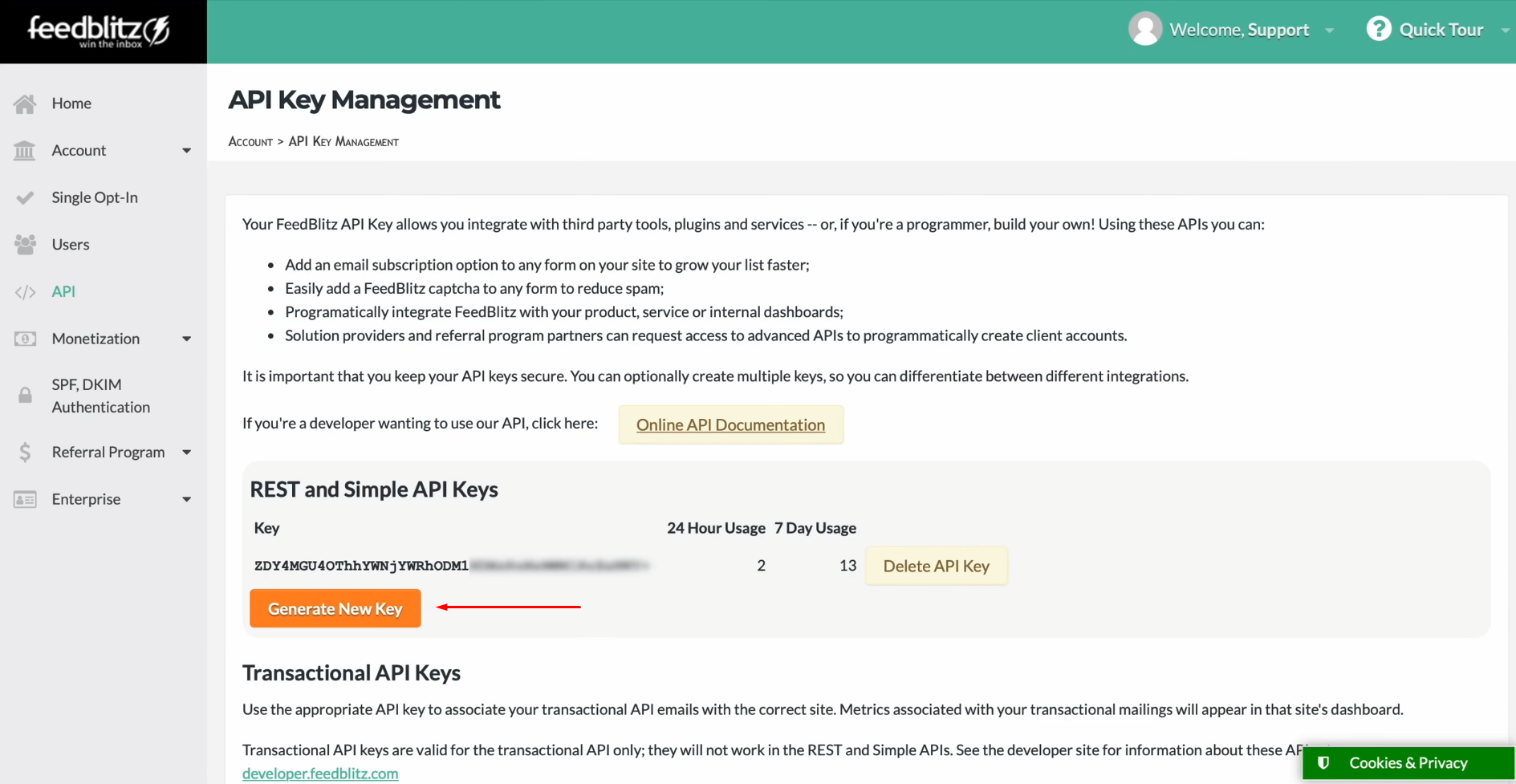
Copy the
API key.
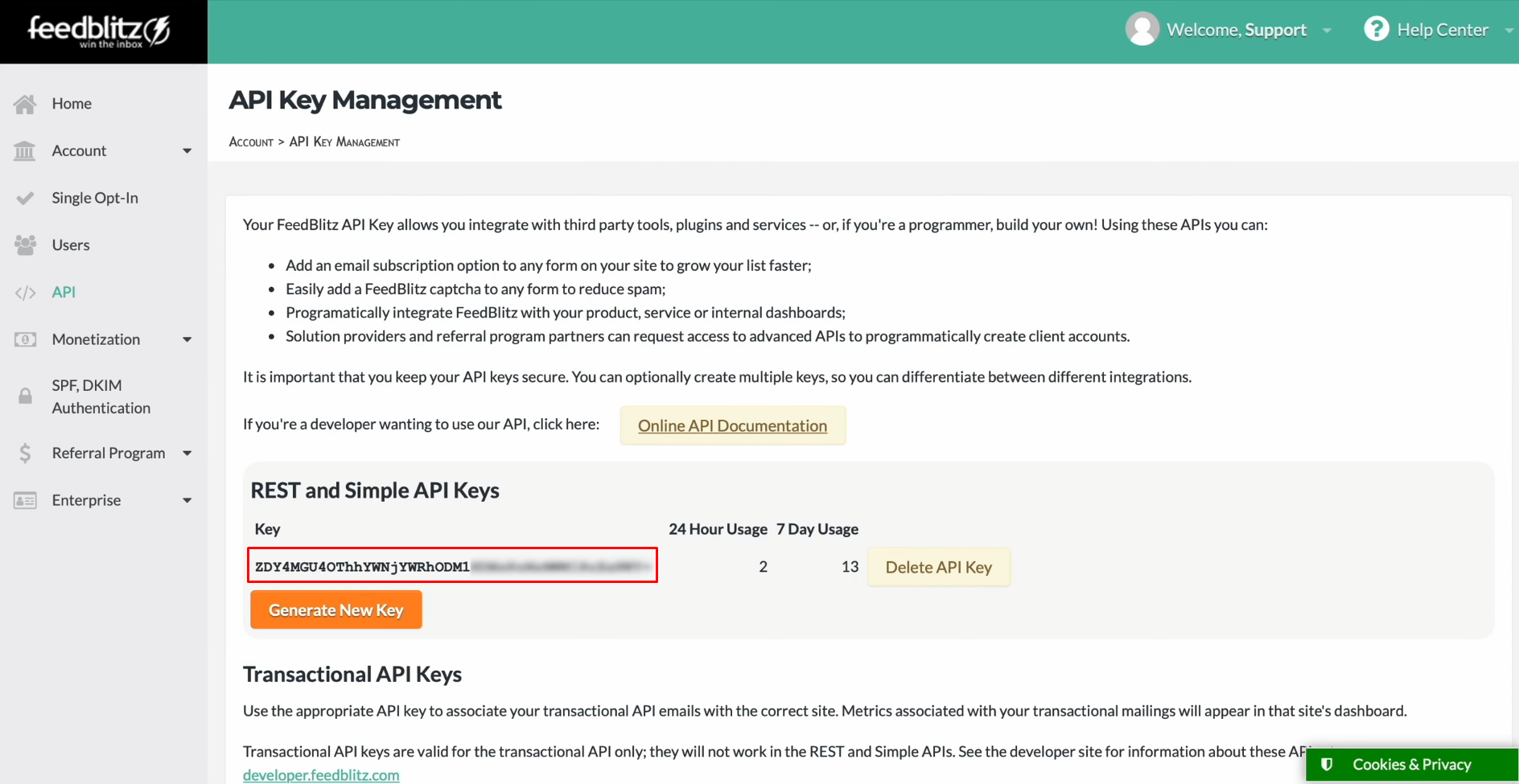
Paste the
API key into the appropriate field in SaveMyLeads. When the required field is filled in, click
“Continue”.
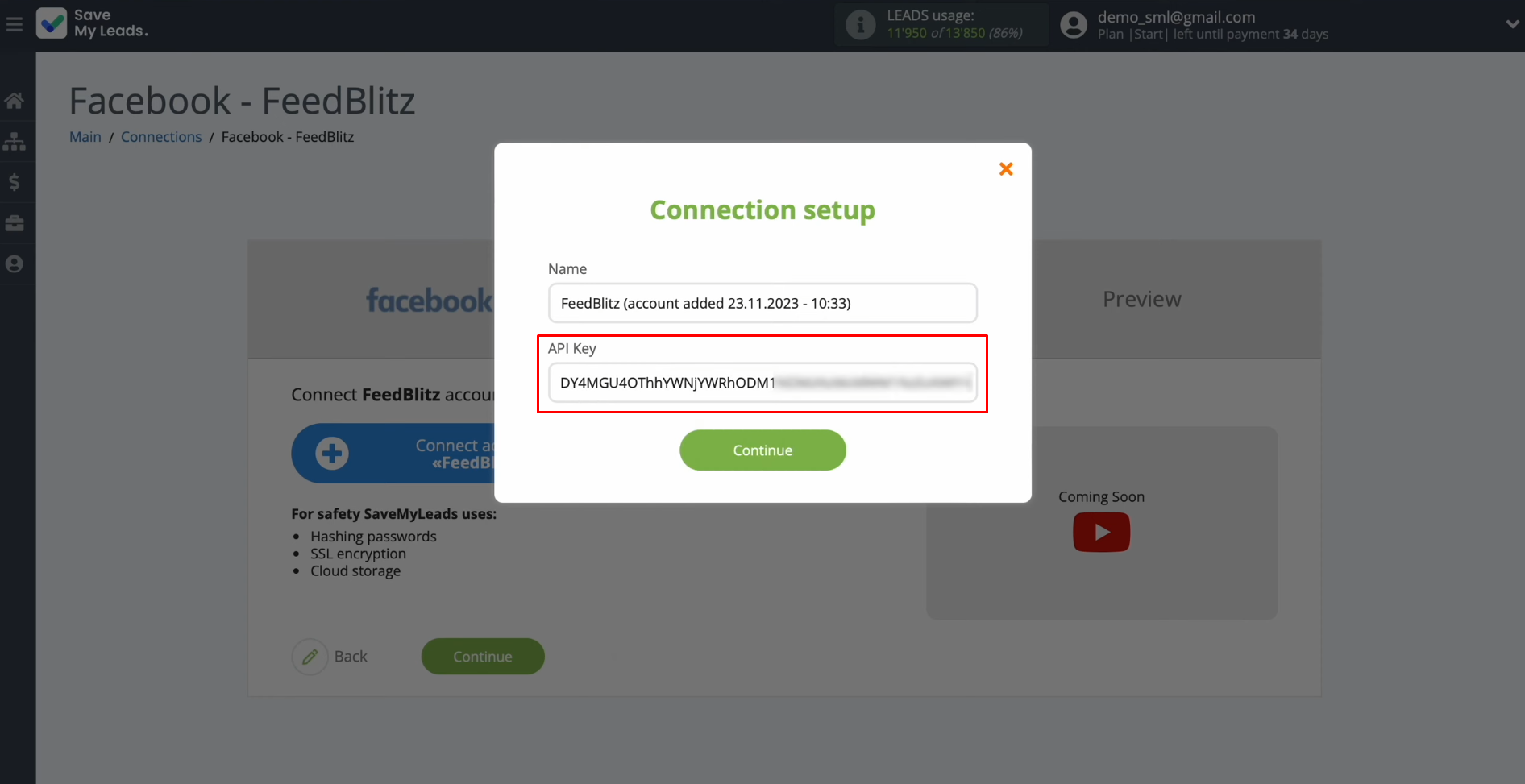
When the
connected account appears in the list, select it.
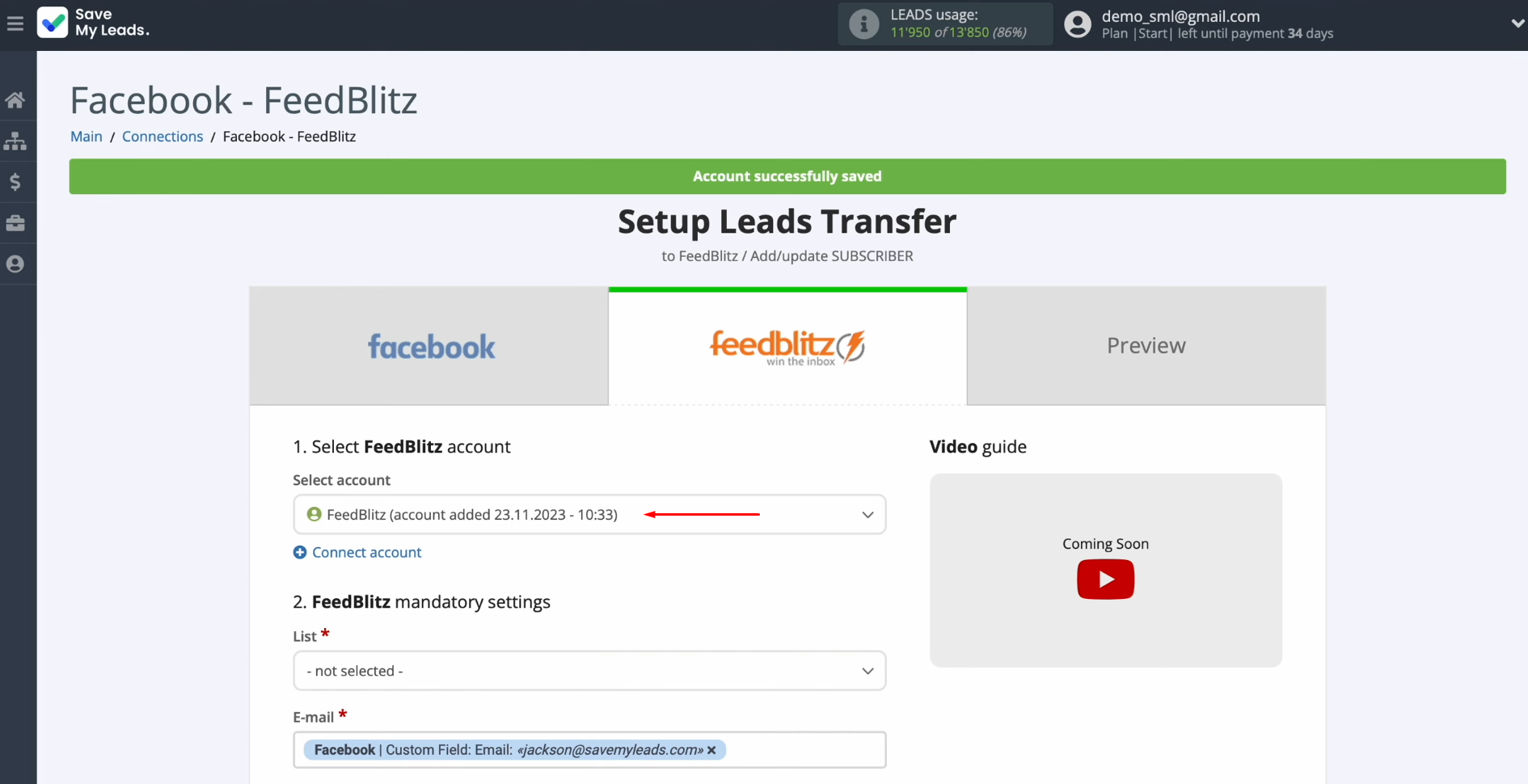
Select
the list.
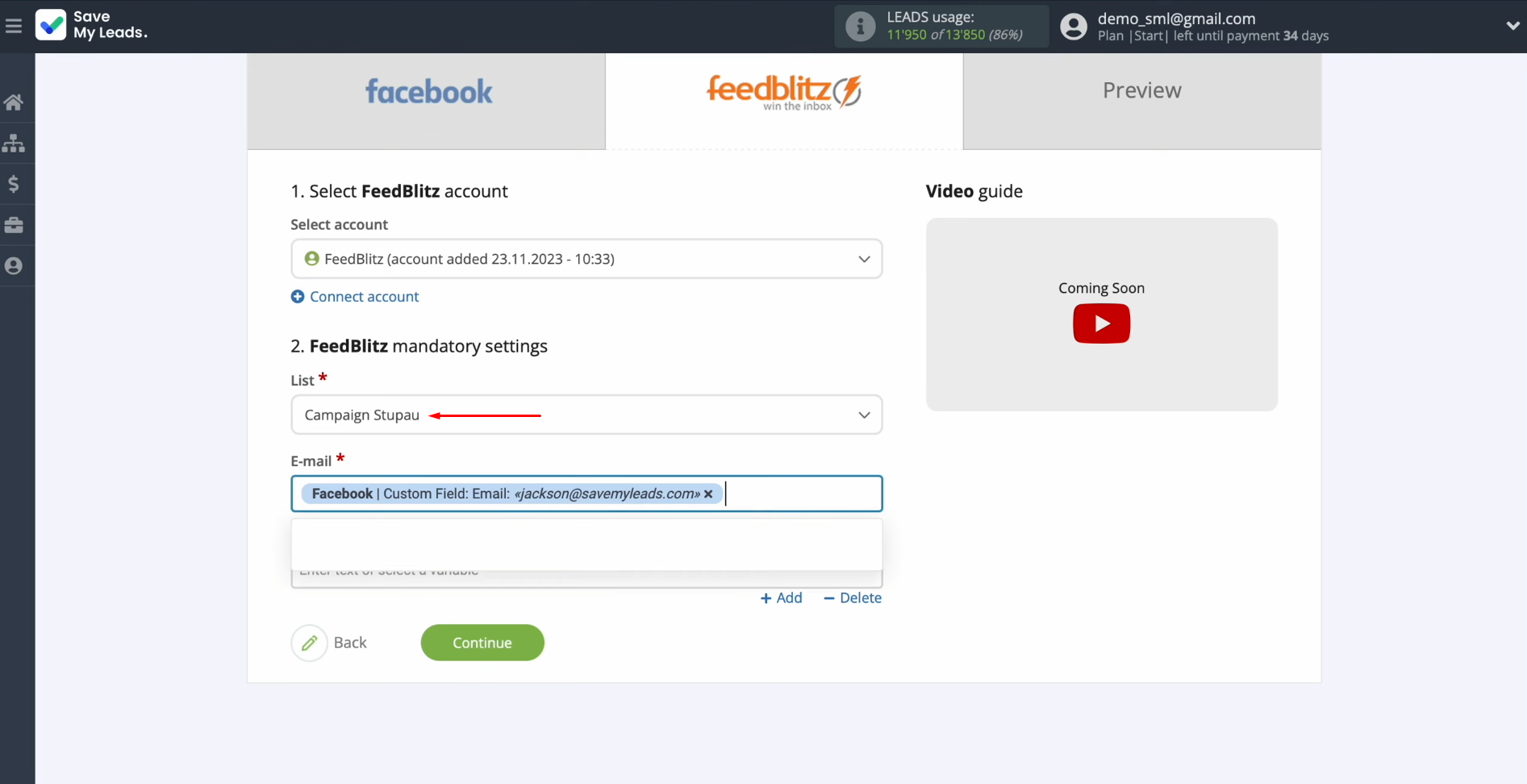
Assign
variables from Facebook to FeedBlitz fields to create new subscribers. Click in the field and select a variable
from the drop-down list.
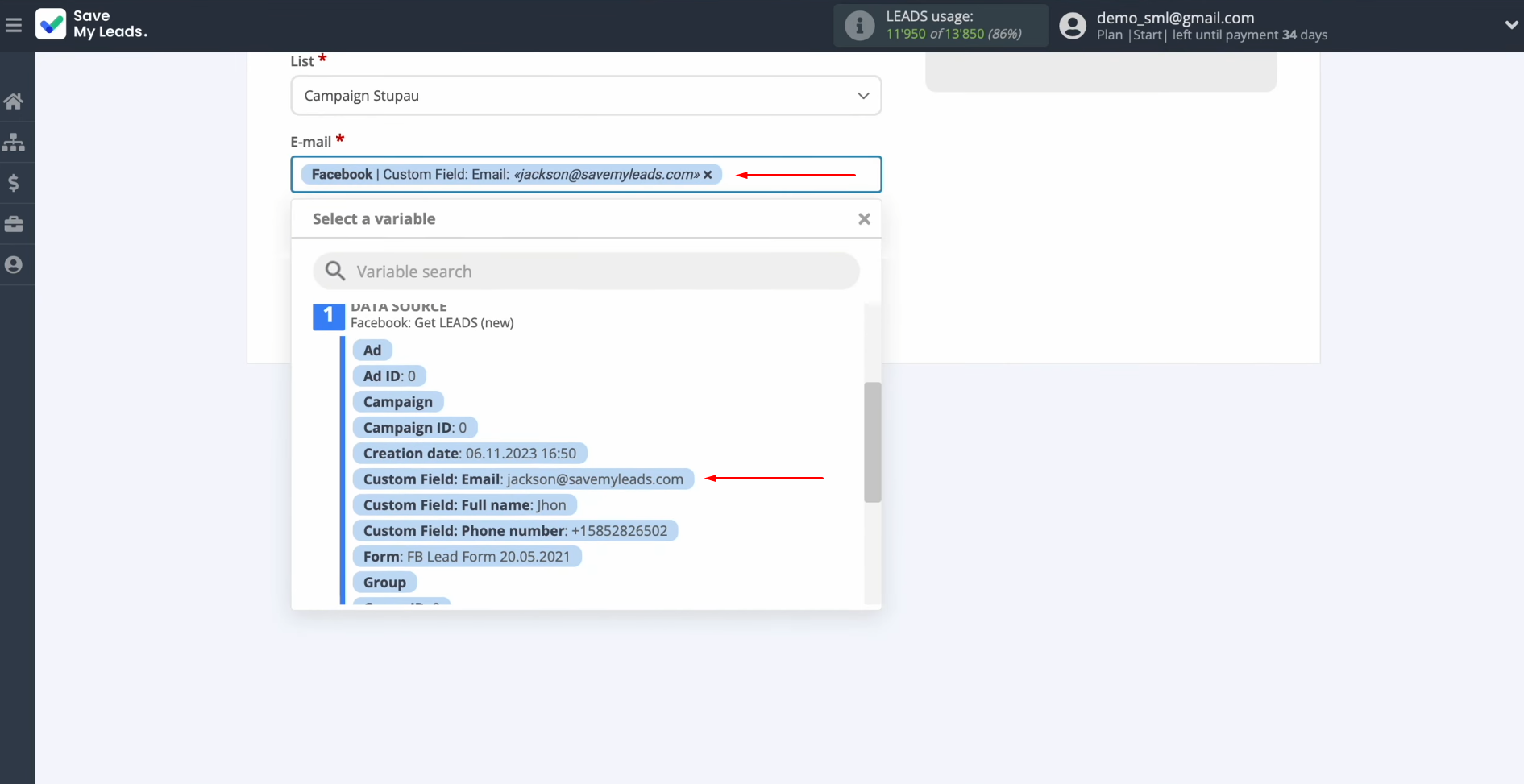
When all
fields are filled in, click “Continue”.
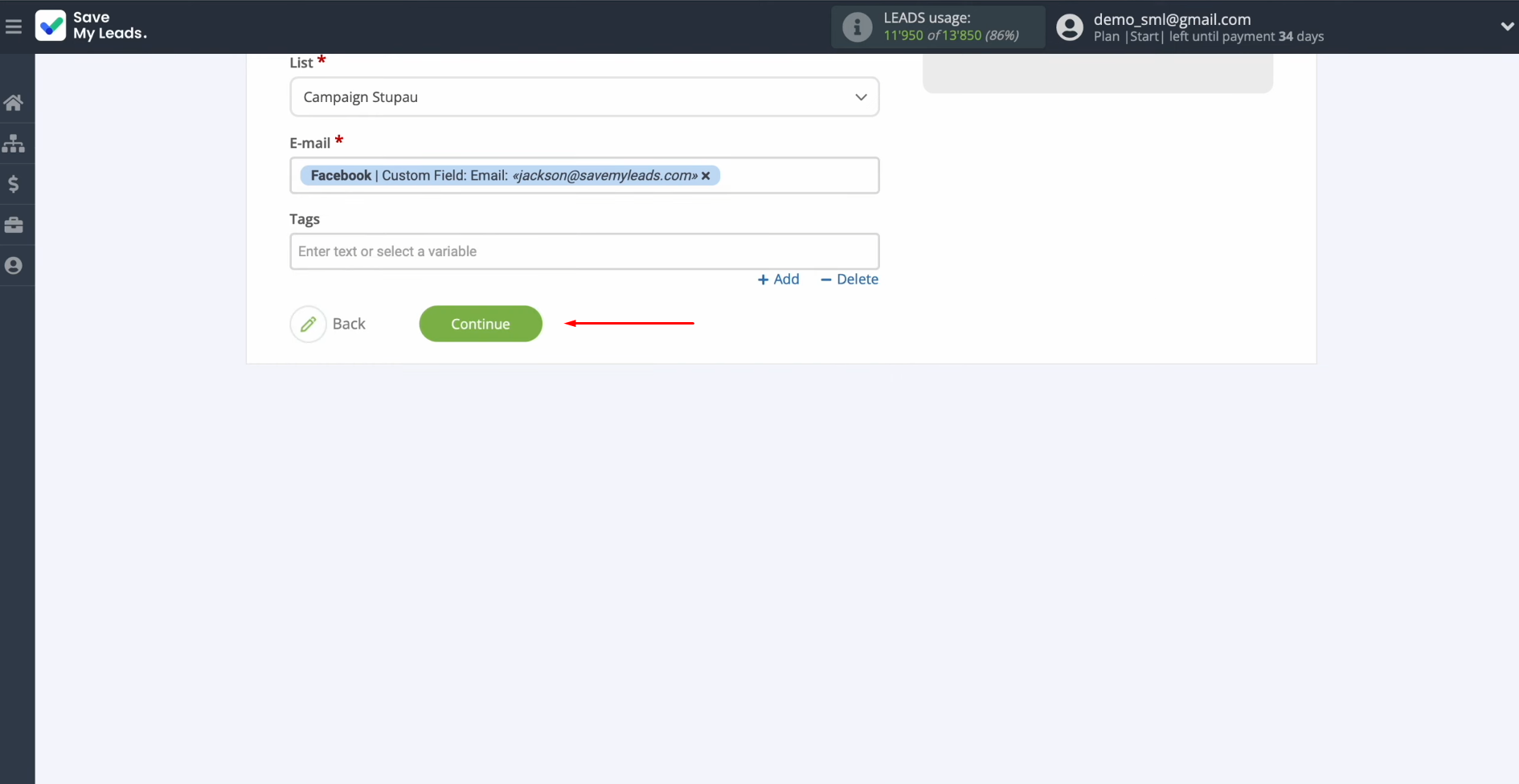
You see
an example of the data that will be sent to FeedBlitz to generate new subscribers for each new
lead from Facebook. If you
are not satisfied with something, click “Back”, and you will go back a step. To check the correctness of the settings,
click “Send test data
to FeedBlitz”.
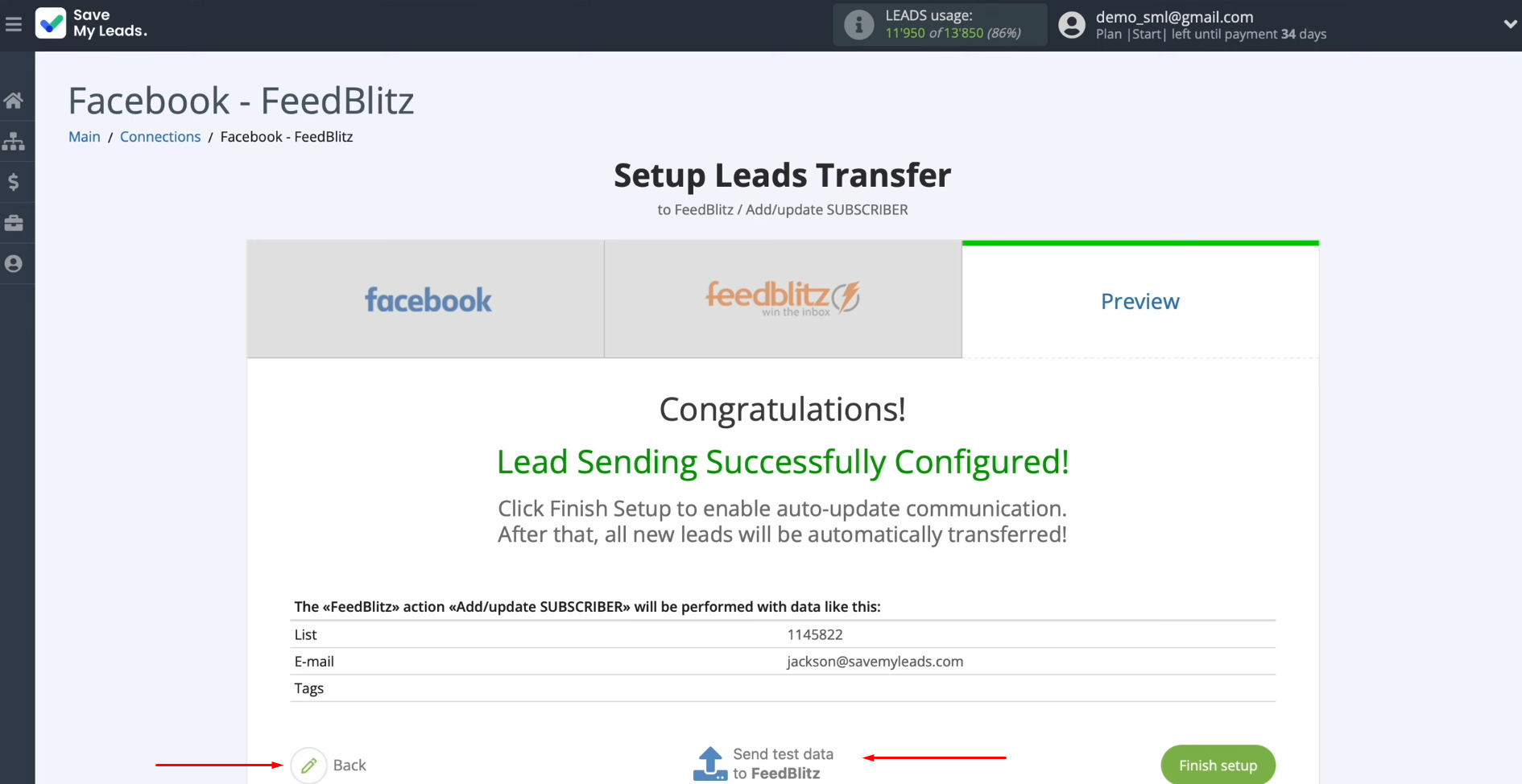
Go to FeedBlitz and
check the result.
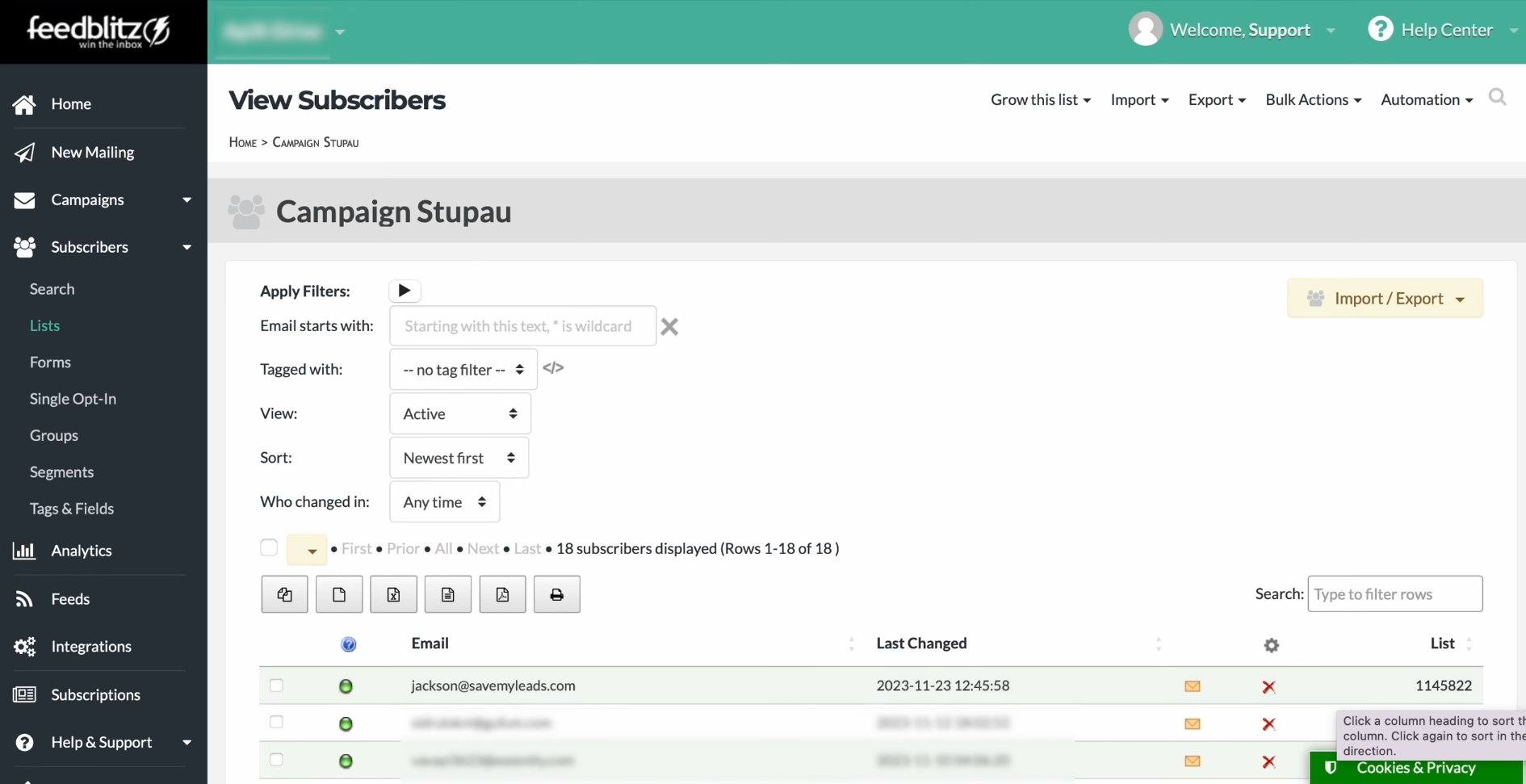
If you are
satisfied with everything, return to SaveMyLeads and continue setting up Facebook FeedBlitz integration.
Setting up Auto-update
To ensure that every new lead from Facebook instantly becomes a subscriber in the FeedBlitz service, enable auto-update. To achieve this, click “Finish setup”.
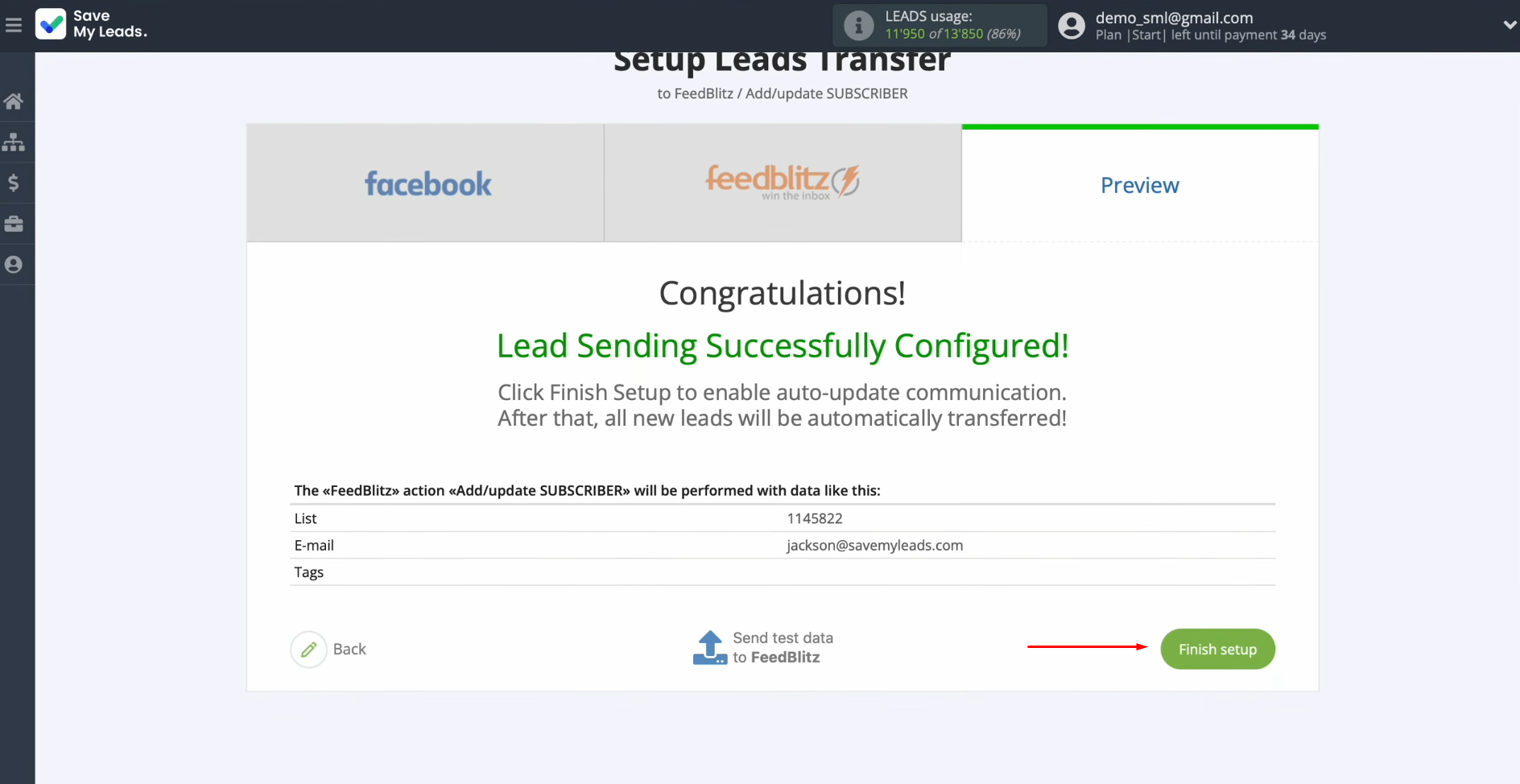
If you want
to change the connection name, you can do this in its settings. For this, click
on the gear icon.
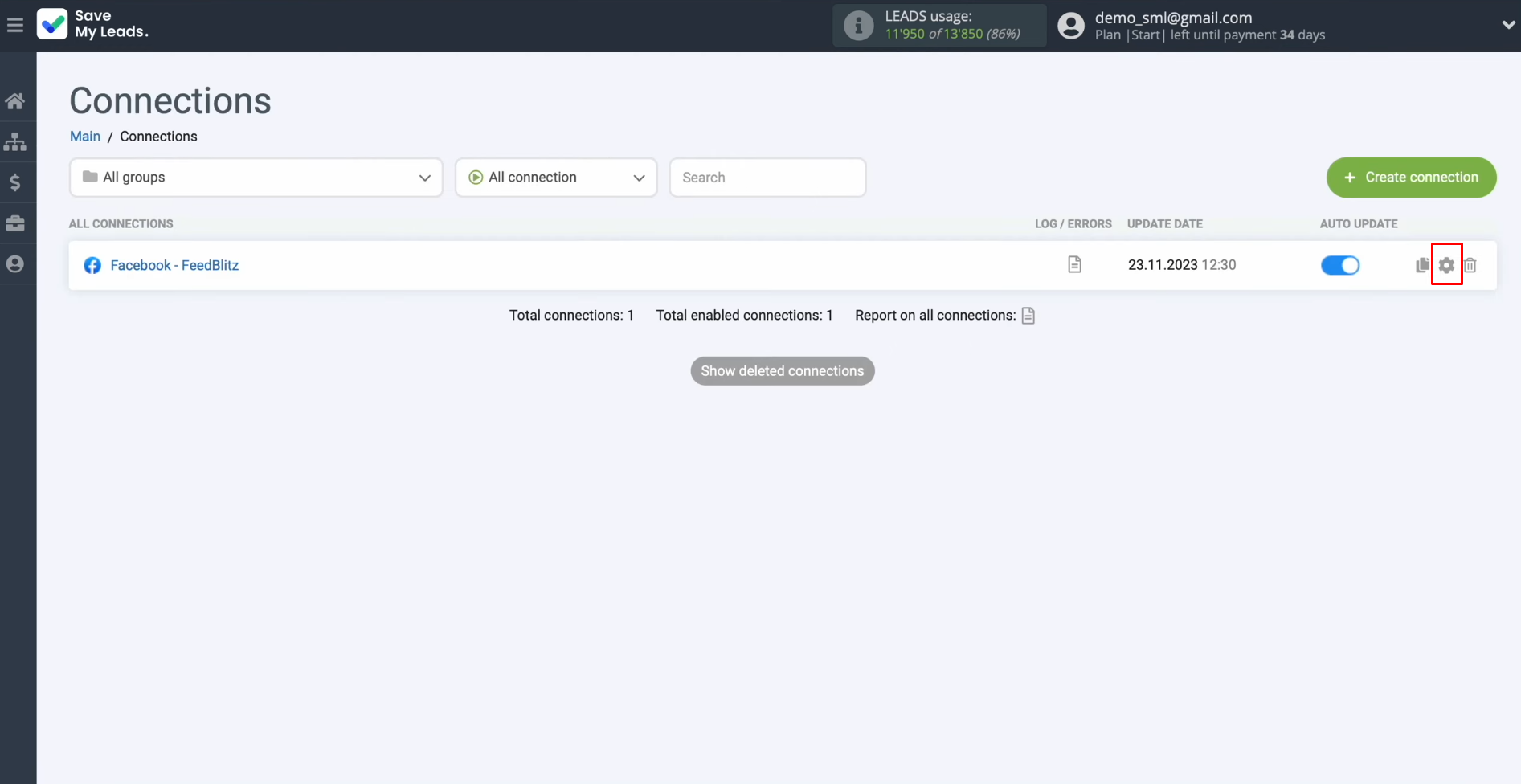
Here you can
change the connection name, and add your connection to a group. Thereafter,
click “Continue”.
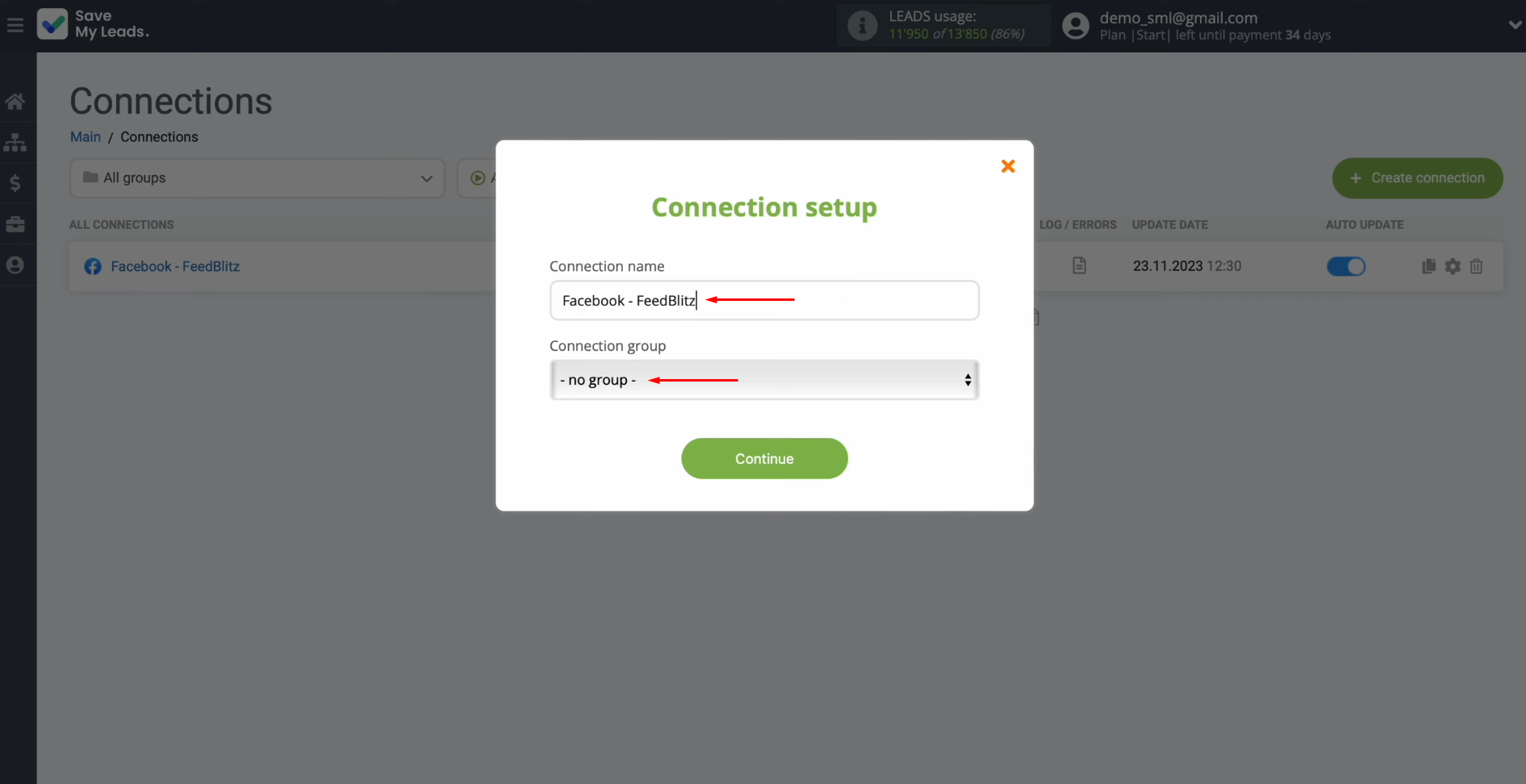
That's all. FeedBlitz Facebook integration was completed.
Result of Facebook Lead Ads and FeedBlitz Integration
Facebook Lead Ads and FeedBlitz are effective tools for collecting data, attracting and retaining customers. Integration created using the SaveMyLeads online connector can significantly improve their efficiency by increasing the speed and quality of information processing.
- Automate the work with leads from the Facebook advertising account
- Empower with integrations and instant transfer of leads
- Don't spend money on developers or integrators
- Save time by automating routine tasks
After successfully setting up the connection between both platforms, you will receive complete automation of data transfer. All forms submitted by leads from Facebook will be converted into subscribers in FeedBlitz without your direct involvement. This will give you the opportunity to significantly speed up the processing of applications from potential clients and simplify the work of managers. If you have just set up integration according to our instructions, you are probably already convinced that no special skills are required for this. The developers of SML made sure that it was easy for even an inexperienced user to interact with it. The connection between the necessary platforms is done in literally 5–10 minutes.
Are you using Facebook Lead Ads? Then you will surely appreciate our service. The SaveMyLeads online connector is a simple and affordable tool that anyone can use to set up integrations for Facebook. Please note that you do not need to code or learn special technologies. Just register on our website and create the necessary integration through the web interface. Connect your advertising account with various services and applications. Integrations are configured in just 5-10 minutes, and in the long run they will save you an impressive amount of time.