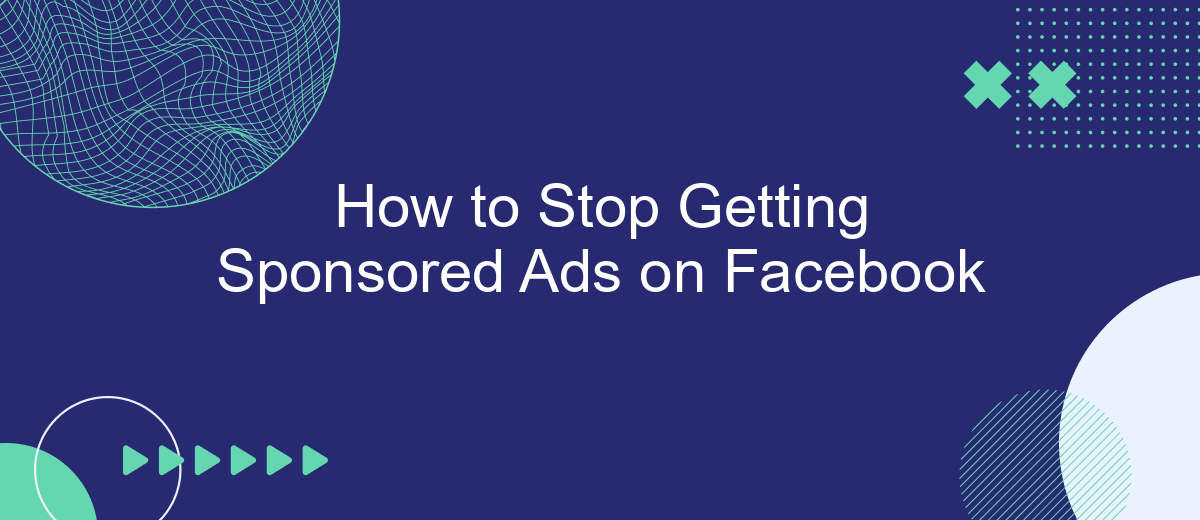Are you tired of seeing an endless stream of sponsored ads cluttering your Facebook feed? You're not alone. Many users find these ads intrusive and distracting. Fortunately, there are effective strategies to minimize or even eliminate these sponsored posts. In this article, we'll guide you through simple steps to regain control of your Facebook experience and enjoy a cleaner, ad-free feed.
Block Ads on Facebook
Blocking ads on Facebook can significantly enhance your browsing experience by reducing distractions. While Facebook doesn't provide a direct option to turn off ads entirely, there are several methods you can use to minimize their presence on your feed.
- Use Ad Blockers: Browser extensions like AdBlock Plus can help block ads on Facebook.
- Adjust Ad Preferences: Go to Facebook settings and customize your ad preferences to limit the types of ads you see.
- Hide Ads: Click on the three dots on the top right corner of an ad and choose "Hide ad" to stop seeing similar ads.
- Install Privacy-Focused Browsers: Browsers like Brave block ads and trackers by default.
Additionally, if you run a business and are looking to streamline your advertising efforts, consider using services like SaveMyLeads. This platform automates data transfer from Facebook Lead Ads to various CRM systems, making your ad management more efficient. By optimizing your ad strategy, you can focus on more organic ways to reach your audience, potentially reducing the need for sponsored ads.
Use Ad-Blocking Brower Extensions
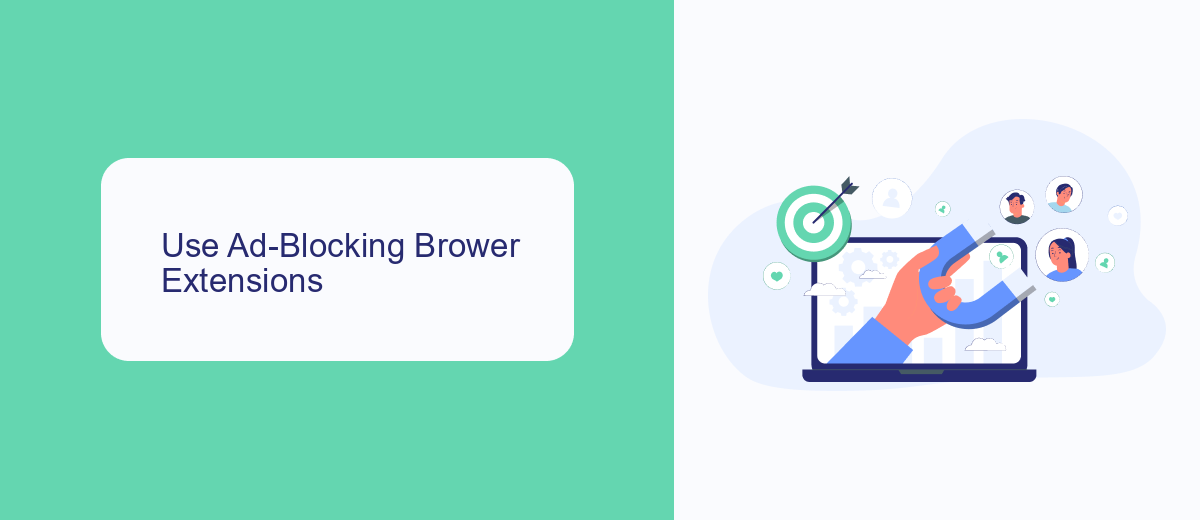
One effective way to stop getting sponsored ads on Facebook is by using ad-blocking browser extensions. These extensions are designed to filter out advertisements and prevent them from appearing on your screen. Popular ad-blockers like AdBlock Plus, uBlock Origin, and Ghostery can be easily installed on most web browsers. Once installed, they work by identifying and blocking ad scripts, ensuring that your browsing experience is free from intrusive sponsored content. To get started, simply visit the extension store of your browser, search for an ad-blocker, and follow the installation instructions.
In addition to using ad-blockers, you can also consider integrating services that help manage your online interactions more efficiently. For instance, SaveMyLeads can be a valuable tool if you are looking to streamline your marketing efforts without relying on Facebook ads. This service allows you to automate lead generation and other marketing tasks, reducing the need for sponsored ads. By combining ad-blocking extensions with smart integration tools like SaveMyLeads, you can maintain a cleaner and more focused online experience while still achieving your marketing goals.
Control Ad Preferences
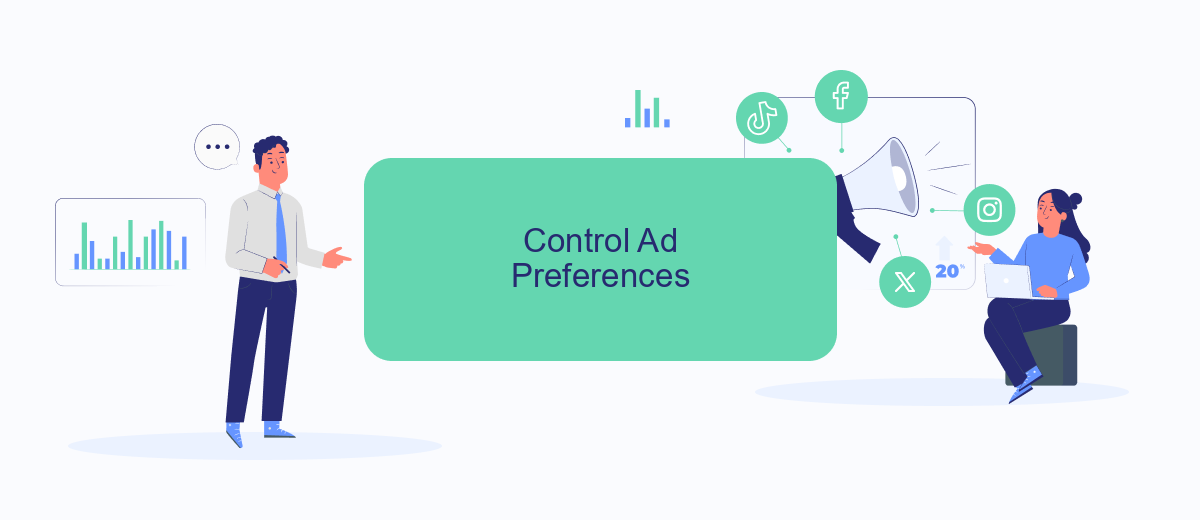
One of the most effective ways to control the ads you see on Facebook is by managing your ad preferences. By customizing these settings, you can significantly reduce the number of sponsored ads that appear on your feed.
- Go to your Facebook account settings by clicking the down arrow in the top right corner of the page.
- Select "Settings & Privacy" and then click on "Settings."
- Navigate to the "Ads" section on the left-hand side menu.
- Under "Ad Settings," you can manage various options such as ads based on data from partners, ads based on your activity on Facebook Company Products, and ads that include your social actions.
- Adjust these settings according to your preferences to limit the types of ads you see.
Additionally, consider using services like SaveMyLeads to automate and streamline your ad preferences across multiple platforms. This tool can help you integrate your Facebook ad settings with other services, ensuring a more consistent and personalized ad experience. By taking these steps, you can enjoy a more tailored and less intrusive social media experience.
Manage Your Privacy Settings
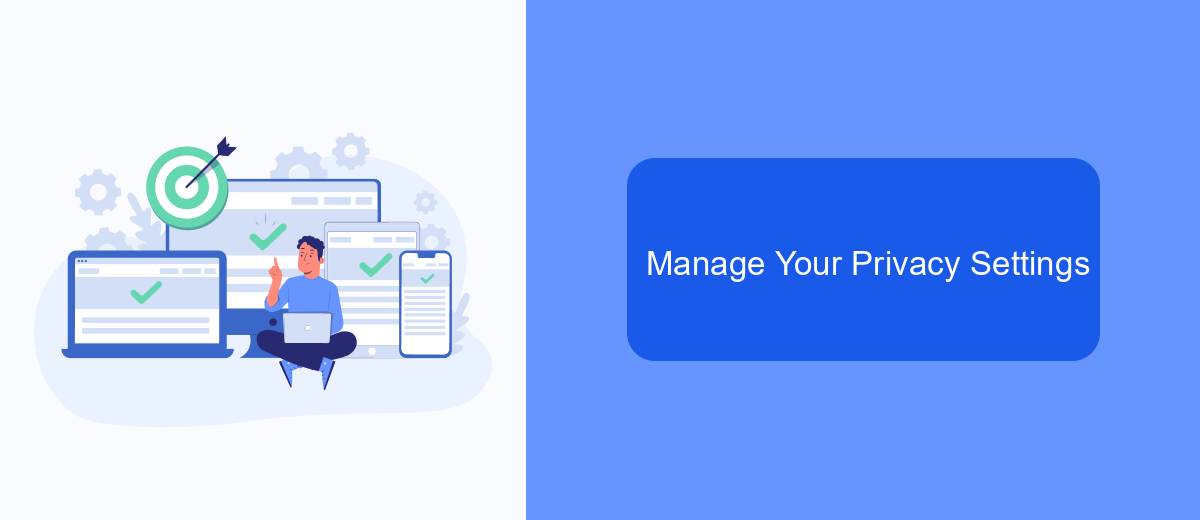
Managing your privacy settings on Facebook is crucial to minimize the number of sponsored ads you see. Start by navigating to your Facebook settings and selecting the "Privacy" tab. Here, you can control who sees your posts, your friend list, and other personal information.
Next, go to the "Ad Preferences" section. This is where you can manage the types of ads you're shown. You can adjust your interests, hide ad topics, and even limit the use of your data by advertisers. Taking these steps can significantly reduce the number of targeted ads you encounter.
- Navigate to Facebook settings
- Select the "Privacy" tab
- Go to "Ad Preferences"
- Adjust your interests and hide ad topics
- Limit the use of your data by advertisers
For a more streamlined experience, consider using services like SaveMyLeads, which help you manage your Facebook integrations and privacy settings more efficiently. By optimizing these settings, you can enjoy a more personalized and less intrusive Facebook experience.
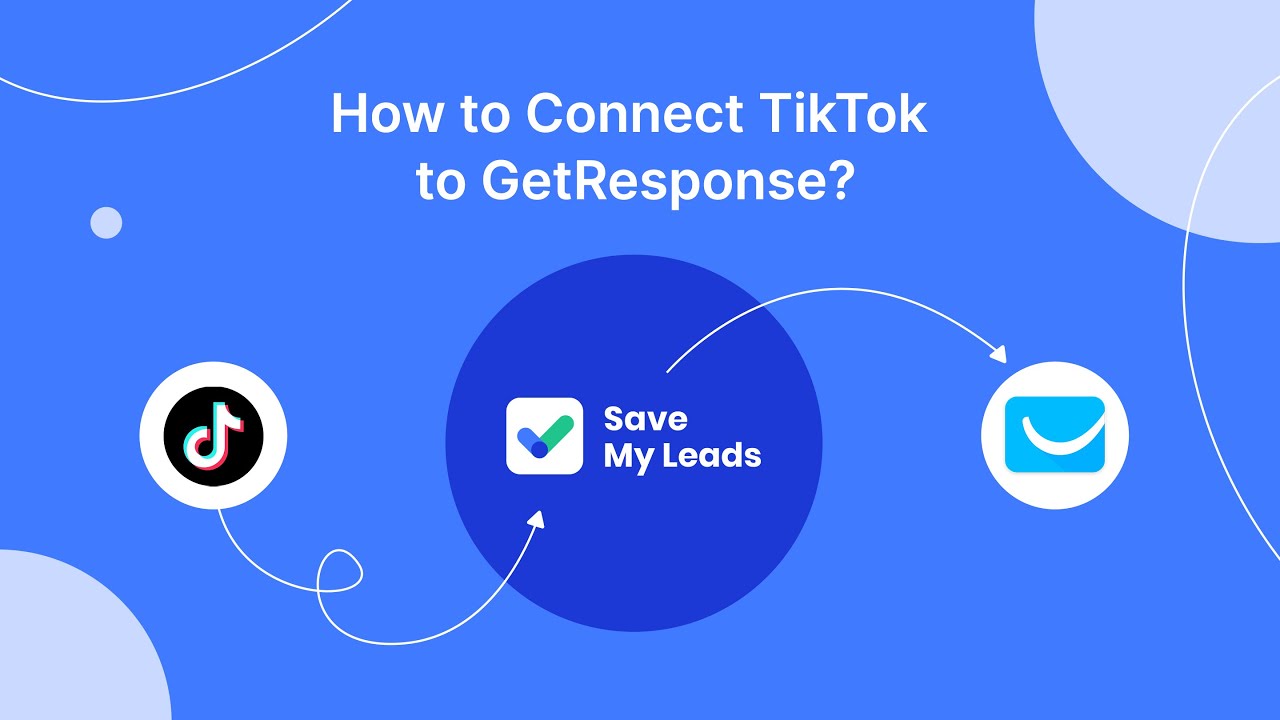
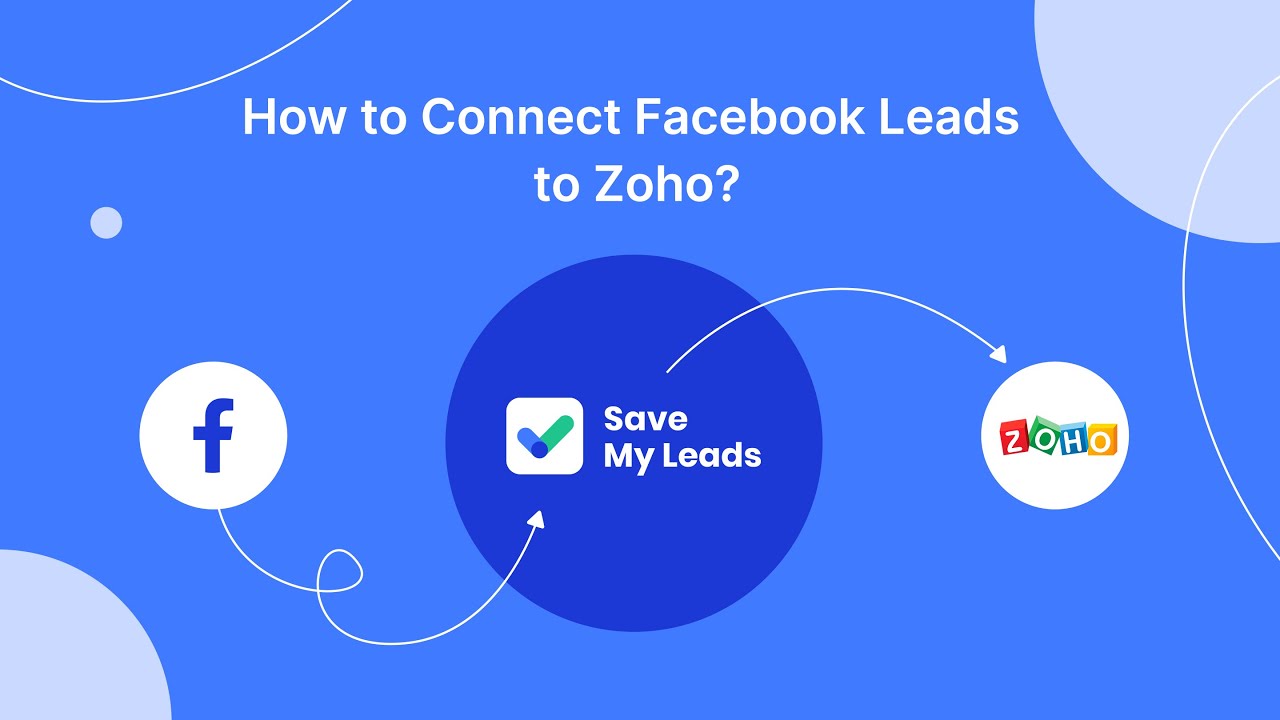
Utilise SaveMyLeads
One effective way to minimize sponsored ads on Facebook is to utilize SaveMyLeads. This powerful tool helps automate the process of managing your Facebook ad interactions, allowing you to focus on more important tasks. By integrating SaveMyLeads with your Facebook account, you can efficiently filter out unwanted advertisements and streamline your social media experience. This not only saves you time but also enhances your overall online engagement by reducing distractions.
SaveMyLeads offers seamless integration with various CRM systems and marketing tools, making it easier to manage your ad preferences and data flow. With its user-friendly interface and robust automation features, you can set specific criteria to filter and block sponsored ads that do not align with your interests. This ensures that your Facebook feed remains relevant and clutter-free, allowing you to enjoy a more personalized browsing experience. Consider incorporating SaveMyLeads into your social media strategy to take control of your ad interactions effectively.
FAQ
How can I reduce the number of sponsored ads on my Facebook feed?
Can I completely stop seeing sponsored ads on Facebook?
Is there a way to hide specific types of ads on Facebook?
What should I do if I keep seeing ads from the same advertiser?
Are there any tools or services to automate the process of managing ad preferences on Facebook?
If you use Facebook Lead Ads, then you should know what it means to regularly download CSV files and transfer data to various support services. How many times a day do you check for new leads in your ad account? How often do you transfer data to a CRM system, task manager, email service or Google Sheets? Try using the SaveMyLeads online connector. This is a no-code tool with which anyone can set up integrations for Facebook. Spend just a few minutes and you will receive real-time notifications in the messenger about new leads. Another 5-10 minutes of work in SML, and the data from the FB advertising account will be automatically transferred to the CRM system or Email service. The SaveMyLeads system will do the routine work for you, and you will surely like it.