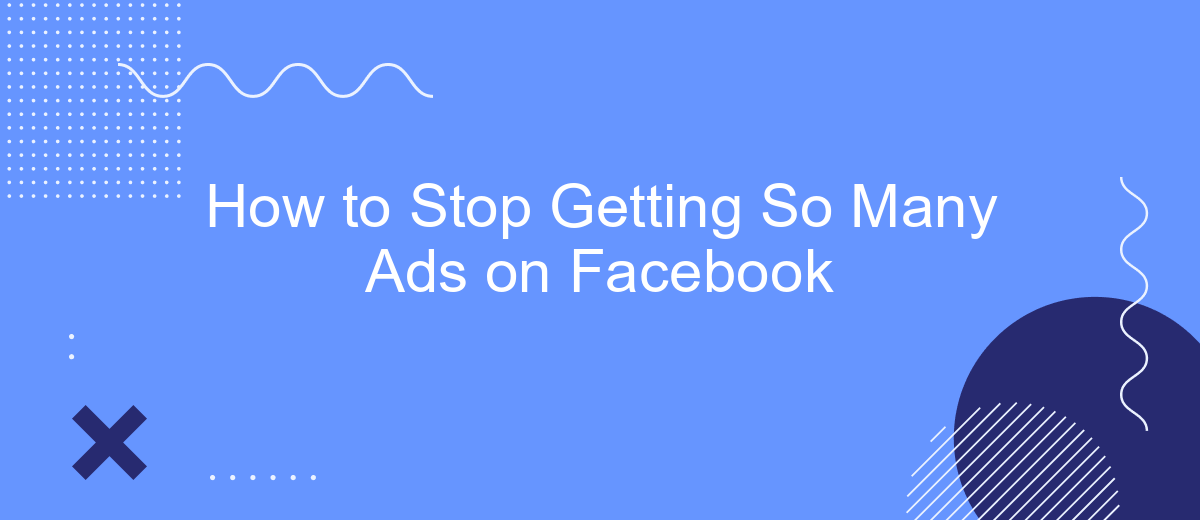Are you overwhelmed by the sheer number of ads flooding your Facebook feed? You're not alone. Many users find the constant barrage of advertisements disruptive and annoying. Fortunately, there are effective strategies to reduce the number of ads you see. In this article, we'll guide you through practical steps to take control of your Facebook experience and enjoy a cleaner, ad-light feed.
Limit Data Sharing
Limiting data sharing on Facebook can significantly reduce the number of ads you see. By controlling who has access to your information, you can ensure that fewer advertisers can target you based on your activity. One effective way to manage data sharing is by adjusting your privacy settings and utilizing third-party services that help you control your data flow.
- Navigate to Facebook's privacy settings and review your ad preferences.
- Turn off data sharing with third-party apps and websites.
- Use services like SaveMyLeads to automate and manage your data integrations efficiently.
- Regularly audit the apps and websites connected to your Facebook account.
By taking these steps, you can limit the amount of data shared with advertisers and third parties, resulting in a more private and less ad-filled Facebook experience. Utilizing tools like SaveMyLeads can simplify this process, allowing you to focus on enjoying your social media without the constant interruption of targeted ads.
Unfollow Advertisers
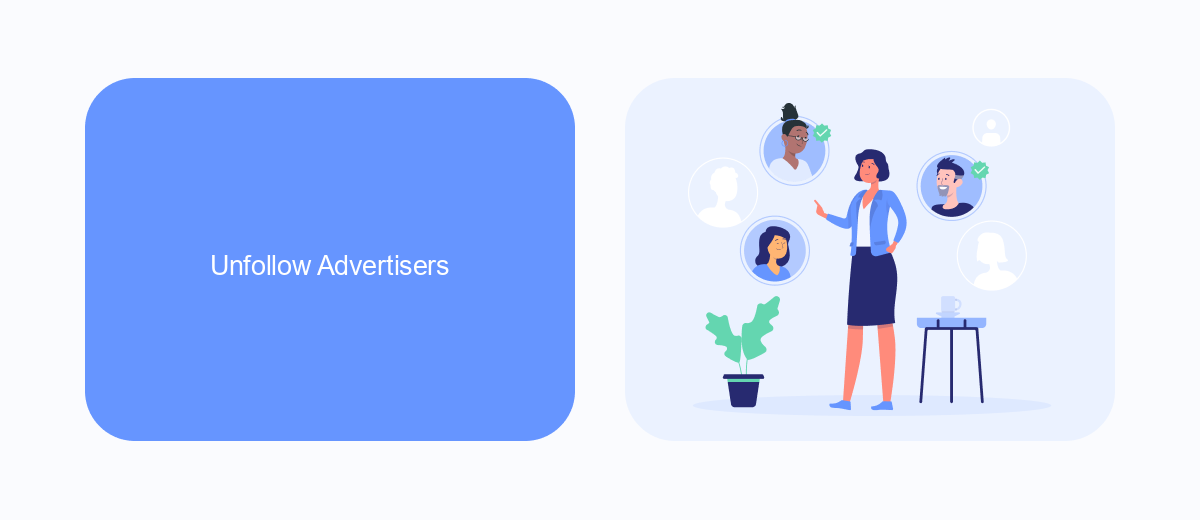
One effective way to reduce the number of ads you see on Facebook is to unfollow advertisers whose content you find disruptive. To do this, navigate to the ad you want to stop seeing, click on the three dots in the upper right corner, and select "Hide ad." This will prompt Facebook to show you fewer ads from that specific advertiser. You can also go to your ad preferences and manually unfollow advertisers you've previously interacted with, ensuring a cleaner and more enjoyable browsing experience.
For those looking to streamline this process, consider using a service like SaveMyLeads. This platform allows you to automate the management of your ad interactions, making it easier to unfollow unwanted advertisers. By integrating SaveMyLeads with your Facebook account, you can set up rules to automatically hide ads from certain advertisers or categories, saving you time and effort. This way, you can focus on the content that truly matters to you without being bombarded by irrelevant ads.
Adjust Ad Settings
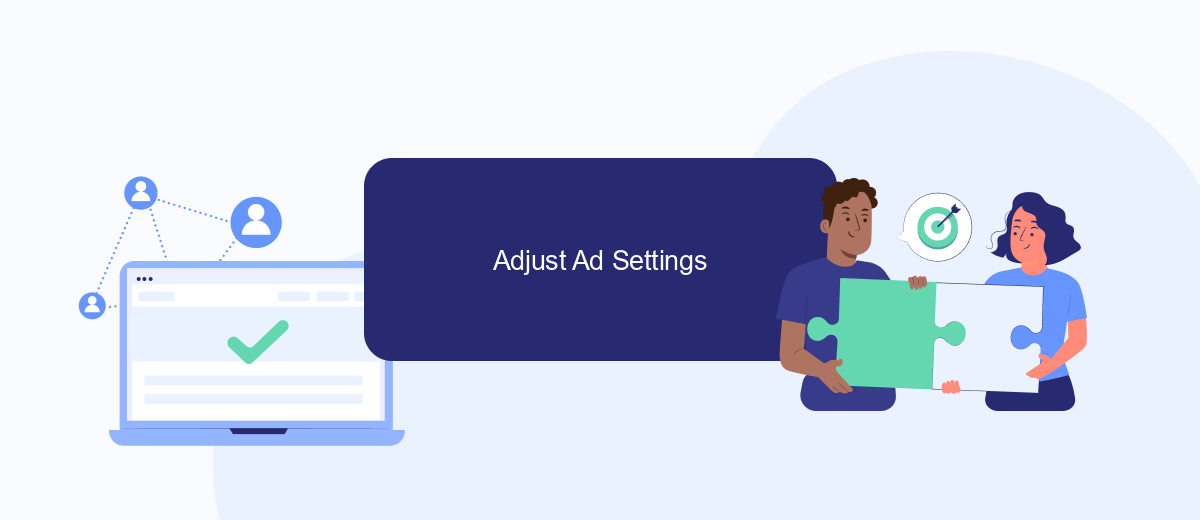
One effective way to reduce the number of ads you see on Facebook is by adjusting your ad settings. This can help you control the types of ads that appear in your feed and limit those that are irrelevant or intrusive. Here’s how you can do it:
- Open Facebook and go to Settings & Privacy.
- Select Settings and then click on Ads.
- Under Ad Preferences, you can manage your interests, advertisers, and ad settings.
- To limit data usage, toggle off the options under Ad Settings.
- Consider using services like SaveMyLeads to automate and optimize your ad preferences.
By following these steps, you can significantly reduce the number of ads that clutter your Facebook experience. Additionally, using tools like SaveMyLeads can streamline the process, ensuring that your ad settings are always optimized to match your preferences. Take control of your ad experience and enjoy a more personalized and less intrusive Facebook feed.
Use an Ad Blocker
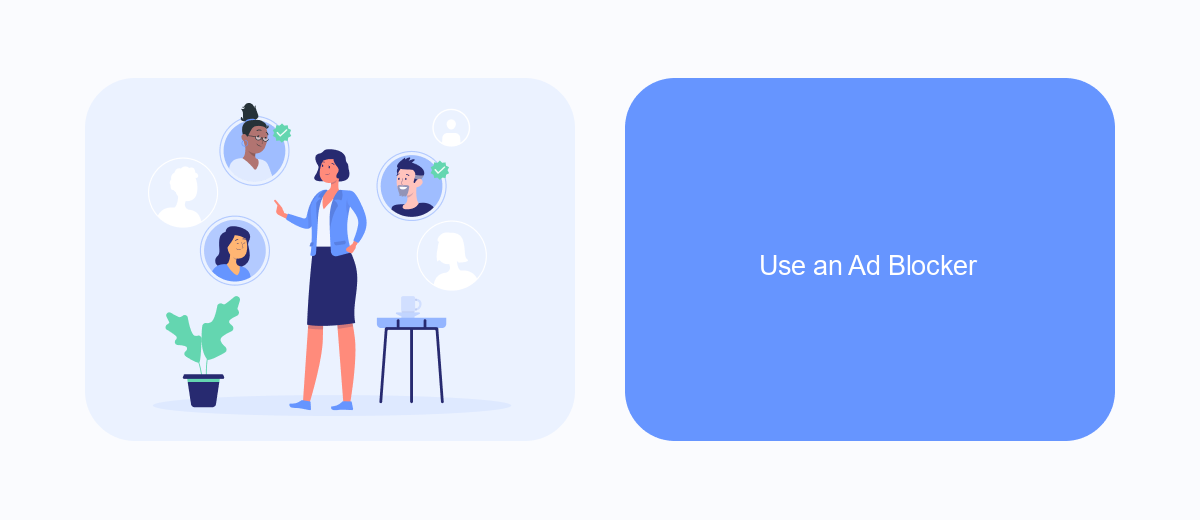
One of the most effective ways to reduce the number of ads you see on Facebook is by using an ad blocker. Ad blockers are browser extensions or software that prevent ads from displaying on websites, including Facebook. By installing an ad blocker, you can enjoy a cleaner, ad-free browsing experience.
To get started, you'll need to choose and install an ad blocker that works with your preferred web browser. There are many ad blockers available, both free and paid, each with its own set of features. Some popular options include AdBlock, uBlock Origin, and AdGuard.
- AdBlock: A widely used ad blocker that works on most browsers.
- uBlock Origin: A lightweight, open-source ad blocker known for its efficiency.
- AdGuard: Offers both browser extensions and standalone apps for comprehensive ad blocking.
After installing your chosen ad blocker, you might also want to consider integrating it with services like SaveMyLeads. SaveMyLeads can help streamline your ad management process by automating various tasks and integrating with different platforms. This way, you can focus more on what matters without being constantly interrupted by ads.
Contact Facebook Support
If you've tried all the methods to reduce the number of ads on Facebook and still find yourself overwhelmed, it might be time to contact Facebook Support for further assistance. The support team can provide you with more personalized solutions and help troubleshoot any issues you might be facing with ad settings. To reach out to Facebook Support, navigate to the Help Center on your Facebook account and follow the prompts to get in touch with a representative. Be sure to describe your issue in detail to get the most effective help.
Additionally, you can explore third-party services like SaveMyLeads to better manage your Facebook ad settings and integrations. SaveMyLeads offers tools that can automate and optimize your ad preferences, making it easier to control the type and frequency of ads you see. This service can help streamline your ad experience on Facebook, providing a more tailored and less intrusive browsing experience. By leveraging such tools, you can significantly reduce the number of unwanted ads and enjoy a more pleasant time on the platform.
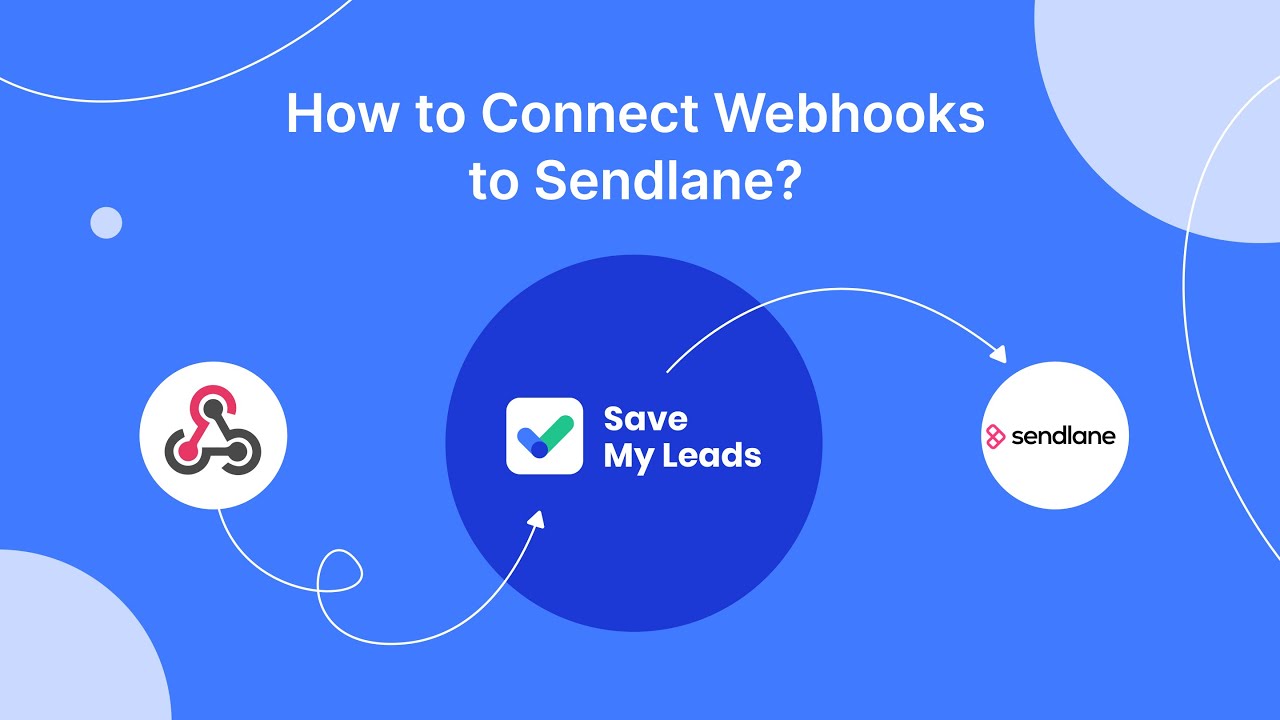
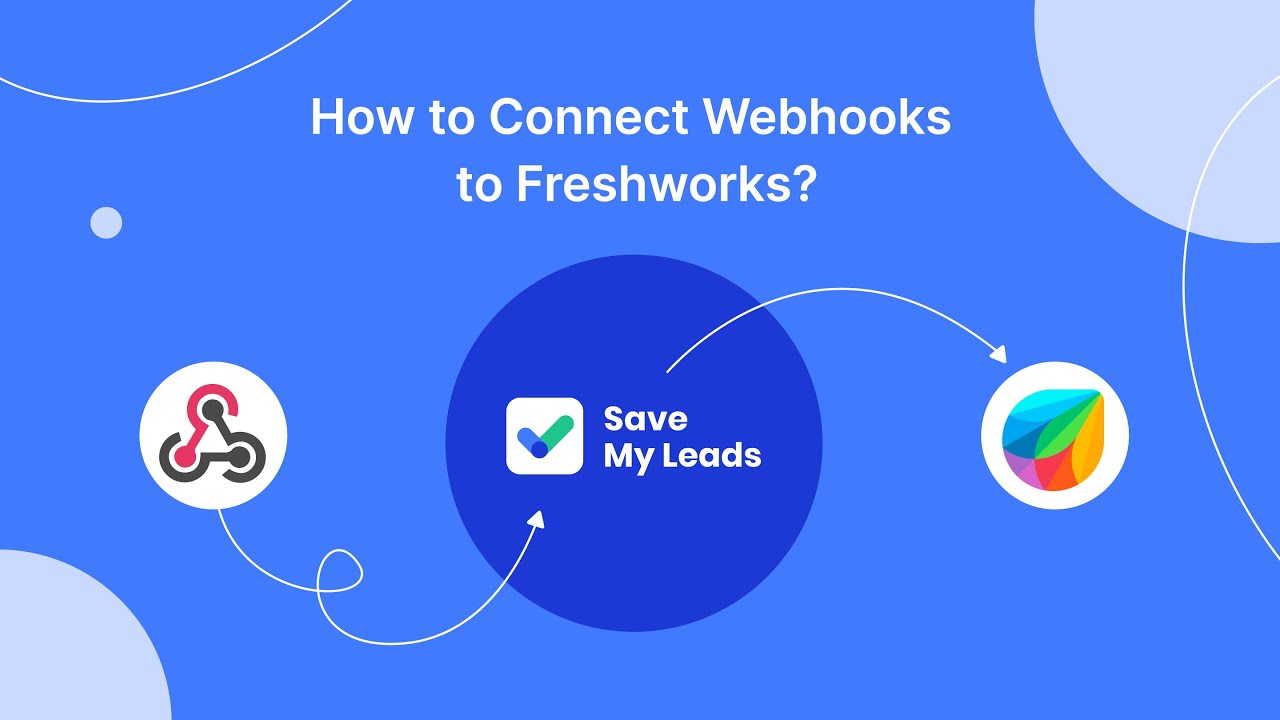
FAQ
How can I reduce the number of ads I see on Facebook?
Why am I seeing ads for things I’ve never shown interest in?
Can I completely stop ads from appearing on my Facebook feed?
How do I hide specific ads that I find annoying?
Is there a way to automate my ad preferences management on Facebook?
Would you like your employees to receive real-time data on new Facebook leads, and automatically send a welcome email or SMS to users who have responded to your social media ad? All this and more can be implemented using the SaveMyLeads system. Connect the necessary services to your Facebook advertising account and automate data transfer and routine work. Let your employees focus on what really matters, rather than wasting time manually transferring data or sending out template emails.