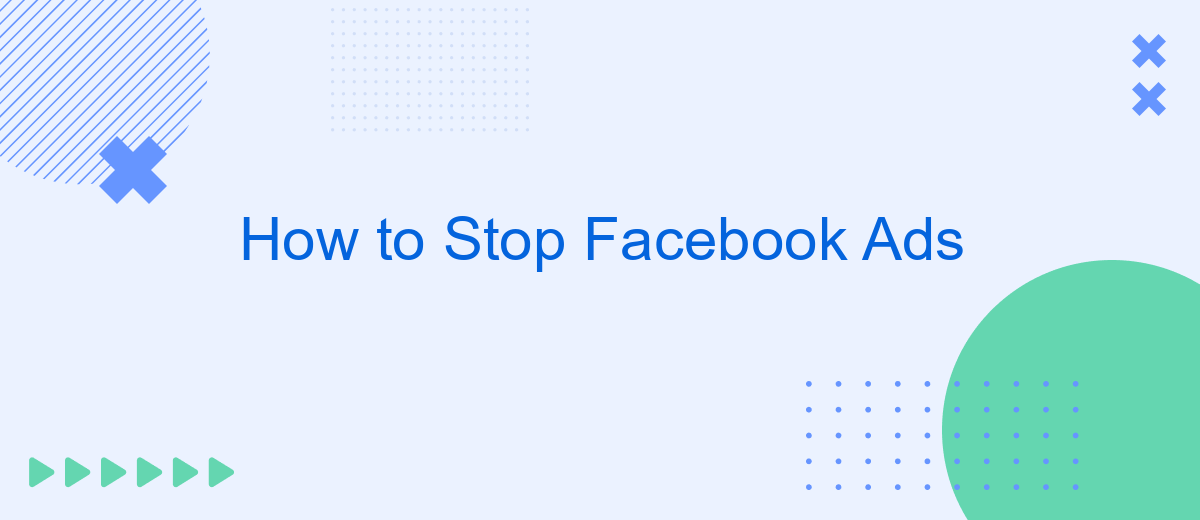In today's digital age, Facebook ads have become a pervasive part of our online experience. While they can be useful for discovering new products and services, they can also be intrusive and overwhelming. If you're looking to regain control of your social media feed, this article will guide you through effective steps to stop or minimize Facebook ads.
Temporarily Stop Facebook Ads
If you need to temporarily stop your Facebook ads without losing your current settings, you can easily pause them. This is particularly useful if you want to take a break or need to review your ad strategy.
- Go to your Facebook Ads Manager.
- Select the ad campaign you wish to pause.
- Click the toggle switch next to the campaign to turn it off.
- Confirm your action to pause the ads.
Remember, pausing your ads does not delete them. Your campaign settings, audience targeting, and budget will remain intact. If you use integration tools like SaveMyLeads to automate your marketing processes, pausing your ads will not affect the data flow. When you're ready to resume, simply toggle the switch back on, and your ads will start running again with the same settings.
Pause Facebook Ads Campaigns
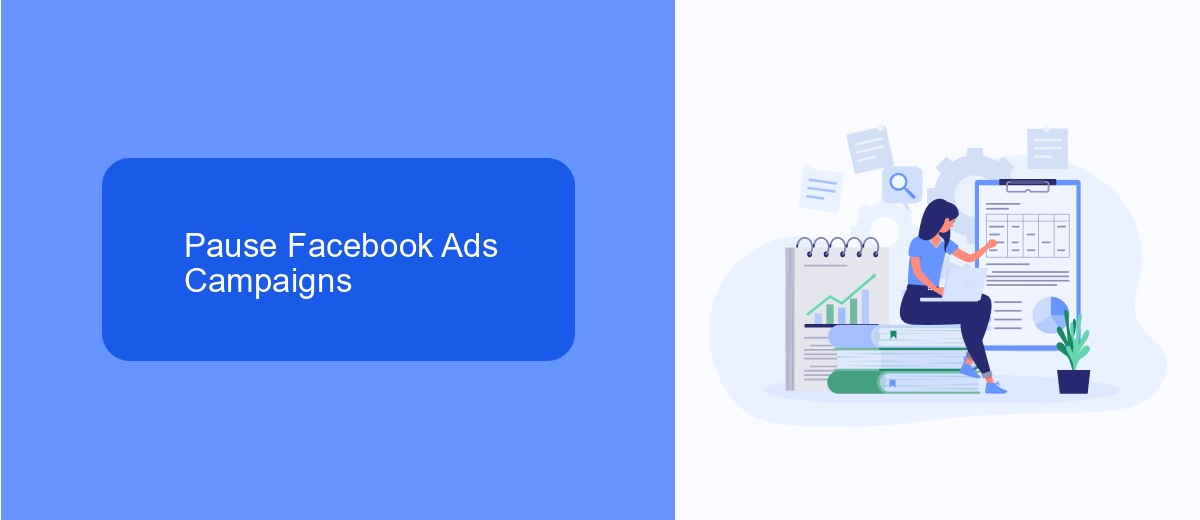
Pausing your Facebook Ads campaigns is a straightforward process that allows you to temporarily halt your advertisements without losing your progress or settings. To pause a campaign, navigate to your Facebook Ads Manager and locate the campaign you wish to pause. Click on the toggle switch next to the campaign name to change its status from active to paused. This action will immediately stop your ads from being shown to users, but all data and settings will be preserved for future use.
For those who manage multiple campaigns or need to integrate pausing functionality with other services, SaveMyLeads offers a seamless solution. SaveMyLeads automates the process of pausing and resuming campaigns based on predefined conditions, saving you time and ensuring that your campaigns are managed efficiently. By leveraging this service, you can easily set up triggers and actions that align with your marketing strategy, ensuring that your ads are only active when they need to be.
Archive Facebook Ads
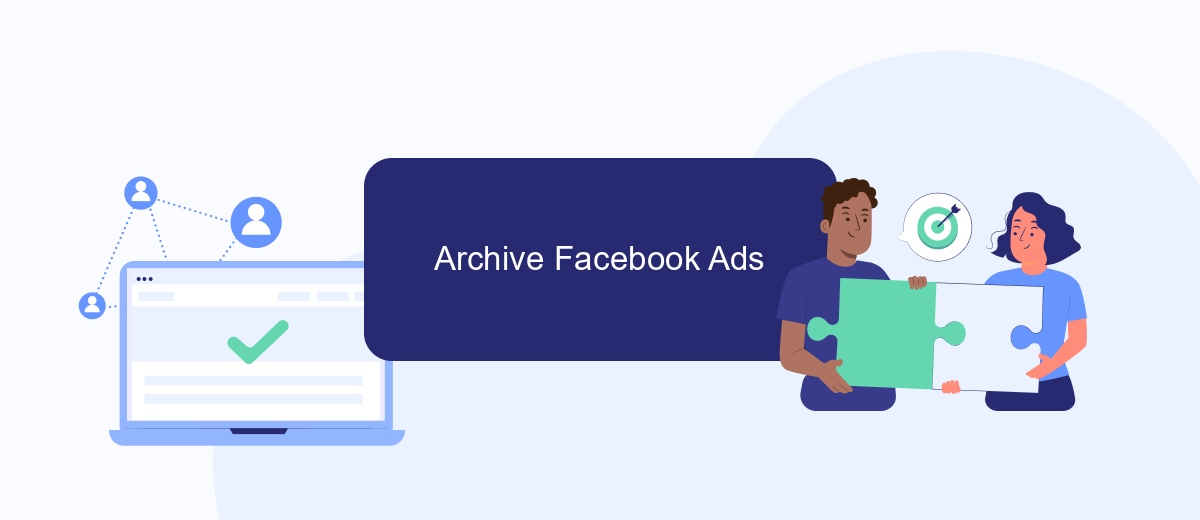
Archiving Facebook ads can help you keep your ad management organized and clutter-free. By archiving ads, you can store them for future reference without having them active or visible in your current ad campaigns. This is particularly useful for seasonal promotions or campaigns that you may want to revisit later.
- Go to your Facebook Ads Manager and select the campaign, ad set, or ad you want to archive.
- Click on the three dots (ellipsis) to open the options menu.
- Select "Archive" from the dropdown menu to move the ad to your archive.
- To view archived ads, go to the "Filters" option and select "Archived" to see all your stored ads.
For a more automated approach, consider using SaveMyLeads. This service allows you to integrate Facebook Lead Ads with various CRM systems, automating the process of archiving and organizing your leads. By using SaveMyLeads, you can ensure that your archived ads and leads are systematically managed and easily accessible whenever you need them.
Use SaveMyLeads to Stop Facebook Ads
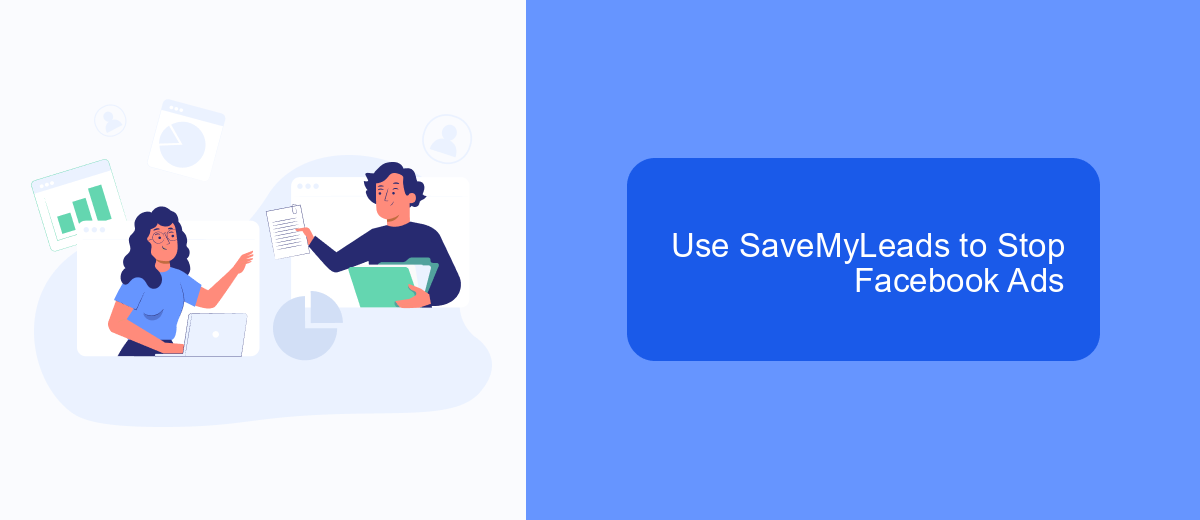
SaveMyLeads is a powerful tool designed to help you manage and stop unwanted Facebook ads effortlessly. By automating the integration process, it saves you time and effort, allowing you to focus on more important tasks. With SaveMyLeads, you can easily customize your ad preferences and ensure a smoother advertising experience on Facebook.
To get started with SaveMyLeads, you need to create an account and connect it to your Facebook account. This process is straightforward and user-friendly, making it accessible even for those with minimal technical skills. Once connected, you can begin setting up your preferences to filter out unwanted ads.
- Create a SaveMyLeads account and connect it to Facebook.
- Navigate to the ad preferences section.
- Customize your ad filters to block specific types of ads.
- Save your settings and enjoy a cleaner Facebook experience.
SaveMyLeads not only helps you manage your Facebook ad preferences but also offers various integrations with other platforms to streamline your marketing efforts. By using SaveMyLeads, you can take control of your advertising experience and reduce the clutter of unwanted ads on your Facebook feed.
Delete Facebook Ads
Deleting Facebook ads can be a straightforward process if you follow the right steps. First, log in to your Facebook account and navigate to the Ads Manager. Here, you will see all your active campaigns. Select the campaign you wish to delete by checking the box next to it. Once selected, click on the "Delete" button. This action will remove the ad from your account and stop it from running. However, please note that you won’t be able to recover a deleted ad, so ensure that you no longer need it before proceeding.
If you are looking for a more automated solution to manage and delete Facebook ads, consider using a service like SaveMyLeads. This platform allows you to integrate various services and automate workflows, including the deletion of ads. By setting up specific triggers and actions, you can streamline your ad management process, saving you time and effort. SaveMyLeads offers an intuitive interface and a range of customization options, making it easier to handle your Facebook ads efficiently.
- Automate the work with leads from the Facebook advertising account
- Empower with integrations and instant transfer of leads
- Don't spend money on developers or integrators
- Save time by automating routine tasks
FAQ
How can I stop seeing specific ads on Facebook?
How do I manage my ad preferences on Facebook?
Can I completely stop all ads on Facebook?
Is there a way to automate the process of managing Facebook ads?
How do I stop ads based on my browsing history?
Personalized responses to new clients from Facebook/Instagram. Receiving data on new orders in real time. Prompt delivery of information to all employees who are involved in lead processing. All this can be done automatically. With the SaveMyLeads service, you will be able to easily create integrations for Facebook Lead Ads and implement automation. Set up the integration once and let it do the chores every day.