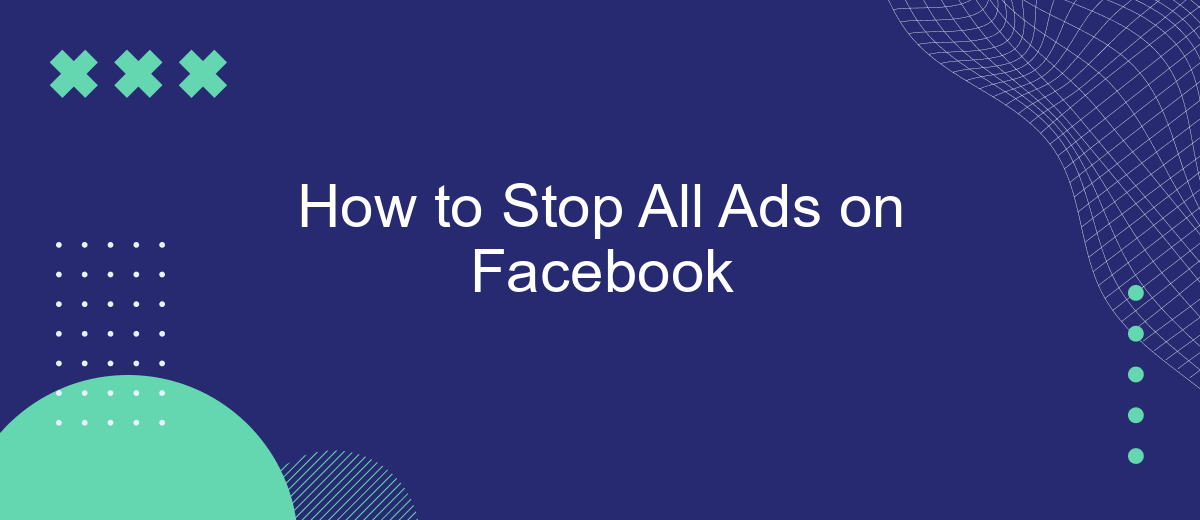Tired of constant ads interrupting your Facebook experience? You're not alone. Many users seek ways to enjoy a cleaner, ad-free social media environment. In this article, we'll guide you through effective methods to block all ads on Facebook, helping you reclaim your news feed and focus on what truly matters to you. Say goodbye to unwanted distractions!
Disable Ad Personalization
Disabling ad personalization on Facebook can help reduce the number of targeted ads you see. This process involves adjusting your ad settings to limit how Facebook uses your data for ad targeting. Here’s how you can do it:
- Go to your Facebook account settings.
- Select "Ads" from the menu.
- Click on "Ad Settings."
- Turn off options like "Ads based on data from partners" and "Ads based on your activity on Facebook Company Products that you see elsewhere."
- Review and manage your ad preferences under "Ad Topics."
Additionally, you can use integration services like SaveMyLeads to automate and streamline your ad settings adjustments. SaveMyLeads offers tools to connect your Facebook account with various platforms, ensuring your ad preferences are consistently applied across all your online activities. By using such services, you can maintain better control over your ad experience without manually updating settings on multiple platforms.
Block Ads on Desktop
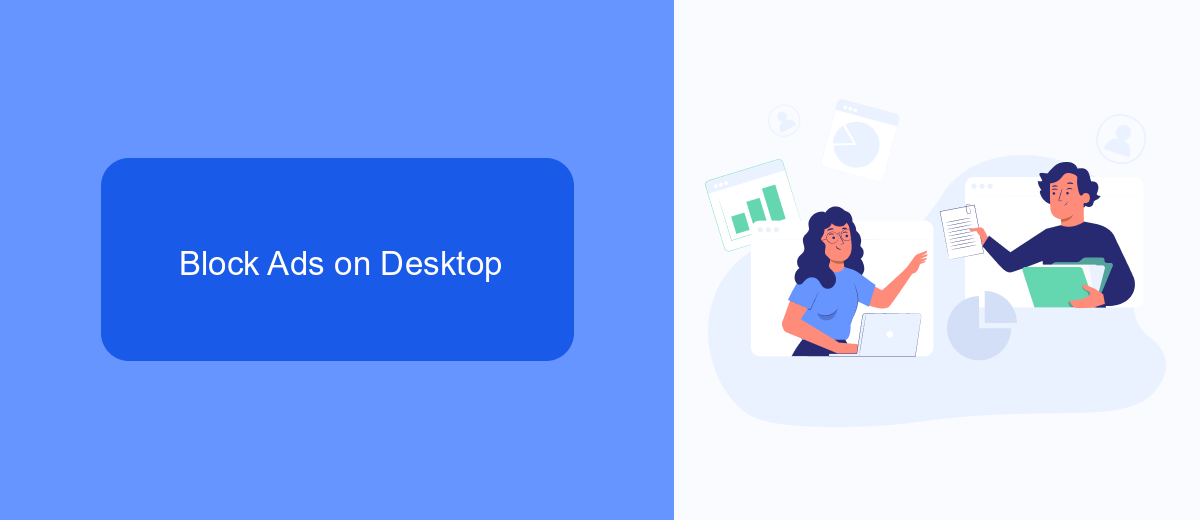
To block ads on Facebook when using a desktop, you can start by using browser extensions designed specifically for ad blocking. Popular options include AdBlock Plus, uBlock Origin, and AdGuard. These extensions are easy to install and configure, and they work by preventing ads from loading on web pages, including Facebook. Once installed, you can customize the settings to block different types of ads, such as banner ads, sidebar ads, and sponsored posts. This will significantly reduce the number of ads you see while browsing Facebook on your desktop.
Another effective method is to use privacy-focused browsers like Brave, which come with built-in ad-blocking features. Additionally, you can manage your Facebook ad preferences directly from your Facebook settings. Navigate to Settings & Privacy > Settings > Ads, and adjust your ad preferences to limit the types of ads you see. For those looking to automate and streamline their ad-blocking efforts, services like SaveMyLeads can be integrated to help manage and filter out unwanted content efficiently. SaveMyLeads offers various integrations that can help you control the flow of information and ads on your social media platforms, making your browsing experience more enjoyable.
Hide Ads on Mobile
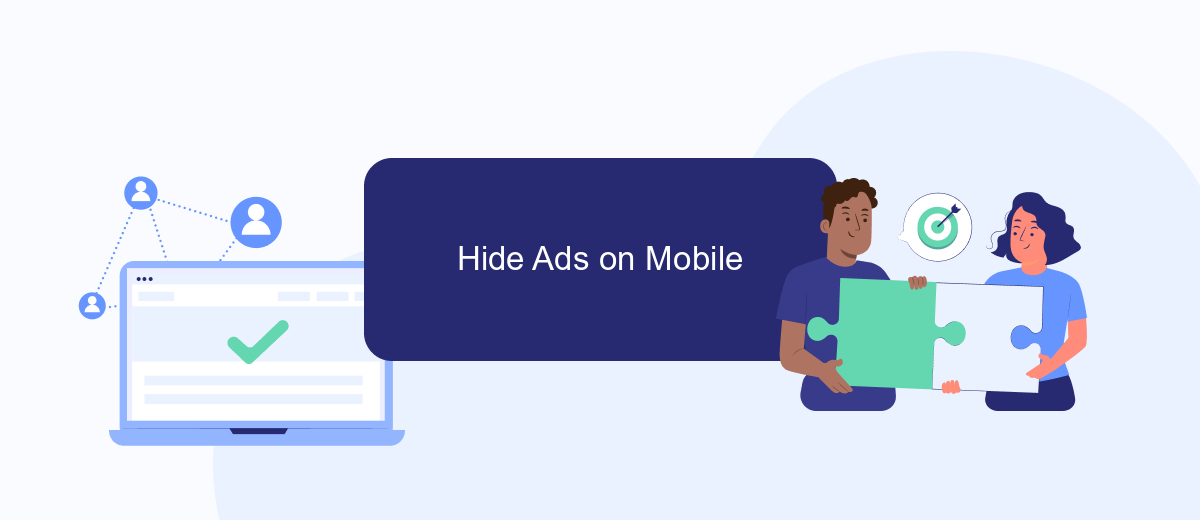
If you're tired of seeing ads on your Facebook mobile app, there are a few steps you can take to minimize or completely hide them. While Facebook does not offer a built-in feature to completely remove ads, you can adjust your settings to reduce their frequency and relevance.
- Open the Facebook app on your mobile device and log in to your account.
- Tap the three horizontal lines (menu icon) in the bottom right corner of the screen.
- Scroll down and select "Settings & Privacy," then tap "Settings."
- Under the "Ads" section, tap "Ad Preferences."
- Here, you can manage your ad preferences by adjusting the settings under "Ad Settings" and "Ad Topics."
- Consider using a third-party ad blocker app designed for mobile devices to further reduce the number of ads you see.
For those looking for more advanced control over their ad experience, integrating a service like SaveMyLeads can be beneficial. SaveMyLeads allows you to automate and customize your ad preferences, ensuring a more streamlined and ad-free experience on Facebook. By leveraging such tools, you can enjoy a cleaner, more focused social media experience.
Use SaveMyLeads to Remove Ads
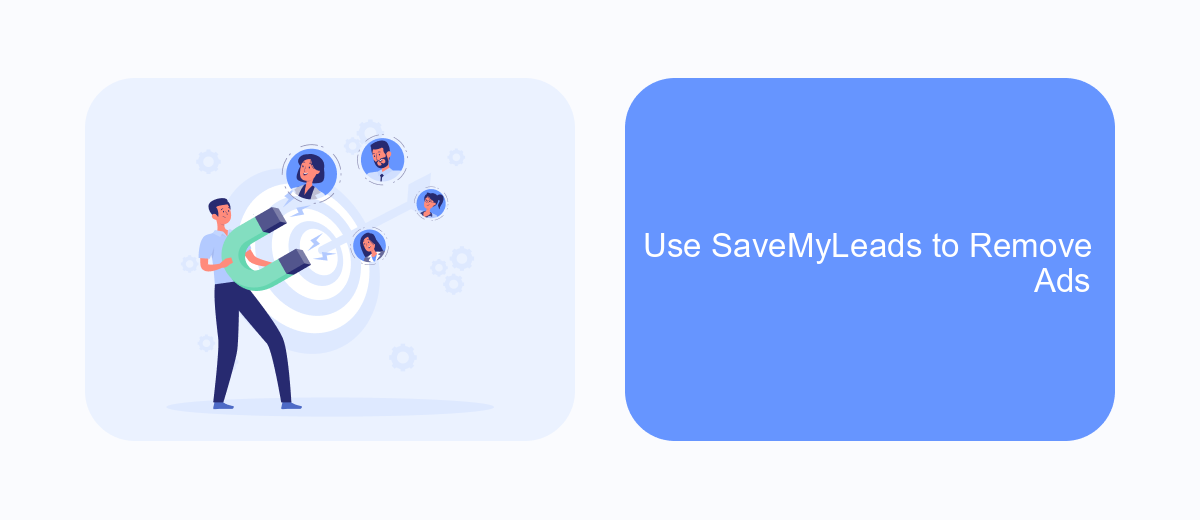
One effective way to stop all ads on Facebook is by using SaveMyLeads, a powerful tool designed to help you manage and automate your advertising preferences. This service allows you to seamlessly integrate various applications and platforms, ensuring that your Facebook experience remains ad-free.
By leveraging the capabilities of SaveMyLeads, you can automate the process of filtering out unwanted ads and focus on what truly matters to you. The platform offers a user-friendly interface and a range of features that make it easy to customize your ad preferences.
- Automated ad filtering
- Seamless integration with multiple apps
- User-friendly interface
- Customizable ad preferences
Using SaveMyLeads not only enhances your Facebook experience by removing intrusive ads but also saves you time and effort. With its robust set of features, you can enjoy a cleaner, more personalized social media environment. Say goodbye to unwanted ads and hello to a more streamlined Facebook experience.
Install Adblockers
One of the most effective ways to stop all ads on Facebook is by installing adblockers. Adblockers are browser extensions that prevent ads from displaying on web pages, including social media platforms like Facebook. There are several popular adblockers available, such as AdBlock Plus, uBlock Origin, and AdGuard. To get started, visit the extension store of your preferred web browser, search for one of these adblockers, and follow the installation instructions. Once installed, these adblockers will automatically block most ads on Facebook, providing you with a cleaner browsing experience.
For those looking to manage and automate their adblocking settings across multiple devices or services, SaveMyLeads offers a convenient solution. SaveMyLeads is a service that allows you to integrate various tools and automate workflows, including adblocker settings. By connecting your adblocker to SaveMyLeads, you can ensure that your ad preferences are consistently applied across all your devices. This integration not only simplifies the process of managing adblockers but also enhances your overall online experience by keeping unwanted ads at bay.
- Automate the work with leads from the Facebook advertising account
- Empower with integrations and instant transfer of leads
- Don't spend money on developers or integrators
- Save time by automating routine tasks
FAQ
How can I stop seeing ads on Facebook?
Can I use browser extensions to block Facebook ads?
How do I hide specific ads on Facebook?
Is there a way to stop seeing ads from a specific advertiser?
Can I automate the process of managing my ad preferences on Facebook?
Don't waste another minute manually transferring leads from Facebook to other systems. SaveMyLeads is a simple and effective tool that will allow you to automate this process so that you don't have to spend time on the routine. Try SaveMyLeads features, make sure that this tool will relieve your employees and after 5 minutes of settings your business will start working faster.