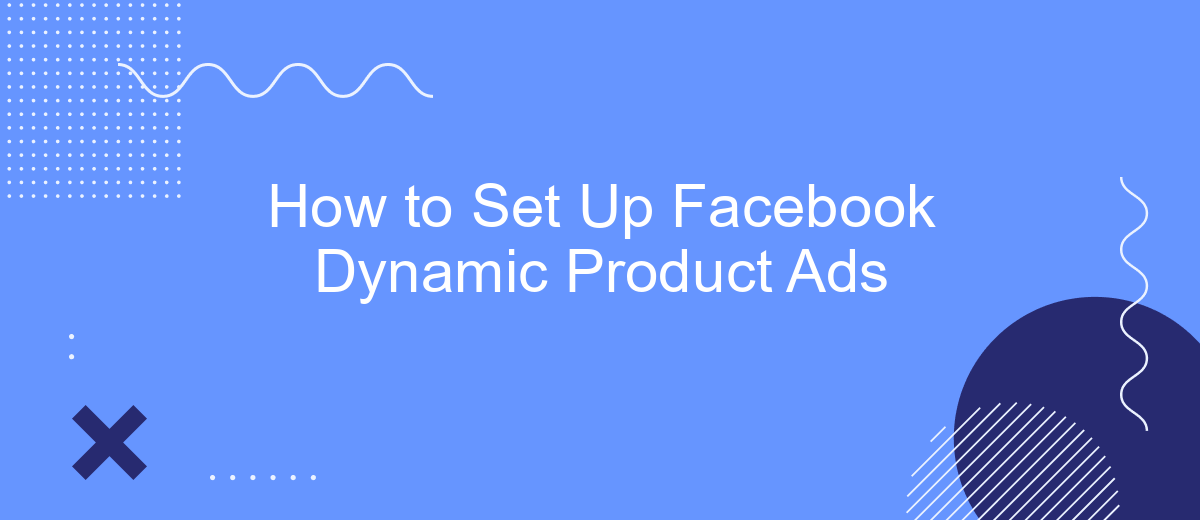Setting up Facebook Dynamic Product Ads can significantly boost your e-commerce performance by showing personalized ads to potential customers based on their browsing behavior. This guide will walk you through the essential steps to create and optimize these powerful ads, enabling you to reach the right audience with the right products at the right time. Let's get started!
Create Facebook Business Manager Account
To begin using Facebook Dynamic Product Ads, the first step is to create a Facebook Business Manager account. This account allows you to manage your Facebook assets, such as pages, ad accounts, and product catalogs, all in one place. Setting up a Business Manager account is straightforward and essential for running effective ad campaigns.
- Go to the Facebook Business Manager website and click "Create Account".
- Enter your business name, your name, and your business email address, then click "Next".
- Fill in your business details, such as address and phone number, and click "Submit".
- Verify your email address by clicking the link sent to your inbox.
- Add your Facebook page and ad account to your Business Manager.
Once your Business Manager account is set up, you can integrate with tools like SaveMyLeads to streamline the process of connecting your Facebook leads with your CRM or other marketing platforms. SaveMyLeads automates the lead data transfer, ensuring you never miss an opportunity to engage with potential customers.
Connect Product Catalog to Facebook
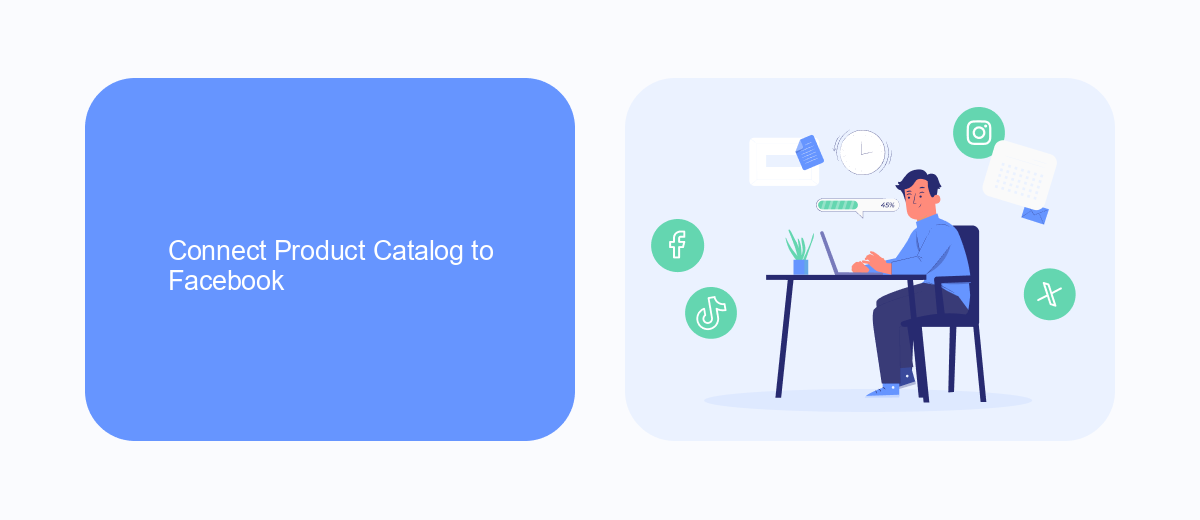
To connect your product catalog to Facebook, start by navigating to the Facebook Business Manager. Once there, go to the Commerce Manager and select "Catalogs" from the menu. Click on "Add Catalog" and follow the prompts to name your catalog and choose the type of products you sell. After setting up the basic details, you will need to upload your product data. This can be done manually via a CSV file or through an automated feed.
For a seamless integration, consider using SaveMyLeads. This service automates the process of syncing your product catalog with Facebook, ensuring your data is always up-to-date. To use SaveMyLeads, sign up on their website and follow their guided setup to connect your e-commerce platform with Facebook. This not only saves time but also minimizes errors, allowing you to focus on optimizing your ads and driving sales.
Set Up Dynamic Product Ad Campaign
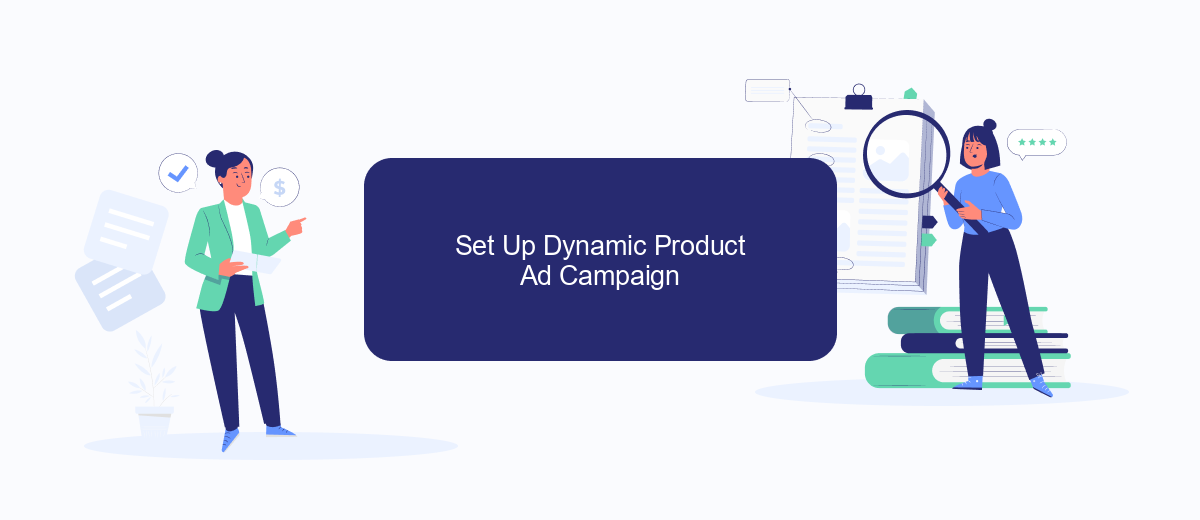
Setting up a dynamic product ad campaign on Facebook can significantly boost your online sales by showing the right products to the right people at the right time. To get started, you'll need to have a Facebook Business Manager account and a product catalog ready.
- First, upload your product catalog to Facebook using the Catalog Manager. Ensure all product details are accurate and up-to-date.
- Next, create a new campaign in Ads Manager and select "Catalog Sales" as your campaign objective.
- Choose your product catalog and set up your target audience, budget, and schedule.
- Design your ad creatives by selecting a template and customizing it with your brand's visuals and messaging.
- Integrate SaveMyLeads to automate the process of syncing leads from your ads to your CRM or email marketing tools.
- Finally, review your campaign settings and launch your dynamic product ads.
By following these steps, you can create a highly targeted and efficient ad campaign that leverages Facebook's powerful advertising platform. Utilizing tools like SaveMyLeads can further streamline your workflow, ensuring that you capture and nurture leads effectively.
Use Facebook Pixel for Tracking
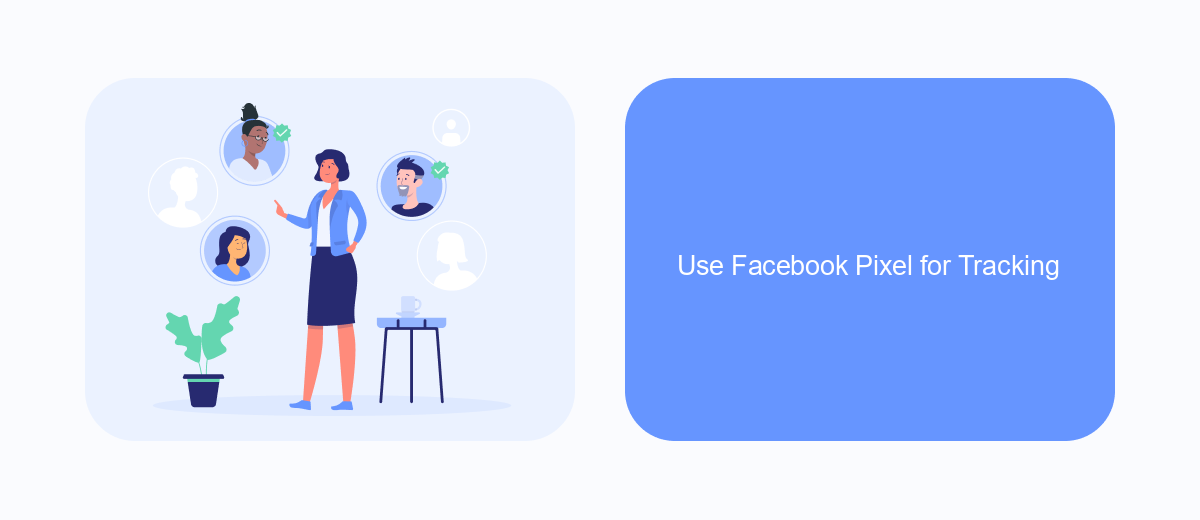
To effectively track and measure the performance of your Facebook Dynamic Product Ads, it is crucial to use the Facebook Pixel. The Facebook Pixel is a piece of code that you place on your website to collect data that helps you track conversions from Facebook ads, optimize ads based on collected data, build targeted audiences for future ads, and remarket to people who have already taken some kind of action on your website.
Setting up the Facebook Pixel can seem daunting, but it is a straightforward process that can be simplified with the help of integration services. One such service is SaveMyLeads, which automates the integration process, ensuring that your Facebook Pixel is correctly set up and functioning.
- First, create a Facebook Pixel in your Facebook Ads Manager.
- Next, copy the Pixel code provided by Facebook.
- Use SaveMyLeads to integrate the Pixel code into your website seamlessly.
- Verify that the Pixel is working by using the Facebook Pixel Helper extension.
By leveraging SaveMyLeads, you can ensure that your Facebook Pixel is properly installed and tracking the necessary data, allowing you to make data-driven decisions to optimize your dynamic product ads. This will ultimately lead to better ad performance and higher conversion rates.
Optimize Dynamic Product Ads
To optimize your Facebook Dynamic Product Ads, start by ensuring your product catalog is up-to-date and accurately reflects your inventory. Regularly review and update product descriptions, images, and prices to provide the most relevant information to potential customers. Utilize high-quality images and compelling ad copy to capture attention and drive engagement. Implement Facebook Pixel to track user interactions on your website and gather valuable data to refine your ad targeting.
Consider integrating SaveMyLeads to automate data synchronization between your e-commerce platform and Facebook Ads Manager. SaveMyLeads can streamline the process of updating your product catalog and ensure that your ads are always displaying the most current information. Additionally, leverage the platform's advanced analytics to monitor ad performance and make data-driven adjustments. By continuously analyzing metrics such as click-through rates, conversion rates, and return on ad spend, you can fine-tune your campaigns for maximum effectiveness and achieve better results.
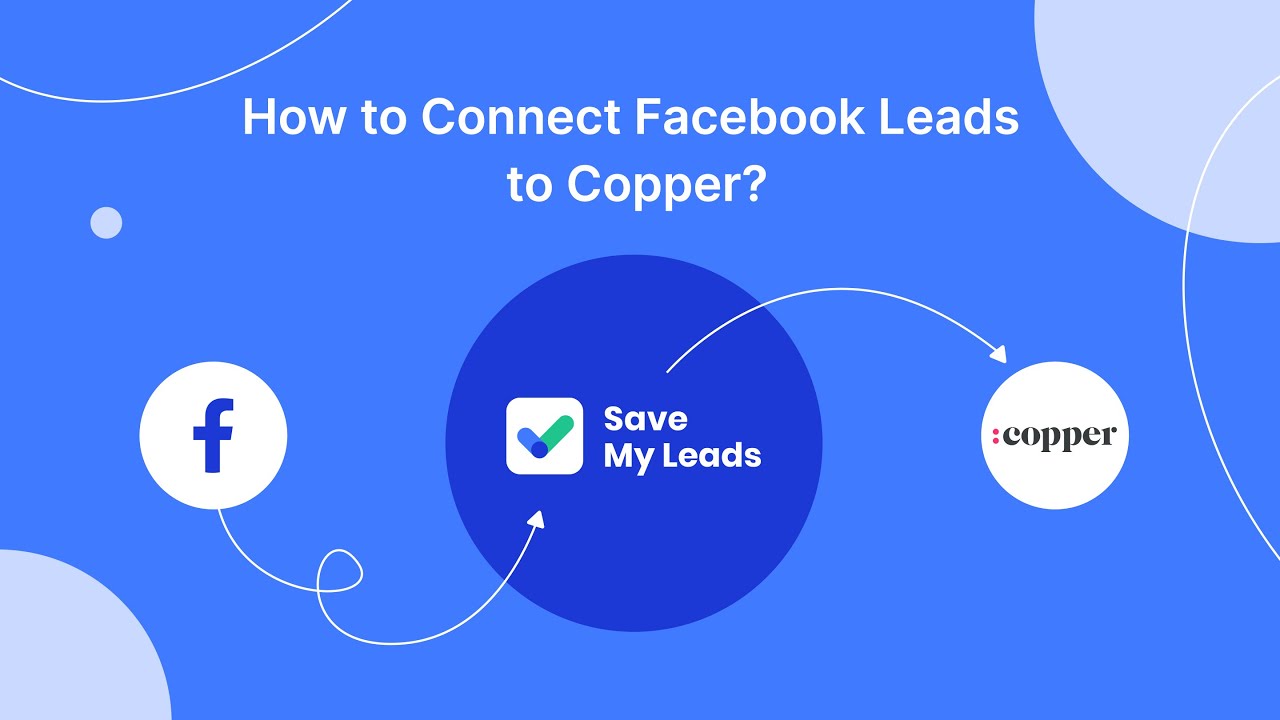
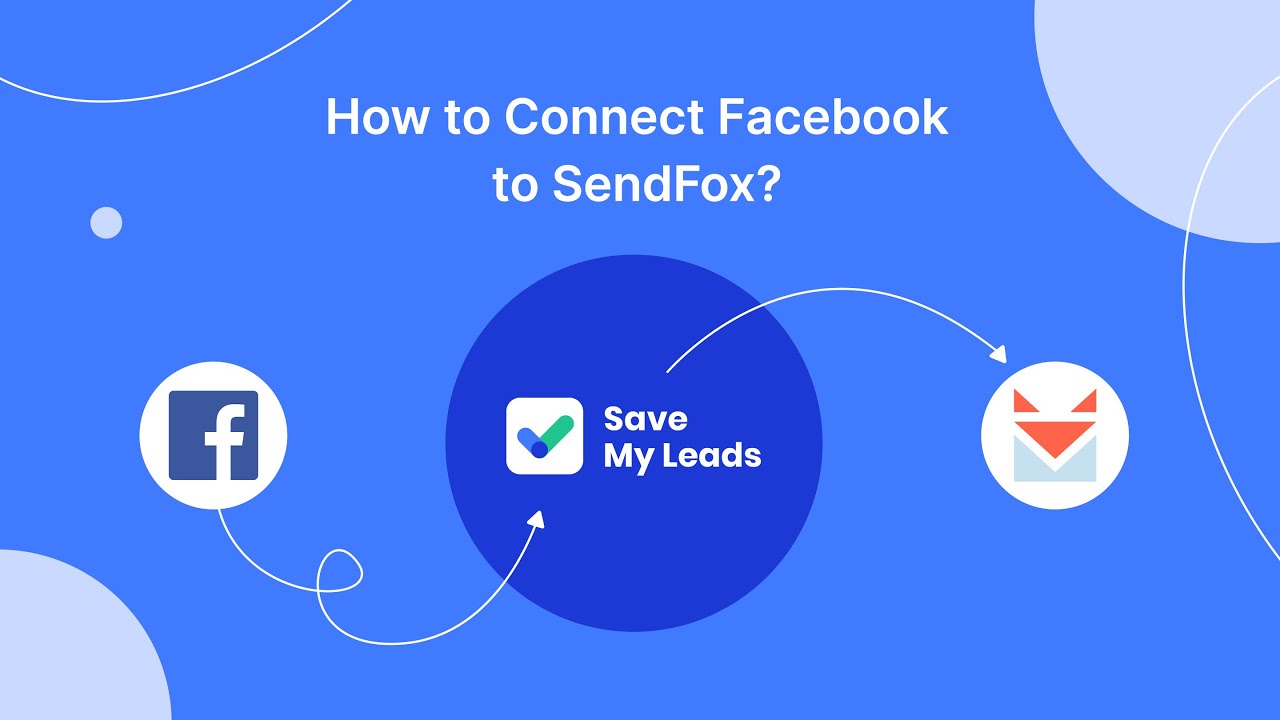
FAQ
How do I create a product catalog for Facebook Dynamic Product Ads?
What is a product feed, and how do I set it up?
How do I install the Facebook Pixel on my website?
How can I ensure that my product feed is always up-to-date?
What are the key metrics to monitor for Facebook Dynamic Product Ads?
Don't waste another minute manually transferring leads from Facebook to other systems. SaveMyLeads is a simple and effective tool that will allow you to automate this process so that you don't have to spend time on the routine. Try SaveMyLeads features, make sure that this tool will relieve your employees and after 5 minutes of settings your business will start working faster.