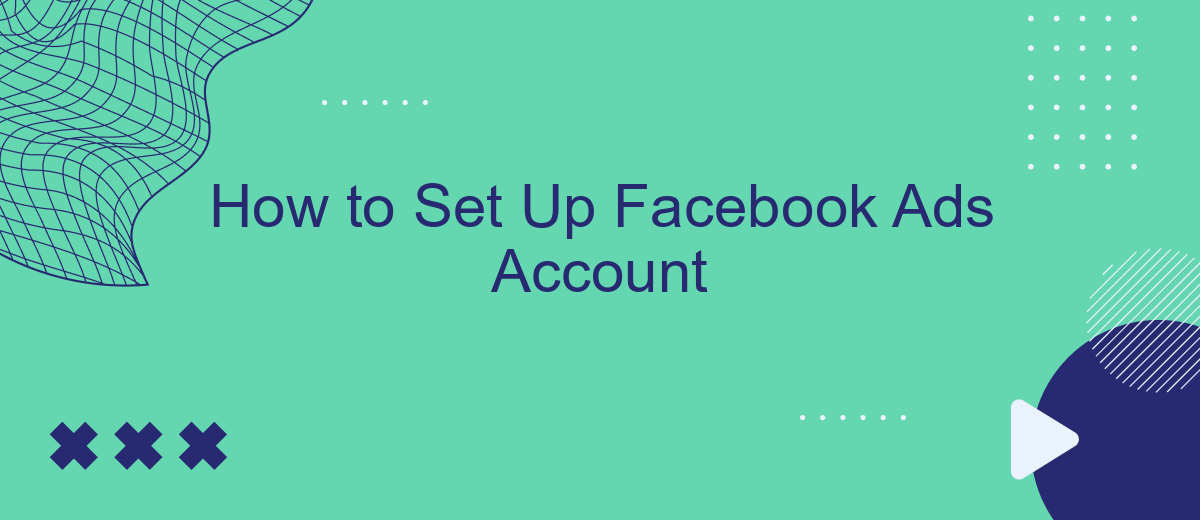Setting up a Facebook Ads account is a crucial step for businesses looking to expand their reach and engage with a broader audience. Whether you're new to digital marketing or an experienced advertiser, understanding the basics of Facebook Ads can significantly boost your online presence. This guide will walk you through the essential steps to create and optimize your Facebook Ads account effectively.
Creating a Facebook Business Manager Account
Setting up a Facebook Business Manager account is an essential step for managing your business's advertising activities on Facebook. This tool allows you to organize and manage your business assets and permissions efficiently. Follow these steps to create your Facebook Business Manager account:
- Go to the Facebook Business Manager website and click on "Create Account."
- Log in with your personal Facebook account credentials.
- Enter your business name, your name, and the business email address, then click "Next."
- Fill in the required business details and click "Submit."
- Verify your email address to complete the setup process.
Once your account is set up, you can start integrating other tools to enhance your advertising efforts. For example, you can use SaveMyLeads to automate the process of collecting leads from Facebook ads and sending them to your CRM or email marketing software. This integration helps streamline your workflow and ensures that you never miss a potential customer.
Setting Up a Facebook Ad Account
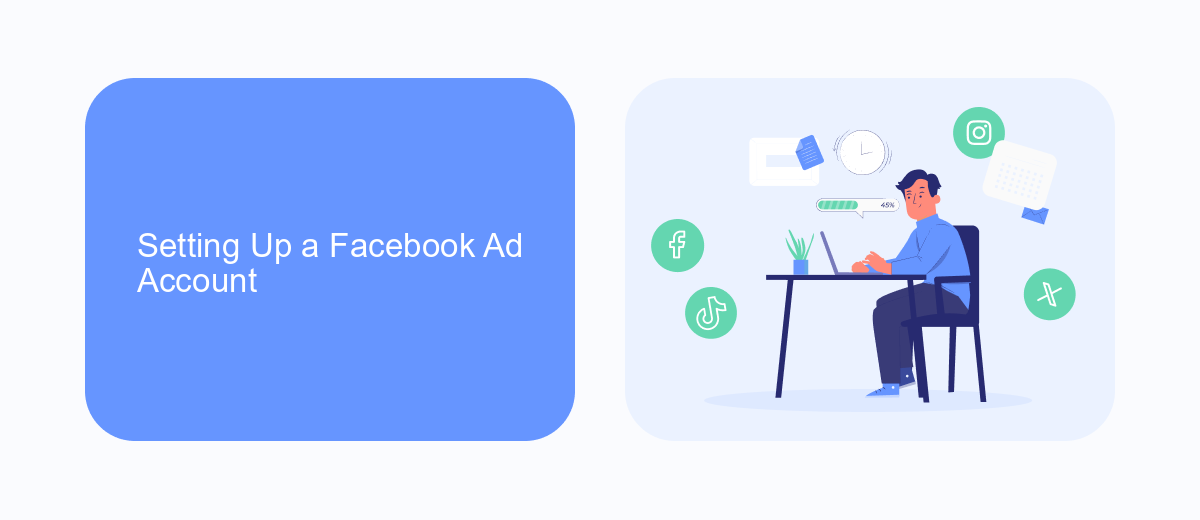
To set up a Facebook Ad Account, start by logging into your Facebook account and navigating to the Facebook Business Manager. Once there, click on "Business Settings" and select "Ad Accounts" from the menu. Click on the "Add" button and choose "Create a New Ad Account." Follow the prompts to enter your account name, time zone, and currency. After completing these steps, assign your ad account to your business and grant necessary permissions to team members who will be managing the ads.
For seamless integration and automation, consider using SaveMyLeads. This service allows you to connect your Facebook Ads account with various CRM systems and marketing tools, ensuring that your leads are automatically transferred and managed efficiently. Simply sign up on the SaveMyLeads website, choose Facebook Ads as your source, and select your desired destination service. Follow the guided setup to complete the integration, making your ad management process more streamlined and effective.
Adding Payment Information
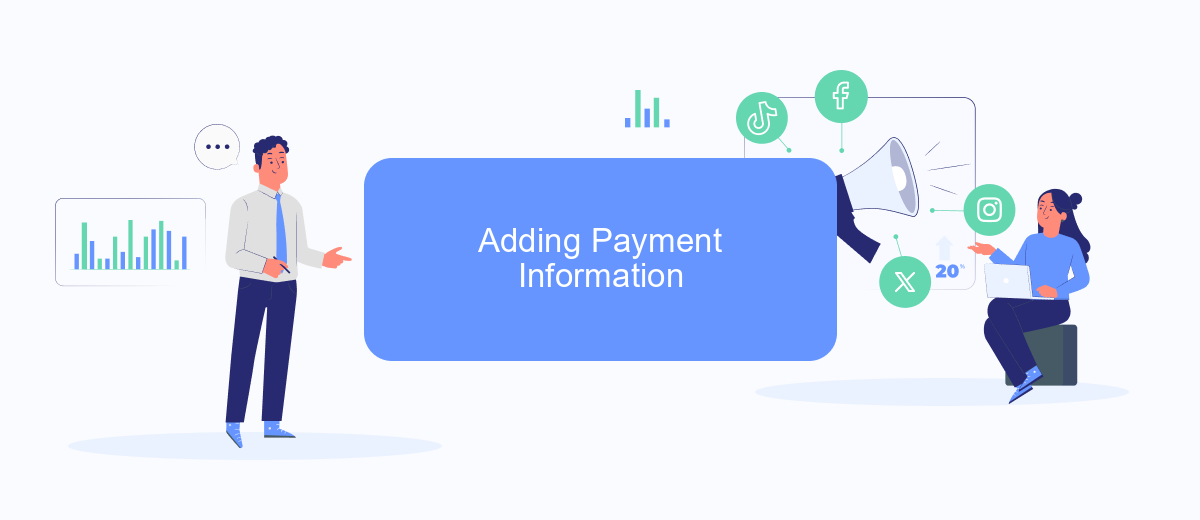
Adding payment information to your Facebook Ads account is a crucial step to start running your ad campaigns. This process ensures that your ads run smoothly and without interruptions. Follow the steps below to add your payment information securely and efficiently.
- Log in to your Facebook Ads Manager account.
- Navigate to the "Billing" section in the menu.
- Click on the "Payment Settings" option.
- Select "Add Payment Method" and choose your preferred payment method.
- Enter your payment details, such as credit card information or PayPal account.
- Review your information and click "Save" to complete the process.
If you are using integration services like SaveMyLeads, you can automate the process of adding and managing your payment information. SaveMyLeads allows you to seamlessly connect your Facebook Ads account with various payment platforms, ensuring your ad campaigns run without any payment-related issues. This can save you time and reduce the risk of manual errors.
Targeting Your Audience
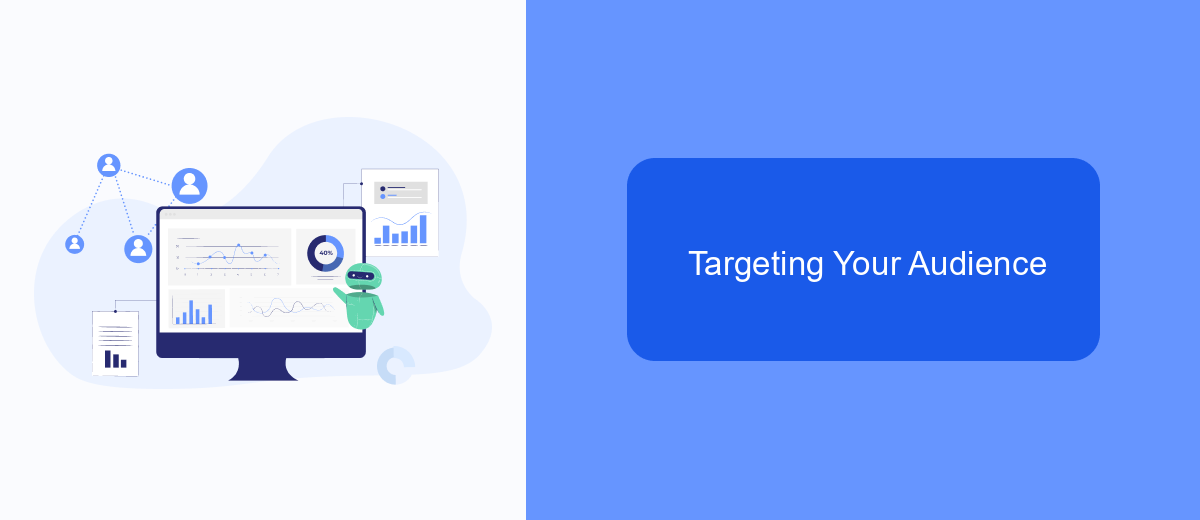
Targeting your audience effectively is crucial for the success of your Facebook Ads campaign. Start by identifying your ideal customer based on demographics, interests, and behaviors. Utilize Facebook's Audience Insights tool to gather data and refine your target audience.
Once you have a clear picture of your audience, create custom audiences using Facebook's targeting options. You can target users based on location, age, gender, interests, and more. Additionally, consider using lookalike audiences to reach new users who are similar to your existing customers.
- Demographics: Age, gender, education, relationship status
- Interests: Hobbies, favorite activities, pages liked
- Behaviors: Purchase history, device usage, travel patterns
- Custom Audiences: Email lists, website visitors, app users
- Lookalike Audiences: Users similar to your existing customers
For seamless integration of your Facebook Ads with other marketing tools, consider using SaveMyLeads. This service automates lead data transfer, ensuring that your leads are promptly and accurately imported into your CRM or email marketing platform. By leveraging such integrations, you can enhance your targeting strategy and improve your campaign's overall effectiveness.
Creating Your First Ad
To create your first Facebook ad, start by logging into your Facebook Ads Manager account. Click on the "Create" button to begin a new campaign. Choose your campaign objective based on what you want to achieve, such as increasing website traffic, generating leads, or boosting engagement. Give your campaign a name and set your budget and schedule. You can choose a daily budget or a lifetime budget, and specify the start and end dates for your campaign.
Next, you'll move on to the ad set level where you define your target audience. You can target users based on demographics, interests, and behaviors. Set your ad placements to determine where your ad will appear, such as in the Facebook News Feed, Instagram, or Messenger. Once your audience and placements are set, design your ad by choosing the ad format (e.g., single image, video, carousel). If you need to integrate your ad data with other platforms, consider using SaveMyLeads. This service automates the integration process, ensuring your leads are seamlessly transferred to your CRM or email marketing tools.
FAQ
How do I create a Facebook Ads account?
What payment methods can I use for Facebook Ads?
How do I set up conversion tracking for my Facebook Ads?
Can I automate my Facebook Ads campaigns?
How do I manage multiple Facebook Ads accounts?
If you use Facebook Lead Ads, then you should know what it means to regularly download CSV files and transfer data to various support services. How many times a day do you check for new leads in your ad account? How often do you transfer data to a CRM system, task manager, email service or Google Sheets? Try using the SaveMyLeads online connector. This is a no-code tool with which anyone can set up integrations for Facebook. Spend just a few minutes and you will receive real-time notifications in the messenger about new leads. Another 5-10 minutes of work in SML, and the data from the FB advertising account will be automatically transferred to the CRM system or Email service. The SaveMyLeads system will do the routine work for you, and you will surely like it.