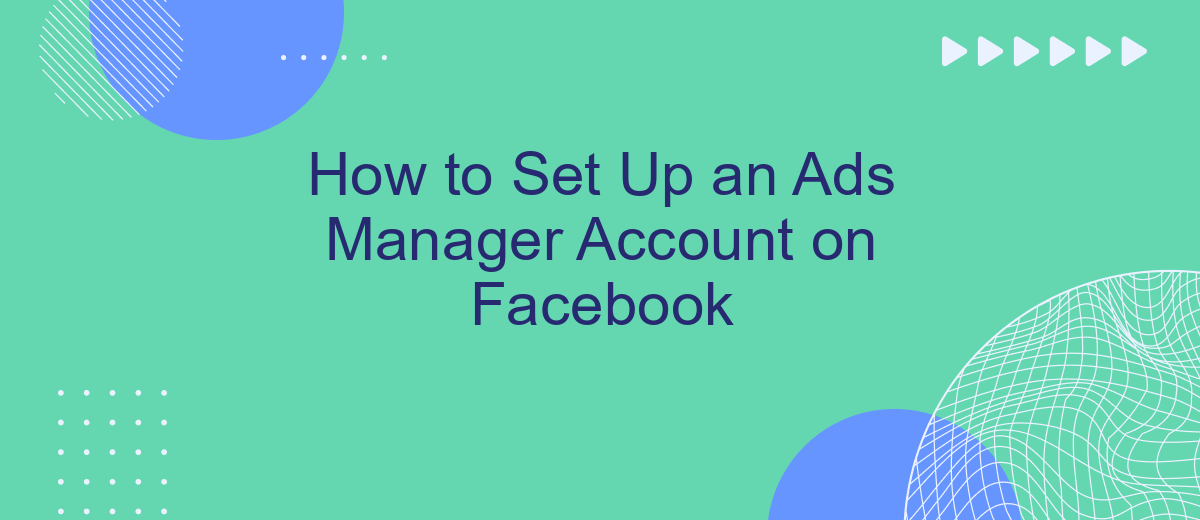Setting up an Ads Manager account on Facebook is a crucial step for businesses looking to expand their online presence and reach targeted audiences. This guide will walk you through the process, ensuring you can effectively manage and optimize your ad campaigns. Whether you're a beginner or looking to refine your skills, this article will provide you with the necessary steps to get started.
Create a Facebook Ads Manager Account
To create a Facebook Ads Manager account, you need to have a personal Facebook account. If you don’t have one, sign up on Facebook first. Once you have your Facebook account ready, follow these steps to set up your Ads Manager account efficiently.
- Log in to your Facebook account and navigate to the Ads Manager page.
- Click on the “Create Account” button and fill in the required information such as your account name, business name, and payment information.
- Set up your account permissions by adding people who will manage the ads and assigning them appropriate roles.
- Integrate your Ads Manager with external services like SaveMyLeads to automate lead generation and streamline your marketing efforts.
After completing these steps, your Facebook Ads Manager account will be ready for use. You can start creating and managing your ad campaigns, track their performance, and optimize them for better results. Integrating with tools like SaveMyLeads can significantly enhance your advertising efficiency by automating data transfer and improving lead management.
Select Your Business or Create a New One
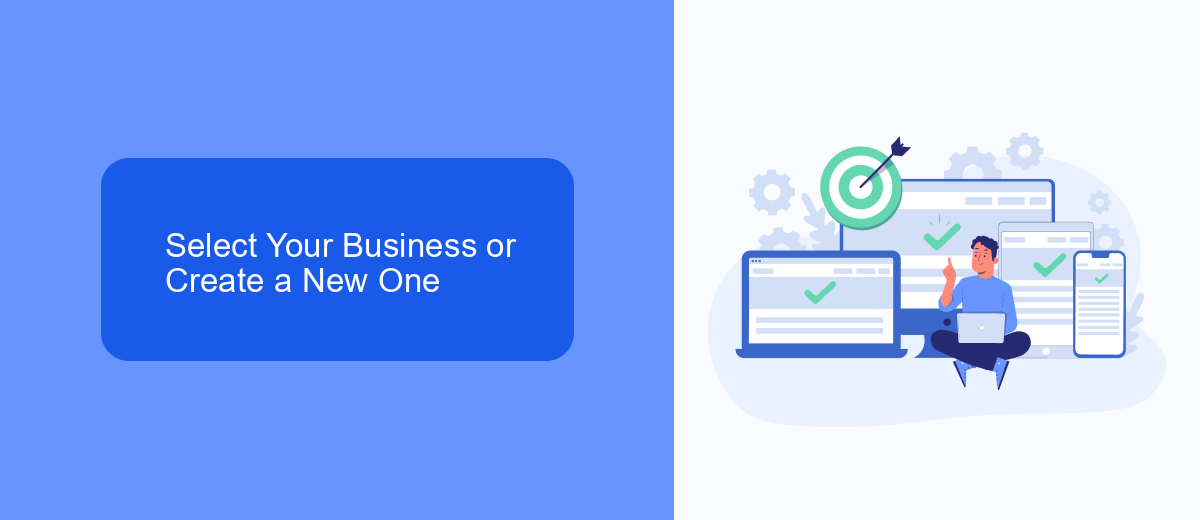
When you begin setting up your Ads Manager account on Facebook, you will be prompted to select an existing business or create a new one. If you already have a business account, simply choose it from the list. This will allow you to manage your ads seamlessly within the established framework of your business operations. If you don't have a business account yet, you can easily create one by following the on-screen instructions. This step is crucial as it helps in organizing your ad campaigns, billing, and other business-related activities under one roof.
For those looking to streamline their advertising efforts further, consider integrating SaveMyLeads. This service simplifies the process of connecting your Facebook Ads Manager with various CRM systems, email marketing tools, and other essential platforms. By automating lead data transfers, SaveMyLeads ensures that you never miss an opportunity to engage with potential customers. Setting up these integrations is straightforward and can significantly enhance the efficiency of your marketing campaigns, allowing you to focus more on strategy and less on manual data entry.
Configure Your Payment Method
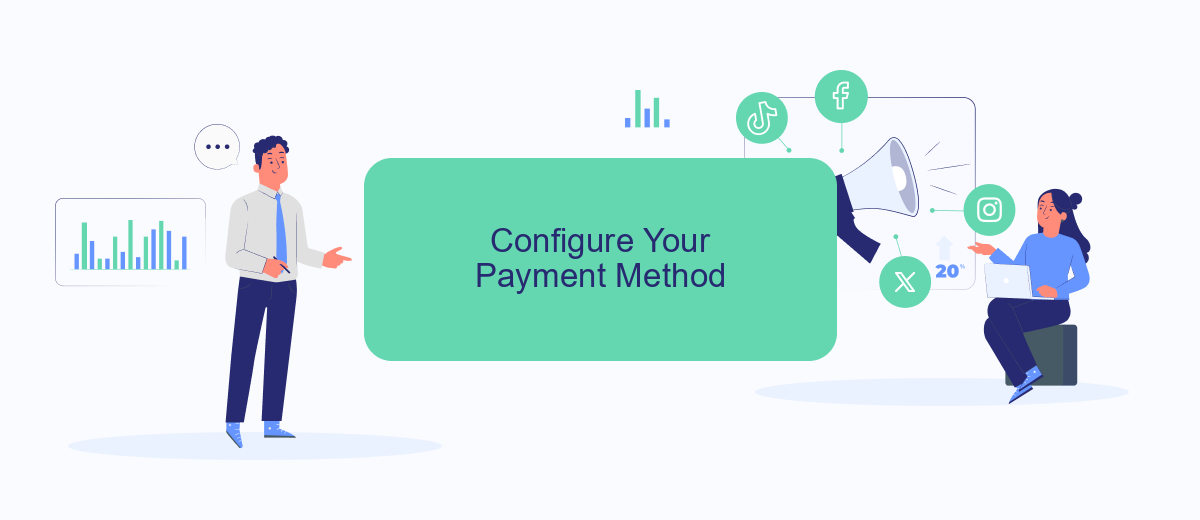
To ensure your Facebook Ads Manager account runs smoothly, it’s crucial to configure your payment method correctly. This allows you to avoid any interruptions in your ad campaigns and ensures your ads are always running as planned.
- Log in to your Facebook Ads Manager account and navigate to the 'Billing' section.
- Click on 'Payment Settings' and then select 'Add Payment Method.'
- Choose your preferred payment method from the available options (credit/debit card, PayPal, etc.).
- Enter the required payment details and click 'Save' to confirm.
- Optionally, set a primary payment method if you have multiple payment options added.
For businesses looking to streamline their ad management, integrating with services like SaveMyLeads can be highly beneficial. SaveMyLeads automates the process of capturing leads from Facebook and transferring them to your CRM or other tools, ensuring you never miss an opportunity to connect with potential customers.
Set Up Your Ad Account
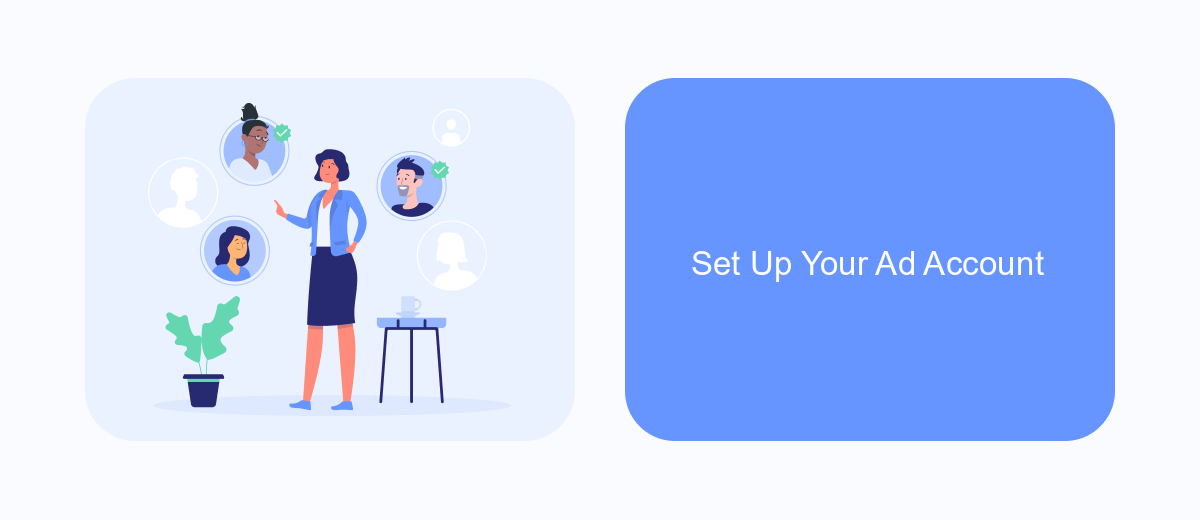
Setting up your ad account on Facebook is a straightforward process that allows you to manage and optimize your advertising campaigns efficiently. To get started, you need to have a Facebook Business Manager account, which will serve as the central hub for all your ad-related activities.
First, log in to your Facebook Business Manager account and navigate to the "Ad Accounts" section. Here, you can create a new ad account or manage existing ones. Follow the prompts to enter essential information such as your business name, payment method, and time zone.
- Log in to Facebook Business Manager.
- Navigate to the "Ad Accounts" section.
- Click "Create New Ad Account."
- Enter your business details and payment information.
- Set your time zone and currency preferences.
For seamless integration and automation of your ad campaigns, consider using SaveMyLeads. This service helps you connect your Facebook ad account with various CRM systems and other tools, ensuring that your leads are automatically captured and managed efficiently. By integrating SaveMyLeads, you can focus more on optimizing your ads rather than handling manual data entry.
Link Your Facebook Page and Instagram Account
To link your Facebook Page and Instagram account, start by navigating to your Facebook Page's settings. Under the "Linked Accounts" section, click on the "Instagram" option and follow the prompts to log in to your Instagram account. This integration allows you to manage your Instagram ads directly from Facebook Ads Manager, streamlining your advertising efforts and providing a unified platform for both social media channels.
For a more advanced and automated approach, consider using a service like SaveMyLeads. SaveMyLeads simplifies the process of integrating your Facebook Page with your Instagram account by automating data transfers and synchronizing your marketing efforts. This tool ensures that your campaigns are always up-to-date and running efficiently, saving you valuable time and effort. By leveraging SaveMyLeads, you can focus on creating engaging content while the platform handles the technical aspects of your social media integration.
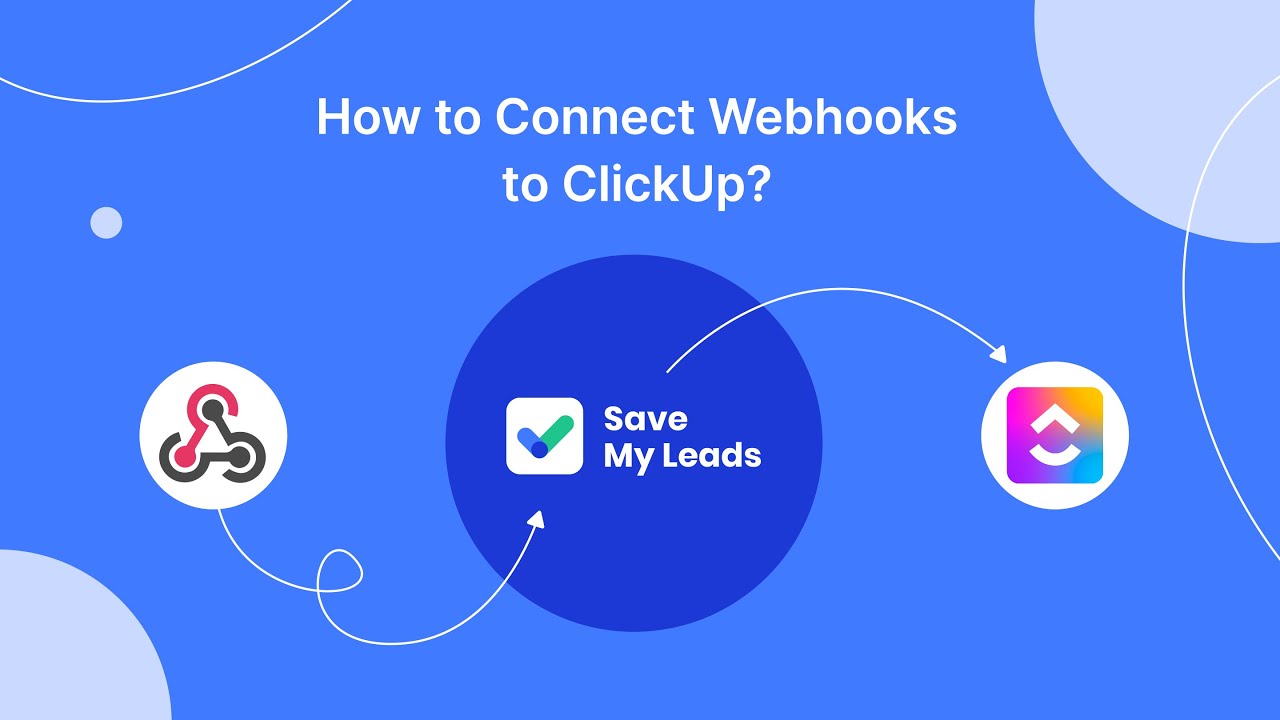
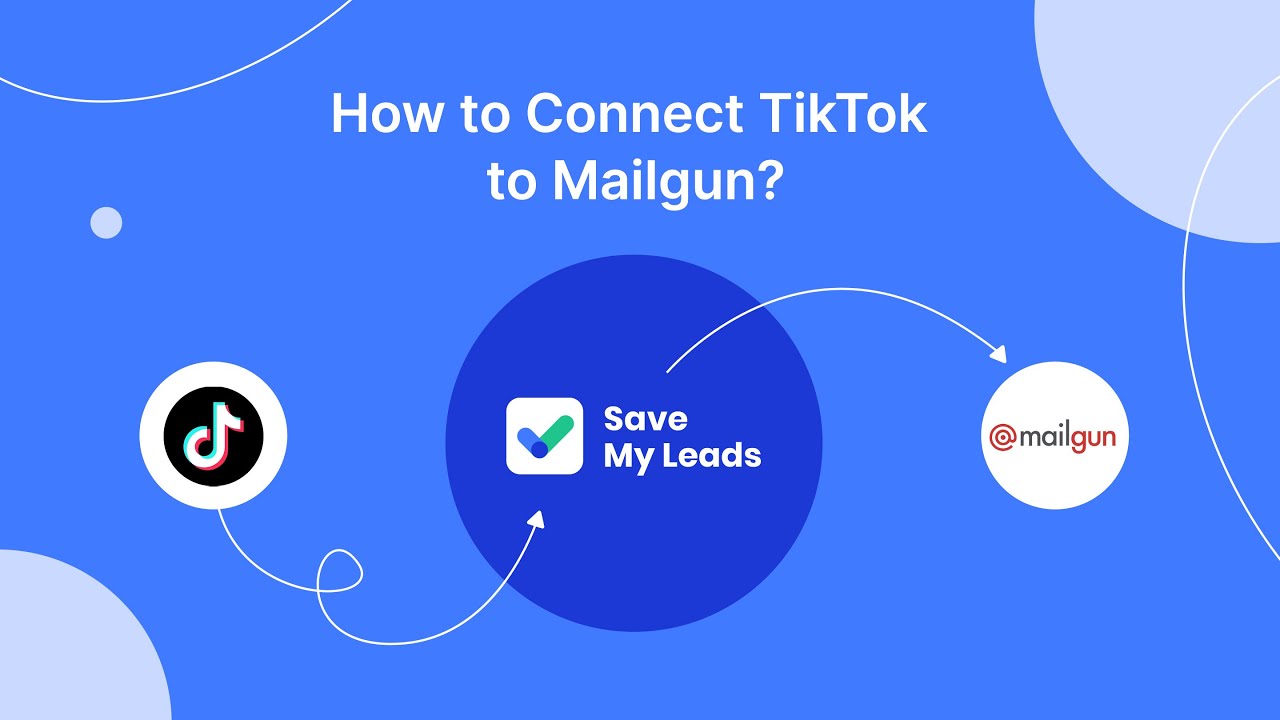
FAQ
How do I create an Ads Manager account on Facebook?
What information do I need to set up my Ads Manager account?
Can I manage multiple ad accounts from one Ads Manager?
How do I integrate my Ads Manager with other tools?
What should I do if I encounter issues setting up my Ads Manager account?
What do you do with the data you get from Facebook lead forms? Do you send them to the manager, add them to mailing services, transfer them to the CRM system, use them to implement feedback? Automate all of these processes with the SaveMyLeads online connector. Create integrations so that new Facebook leads are automatically transferred to instant messengers, mailing services, task managers and other tools. Save yourself and your company's employees from routine work.