Every lead you receive from Facebook Lead Ads will be automatically sent to Zoho CRM. You will stop losing customer contacts and will be able to process applications faster.
Content:
1. How to transfer leads from Facebook Lead Ads to Zoho CRM
2. Sign up SaveMyLeads
3. Connect Facebook Lead Ads
4. Connect Zoho CRM
5. Checking the results
6. Finish the setup
How to transfer leads from Facebook Lead Ads to Zoho CRM
Facebook is great for collecting leads. It is enough to launch ads with a form for receiving data - and you can quickly receive applications from a huge audience.
But working with the collected leads in the ad account is inconvenient. It cannot store and structure customer contacts, reply to them, manage deals, and so on. The social network is simply not suited for such tasks. As a result, it does not allow you to quickly and efficiently process leads, which leads to the loss of customers.
This problem can be easily solved by automatically uploading data from Facebook to services for effective work with leads. A good example is the Zoho CRM system.
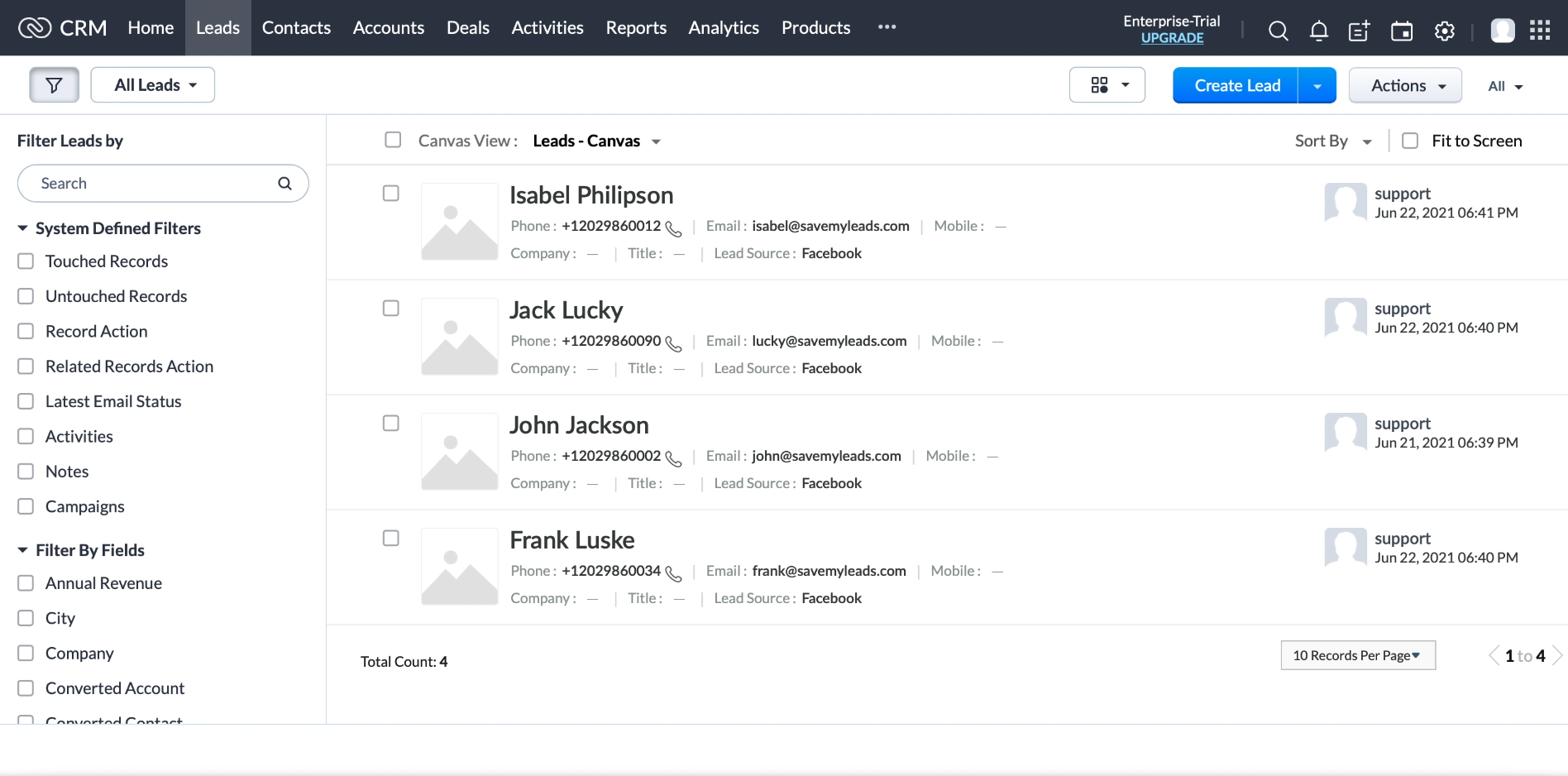
The main advantages of automatic data uploading from Facebook to Zoho CRM:
1. New opportunities. Zoho CRM offers all the features you need to easily process your requests. You will be able to store the collected customer contacts in a convenient form - and you will no longer lose them. The system will allow you to build sales funnels, as well as analyze the results. In addition, you will be able to communicate with clients via telephony, chats and other channels in one interface.
2. Saving time. Since leads will be copied automatically, there is no need to waste time on manual transfer. After a new lead appears in the form of Facebook, it will immediately be uploaded to Zoho CRM. You will be able to choose exactly what data should be transmitted for each lead: customer name, email, phone number, comment, and so on. Thus, you will be able to quickly respond to any user requests.
You don't need to be a programmer to set up automatic lead uploading. It is enough to create a connection between Facebook and Zoho CRM in the SaveMyLeads service. This is a simple tool that can upload data from Facebook to external systems. It only takes a few minutes to set up. Our instructions will help you figure it out.
Sign up for SaveMyLeads
We register an account on the SaveMyLeads website. After that, enter your personal account and click Create connection.
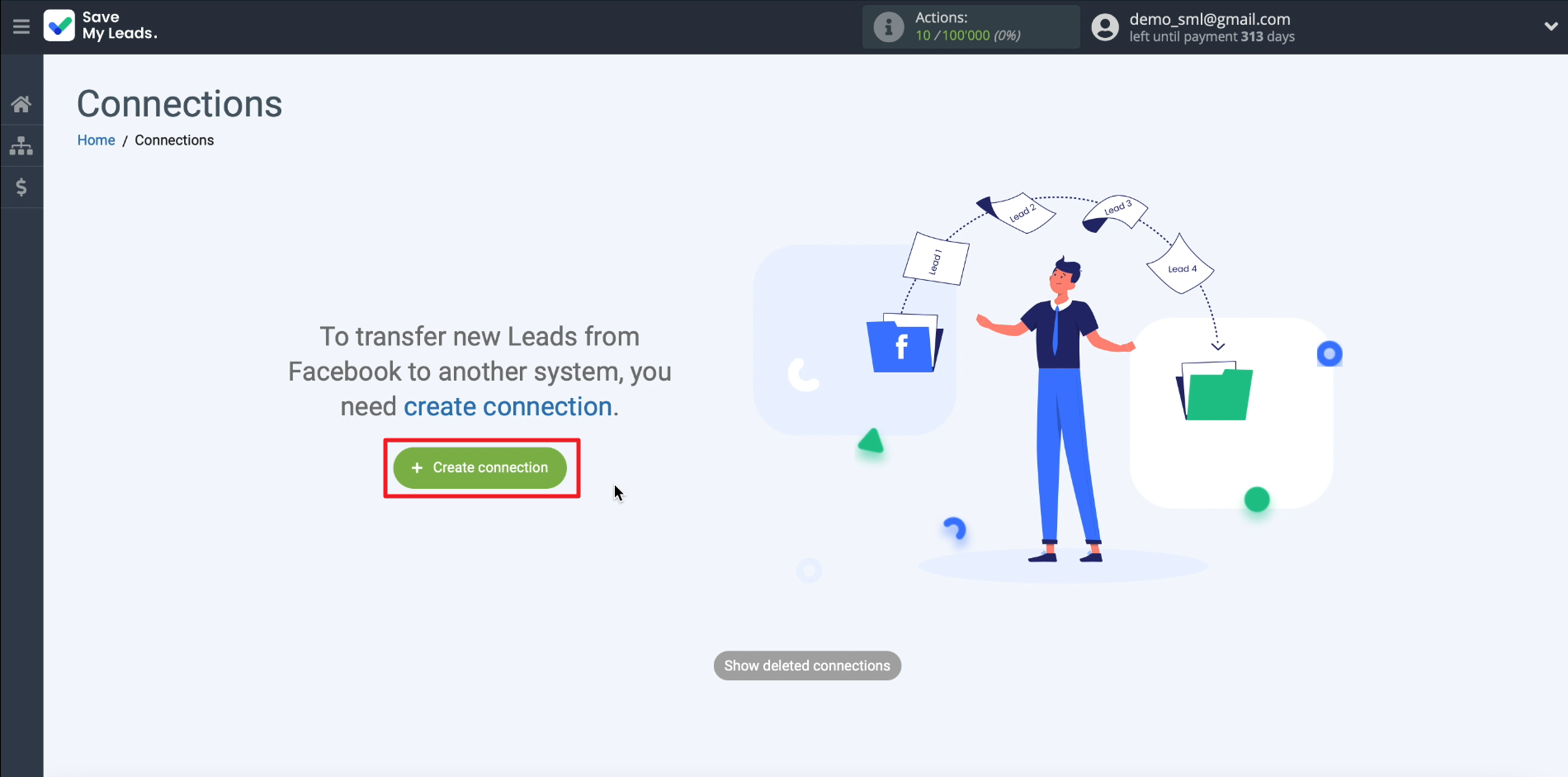
Select a connection template from the list for transferring leads from Facebook to Zoho CRM.
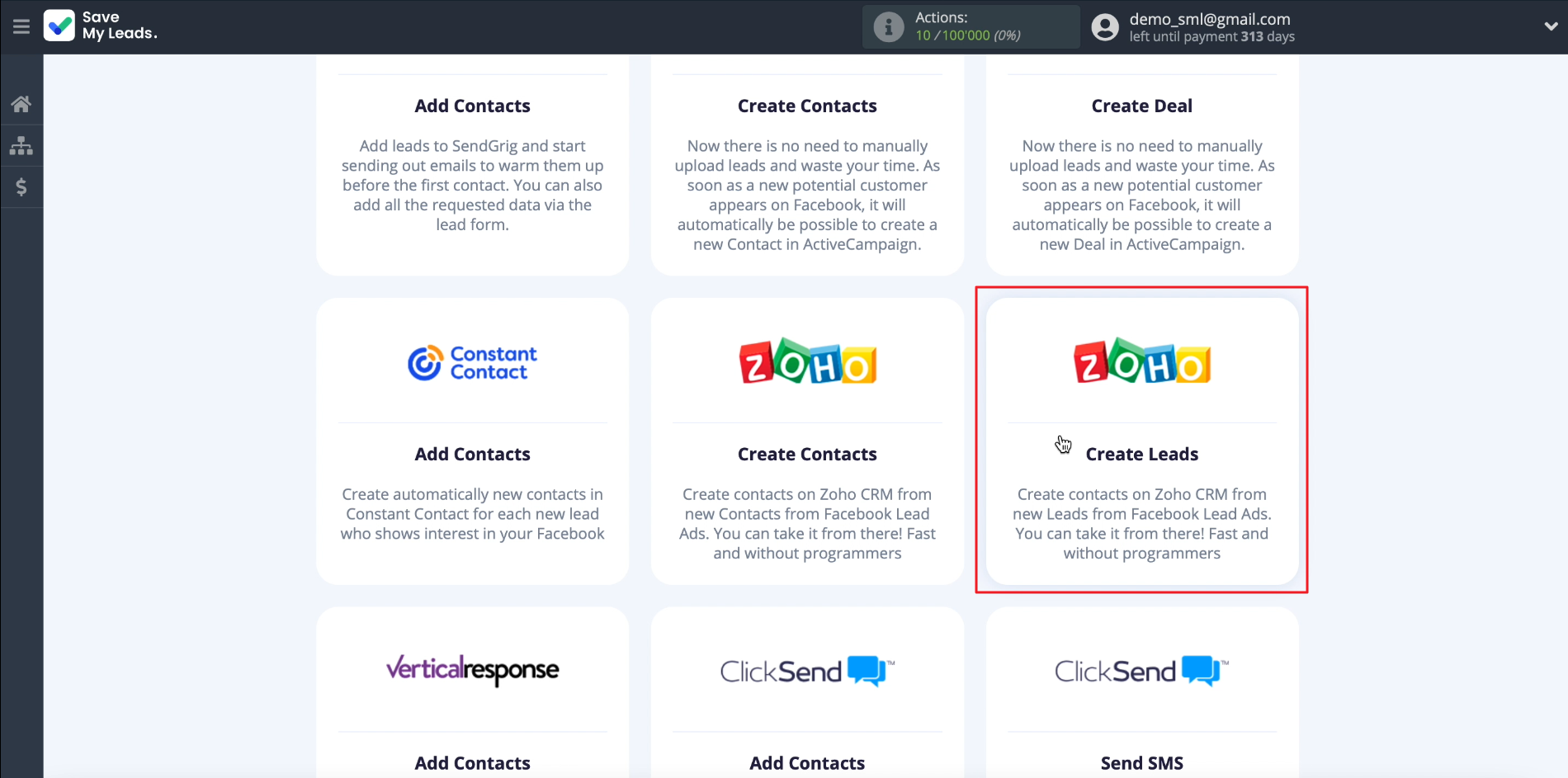
Connect Facebook Lead Ads
Click on "Connect account "Facebook" and enter the login information for the social network account.
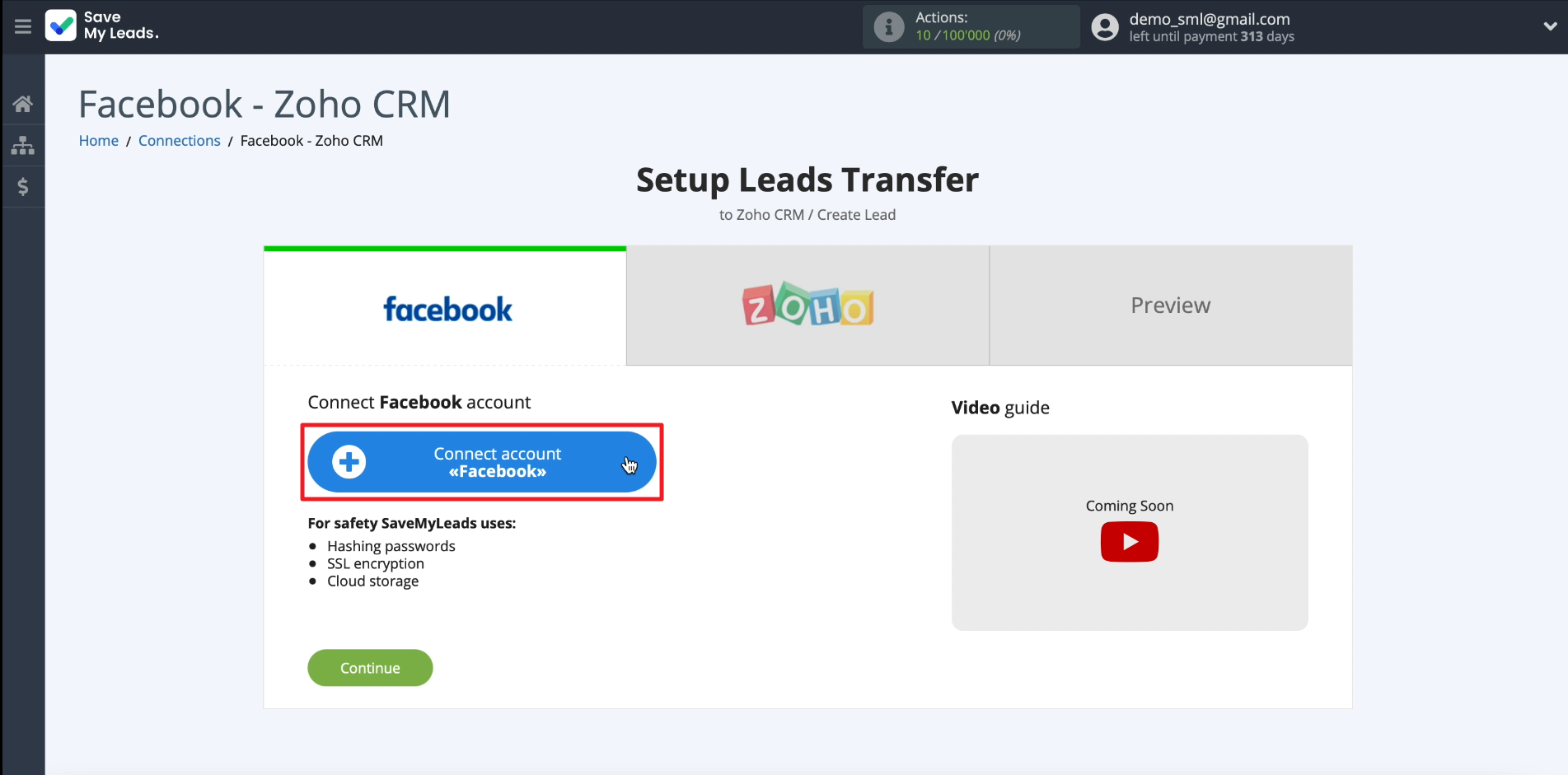
Now we connect the Facebook business page to SaveMyLeads, to which the form for collecting leads is attached, and give the system all the requested permissions.
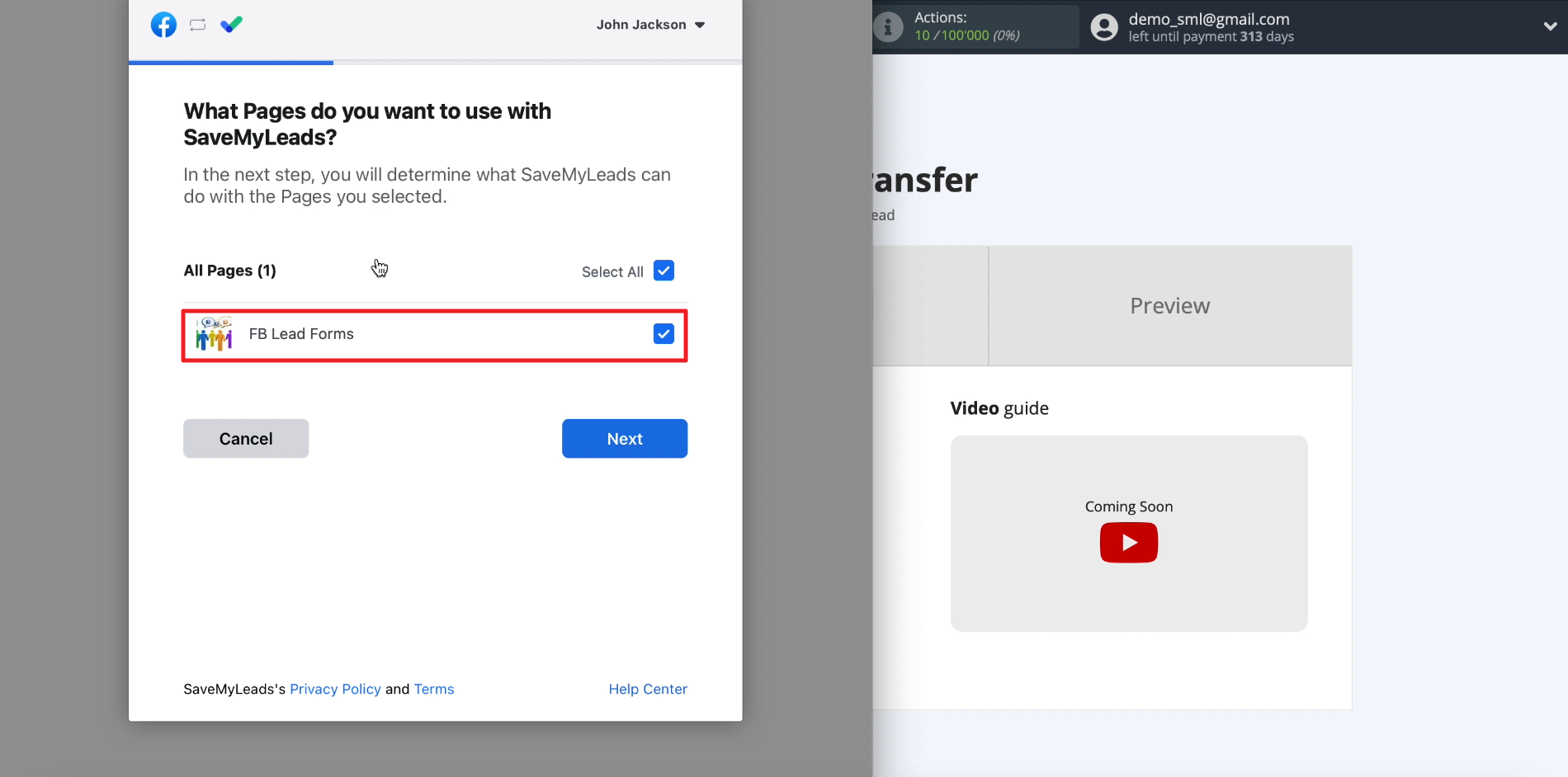
So, the account and the page are connected. All that remains is to select the desired form as the lead source. To do this, select the newly connected Facebook account and business page, and then the lead form linked to it. If you are using multiple forms, you can create a separate Facebook connection - Zoho CRM for each - then SaveMyLeads will download leads from all connected forms.
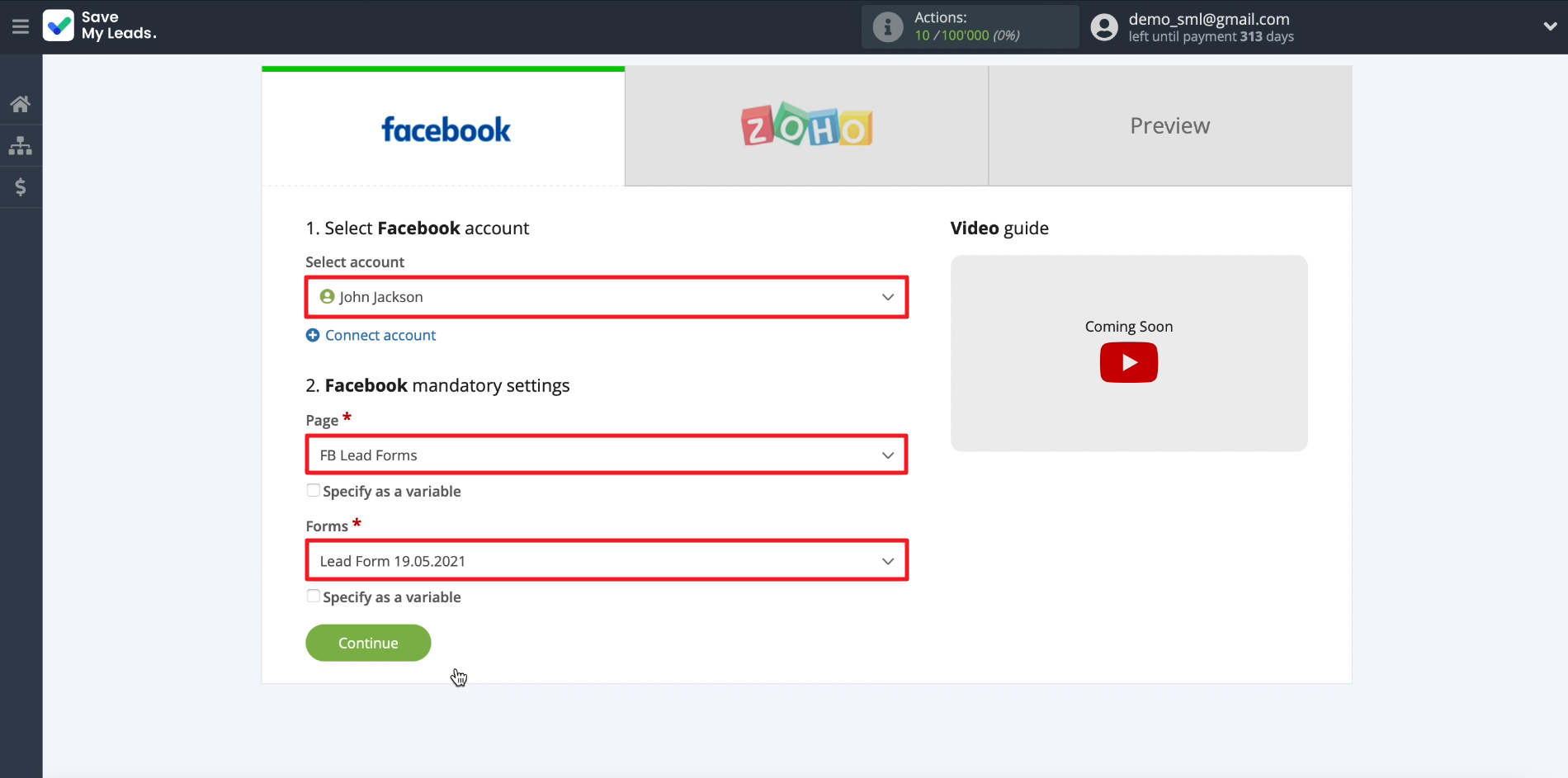
Connect Zoho CRM
We click "Connect account "Zoho CRM", enter the login information and issue the system with all the requested permissions.
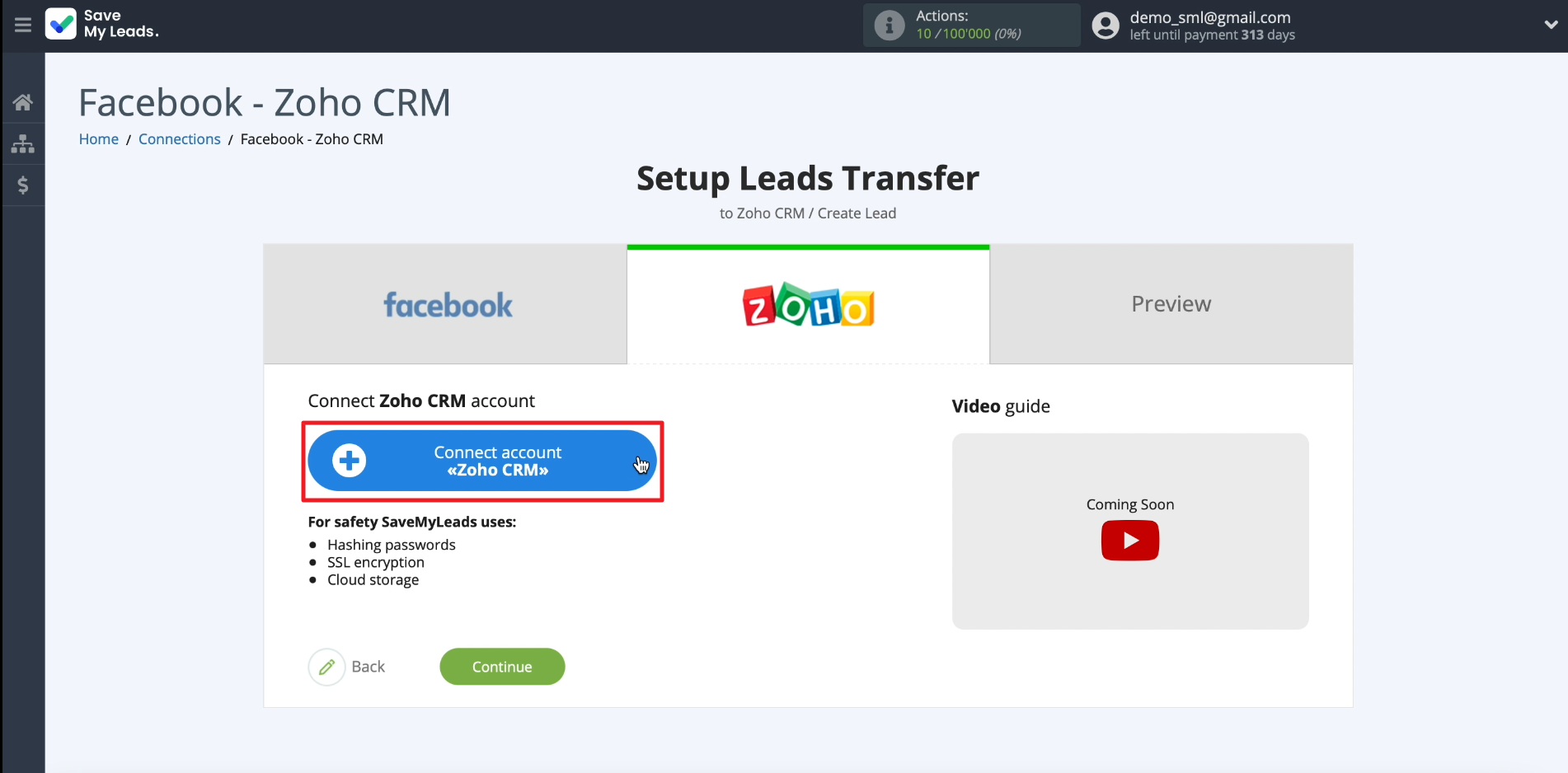
We indicate which data should be downloaded from Facebook to Zoho CRM for each lead. To do this, click on the required fields in the list and select the appropriate data types. You can also enter free text. Each field transmits only one data type; we leave extra fields empty.
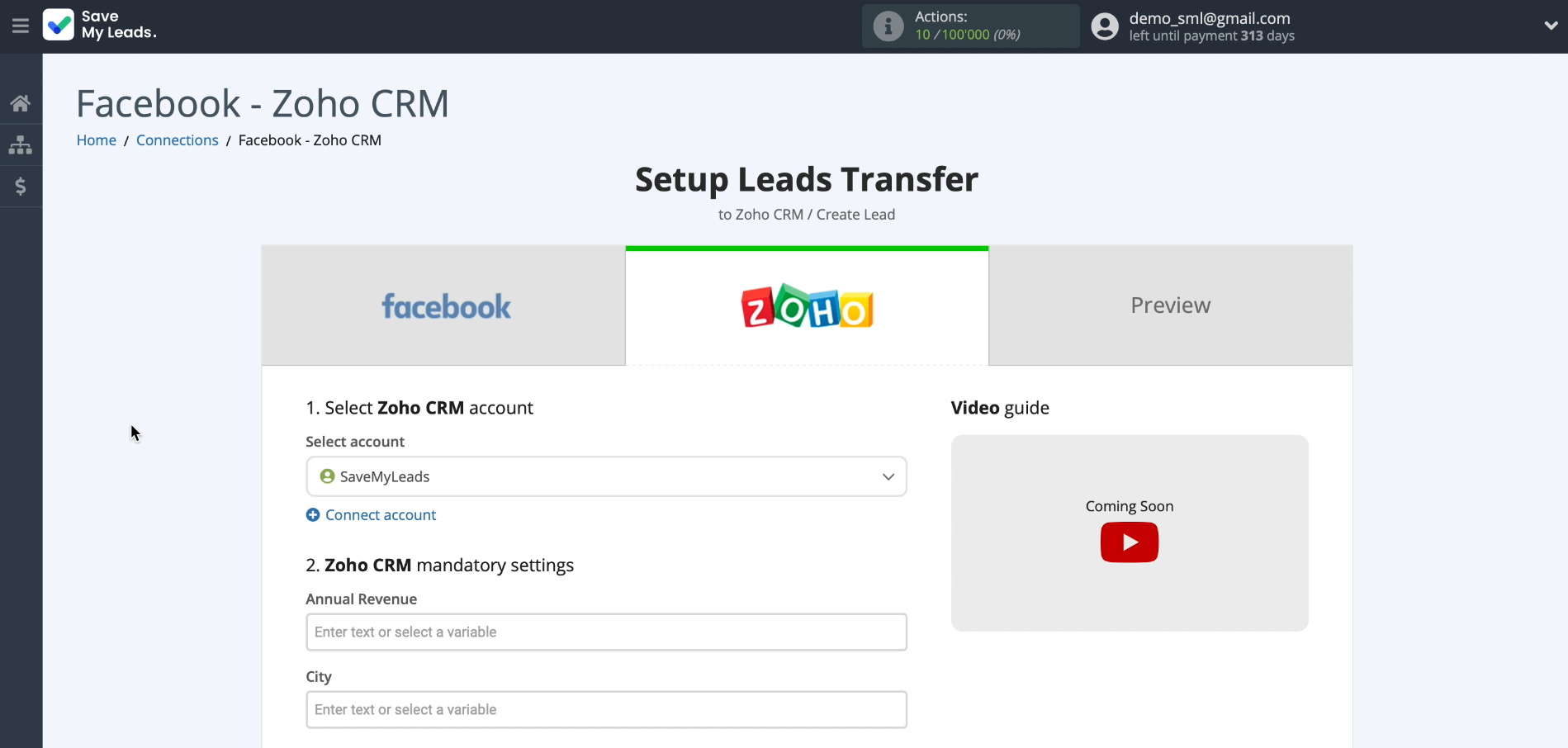
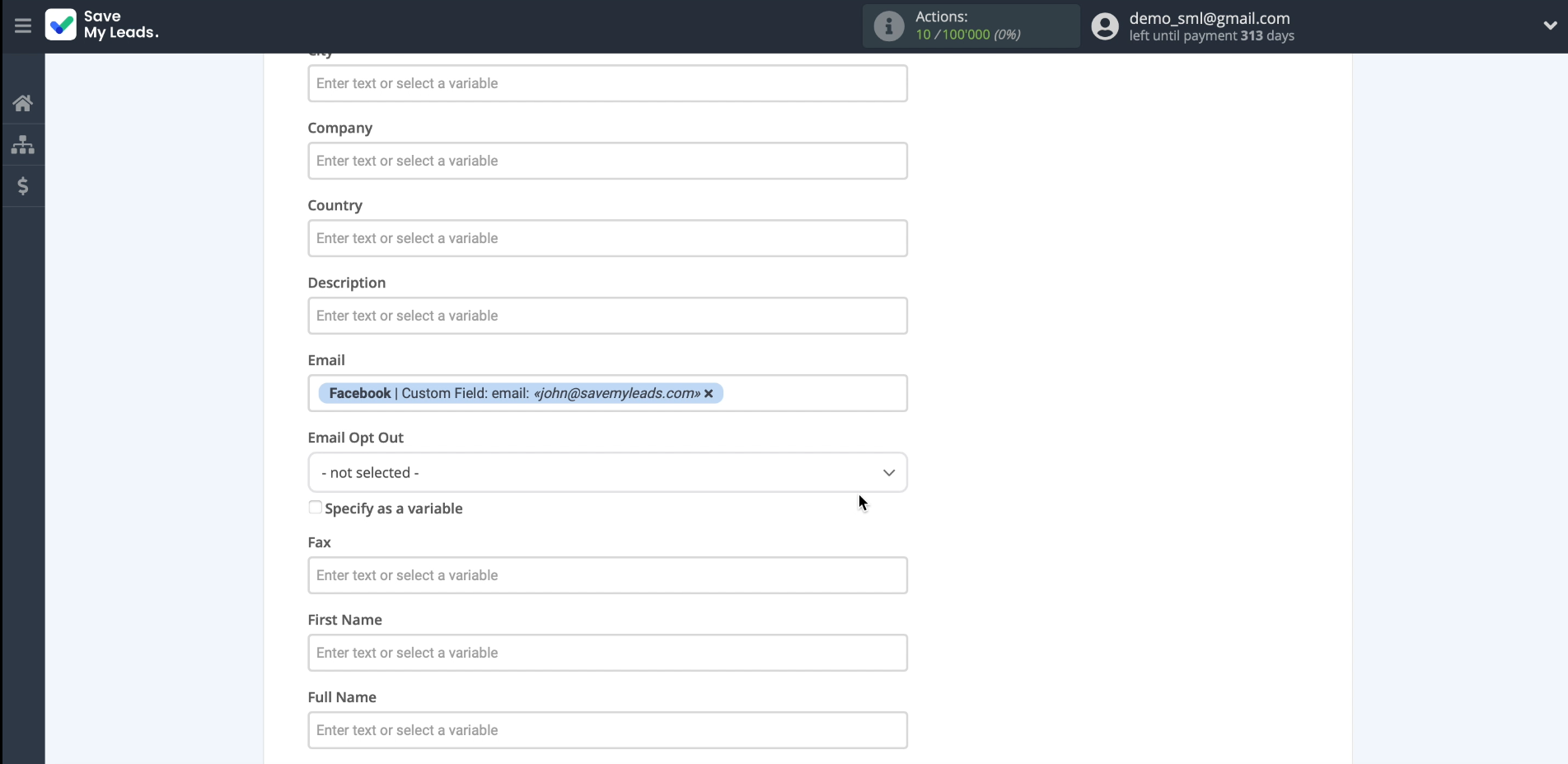
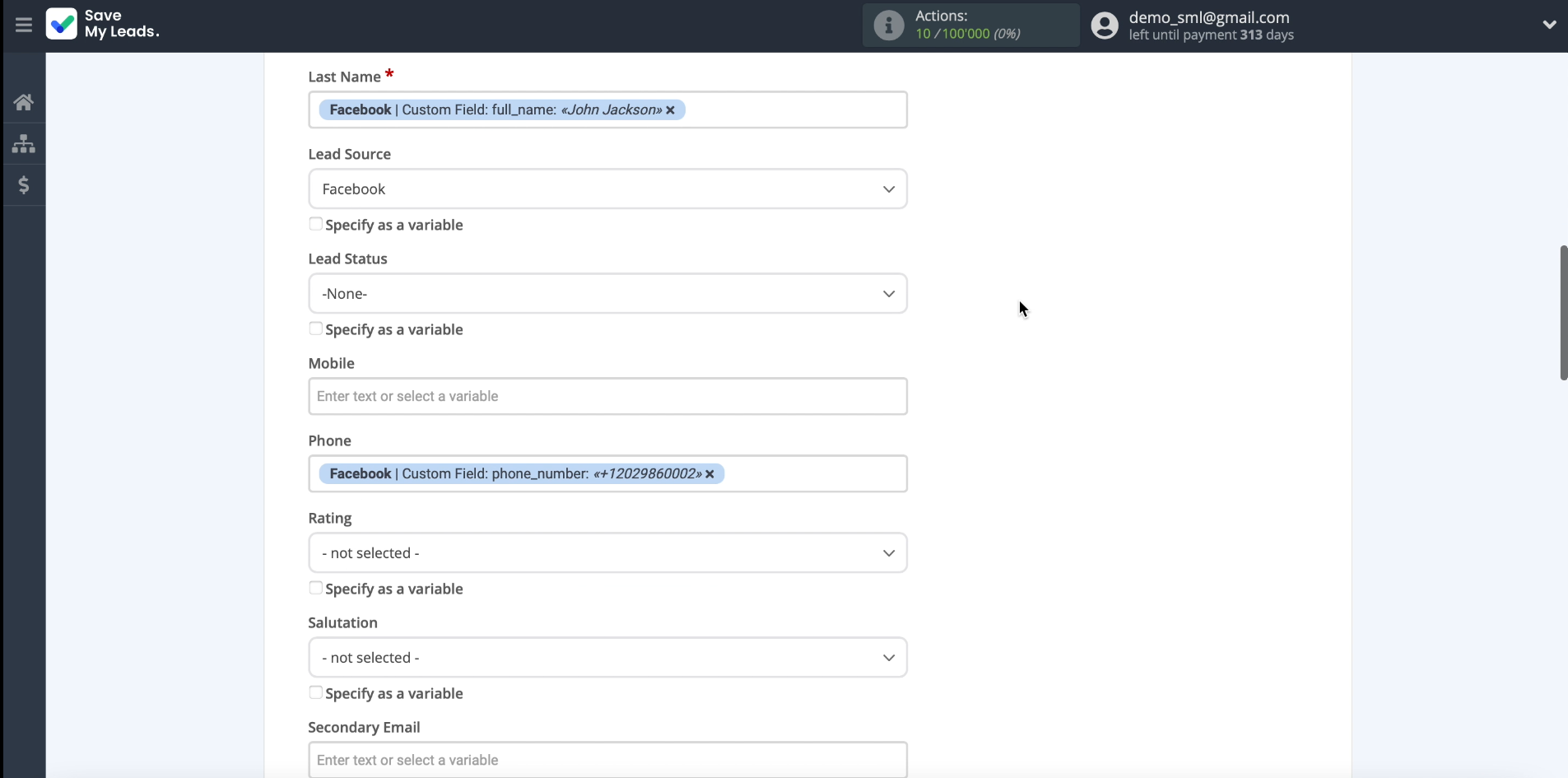
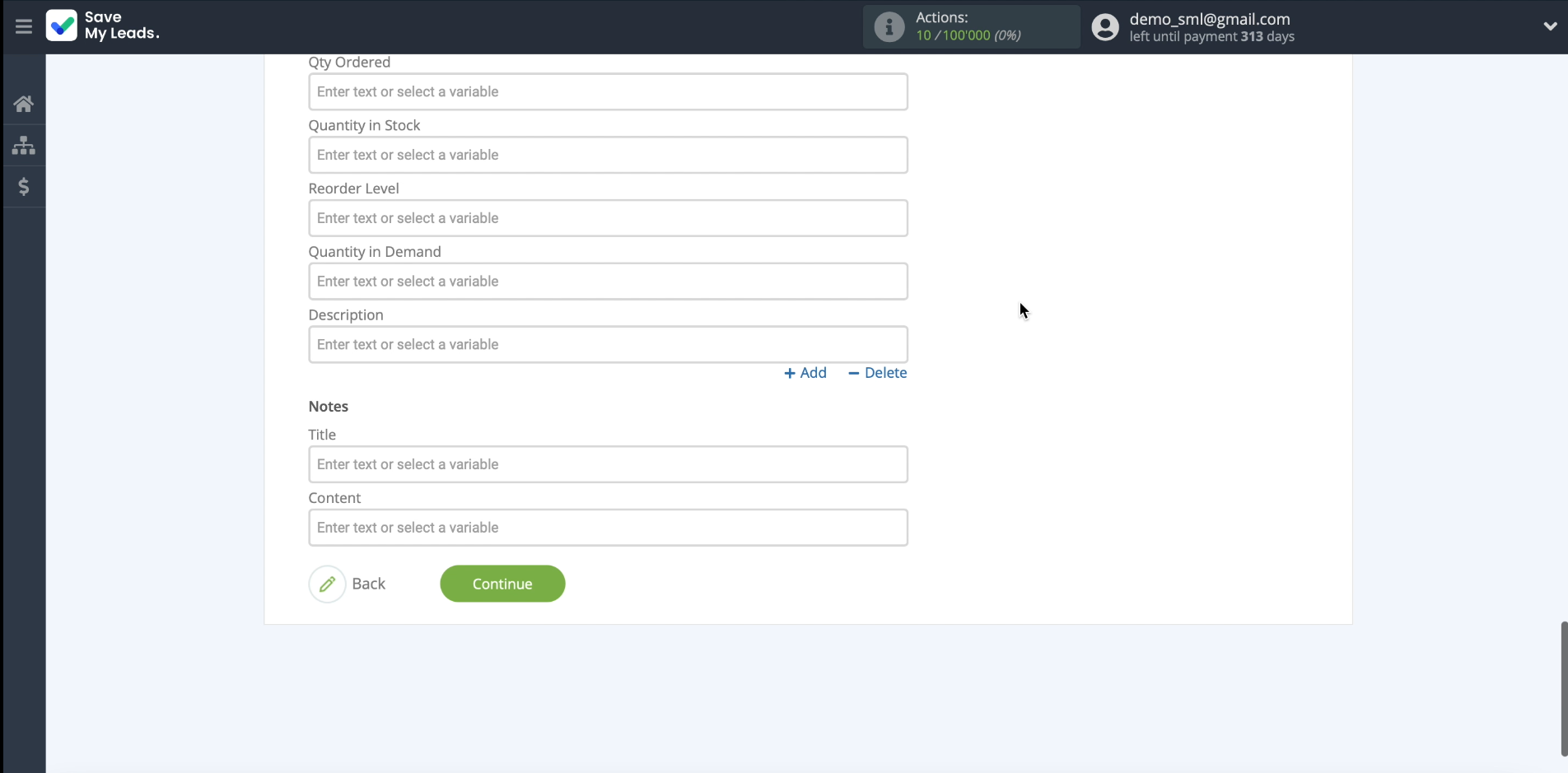
Checking the results
If there are already leads in the Facebook form, the details of one of them will be displayed on the screen. If there are no leads yet, you need to open the ad account of the social network and send a test application, and then refresh the SaveMyLeads page.
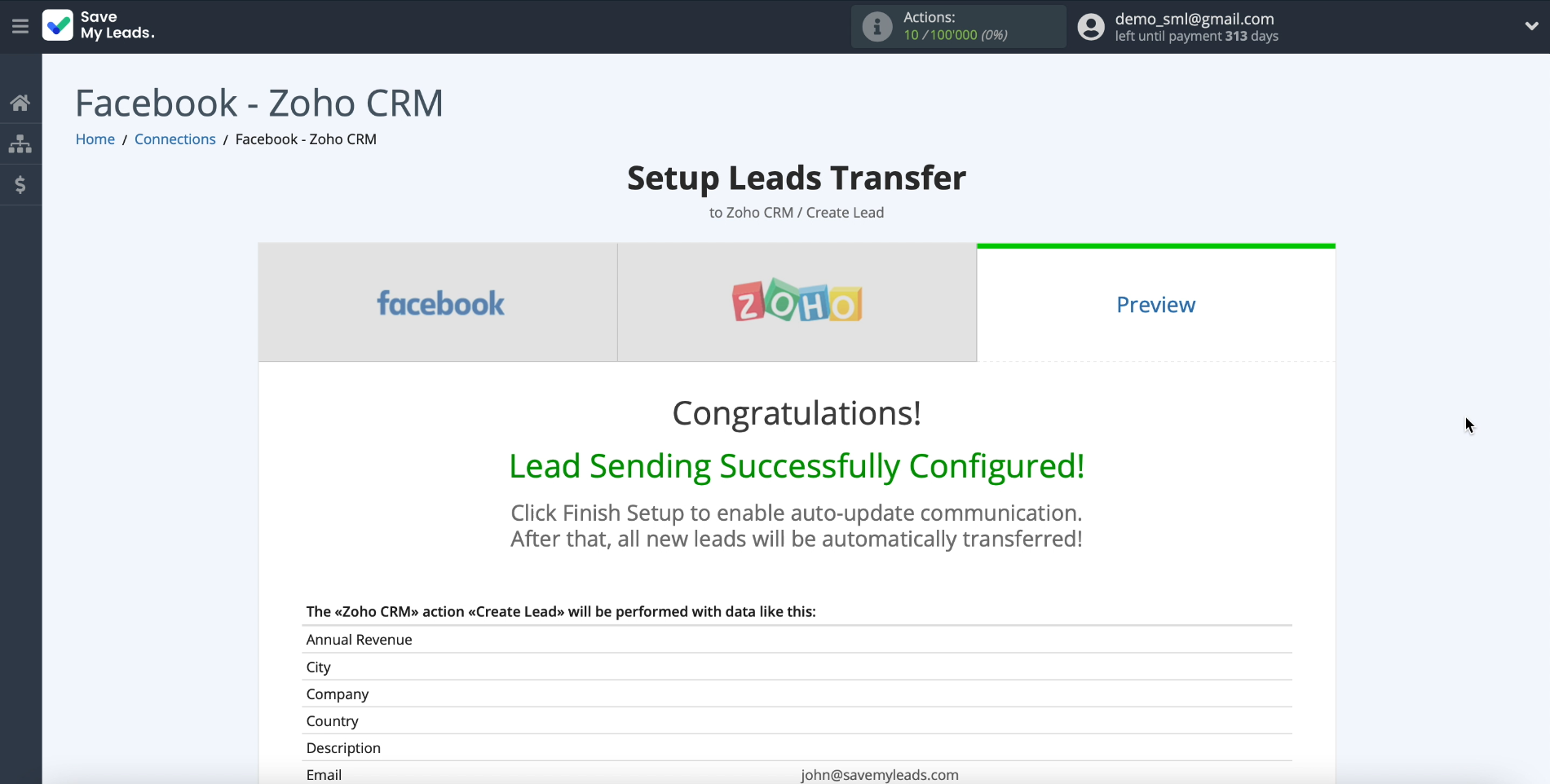
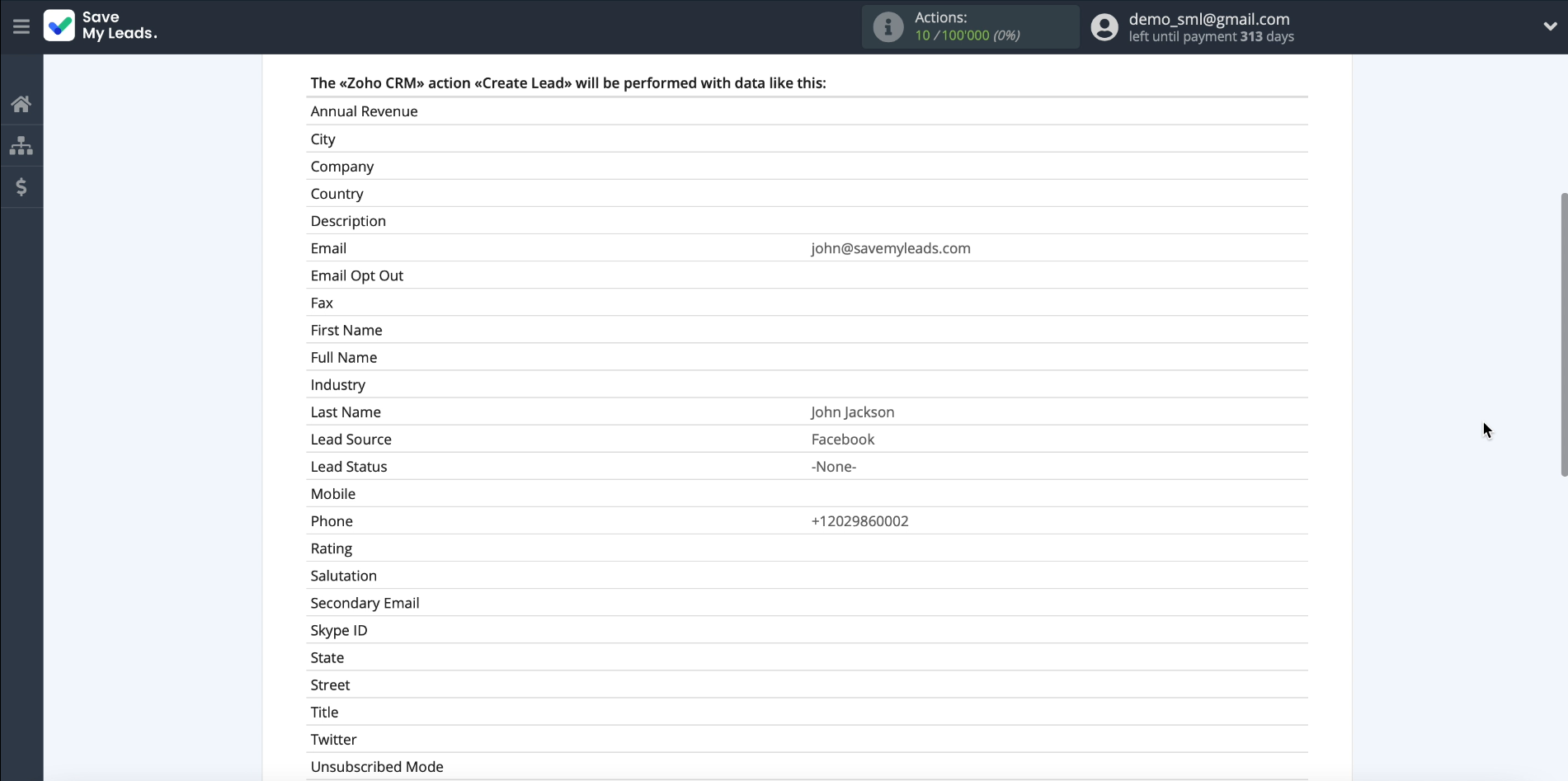
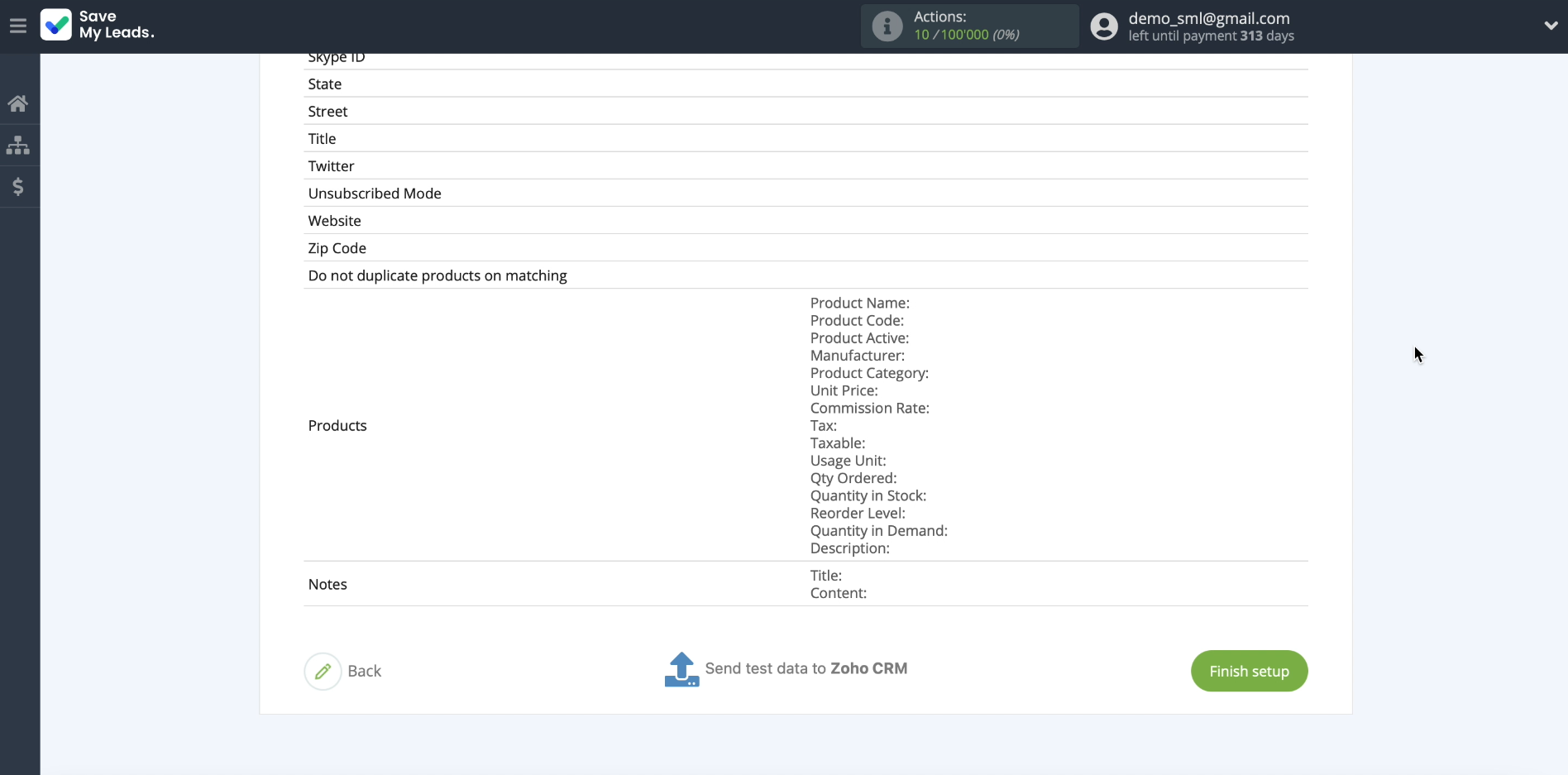
When the lead details appear on the screen, click "Send test data to Zoho CRM" to test sending them from Facebook to Zoho CRM.
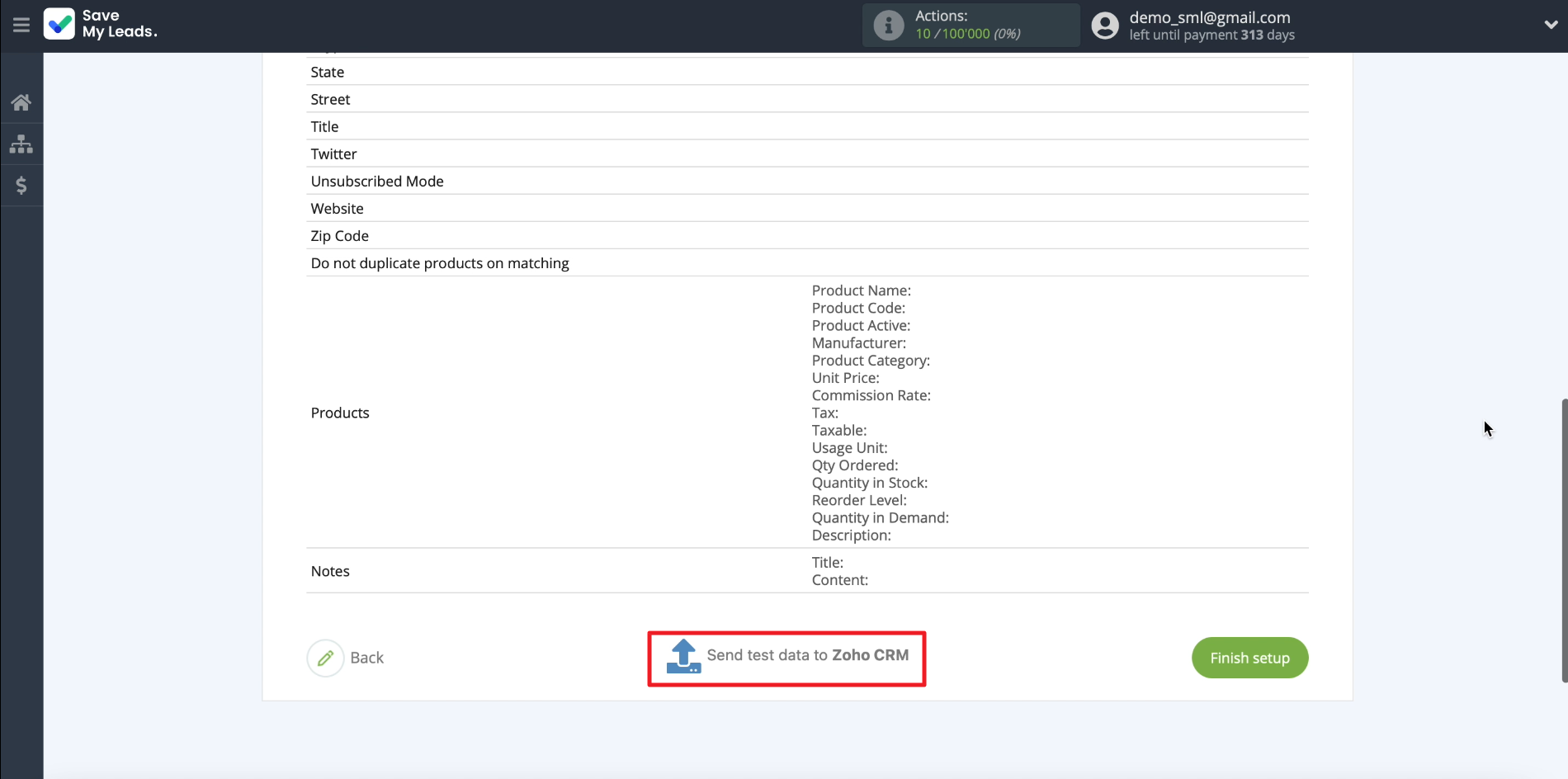
This is how the submitted lead should be displayed in the Zoho CRM interface.
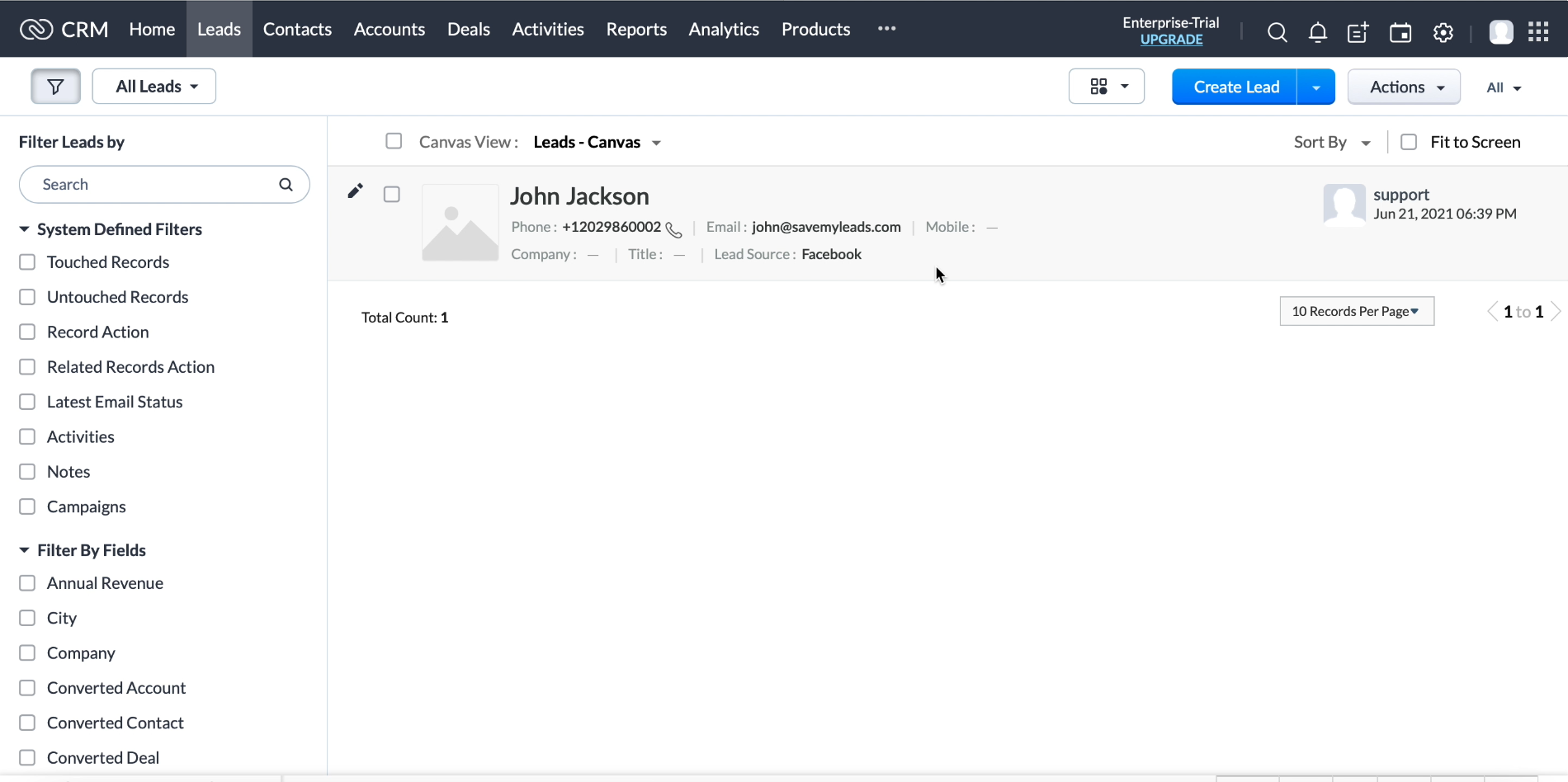
If the lead is not displayed, go back and check the correctness of the settings.
Finish the setup
We return to the SaveMyLeads site. For the system to launch the connection we created and start sending leads automatically, click "Finish setup".
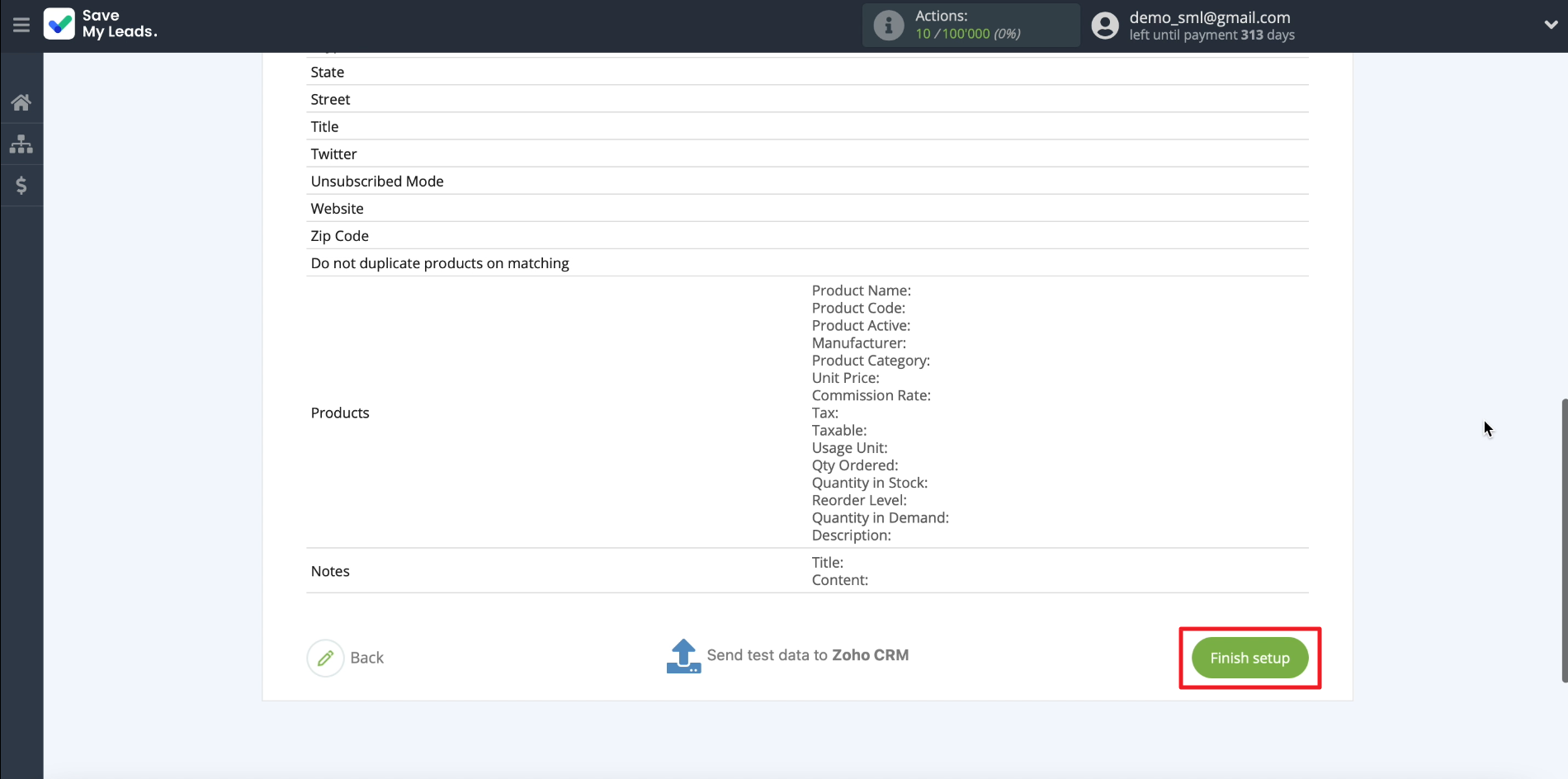
If you need to change the name of the created connection, click on the gear and type any suitable text.
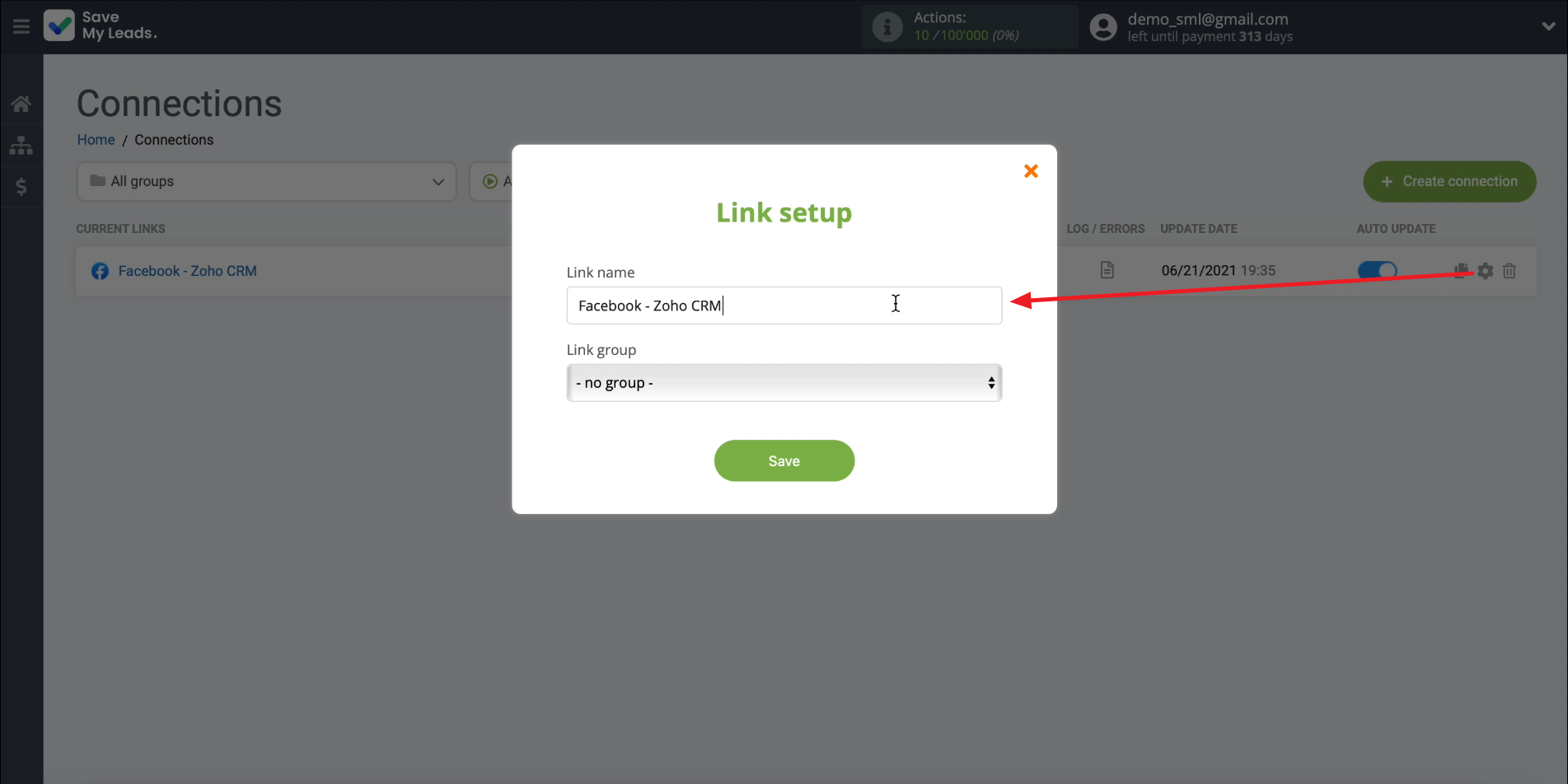
That's all. SaveMyLeads will automatically upload leads from Facebook to Zoho CRM according to the specified parameters. Good luck with your work!
- Automate the work with leads from the Facebook advertising account
- Empower with integrations and instant transfer of leads
- Don't spend money on developers or integrators
- Save time by automating routine tasks
You can also watch the whole integration process in the video:
Are you actively using Facebook ads to promote your business? Then our service will be very useful for you. SaveMyLeads will allow you to create the integration between Facebook Lead Ads and other systems, enable uninterrupted data transfer. Using the information left by the user on the Facebook lead form, you can automatically create new tasks and contacts in CRM, make personalized mailings or add new lines to Google Sheets. This is a great opportunity to automate your business! Sign up for free trial!

