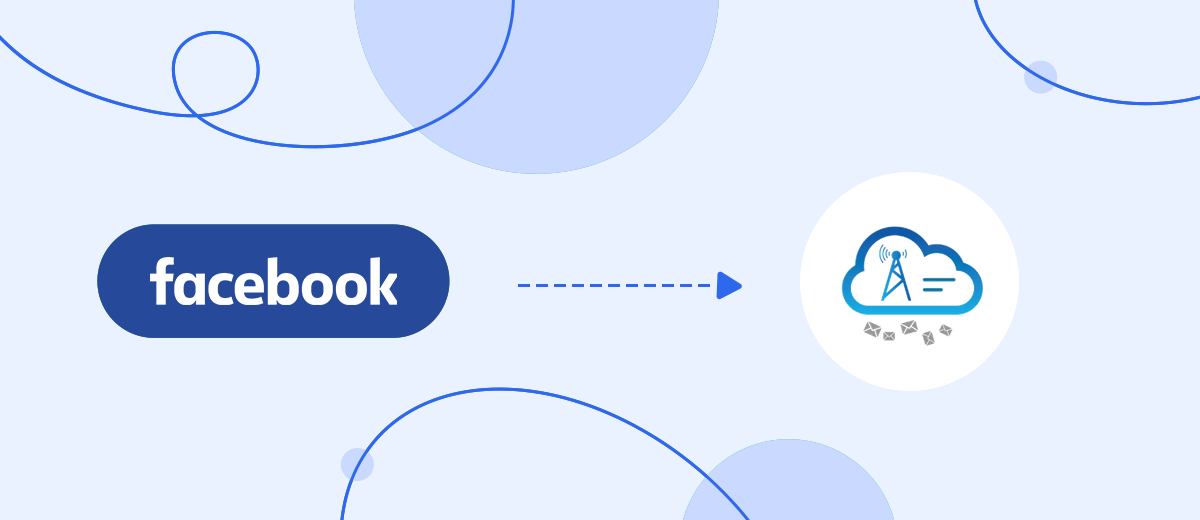We will tell you how to automatically send SMS messages to leads from Facebook using The Texting mailing service. You can set up system integration by yourself in 5 minutes without programmers and developers, using the simple and convenient SaveMyLeads online connector.
Content:
1. How to set up Facebook and The Texting integration
2. Connect Facebook Leads Ads
3. Connect The Texting
4. Automate data update
5. Conclusion
The need to regularly send SMS messages to leads who have responded to your Facebook ad is a common requirement for many types of online businesses. The speed of response to the potential client in eCommerce is extremely important. How quickly your lead receives the information of interest largely depends on whether he becomes your client or goes to competitors. Online shopping is characterized by impulsiveness, spontaneity and emotionality. If you delay, the lead may burn out.
It also happens that it is not possible to instantly process the appeal - managers have a queue of applications. In this case, it is necessary to send a message to the potential client in a timely manner that the answer to his question is already being prepared, and he will receive it very soon. You can do this automatically. Thanks to this, you will always be sure that the lead’s appeal has not gone unnoticed.
In order for each of your potential clients to automatically receive an SMS message after contacting, you need to set up the transfer of data from the Facebook advertising account to The Texting SMS service.
How to set up Facebook and The Texting integration
You can connect the work of these systems through the API. The interface is open for developers in both systems. They will be able to send the necessary API requests if they have experience and knowledge of how to work with the API protocol. If a programmer is not on staff, you can hire him from outside, allocate time and money for integration. And if you need to set up data upload urgently, leads continue to come in, plus you need more than one integration, then the services of a third-party developer will not be profitable for your business.
A more efficient solution is the SaveMyLeads online connector. With the help of this platform, you can easily connect the work of different systems by yourself, any of your employees will cope with the task.
Connect Facebook Leads Ads
The first thing to do is to create a new connection
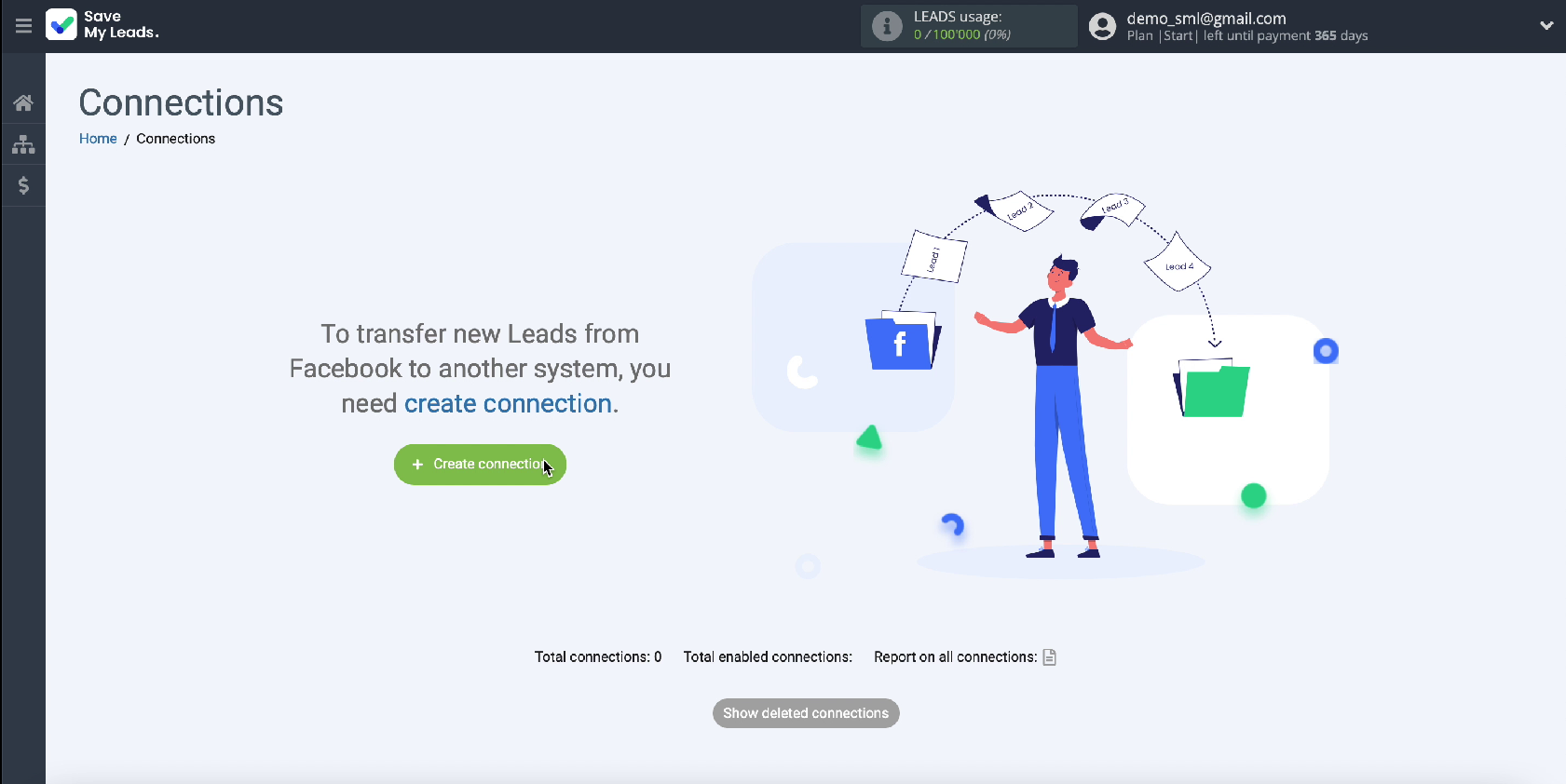
Choose a ready-made template for The Texting system
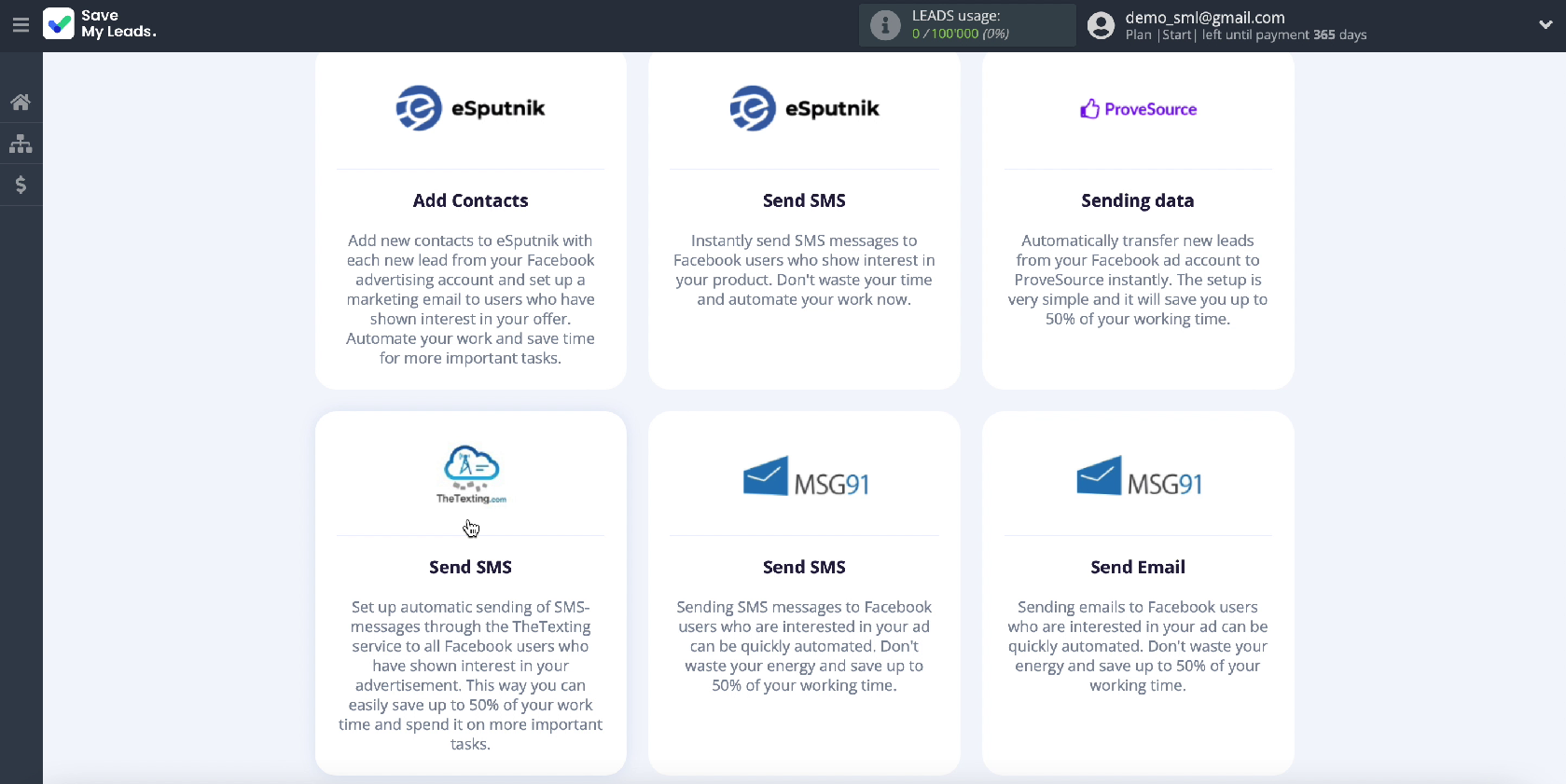
Connect your Facebook advertising account to the SaveMyLeads platform
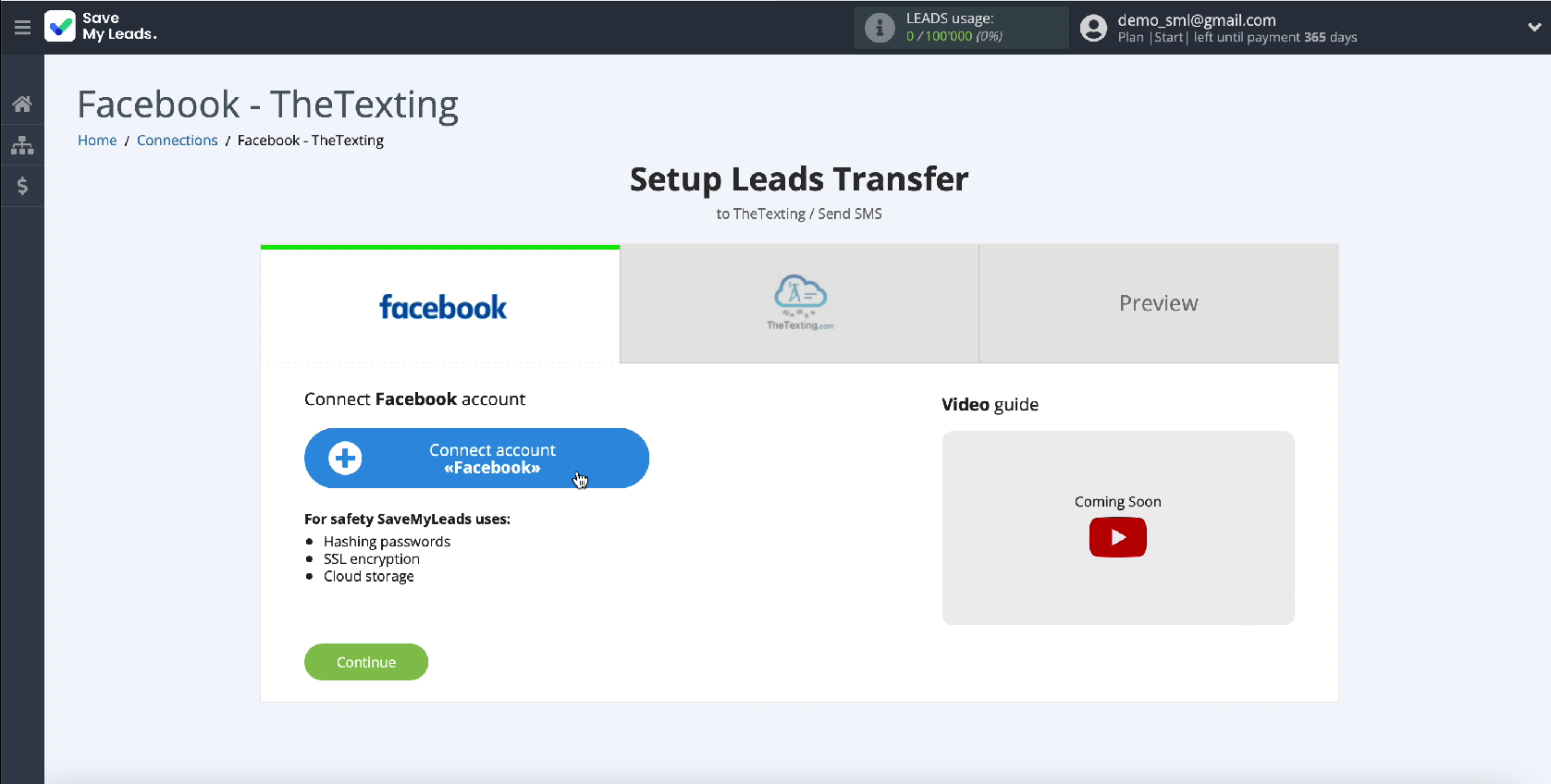
Enter your Facebook account username and password
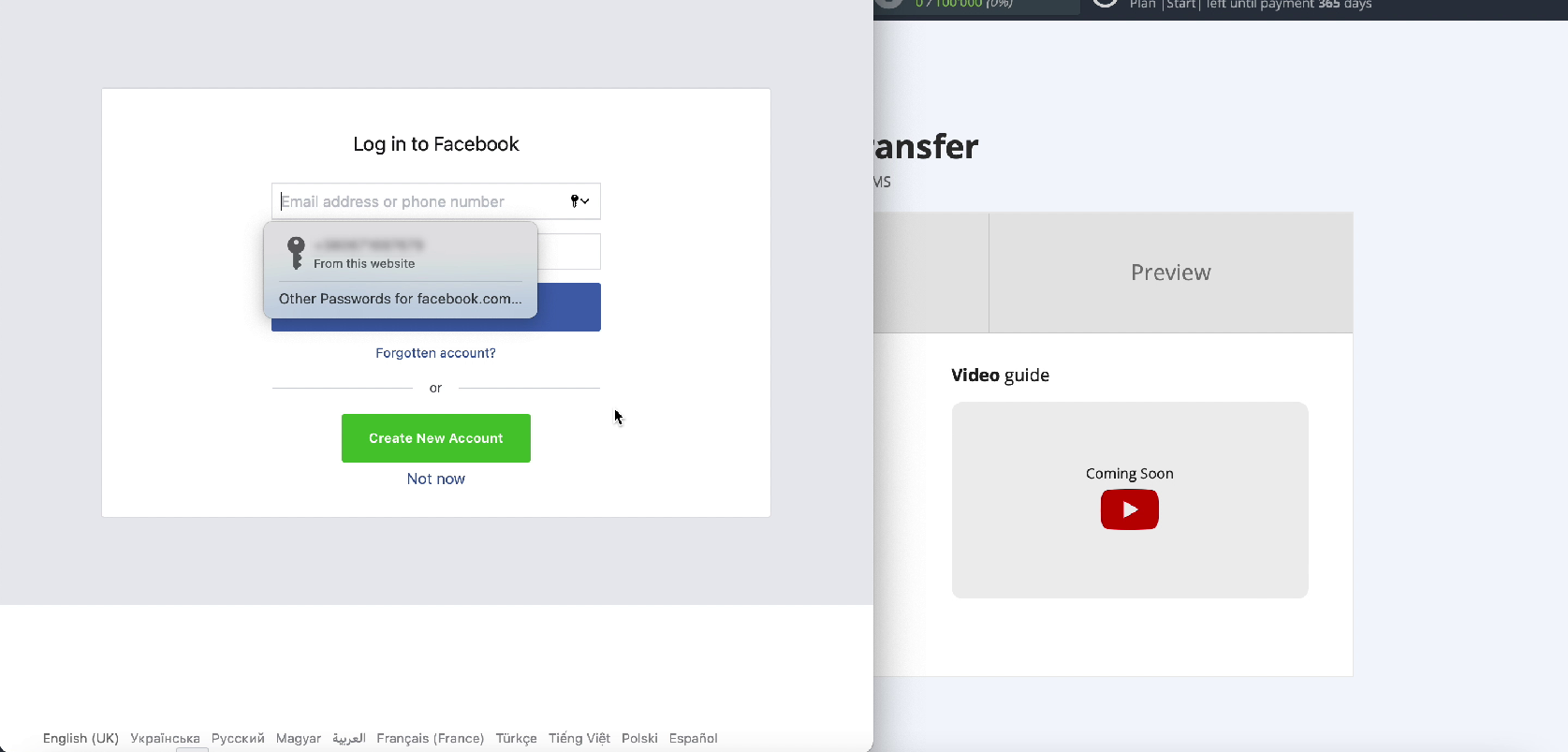
Click Edit settings
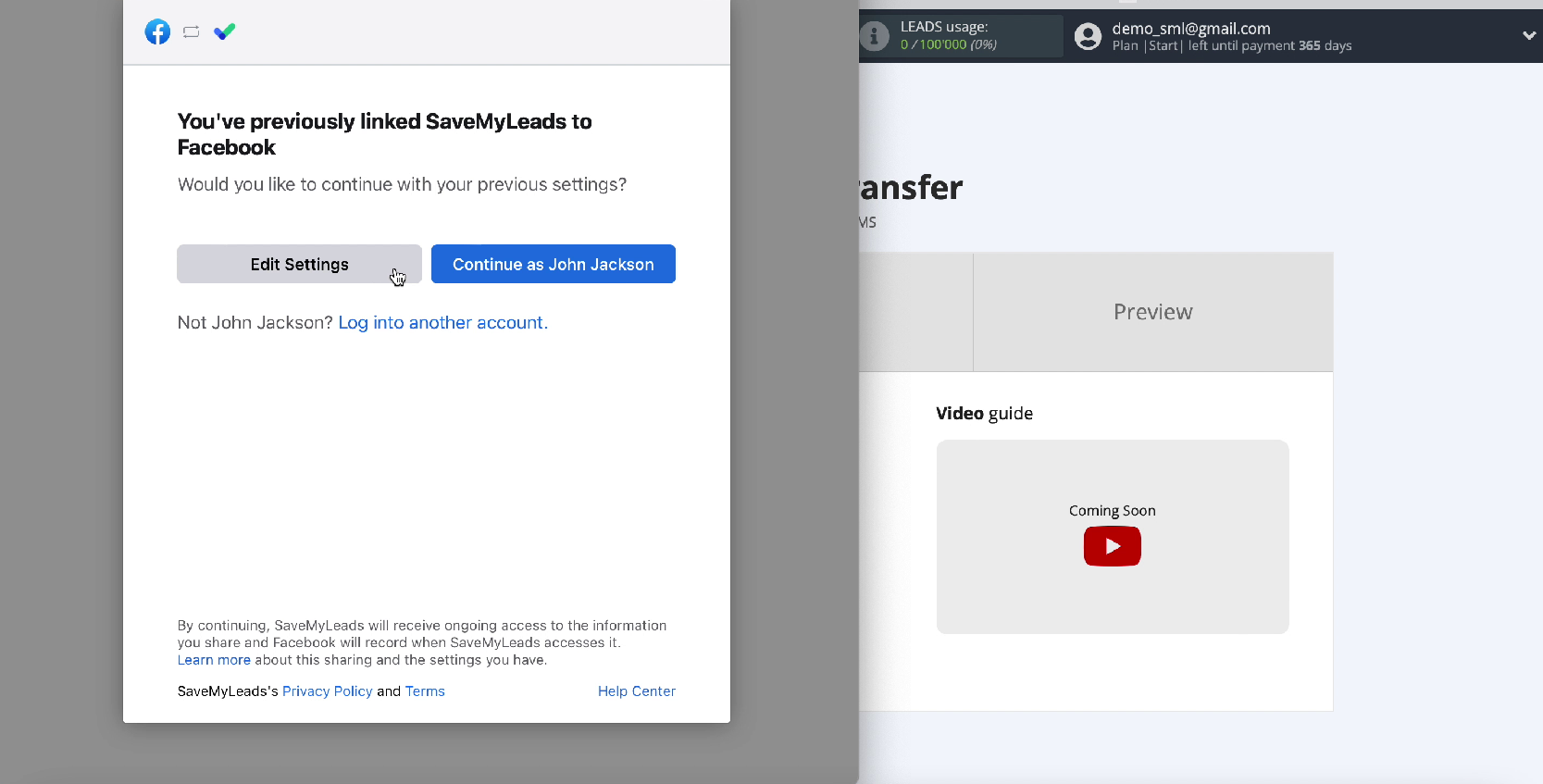
Check the boxes for the advertising pages you have access to. But we recommend that you select them all in order to be able to work with them in the future.
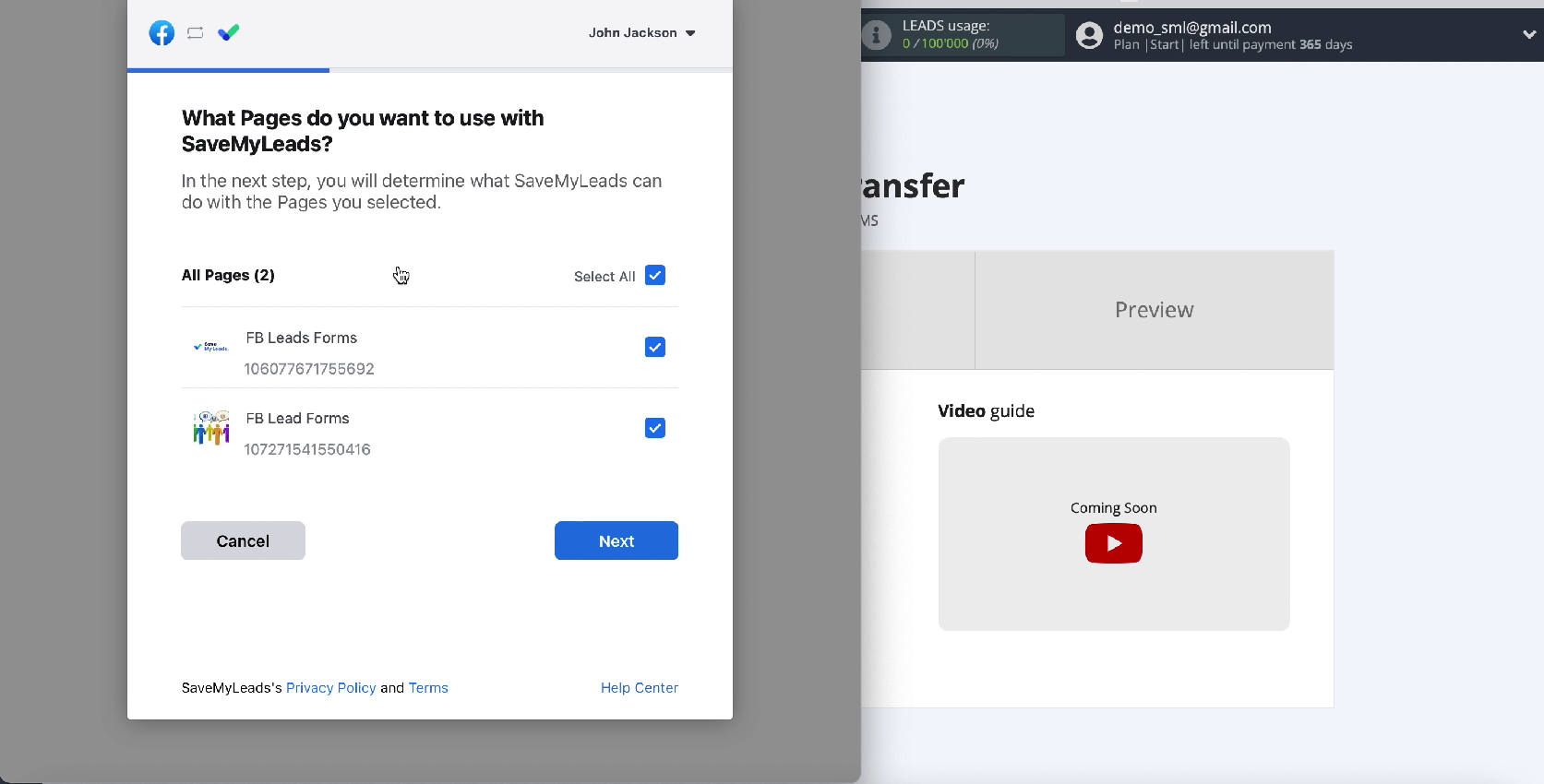
Leave all checkboxes enabled to access SaveMyLeads
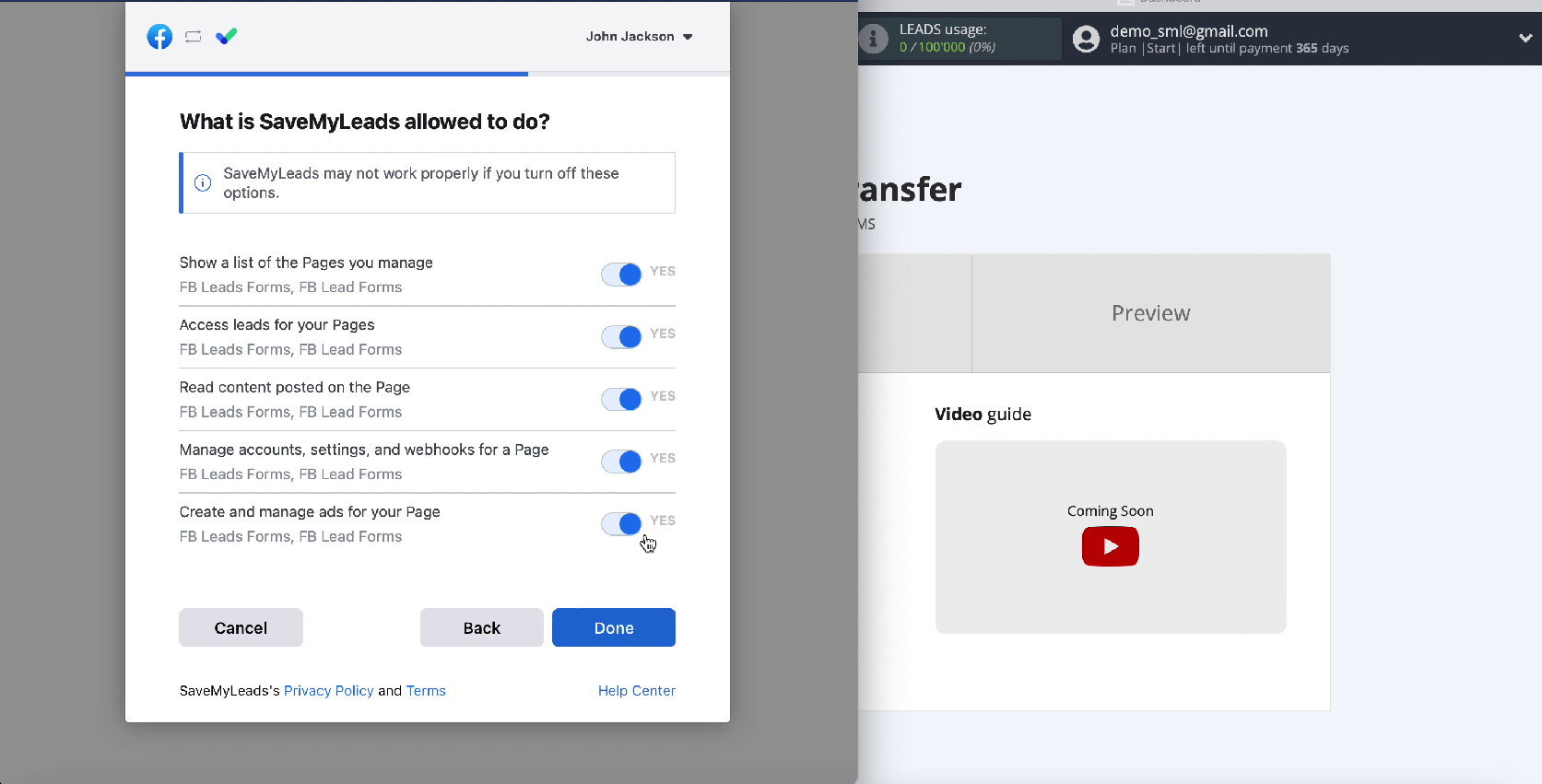
When the account appears in the connected list, select it
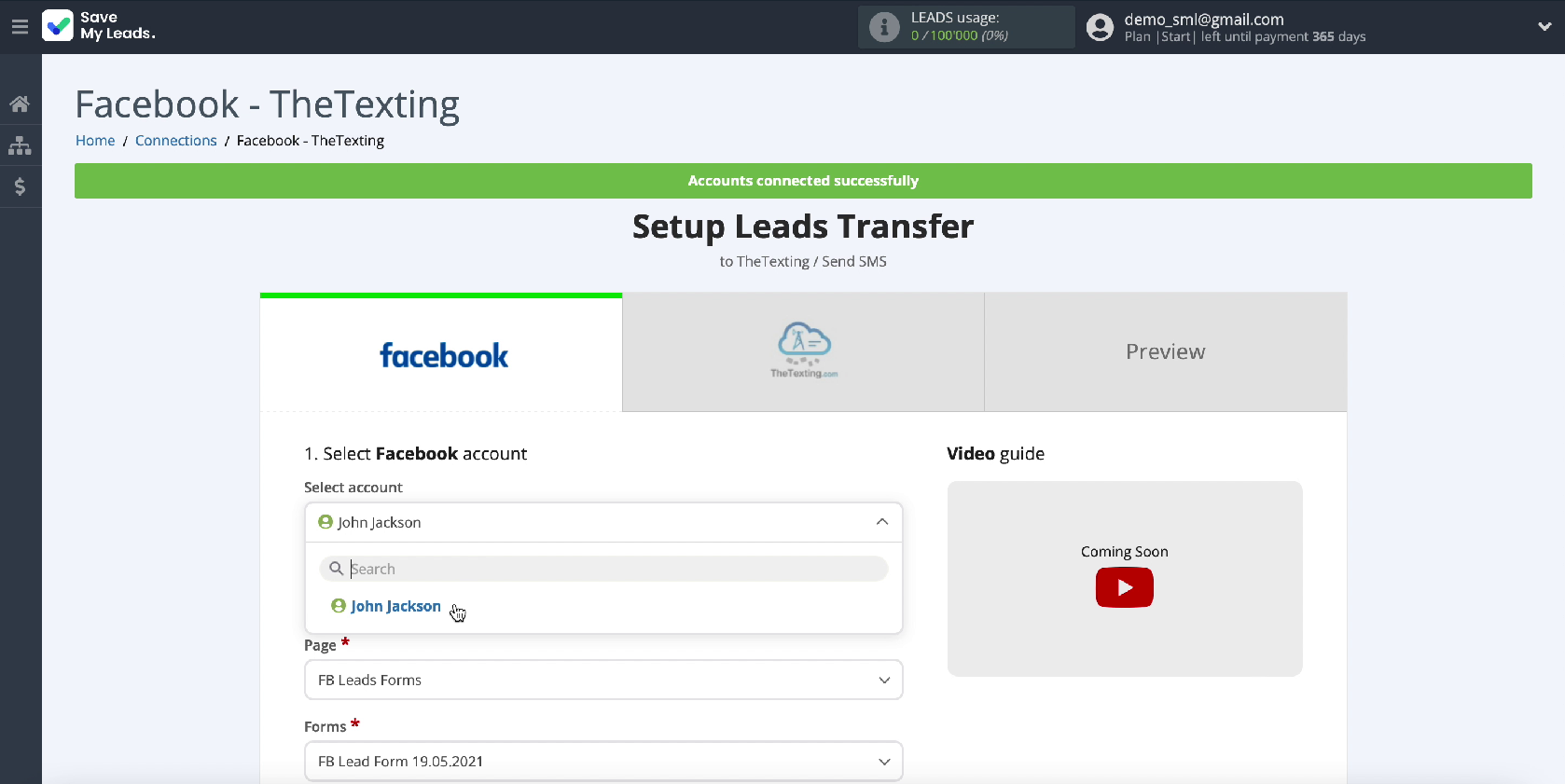
Specify the advertising page on which you want to transfer leads
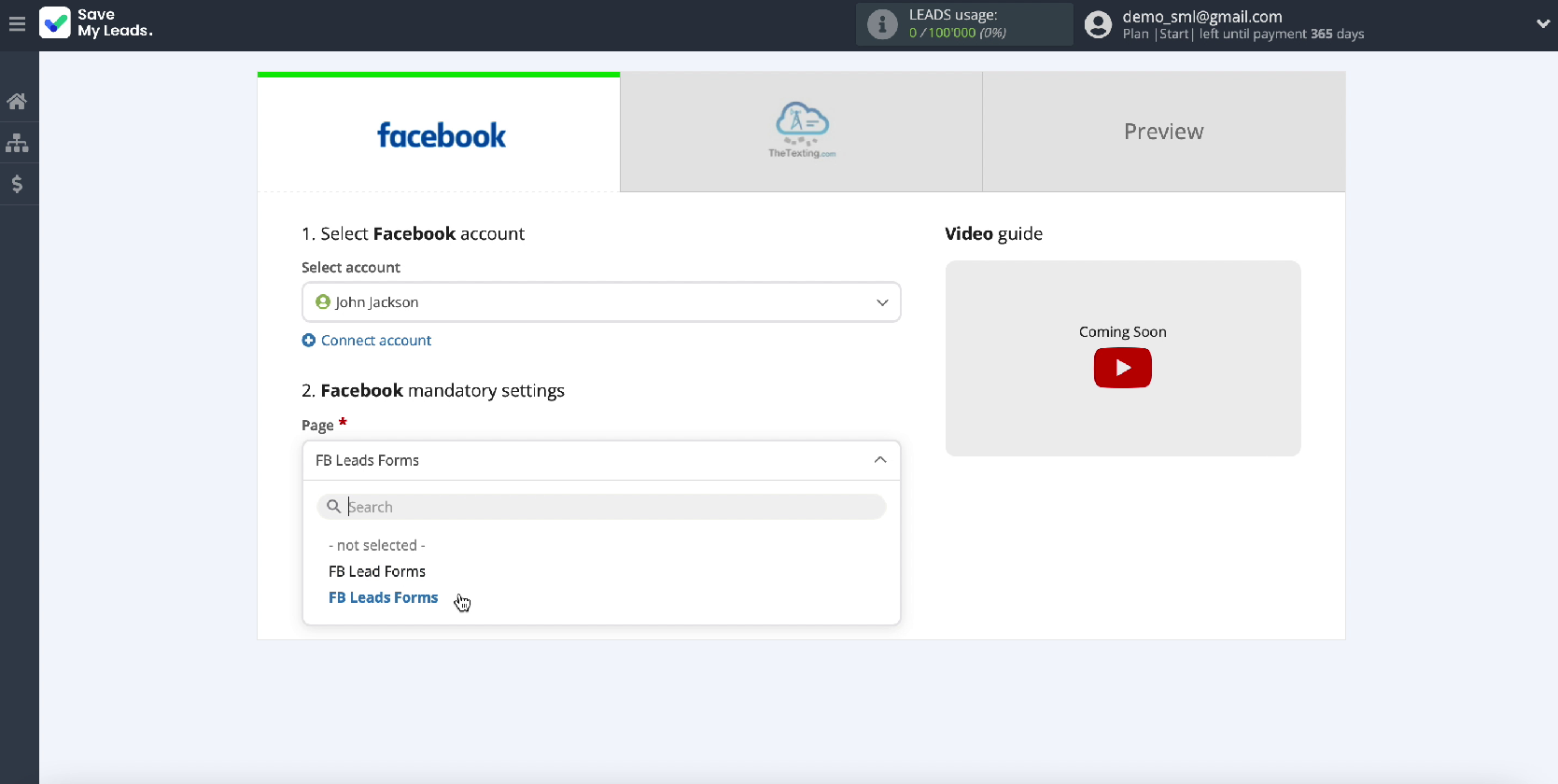
Specify the forms by which the data will be uploaded
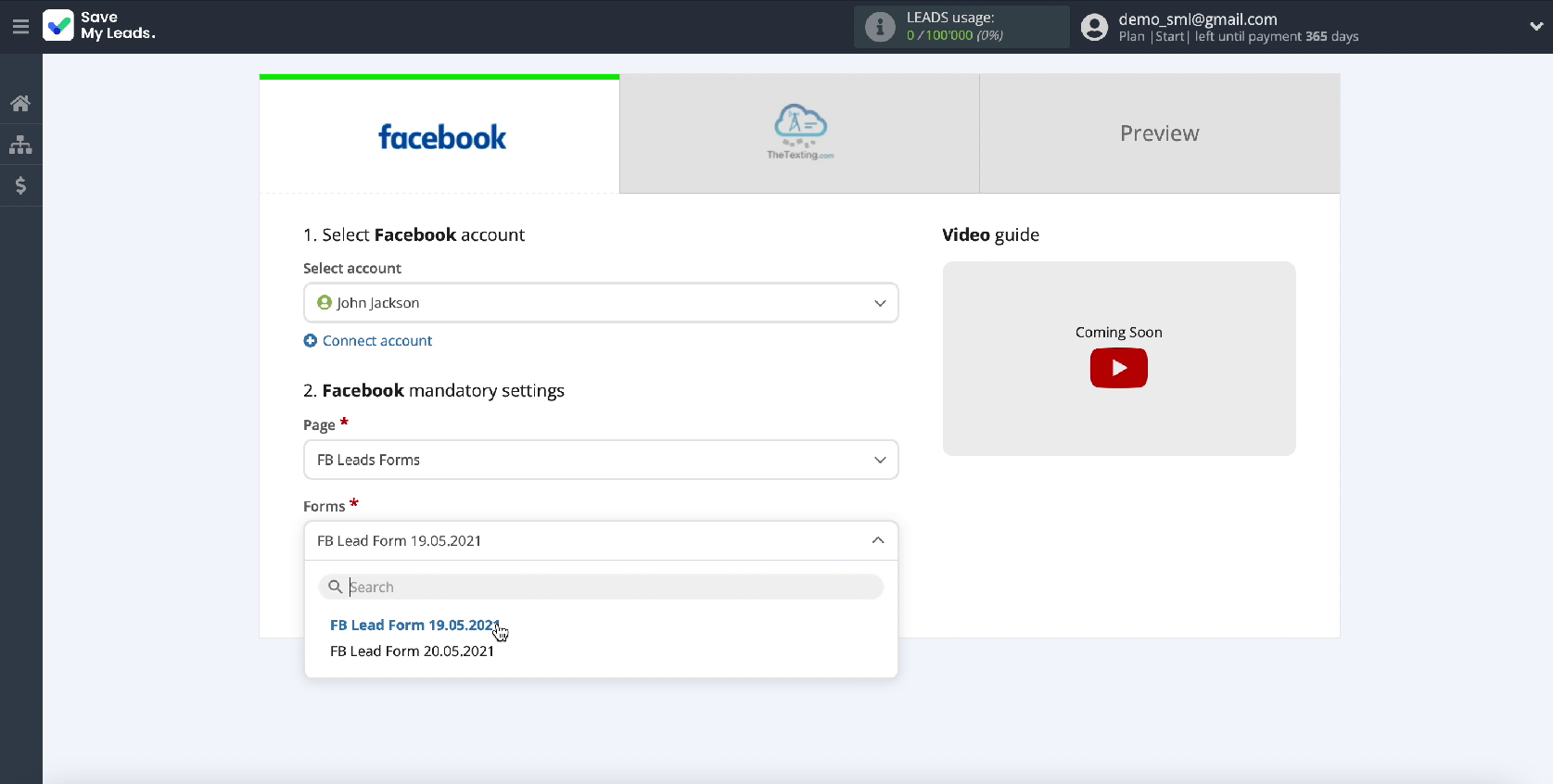
If there are several of them, you need to create a connection for each of them. At this point, you have successfully set up the system that sends the data - Facebook. In the same way, it will prepare for data transmission to any other receiving system.
- Automate the work with leads from the Facebook advertising account
- Empower with integrations and instant transfer of leads
- Don't spend money on developers or integrators
- Save time by automating routine tasks
It remains to configure the data receiving system, which is necessary in this case - The Texting, and this completes the integration setup.
Connect The Texting
Connect your The Texting account to SaveMyLeads
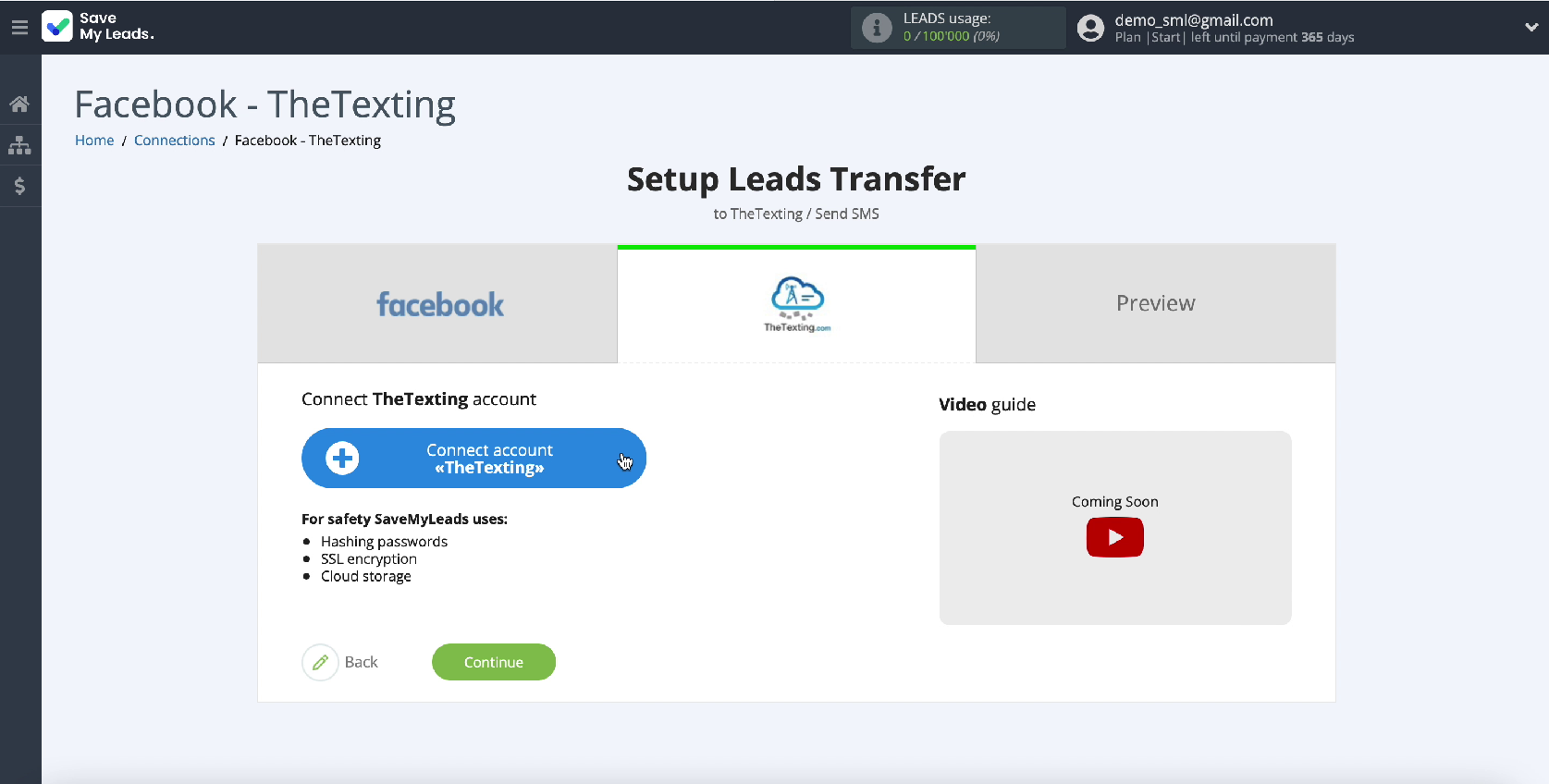
Specify API Key and API Secret. To get this data, go to The Texting personal account
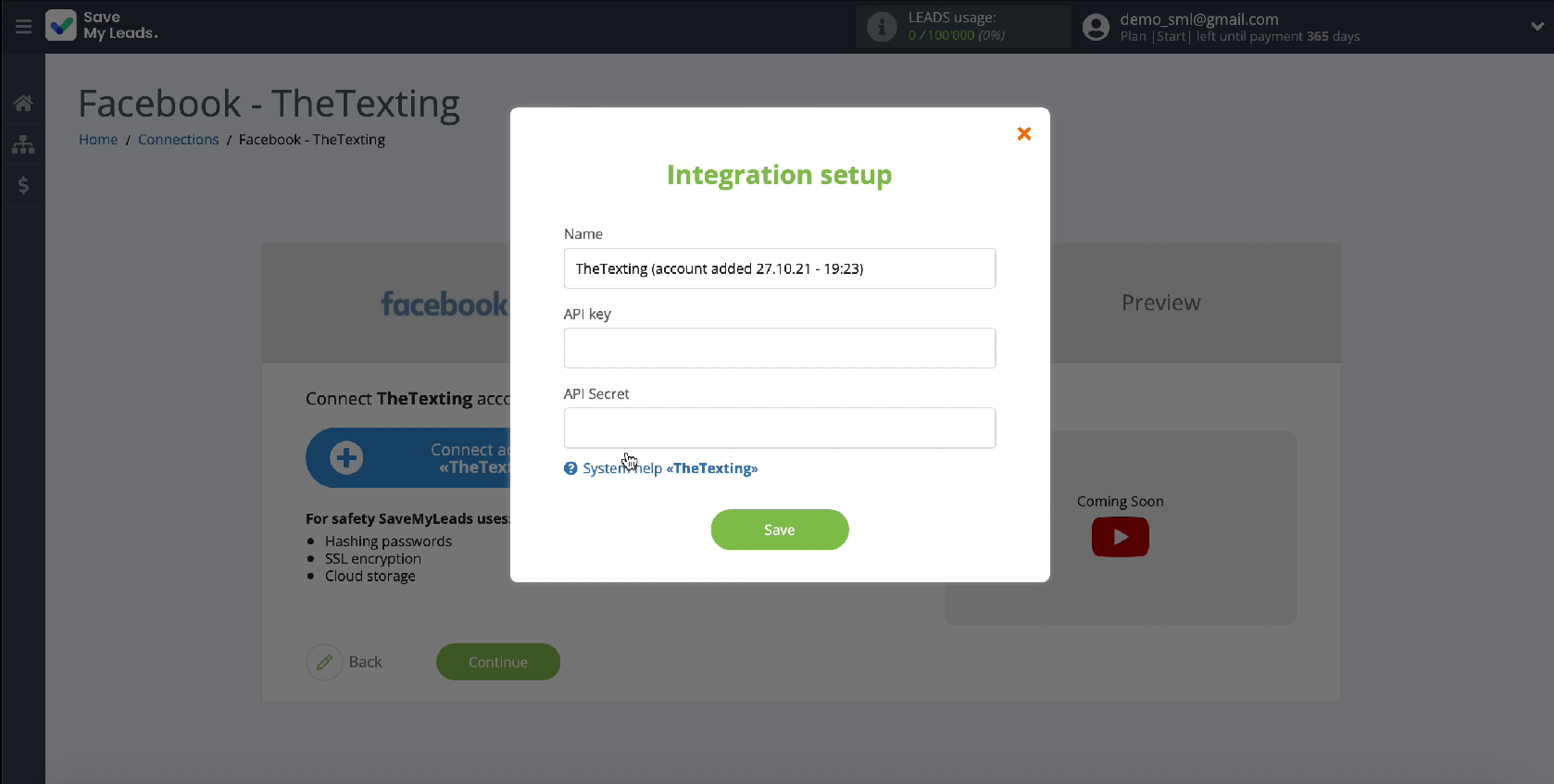
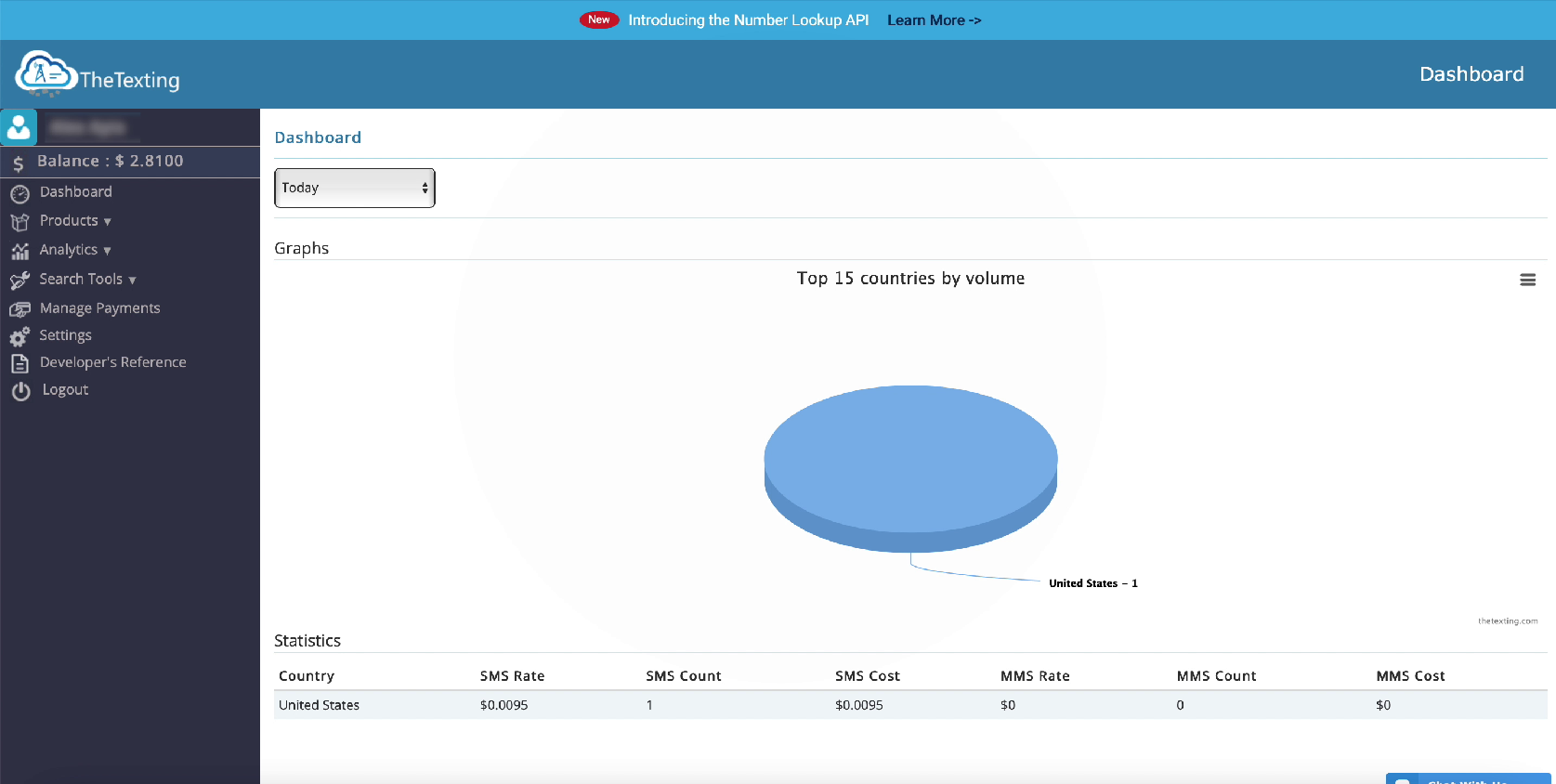
Go to the Settings section. Copy the API Key and Secret.
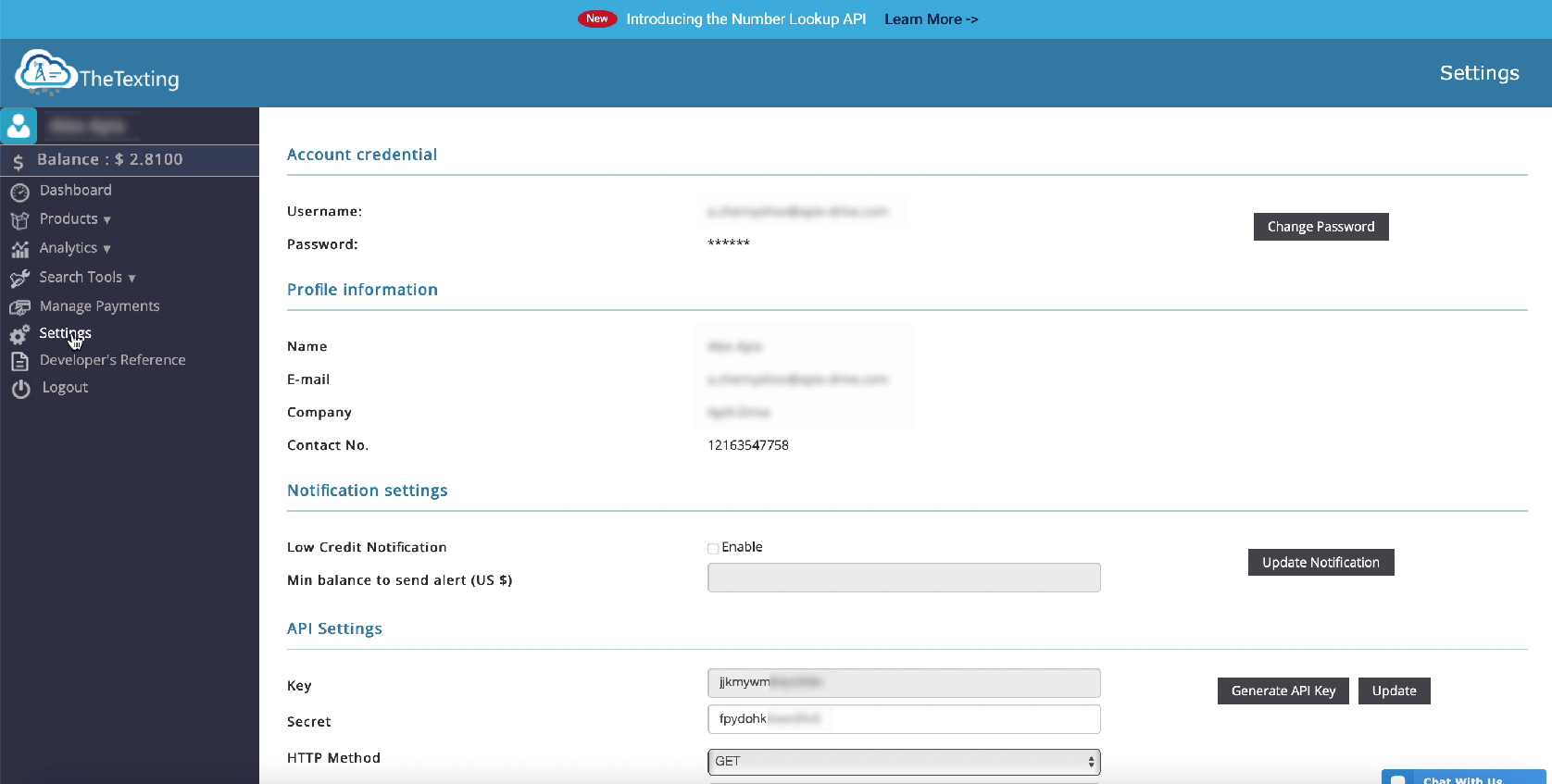
Return to the SaveMyLeads tab and paste the copied data into the appropriate fields, then click Save.
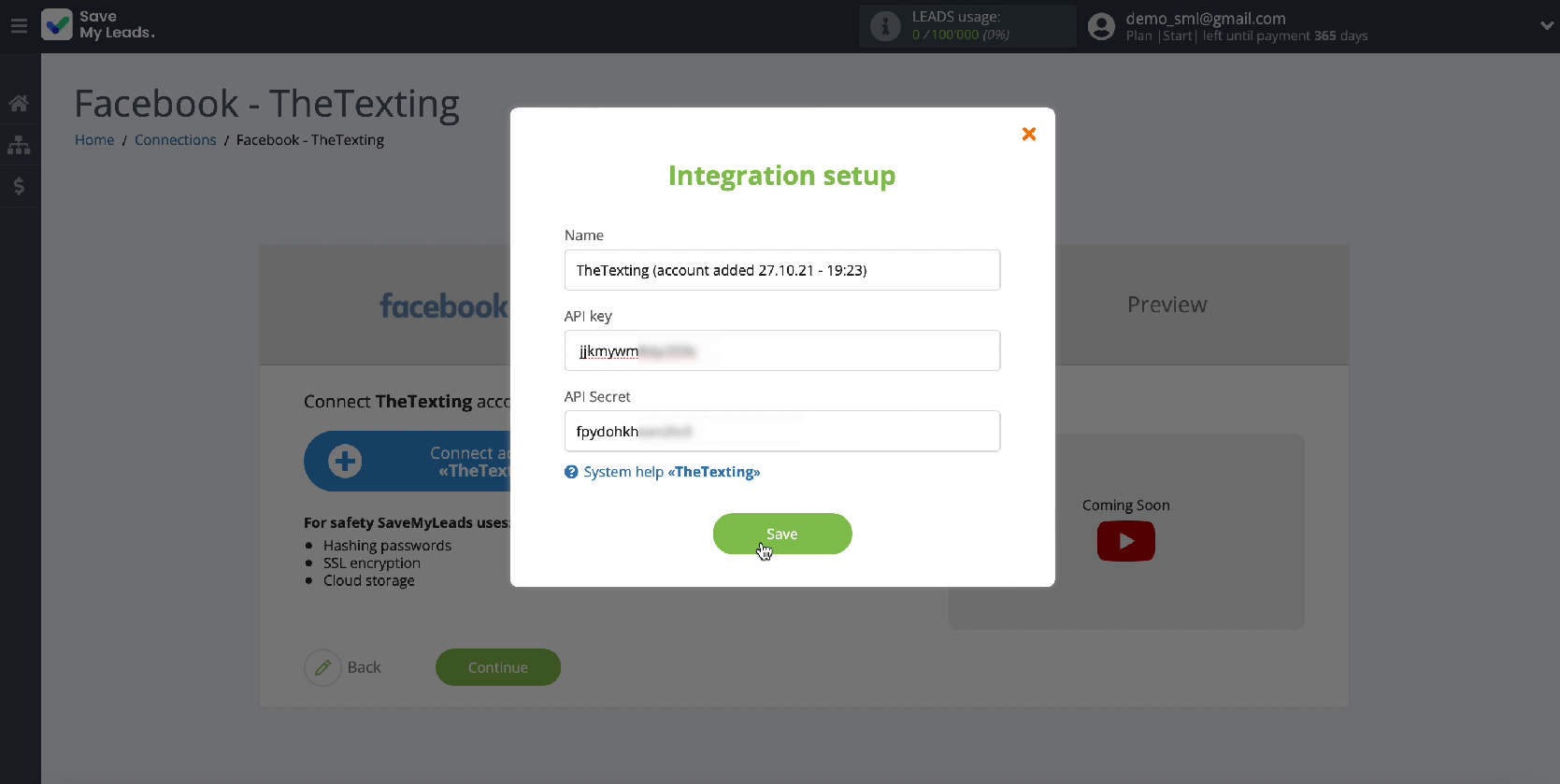
Select your account from the list of connected accounts
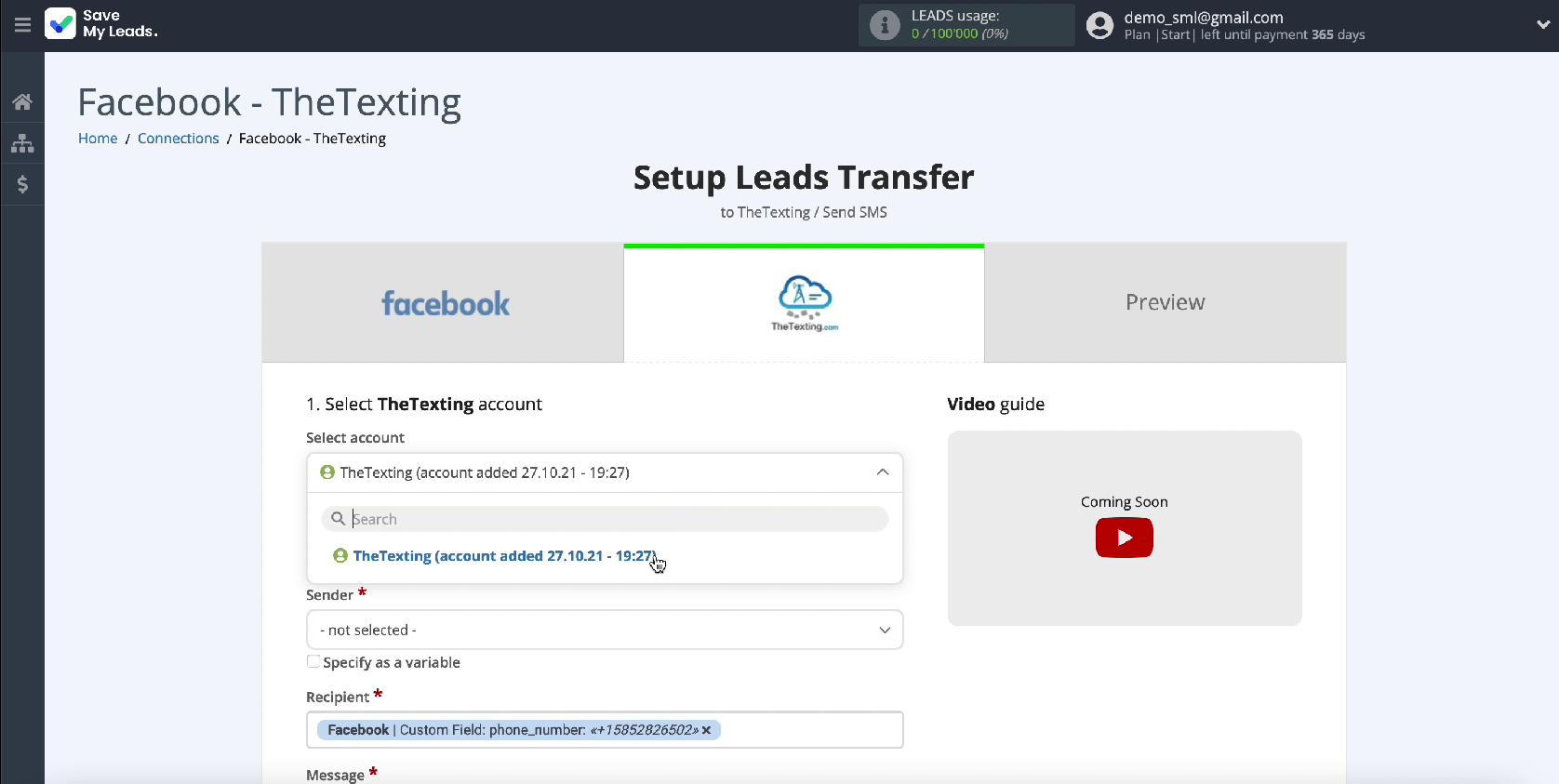
In the Sender field, specify the name from which SMS messages will be sent. To select a variable, this name must first be registered with The Texting service
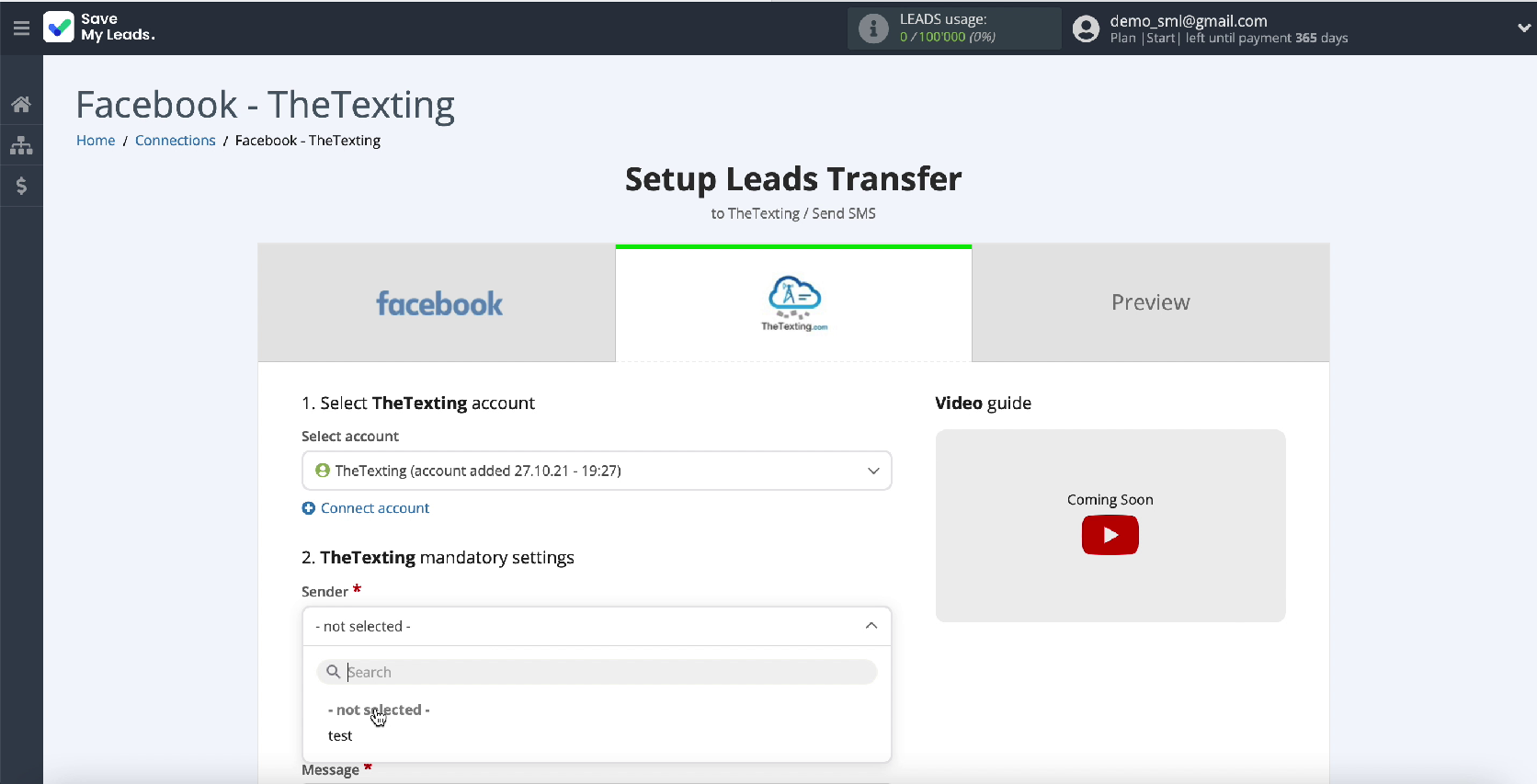
In the Recipient field, enter the phone number to which SMS messages will be sent. If you want to receive messages about new leads, then in this field you need to write your phone number. If you need to set up mailing to users from Facebook, then assign the appropriate variable from Facebook in this field, which will contain the user's phone number.
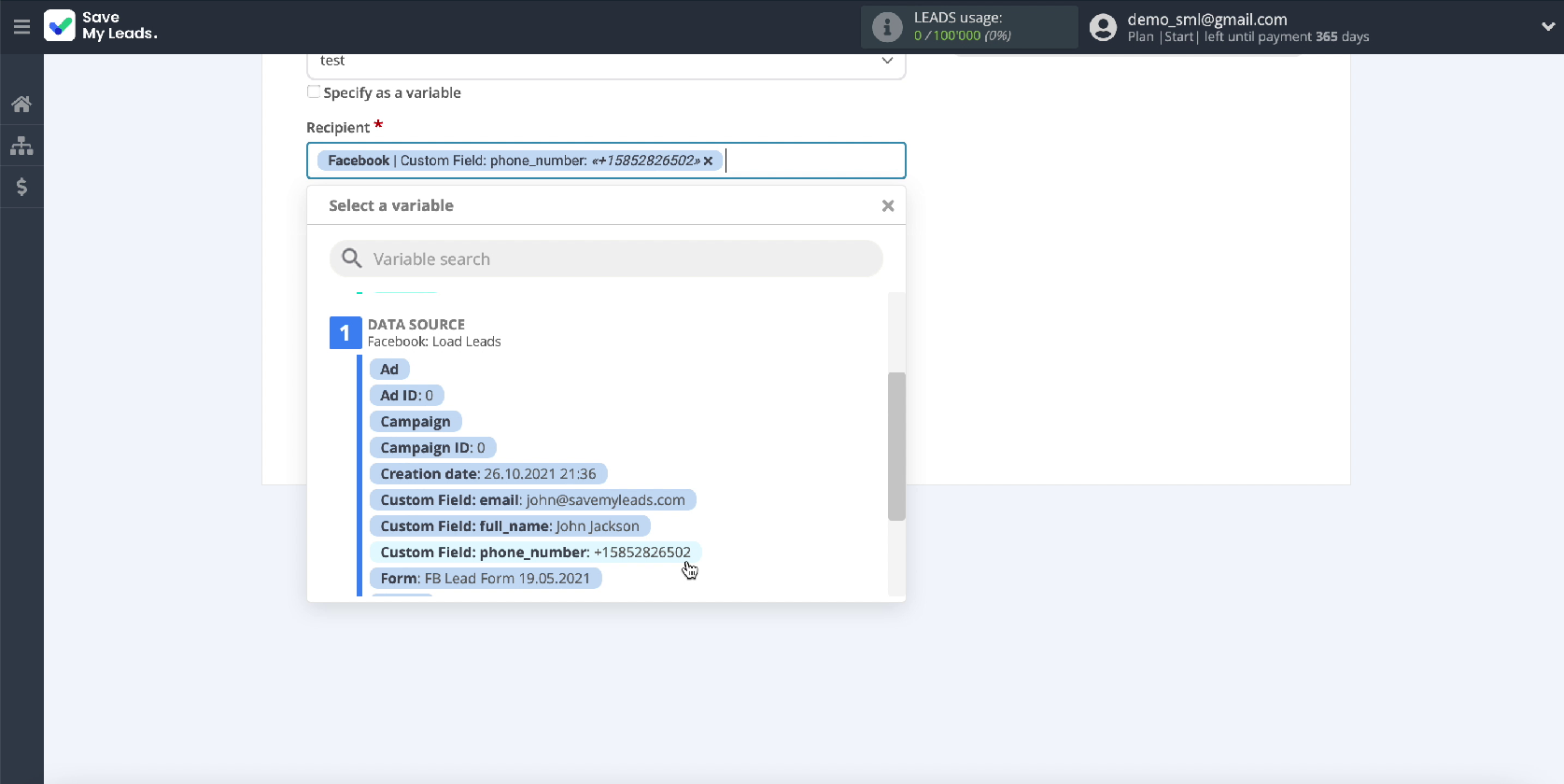
In the Message field, you need to compose the text of the SMS message that all new leads from Facebook will receive. If necessary, you can not only use variables, but also prescribe values yourself.
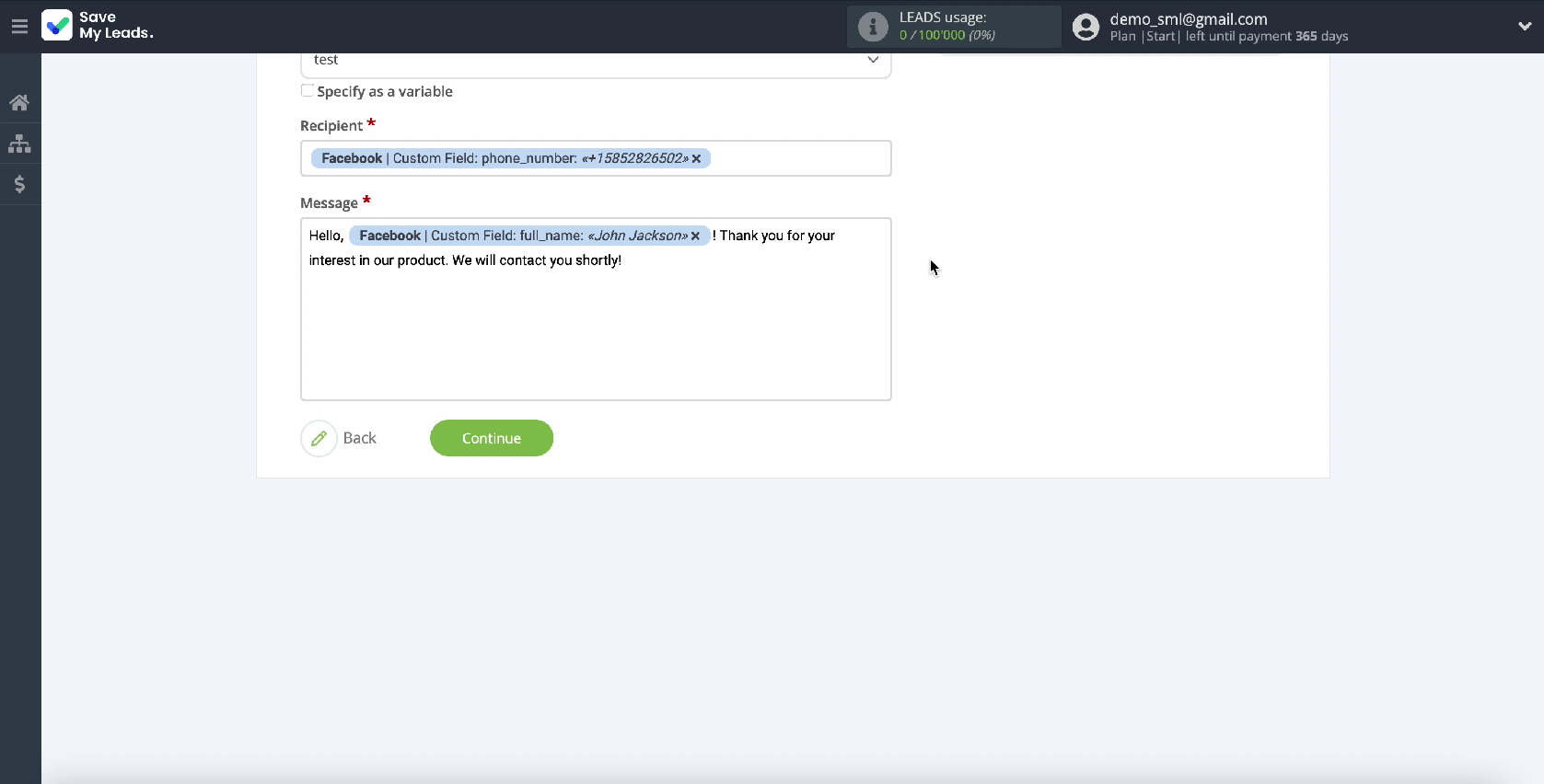
If you are satisfied with the initial presetting of the fields, then you can leave it unchanged. After filling in the required fields, continue the configuration by clicking Continue.
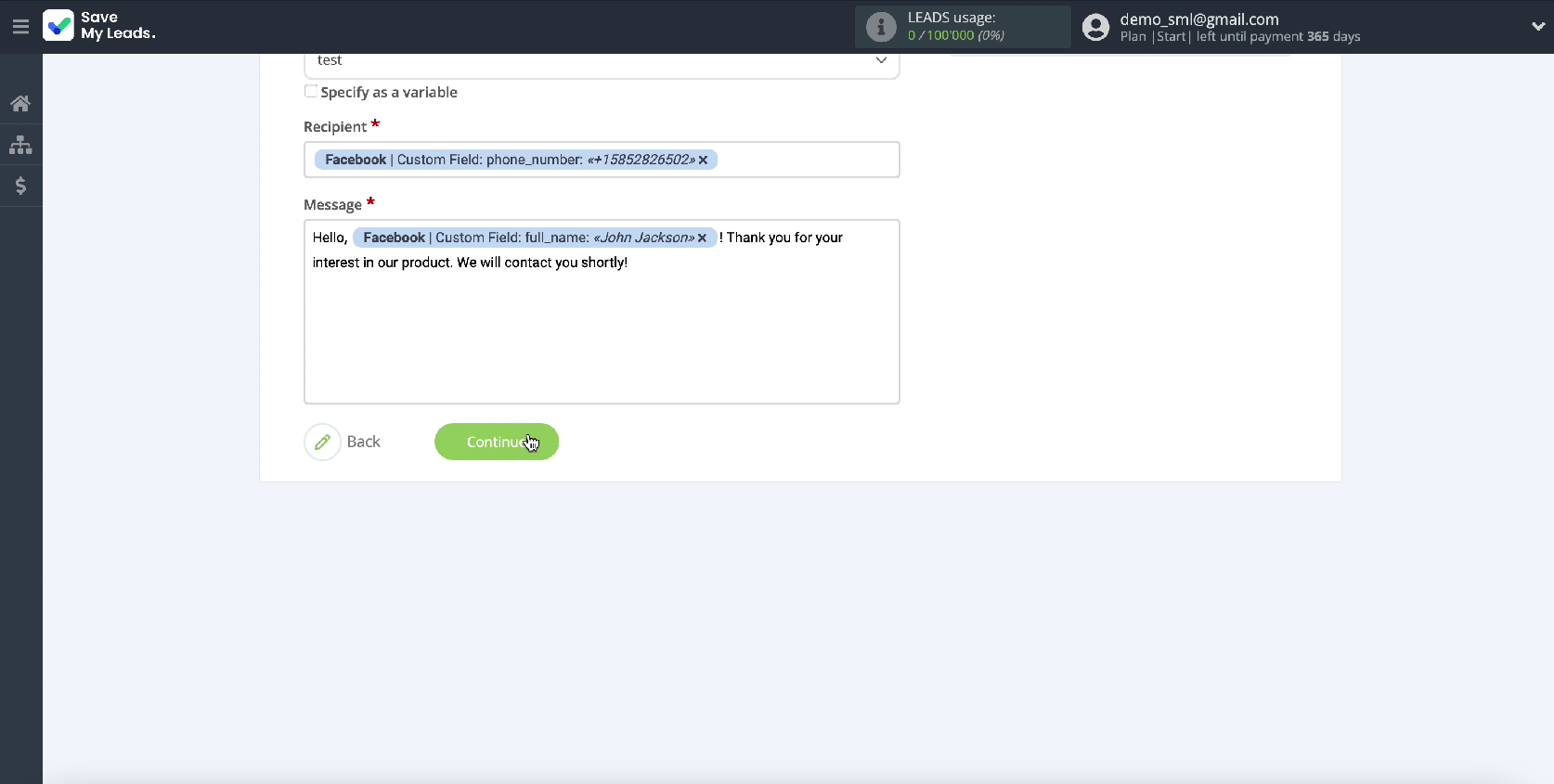
In the next step, you will see an example SMS message that will be sent to new leads from Facebook. If you want to check if the settings are correct, click Send test data to The Texting.
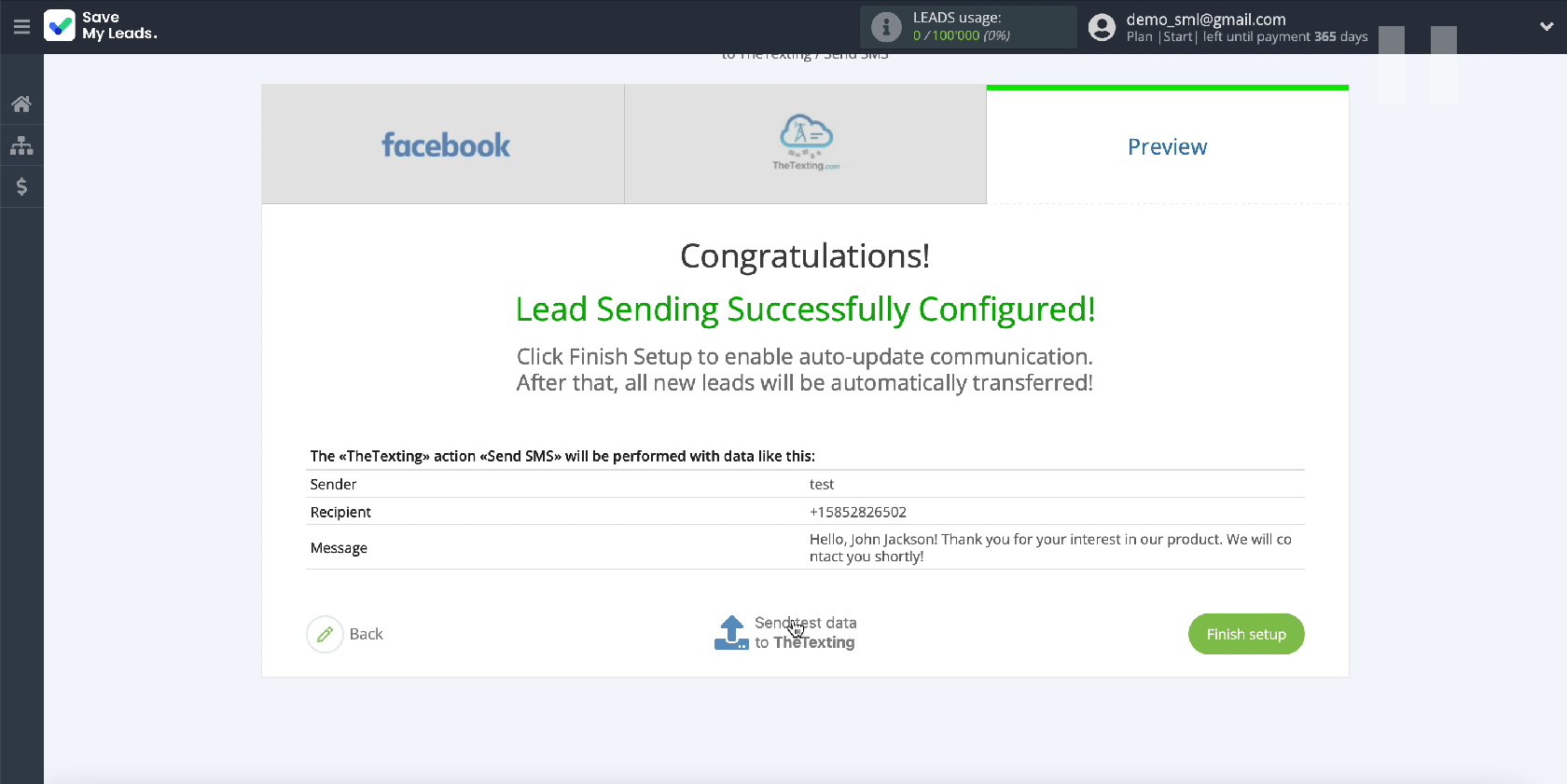
After sending the test data, go to The Texting personal account and check the result. Return to the SaveMyLeads service tab and complete the setup.
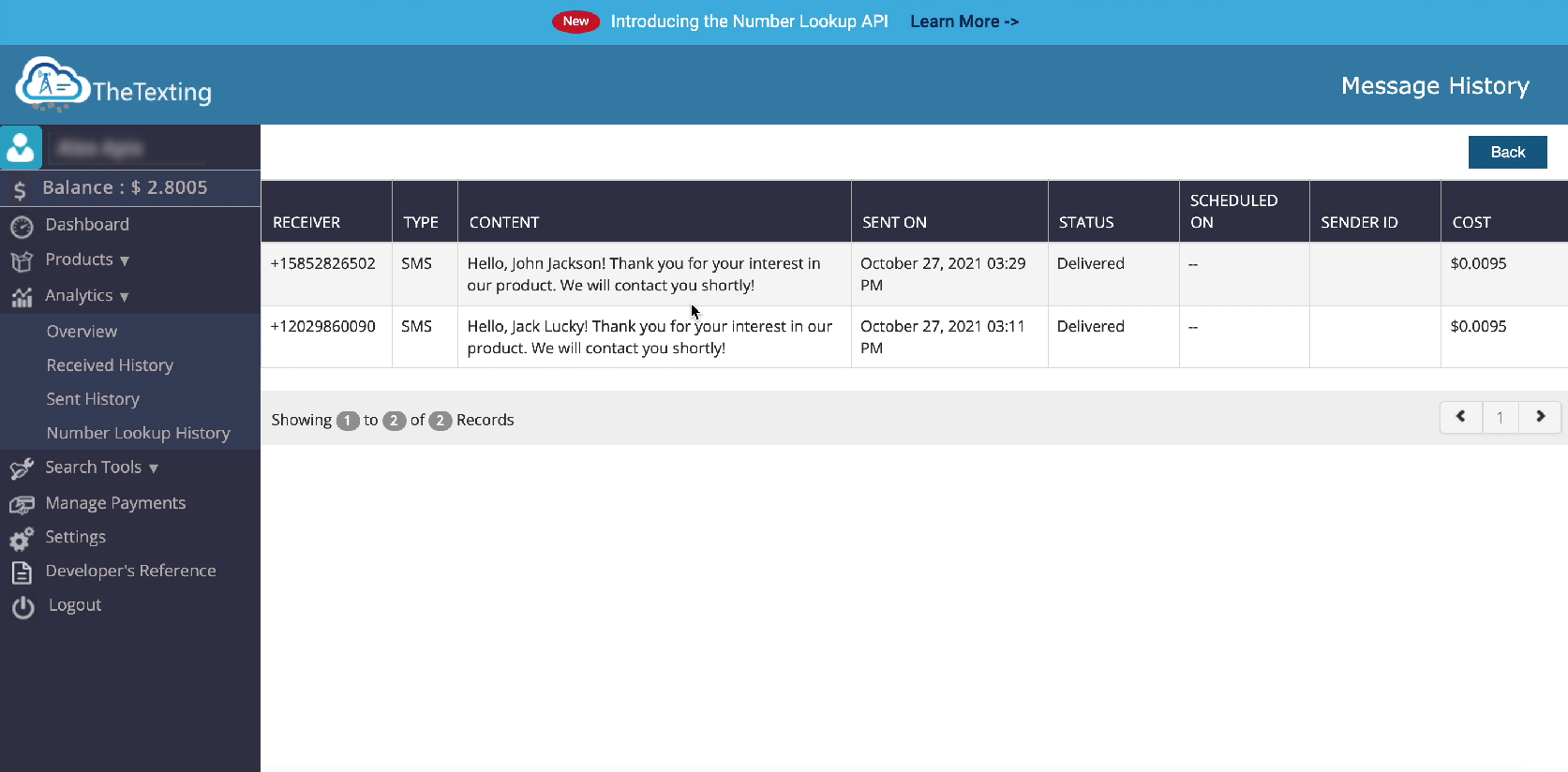
Automate data update
If you would like SMS messages to be sent instantly to all new Facebook leads, turn on auto-update by clicking Finish setup.
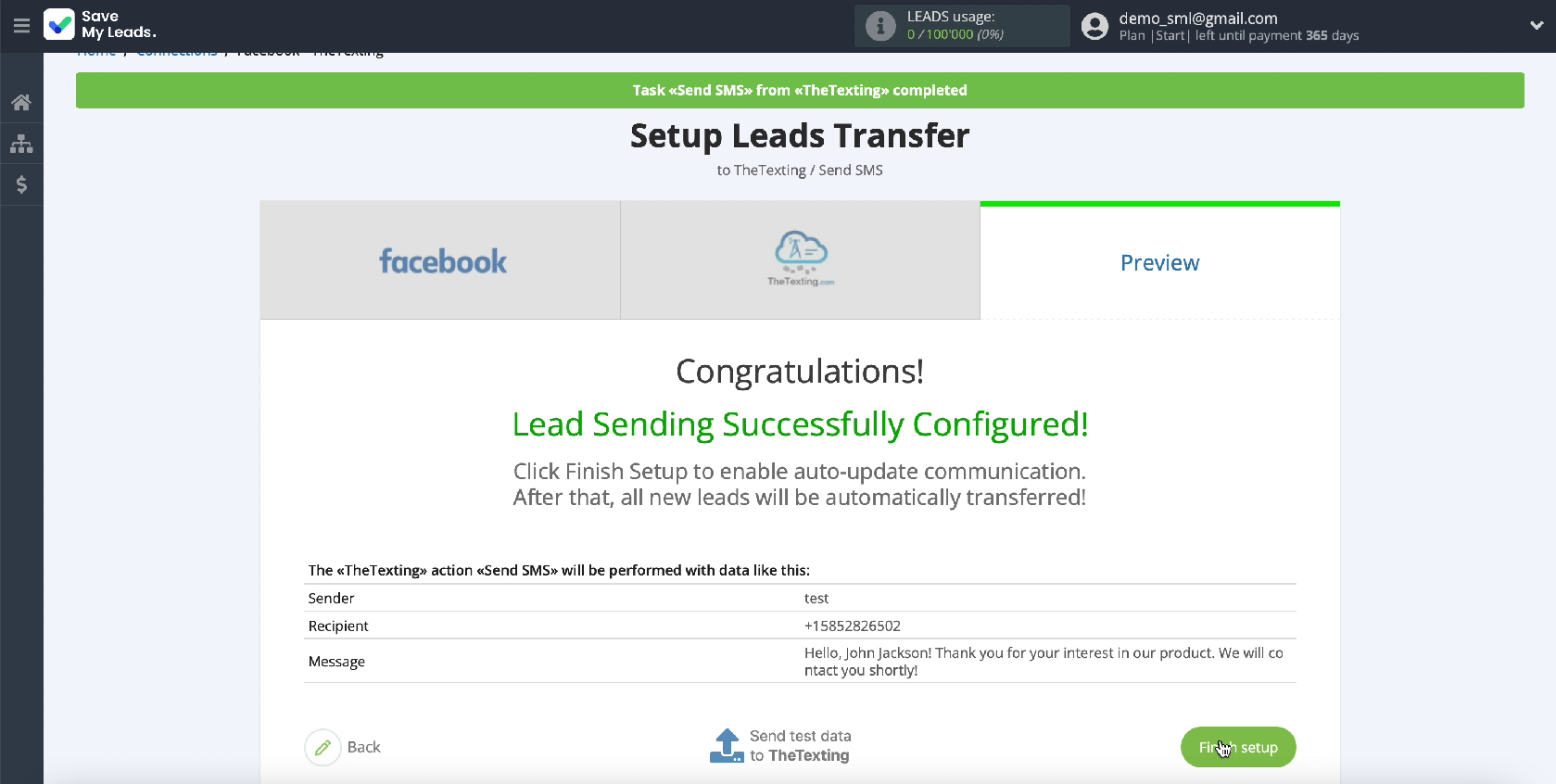
If necessary, you can change the name of the connection. To do this, go to its settings.
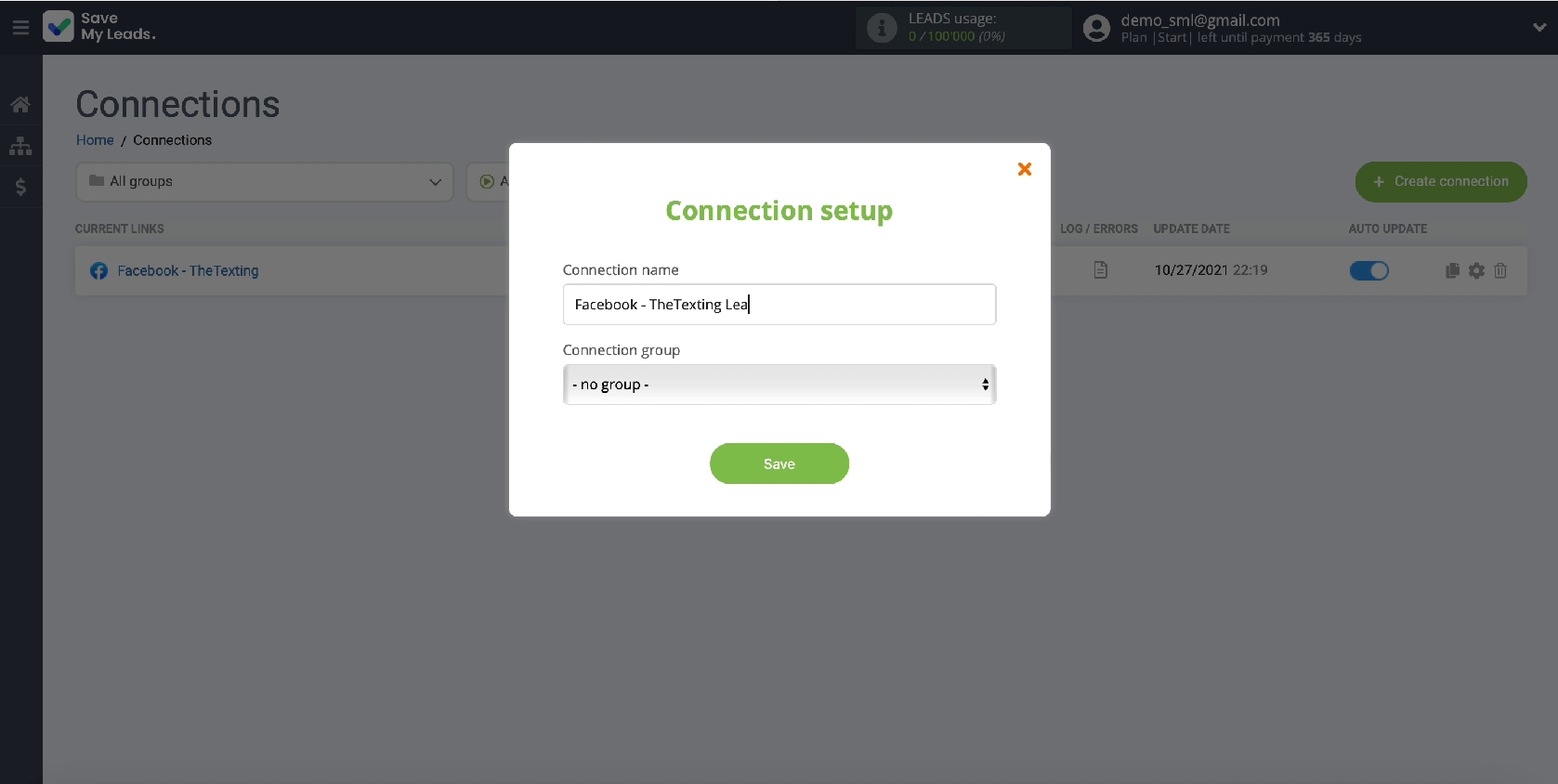
Now you have completely completed the integration of your Facebook advertising account and The Texting SMS service.
Conclusion
As you can see, in order to set up the integration, you do not have to seek help from IT specialists or hire a programmer on staff. Thanks to the intuitive interface of the SaveMyLeads service, you can set up the integration yourself, even without programming experience. The whole process will take no more than 5 minutes.