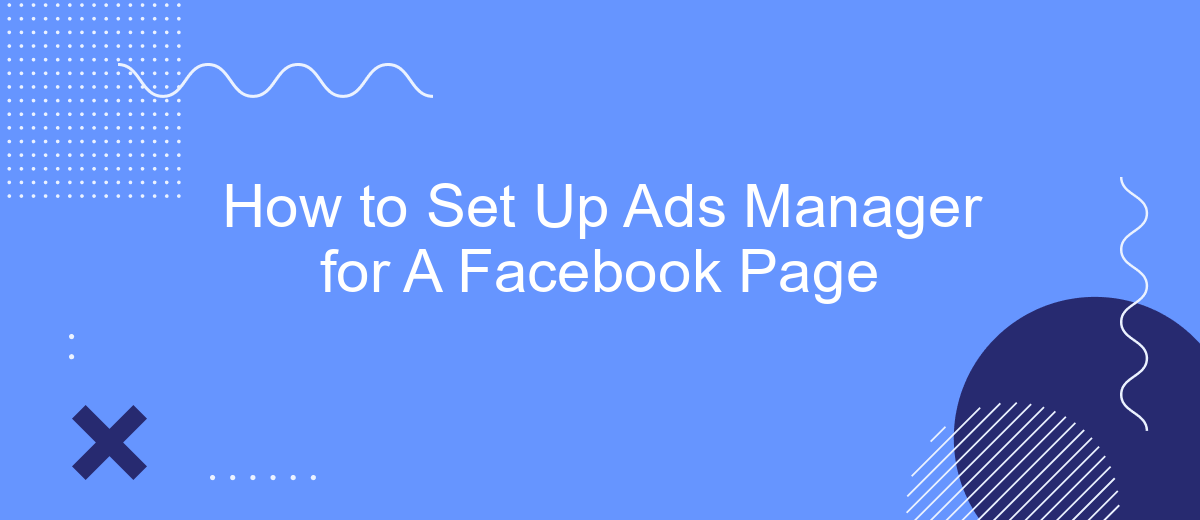Setting up Ads Manager for your Facebook page is a crucial step in maximizing your online advertising efforts. This comprehensive guide will walk you through the process, from creating your account to launching your first ad campaign. Whether you're a small business owner or a marketing professional, mastering Ads Manager can help you reach your target audience more effectively and boost your business growth.
Accessing Ads Manager
To access Ads Manager for your Facebook Page, you first need to ensure that you have the necessary permissions. Ads Manager is a powerful tool that allows you to create, manage, and track the performance of your Facebook ads. Follow these steps to get started:
- Log in to your Facebook account and navigate to your Facebook Page.
- Click on the "Ad Center" tab located in the left-hand menu.
- Select "Ads Manager" from the dropdown menu to open the Ads Manager dashboard.
- Ensure you have the appropriate role (Admin, Editor, or Advertiser) to access Ads Manager.
- If you need to set up integrations, consider using services like SaveMyLeads to streamline the process.
Once you have accessed Ads Manager, you can start creating your ad campaigns, setting budgets, and targeting your audience. SaveMyLeads can help automate and integrate your leads directly into your CRM or other tools, making your ad management process more efficient. By following these steps, you'll be well on your way to optimizing your Facebook advertising strategy.
Creating and Naming Ads Account
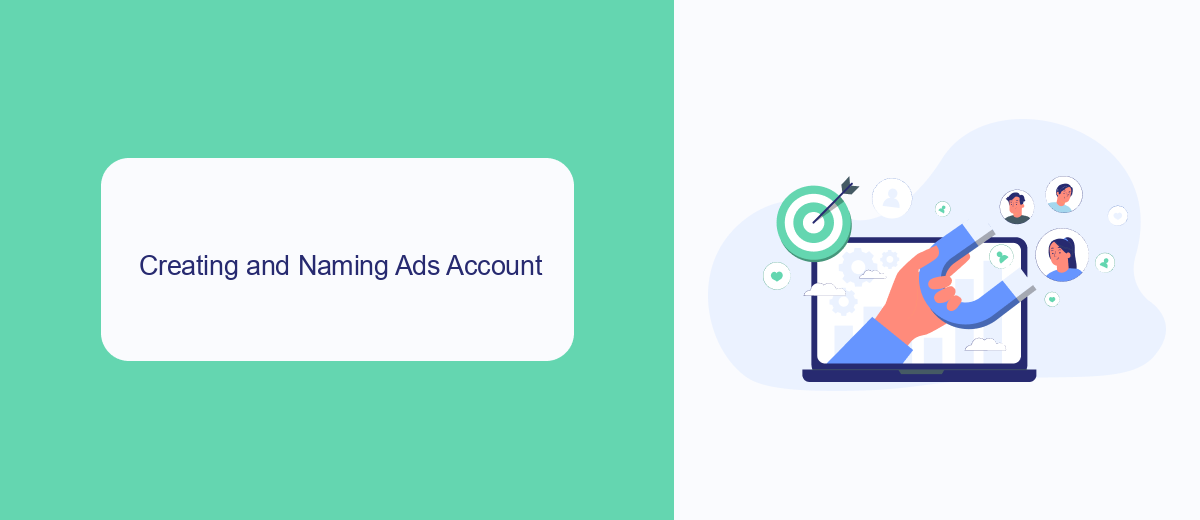
Creating an Ads Account for your Facebook Page is a straightforward process that begins in the Facebook Ads Manager. First, navigate to the Ads Manager and click on the "Create Account" button. You'll be prompted to enter essential details such as your account name, business name, and time zone. Make sure to choose a name that clearly reflects your business or campaign to avoid confusion later. After filling in the necessary information, click "Continue" to proceed. This step sets the foundation for managing your ads effectively.
Naming your Ads Account is crucial for organized campaign management. A well-structured name helps differentiate between various campaigns, making it easier to track performance and optimize strategies. Additionally, consider integrating SaveMyLeads to streamline your ad management process. SaveMyLeads automates the transfer of leads from Facebook to your CRM, eliminating manual data entry and ensuring that you never miss a potential customer. By setting up your Ads Account thoughtfully and leveraging tools like SaveMyLeads, you can enhance your advertising efficiency and achieve better results.
Linking Facebook Page to Ads Account
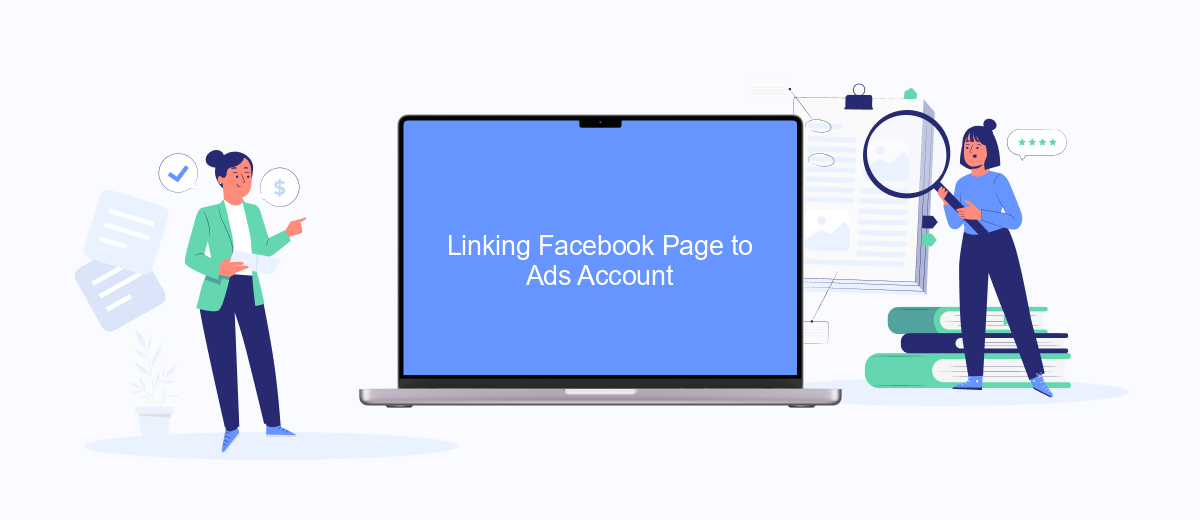
Linking your Facebook Page to your Ads Account is a crucial step in managing and optimizing your advertising campaigns. By connecting the two, you can streamline your ad management process and ensure that your ads are effectively reaching your target audience.
- Log in to your Facebook account and navigate to the Ads Manager.
- In the Ads Manager, click on the "Business Settings" option located in the upper right corner.
- Under "Accounts," select "Pages" and then click on "Add" to link your Facebook Page.
- Choose "Add a Page" and enter the name or URL of your Facebook Page, then click "Add Page."
- Confirm the linking by clicking "Approve" if prompted.
For seamless integration and advanced features, consider using services like SaveMyLeads. SaveMyLeads can automate the process of linking your Facebook Page to your Ads Account, making it easier to manage leads and track performance. This service helps you focus more on your ad strategies rather than the technical setup, ensuring a smoother and more efficient advertising experience.
Adding Saved Payment Method
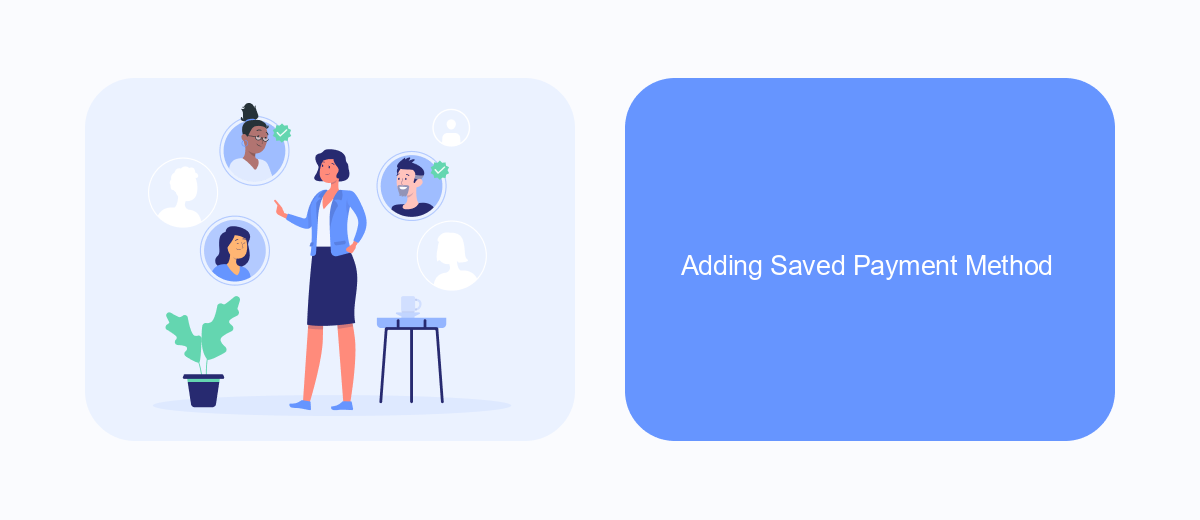
Setting up a saved payment method in your Facebook Ads Manager is essential for smooth and uninterrupted ad campaigns. By adding a payment method, you ensure that your ads run continuously without any disruptions due to payment issues. Here’s how you can add a saved payment method to your Facebook Ads Manager.
First, navigate to your Facebook Ads Manager and click on the 'Payment Settings' option. This will take you to a page where you can manage your payment methods. It's important to have your payment information ready before proceeding.
- Click on 'Add Payment Method' and select your preferred payment option (credit card, PayPal, etc.).
- Enter the required payment details accurately.
- Review the information and click 'Save' to add the payment method to your account.
For businesses looking to streamline their payment processes and integrate multiple services, tools like SaveMyLeads can be incredibly useful. SaveMyLeads allows you to automate and manage your leads effectively, ensuring that your payment methods and ad campaigns are always in sync.
Setting Up Target Audience and Budget
To effectively set up your target audience in Facebook Ads Manager, begin by navigating to the "Audience" section. Here, you can define your audience based on demographics such as age, gender, location, and language. Utilize the "Detailed Targeting" option to include or exclude people based on specific interests, behaviors, and more. For a more refined approach, consider creating Custom Audiences using your existing customer data or Lookalike Audiences to reach new people similar to your best customers.
Next, set your budget and schedule. Decide between a daily budget, which sets an average amount to spend per day, or a lifetime budget, which sets a total amount to spend over the campaign's duration. Facebook offers flexible scheduling options, allowing you to run ads continuously or during specific times and dates. To maximize efficiency, you can integrate services like SaveMyLeads, which automates lead data transfer, ensuring you never miss a potential customer. Adjusting these settings helps you maintain control over your spending while reaching your desired audience effectively.
- Automate the work with leads from the Facebook advertising account
- Empower with integrations and instant transfer of leads
- Don't spend money on developers or integrators
- Save time by automating routine tasks
FAQ
How do I create an Ads Manager account for my Facebook Page?
How do I add people to help manage my Ads Manager account?
What payment methods can I use for Facebook Ads?
How do I track the performance of my Facebook Ads?
How can I automate and integrate my Facebook Ads Manager with other tools?
If you use Facebook Lead Ads, then you should know what it means to regularly download CSV files and transfer data to various support services. How many times a day do you check for new leads in your ad account? How often do you transfer data to a CRM system, task manager, email service or Google Sheets? Try using the SaveMyLeads online connector. This is a no-code tool with which anyone can set up integrations for Facebook. Spend just a few minutes and you will receive real-time notifications in the messenger about new leads. Another 5-10 minutes of work in SML, and the data from the FB advertising account will be automatically transferred to the CRM system or Email service. The SaveMyLeads system will do the routine work for you, and you will surely like it.