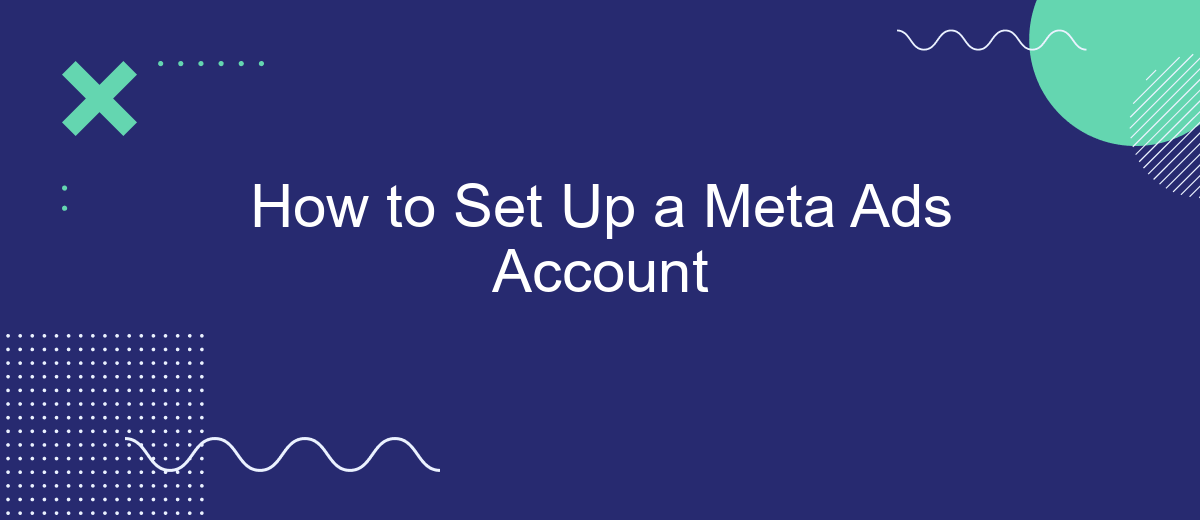Setting up a Meta Ads account is a crucial step for businesses looking to expand their online presence and reach a wider audience. Whether you're a small business owner or a marketing professional, understanding the basics of Meta Ads will help you effectively promote your products and services. This guide will walk you through the essential steps to get your account up and running smoothly.
Create a Meta Ads Account
Setting up a Meta Ads account is a straightforward process that allows you to manage and optimize your advertising campaigns across Facebook and Instagram. To begin, you'll need a Facebook account, as Meta Ads Manager is integrated with Facebook's platform. Ensure you have all necessary business information on hand, such as your business name, address, and payment method.
- Log in to your Facebook account.
- Navigate to the Meta Ads Manager by selecting "Ads Manager" from the drop-down menu in the top right corner.
- Click on "Create Account" and follow the prompts to enter your business details.
- Set up your payment method by entering your credit card information or linking a PayPal account.
- Review and confirm your account details, then click "Submit."
After completing these steps, your Meta Ads account will be ready to use. You can now create and manage ad campaigns, track performance metrics, and optimize your advertising strategy to reach your target audience effectively. Remember to regularly review and update your account information to ensure seamless operation.
Add Business Details and Payment Information

To get started, log in to your Meta Ads account and navigate to the Business Settings section. Here, you will need to provide essential details about your business, including the business name, address, and contact information. Ensure that all the information is accurate and up-to-date, as this will be crucial for billing and communication purposes. Once you have entered the necessary details, proceed to the Payment Settings section.
In the Payment Settings section, you will need to add a payment method to fund your advertising campaigns. Meta Ads supports various payment options, including credit cards, PayPal, and direct debit. Select your preferred payment method and enter the required information. To streamline your business processes, consider integrating SaveMyLeads, a service that automates lead data transfer between Meta Ads and your CRM or other marketing tools. This integration can save time and ensure that your lead information is always up-to-date. Once your payment information is set up, review everything for accuracy and save the changes to complete the setup process.
Set Up Pixel and Events
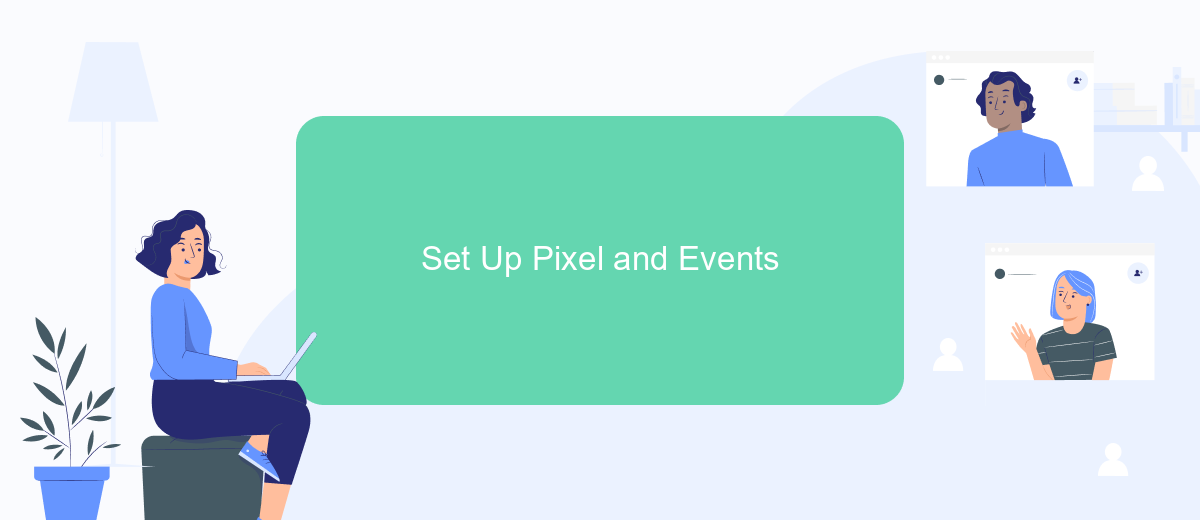
Setting up Facebook Pixel and events is crucial for tracking user interactions on your website and optimizing your ad campaigns. Follow these steps to get started:
- Navigate to the Events Manager in your Meta Ads account.
- Click on "Connect Data Sources" and select "Web."
- Choose "Facebook Pixel" and click "Connect."
- Follow the prompts to name your pixel and enter your website URL.
- Install the pixel code on your website by either manually adding it to your site's header or using a partner integration.
- Verify your pixel installation by using the Facebook Pixel Helper extension for your browser.
- Set up standard events such as "Purchase" or "Lead" by adding additional event code to relevant pages.
- Test your events in the Events Manager to ensure they are firing correctly.
Once your pixel and events are set up, you'll be able to track user actions, gather valuable data, and optimize your ad targeting for better performance. Regularly monitor your events to ensure they are functioning as expected and make adjustments as needed.
Create Ad Campaigns, Ad Sets, and Ads
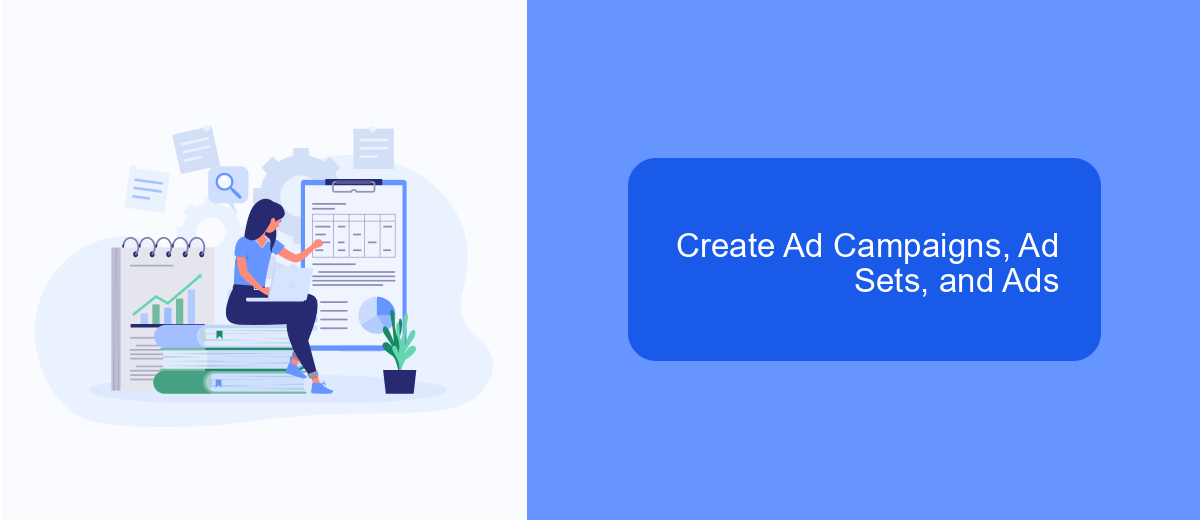
Creating ad campaigns, ad sets, and ads in Meta Ads Manager is a straightforward process that allows you to reach your target audience effectively. First, navigate to the Ads Manager and click on the "Create" button. You'll be prompted to choose your campaign objective, such as brand awareness, traffic, or conversions.
Once you've selected your objective, you'll move on to the ad set level. Here, you'll define your target audience, set your budget, and choose your ad placements. You can use detailed targeting options to reach specific demographics, interests, and behaviors.
- Select your campaign objective
- Define your target audience
- Set your budget and schedule
- Choose your ad placements
- Create your ad content
After setting up your ad set, the final step is to create your ad content. You can upload images, videos, and write compelling ad copy to capture your audience's attention. Once everything is set, review your campaign settings and click "Publish" to start running your ads.
- Automate the work with leads from the Facebook advertising account
- Empower with integrations and instant transfer of leads
- Don't spend money on developers or integrators
- Save time by automating routine tasks
Import and Manage Audience Lists with SaveMyLeads
SaveMyLeads is a powerful tool that simplifies the process of importing and managing audience lists for your Meta Ads account. By automating the data transfer between your CRM or other data sources and your Meta Ads account, SaveMyLeads ensures that your audience lists are always up-to-date. This not only saves you time but also enhances the accuracy of your targeting, helping you reach the right audience more effectively.
To get started, simply connect your data sources to SaveMyLeads and set up the necessary integrations. The platform supports a wide range of CRM systems and other data sources, making it easy to import your audience lists seamlessly. Once connected, SaveMyLeads will automatically sync your data, allowing you to focus on creating compelling ad campaigns. With its user-friendly interface and robust features, SaveMyLeads is an indispensable tool for any marketer looking to optimize their Meta Ads strategy.
FAQ
How do I create a Meta Ads account?
What information do I need to set up a Meta Ads account?
How can I link my Meta Ads account with other marketing tools?
Why is my payment method not being accepted?
Can I manage multiple ad accounts under one Facebook account?
Would you like your employees to receive real-time data on new Facebook leads, and automatically send a welcome email or SMS to users who have responded to your social media ad? All this and more can be implemented using the SaveMyLeads system. Connect the necessary services to your Facebook advertising account and automate data transfer and routine work. Let your employees focus on what really matters, rather than wasting time manually transferring data or sending out template emails.