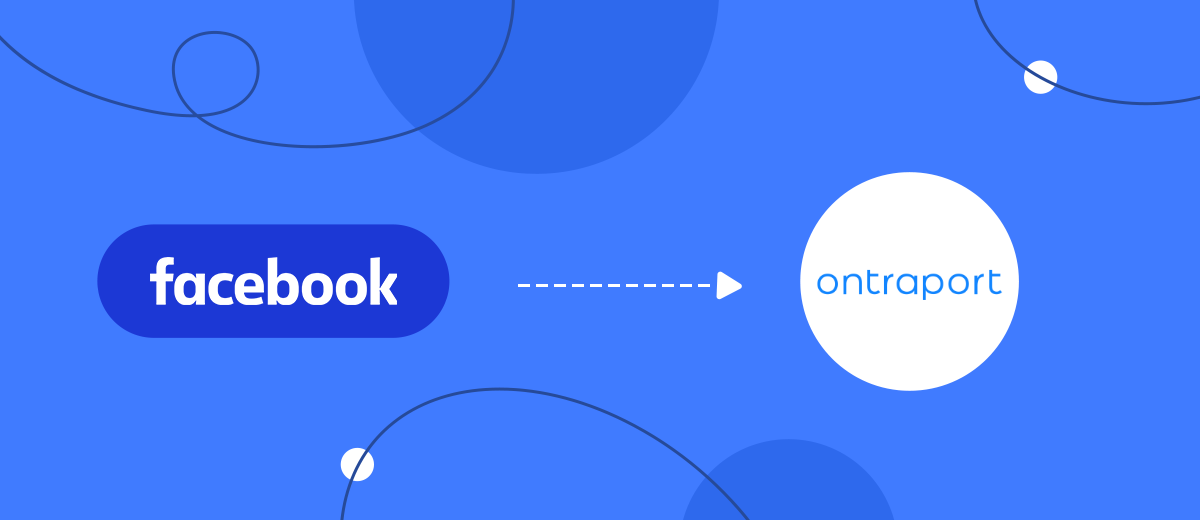We will show you how to automatically upload leads from an advertising account on Facebook to the Ontraport newsletter service. With the help of the SaveMyLeads service, you can independently configure the integration in 5 minutes without programming knowledge and the help of IT specialists.
Content:
1. How to set up Facebook and Ontraport integration
2. Connect Facebook Leads Ads
3. Connect Ontraport
4. Automate data update
5. Conclusion
If your business attracts leads using Facebook advertising opportunities, then in the future you may need to handle them conveniently. So, from the collected contacts, you can form a subscriber base in order to turn them into buyers and regular customers. For example, you can send your leads a promotional email.
Various services, such as Ontraport, provide a wide range of options for setting up email campaigns. Of course, you can manually upload leads from Facebook to Ontraport, but this will take a lot of time and burden employees with non-core tasks. Errors due to the human factor are not excluded: some lead may be ignored, while others may be transferred incorrectly.
In the future, this approach will not help automate business processes: new leads will have to be transferred independently and every time you make sure not to miss a single request. And this is a rather time-consuming process. These inconveniences can be easily avoided. To do this, you need to integrate the Facebook advertising account with the Ontraport mailing service and enable automatic data updates.
How to set up Facebook and Ontraport integration
IT specialists will help you set up the integration. But if there are no developers on the staff of your company or you need such a service one-time, there is no point in attracting a specialist to the project. Perhaps the spending of time and money is not planned for you right now. In this case, you can use the convenient online connector for services and applications SaveMyLeads . It allows you to set up a link between your Facebook ad cabinet and the services or applications you need in a matter of minutes.
According to our step-by-step instructions, you can easily figure out how to do this without programming knowledge. The service has a simple and straightforward interface, so this task can be assigned to any employee, and he will cope with it in 5 minutes.
Connect Facebook Leads Ads
First you need to create a new connection.
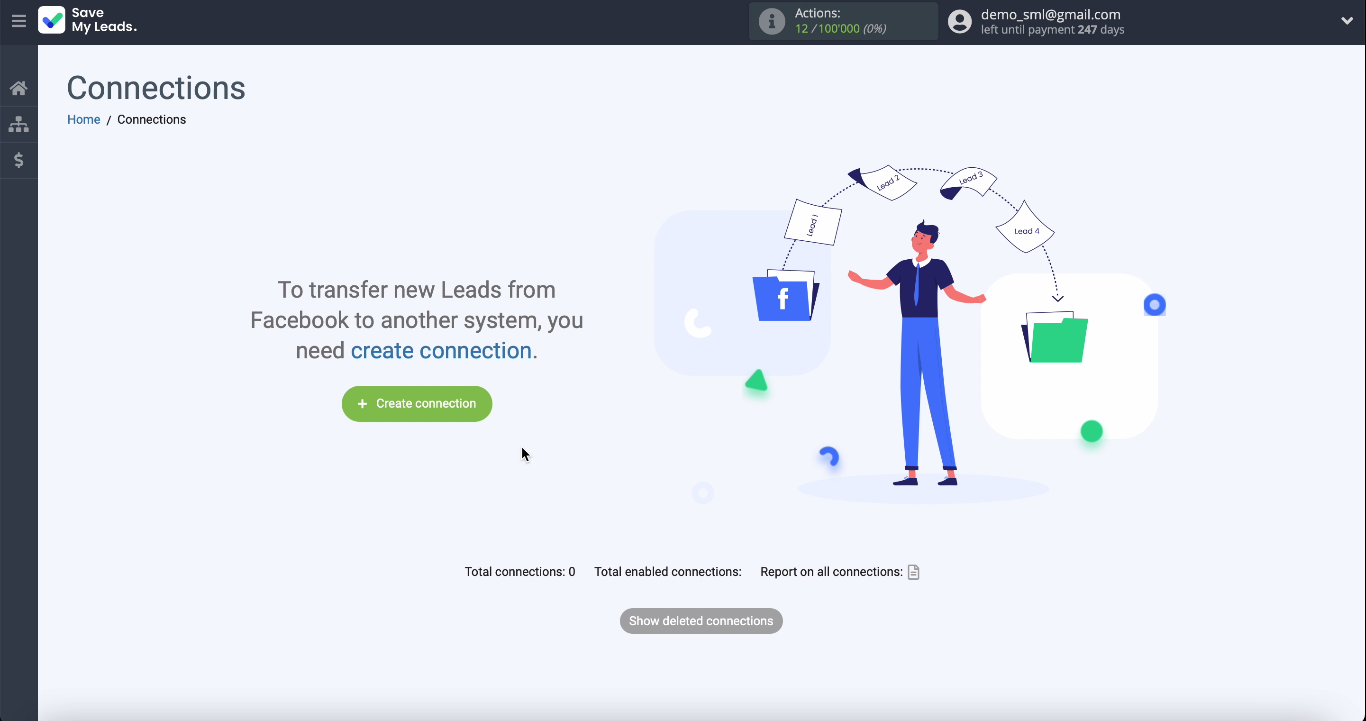
Use a ready-made template for the Ontraport system
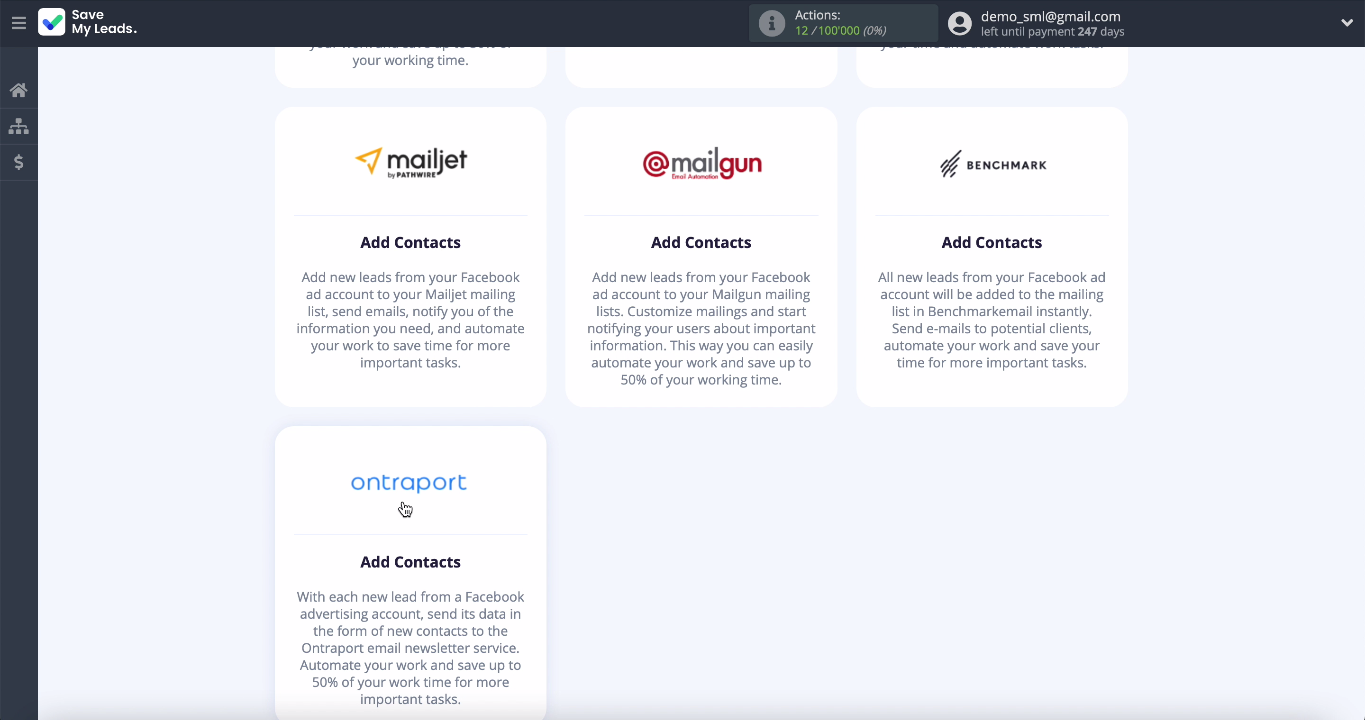
Now you need to connect your Facebook account to the SaveMyLeads system. Enter your username and password from your Facebook account.
You can now see all the ad pages that you have access to. Check all of them so you can work with them in the future.
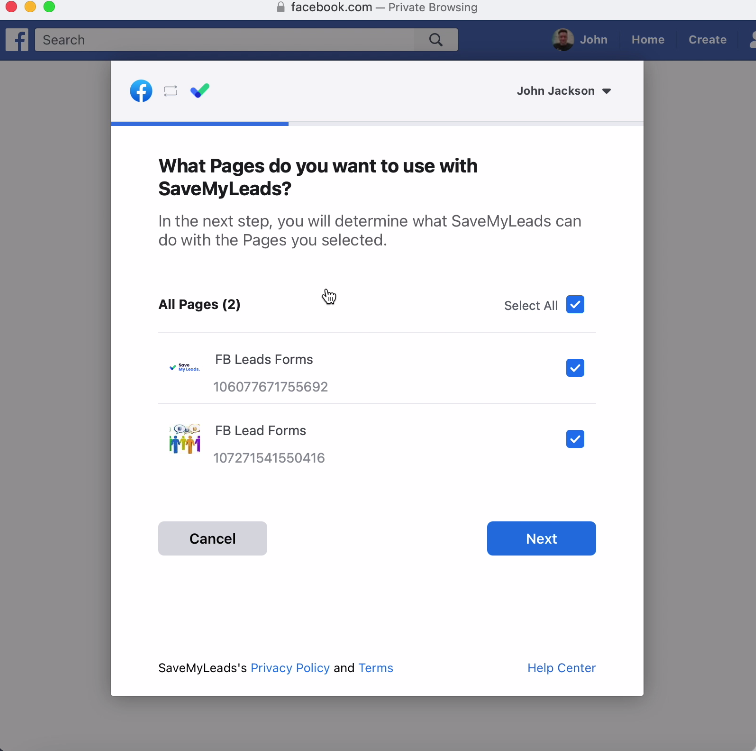
Leave all access checkboxes enabled:
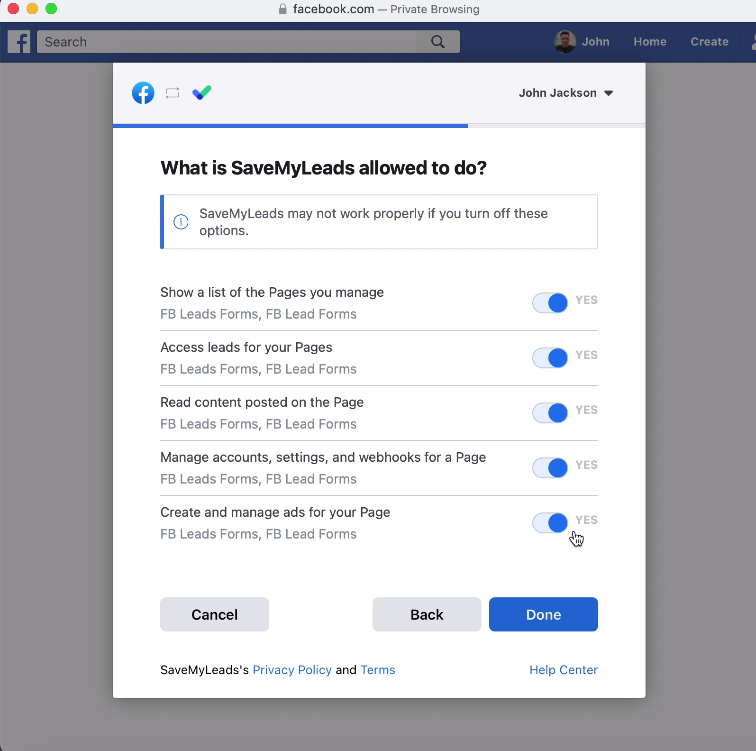
When the connected account is displayed in the list, select it and the advertising page on which you plan to send leads, as well as the forms by which the data will be uploaded. If you have several forms, you need to create several connections for each of them:
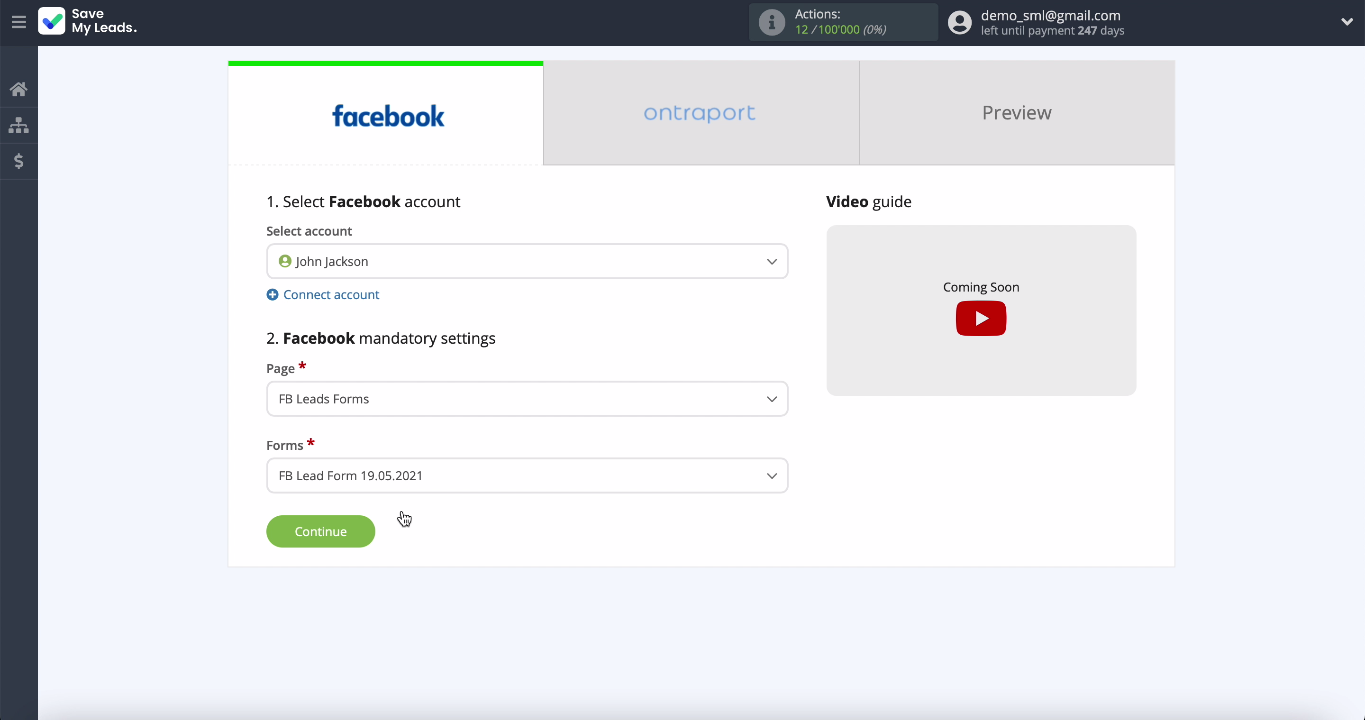
Connect Ontraport
Connect your Ontraport account to the SaveMyLeads service. Enter API KEY and APP ID. To get this data, go to your Ontraport personal account, go to the administrator settings and select the "Integrations" section:
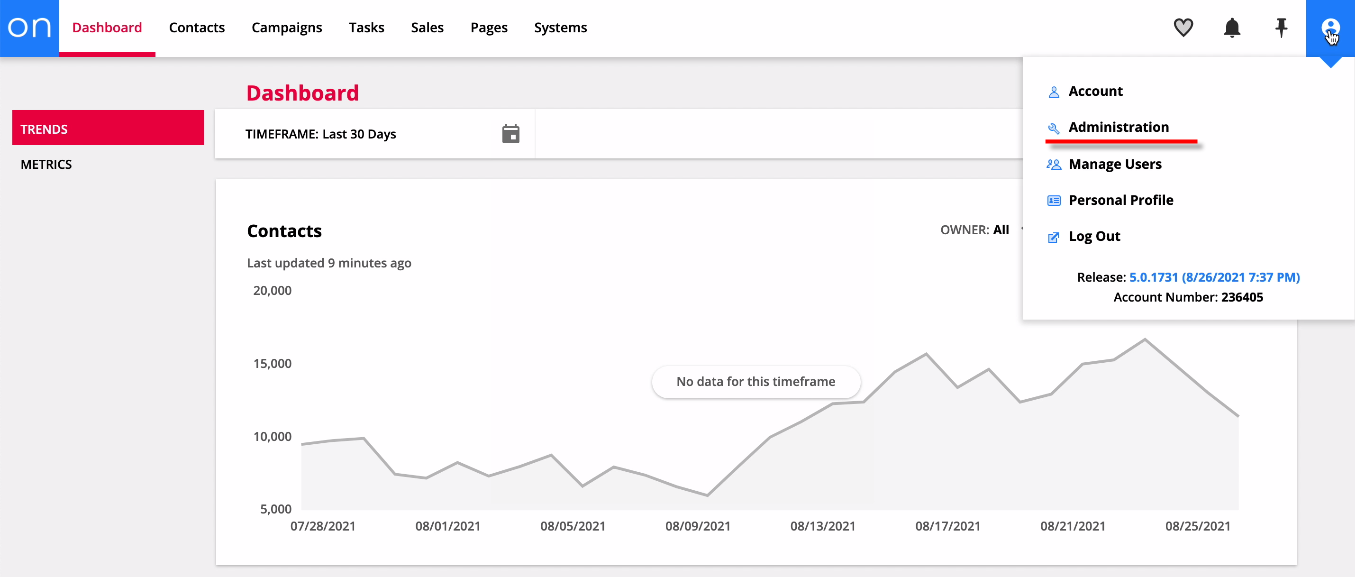
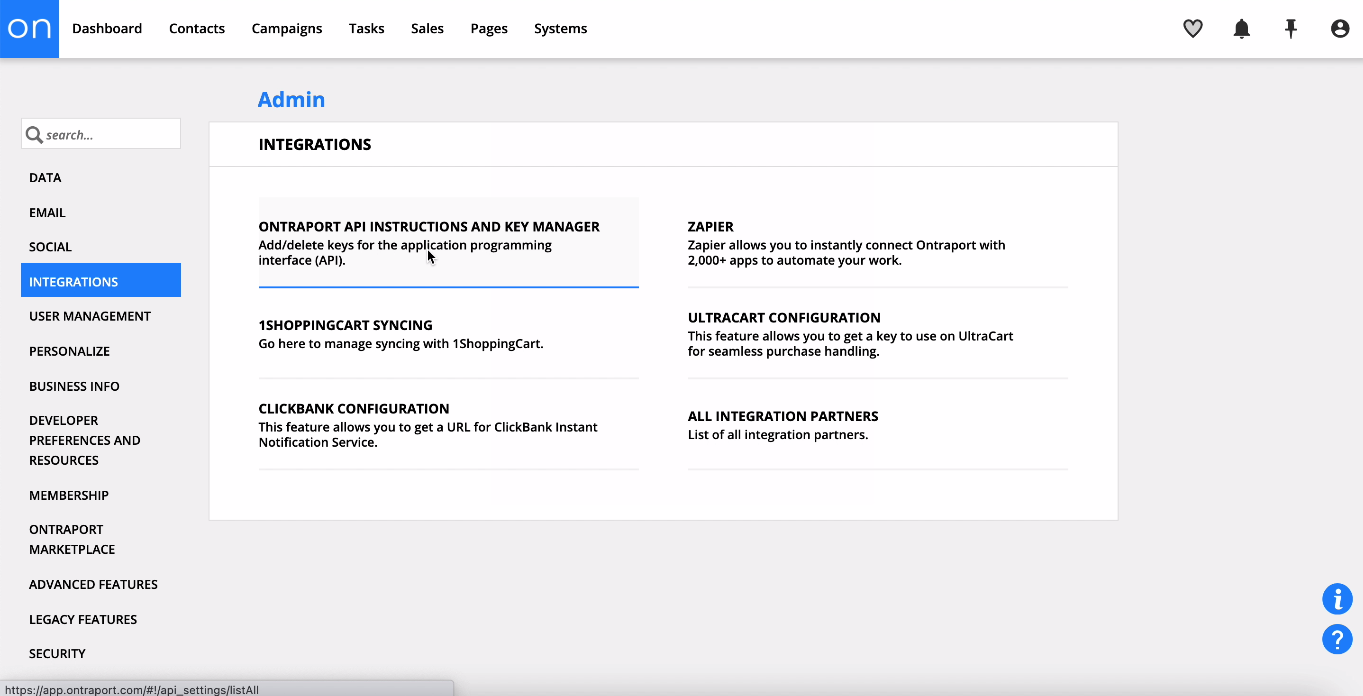
In this section you can use the existing KEY API or create a new one
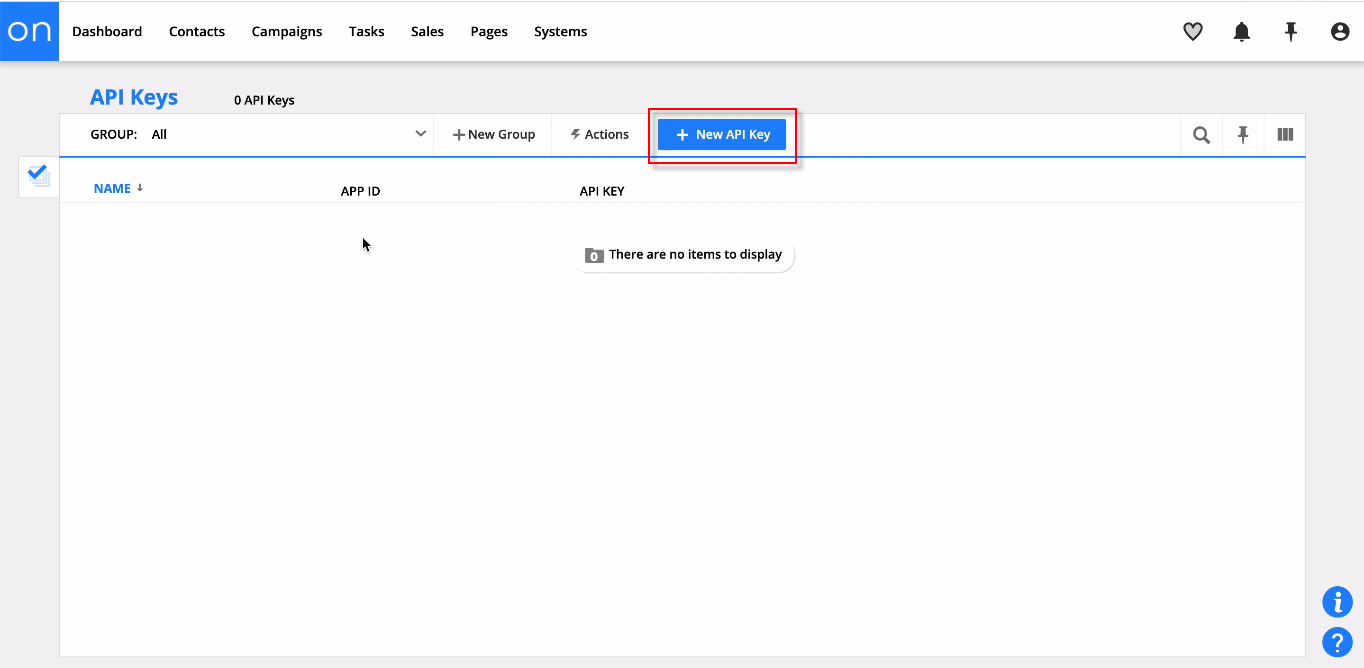
Select Contact Owner and check all the boxes:
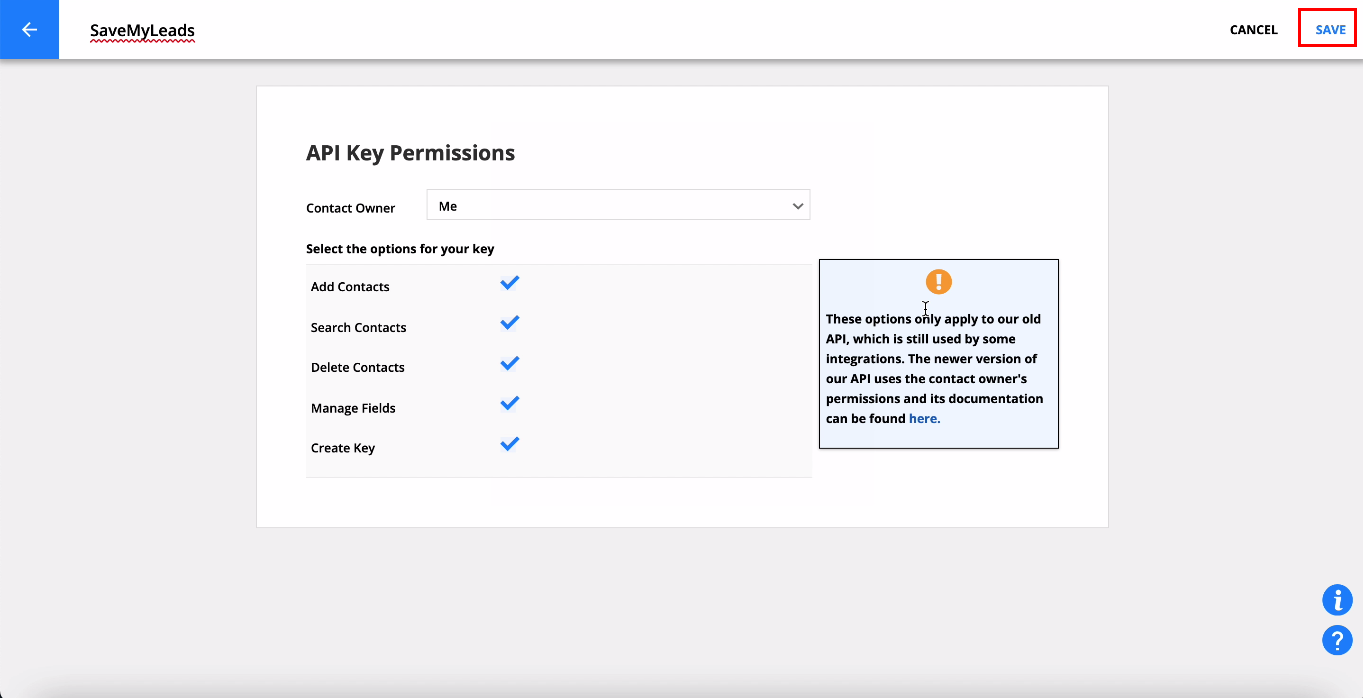
Copy the API KEY and APP ID and paste them into the corresponding fields in the SaveMyLeads service
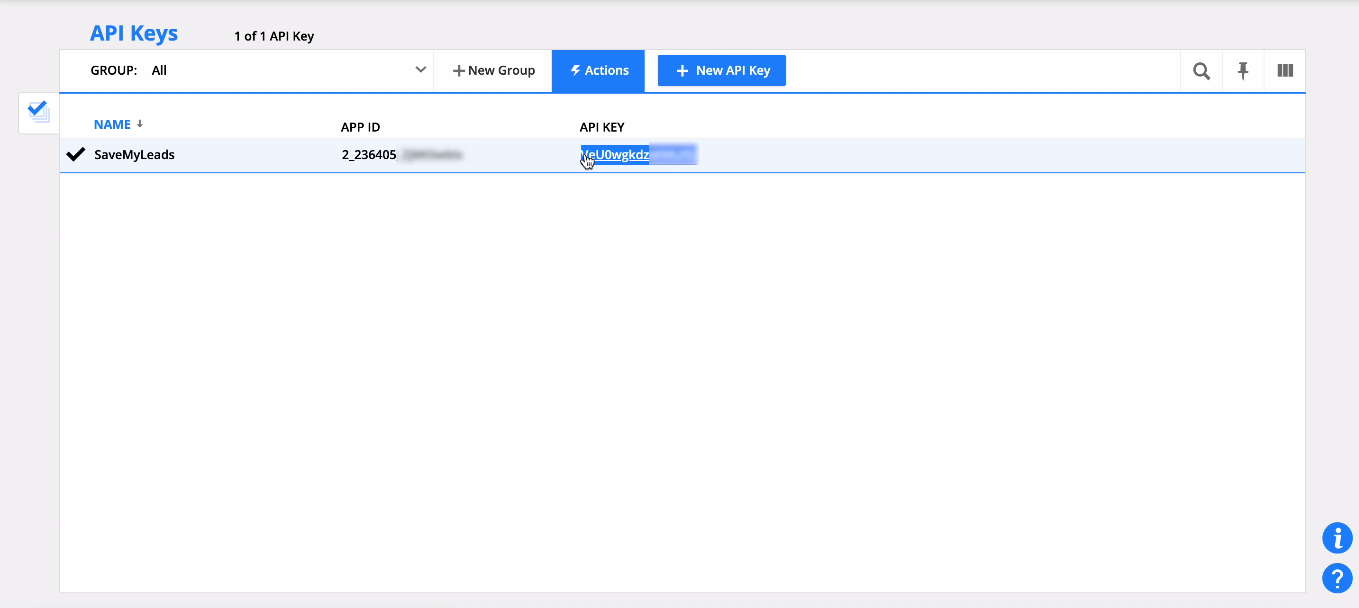
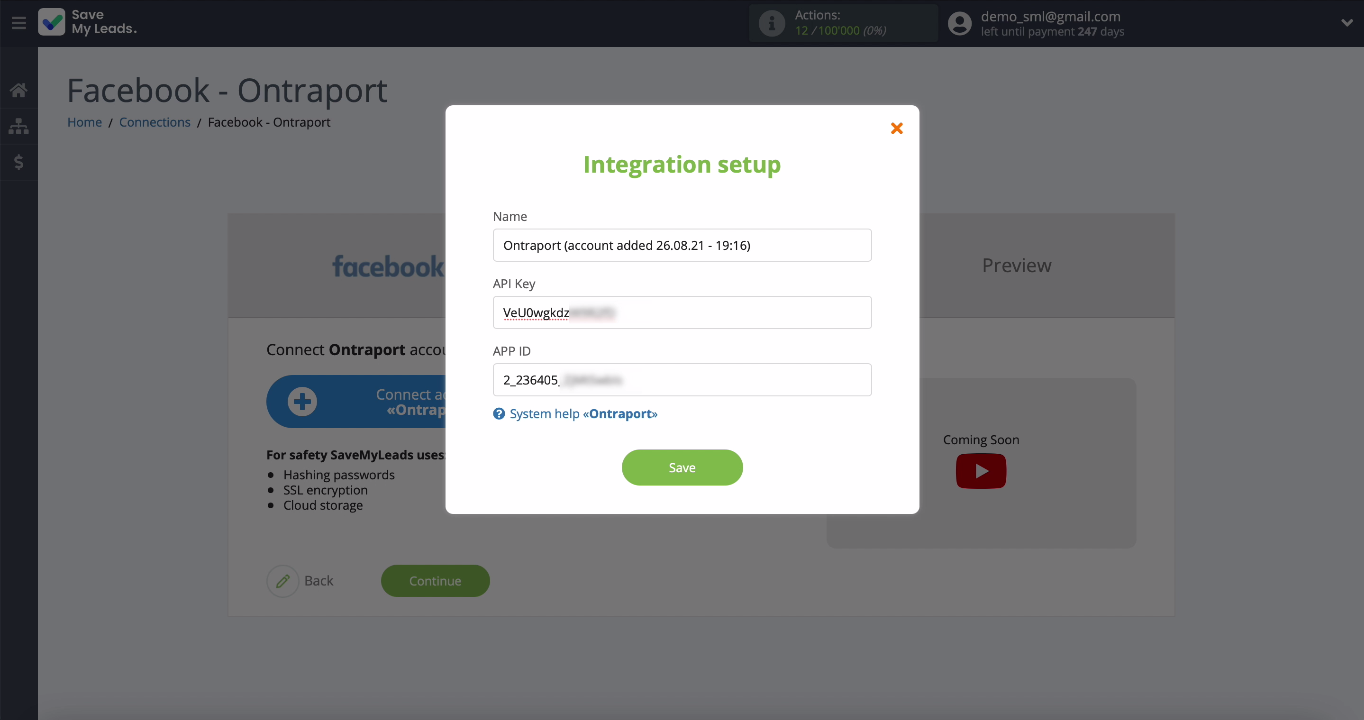
When the connected account appears in the list, select it. Fill in the fields to create a new contact. To assign a variable from Facebook to a field, you need to click on it and select the required data from the drop-down list. If you are satisfied with the presetting of the fields, you can leave everything unchanged.
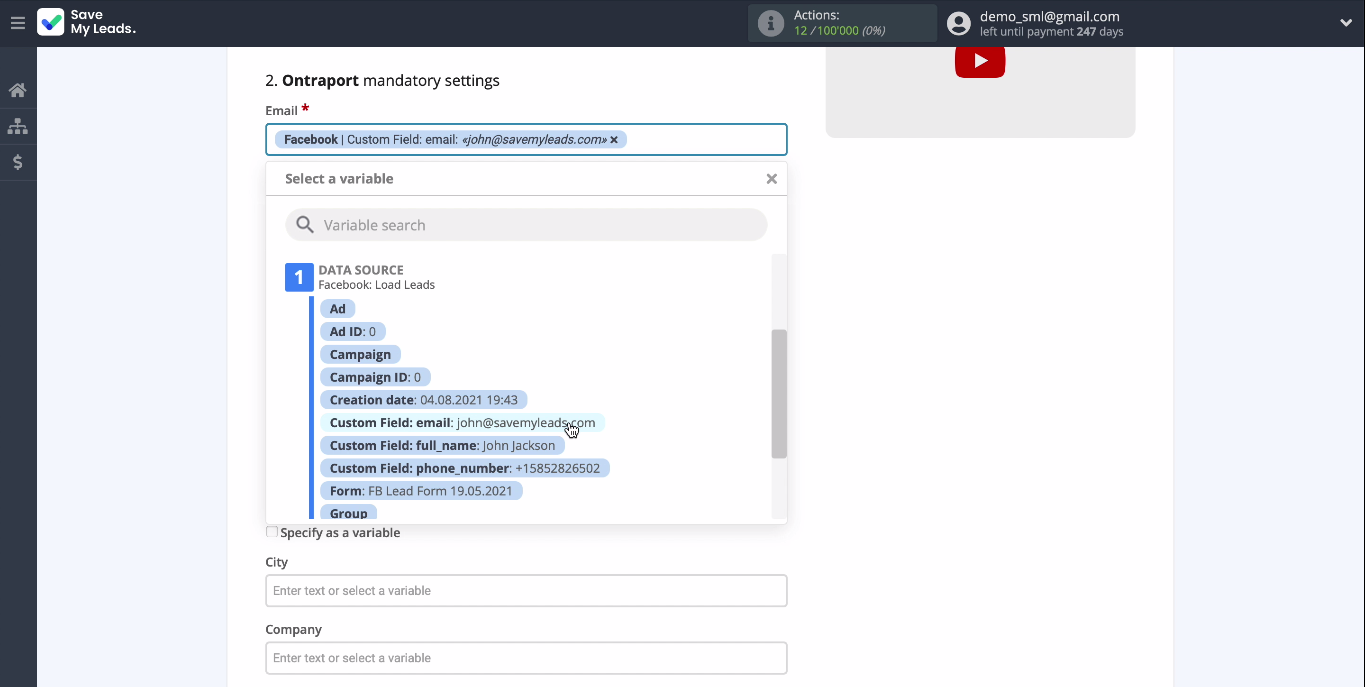
Now you can see an example of test data that will be sent as contacts to Ontraport with every new Facebook lead:
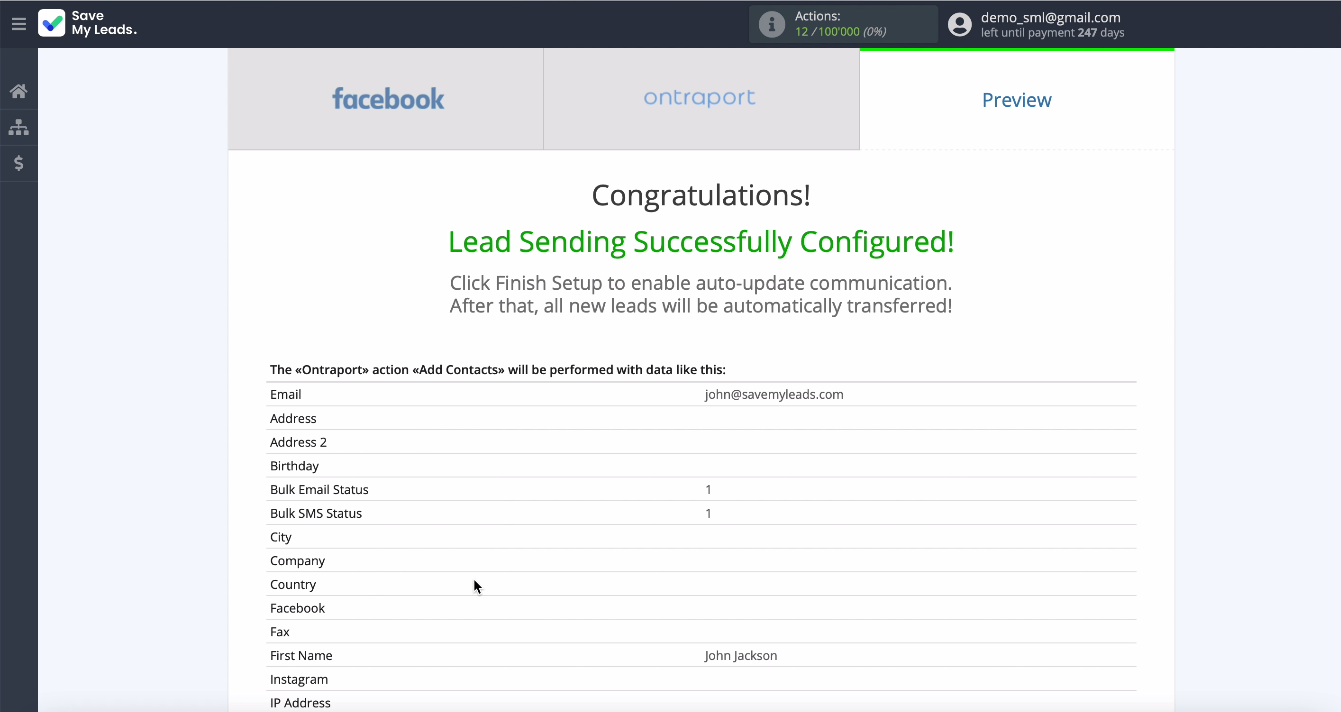
To check the correctness of the settings, click Send Test Data to Ontraport
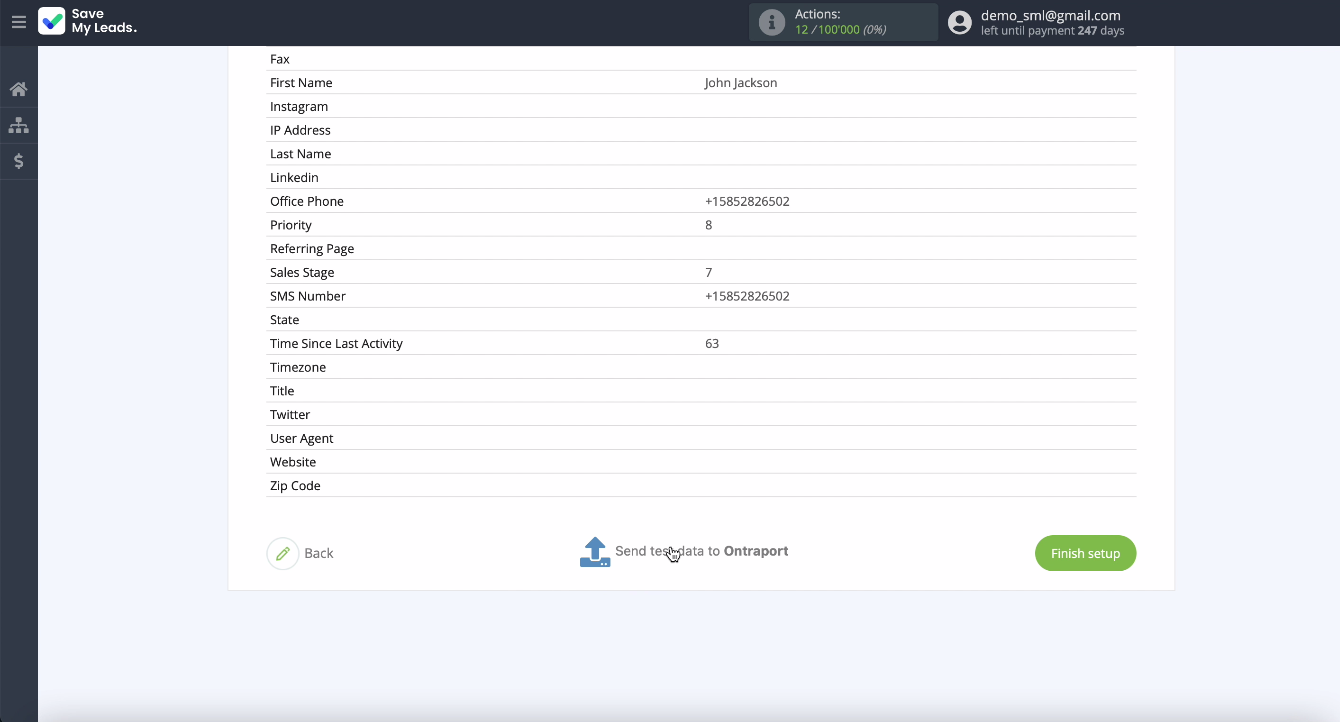
Go to your Ontraport account and check the result
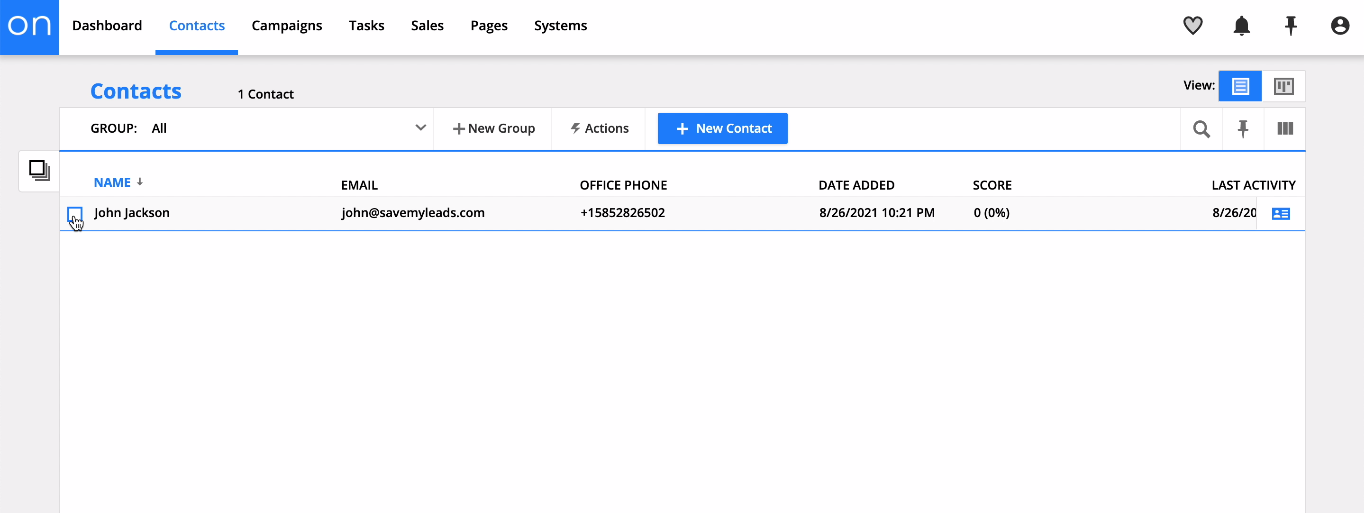
Automate data update
To instantly create contacts based on new leads from Facebook in Ontraport, you need to enable automatic data update:
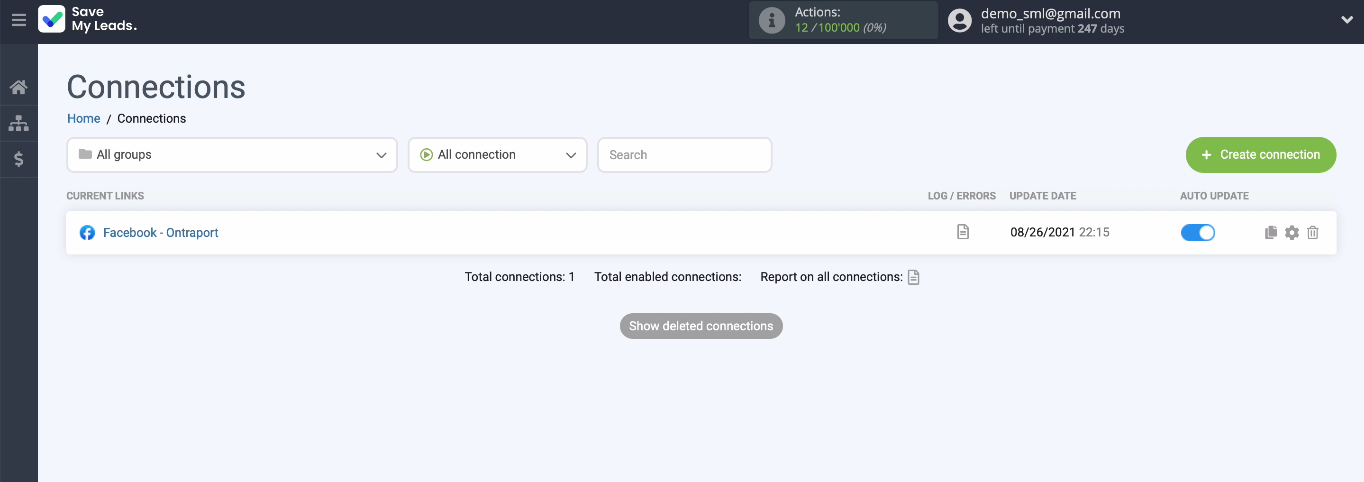
If necessary, you can change the name of the link in the settings.
Conclusion
Setting up the integration of the Facebook advertising account and the Ontraport mailing service according to our step-by-step instructions will not take you more than 5 minutes. The SaveMyLeads connector has done all the integrations for you. You just have to add your accounts to the system and set up a connection between them (set variables).
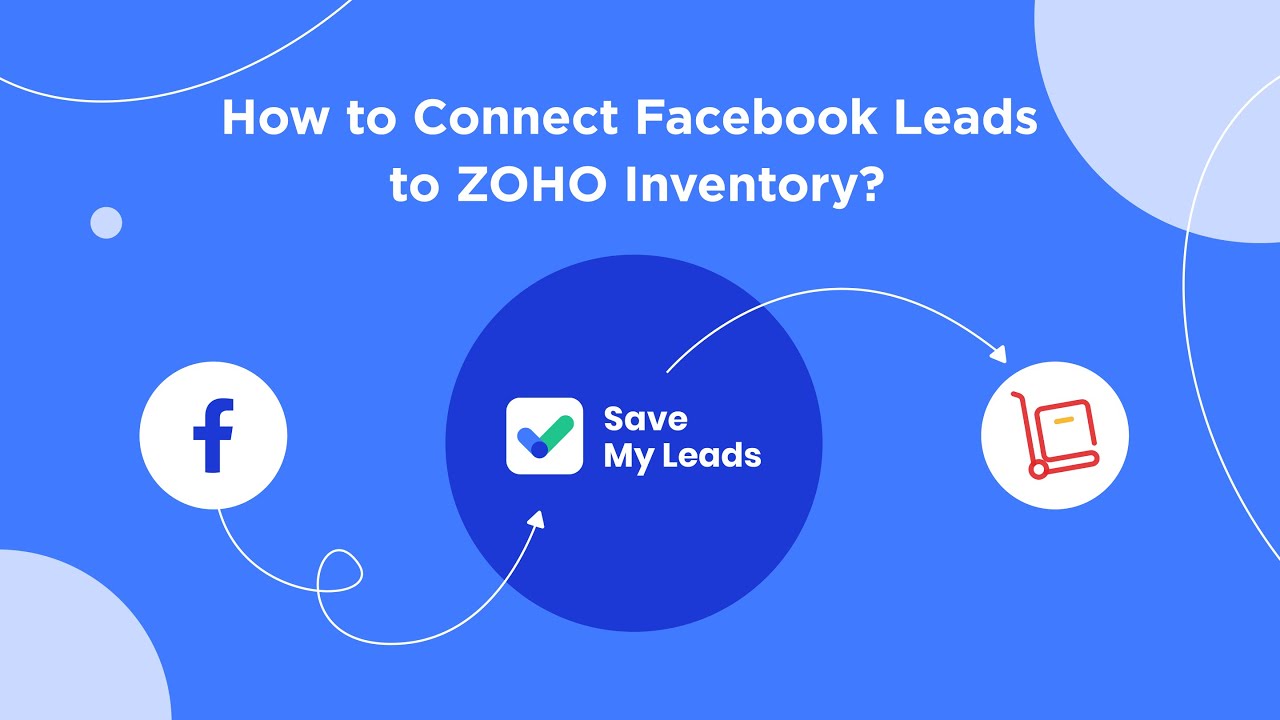
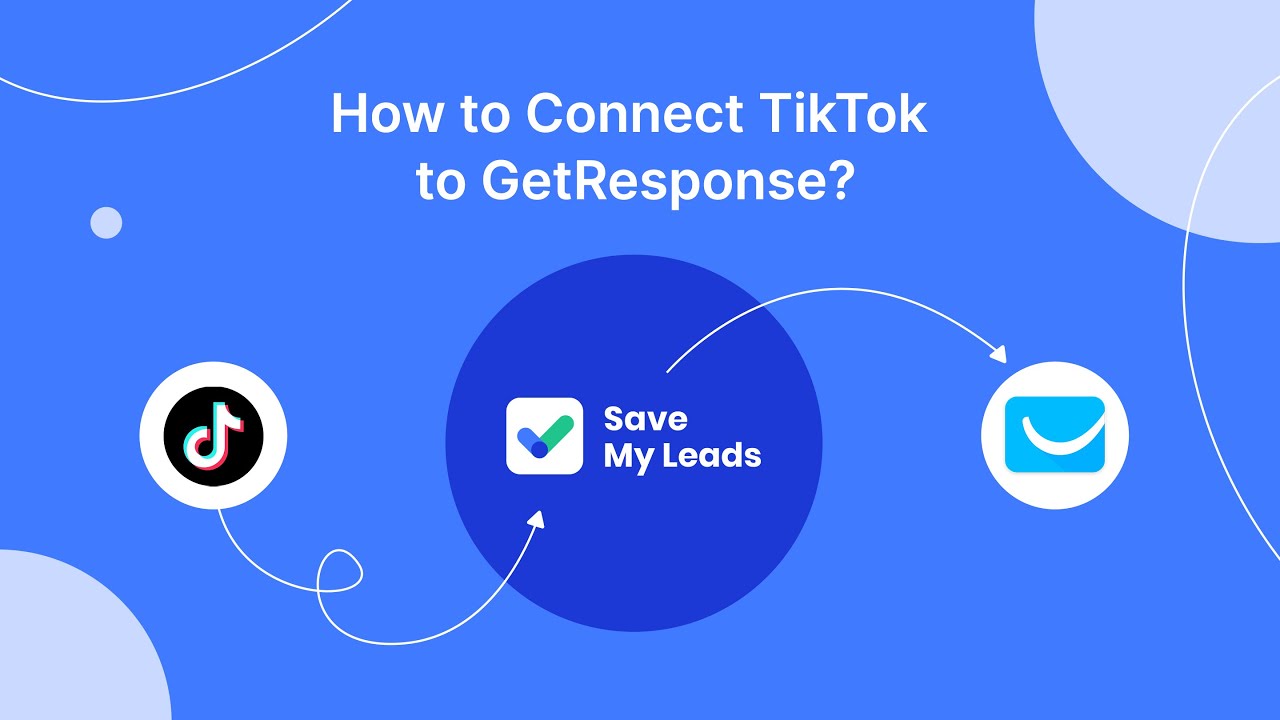
Now, in order to connect the work of different systems, you do not need knowledge in programming, the help of developers. No need to send complex API requests. Integration can be entrusted to any specialist, he will cope with it without difficulty and time consuming. The business will be able to automate some of the routine processes and accept all incoming new leads from the Facebook ad account into the desired system so that it is convenient to interact with them in the future.