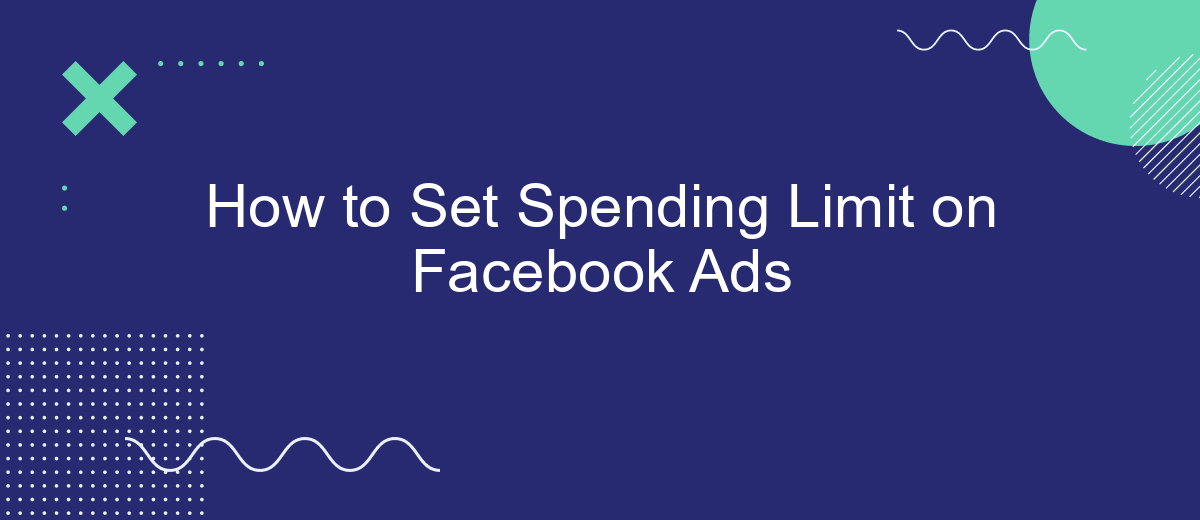Setting a spending limit on Facebook Ads is essential for managing your advertising budget effectively. Whether you're a small business owner or a seasoned marketer, controlling your ad expenses ensures you get the most out of your investment. This guide will walk you through the steps to set a spending limit, helping you stay within your budget while maximizing your campaign's performance.
Setting Spending Limits on Facebook Ads
Setting spending limits on Facebook Ads is crucial for managing your advertising budget effectively. It ensures that you don't overspend and helps you allocate resources more efficiently. To set a spending limit, follow these simple steps:
- Navigate to your Facebook Ads Manager.
- Click on the "Billing" section in the sidebar.
- Select "Payment Settings" and then "Set Account Spending Limit".
- Enter your desired spending limit and click "Save".
Additionally, integrating your Facebook Ads account with services like SaveMyLeads can further streamline your ad management. SaveMyLeads allows you to automate lead processing and enhance your marketing efforts by connecting Facebook Ads with various CRM systems and other platforms. This integration helps you maintain control over your budget while maximizing the efficiency of your ad campaigns.
Determining a Budget
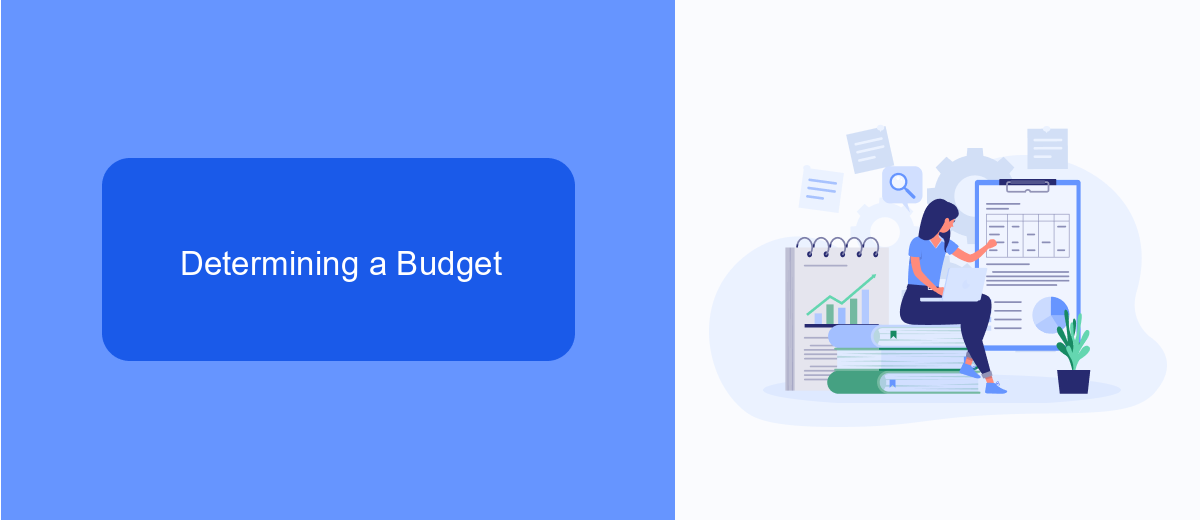
When determining a budget for your Facebook ads, it’s essential to start by defining your overall marketing goals. Are you aiming to increase brand awareness, generate leads, or drive sales? Your objectives will directly influence how much you should allocate to your ad spend. Analyze your past campaign performances and industry benchmarks to set a realistic budget that aligns with your goals. Additionally, consider the lifetime value of a customer and how much you are willing to spend to acquire one. This will help you establish a cost-per-acquisition target and ensure that your ad spend is sustainable.
Another crucial step is to utilize tools and services that can optimize your budget allocation. For instance, SaveMyLeads can automate the process of integrating your Facebook ad data with your CRM or other marketing tools, enabling you to track performance more effectively. By having a streamlined data flow, you can make informed decisions on budget adjustments in real-time. This not only helps in maximizing your return on investment but also in maintaining a flexible budget that can adapt to changing market conditions.
Assigning Limits to Campaigns and Ad Sets
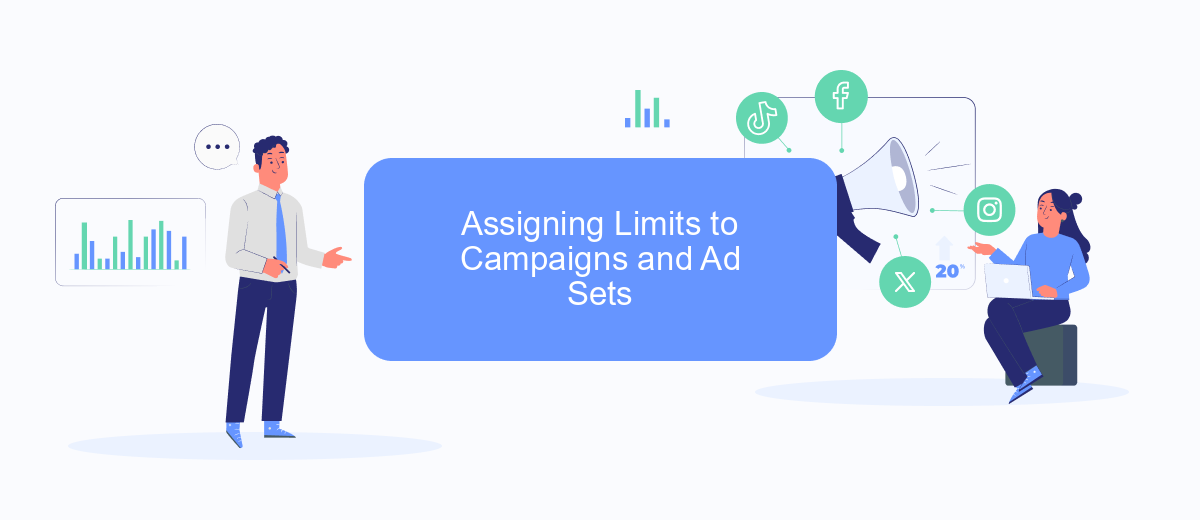
Setting spending limits on your Facebook ad campaigns and ad sets is a crucial step to ensure you stay within your budget. By assigning specific limits, you can control how much you spend on each campaign and ad set, preventing overspending and maximizing your return on investment.
- Navigate to your Facebook Ads Manager and select the campaign or ad set you want to set a spending limit for.
- Click on the "Edit" button to open the settings for the selected campaign or ad set.
- Scroll down to the "Budget & Schedule" section, where you will find options to set a daily or lifetime budget.
- Enter your desired spending limit in the appropriate field and save your changes.
For those looking to streamline this process, services like SaveMyLeads can be incredibly useful. SaveMyLeads offers automation tools that help you integrate and manage your ad spend efficiently, ensuring you never exceed your budget. By utilizing such services, you can focus more on optimizing your ad performance rather than manually adjusting spending limits.
Monitoring and Adjusting Limits
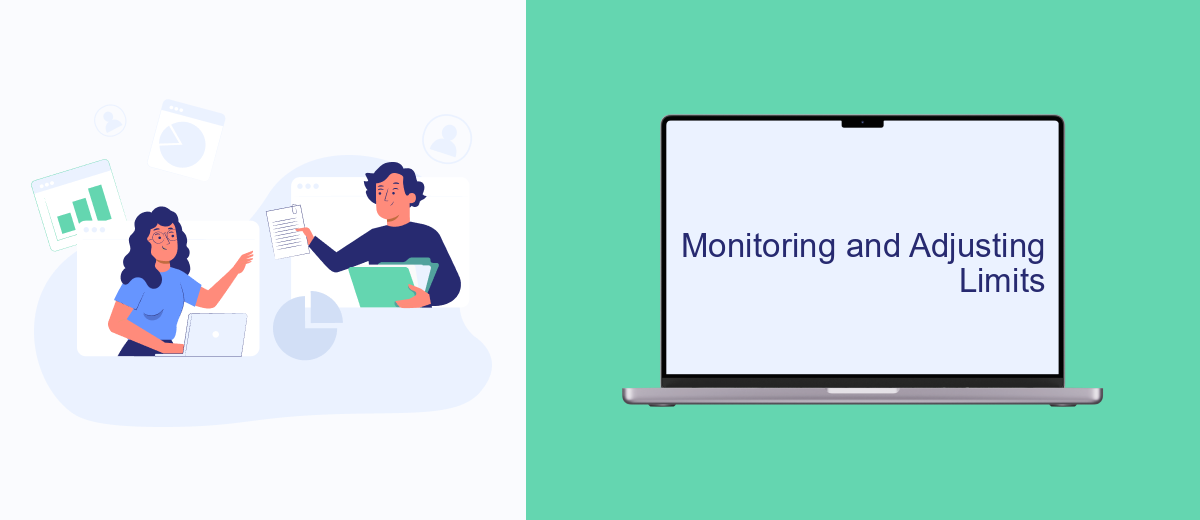
Once you have set a spending limit on your Facebook Ads, it's crucial to monitor your ad performance and adjust the limits as needed. Regular monitoring ensures that your ads are performing optimally and staying within budget.
To monitor your spending limits, you can use Facebook Ads Manager, which provides detailed reports on your ad performance and spending. Keep an eye on key metrics such as cost per click (CPC), click-through rate (CTR), and conversion rates to understand how your ads are performing.
- Check your spending limits regularly to ensure they align with your marketing goals.
- Adjust limits based on performance data to maximize ROI.
- Consider using third-party tools like SaveMyLeads for automated monitoring and adjustments.
By using tools like SaveMyLeads, you can automate the process of monitoring and adjusting your spending limits. This service integrates seamlessly with Facebook Ads, allowing you to set up automated workflows that keep your ad campaigns within budget while optimizing performance. Regularly reviewing and adjusting your spending limits will help you achieve better results and make the most of your advertising budget.
Using SaveMyLeads to Automate Limit Settings
SaveMyLeads offers an efficient way to automate your Facebook Ads spending limits, ensuring you stay within budget without constant manual adjustments. By integrating SaveMyLeads with your Facebook Ads account, you can set predefined spending thresholds that trigger automatic actions when limits are approached or exceeded. This seamless integration helps you manage your advertising budget more effectively, reducing the risk of overspending.
To get started, sign up for an account on SaveMyLeads and connect it to your Facebook Ads account. Once connected, you can configure rules and conditions that align with your spending goals. For instance, you can set up notifications or automatic pauses on ad campaigns when spending reaches a certain limit. This not only saves time but also provides peace of mind, knowing that your ad spend is consistently monitored and managed. With SaveMyLeads, you can focus more on optimizing your ad content while the platform handles your budget constraints.
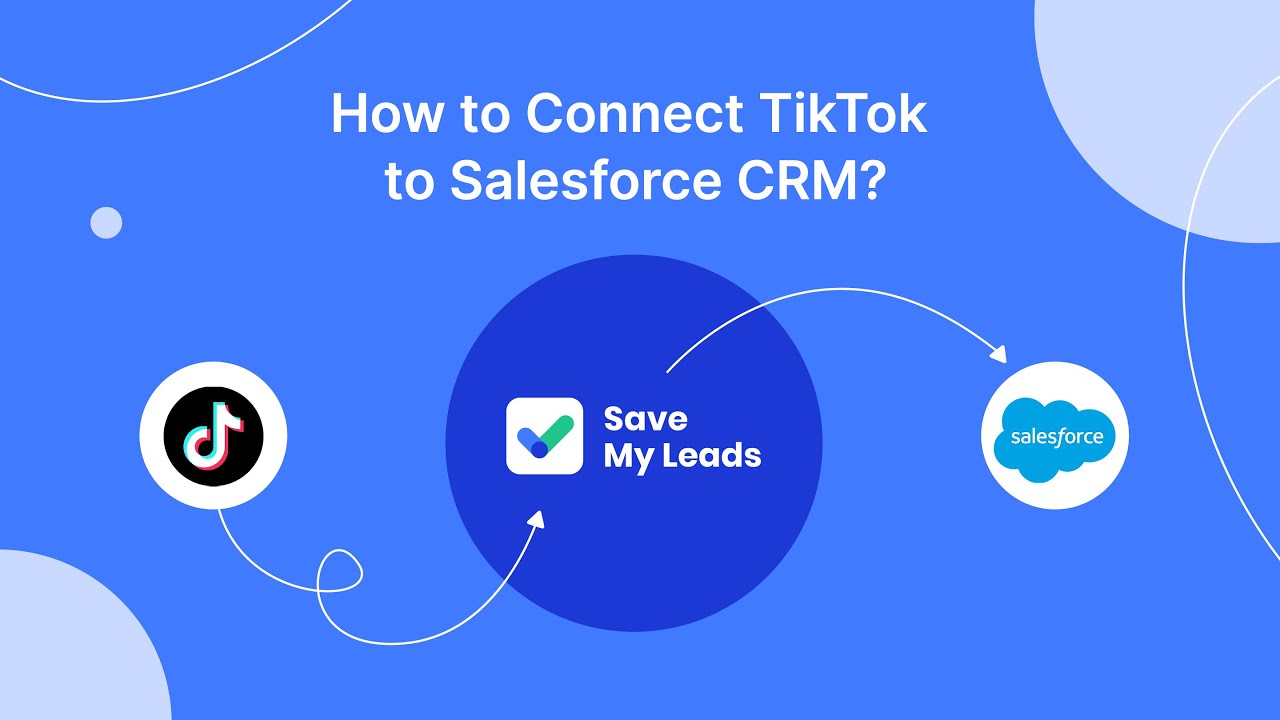
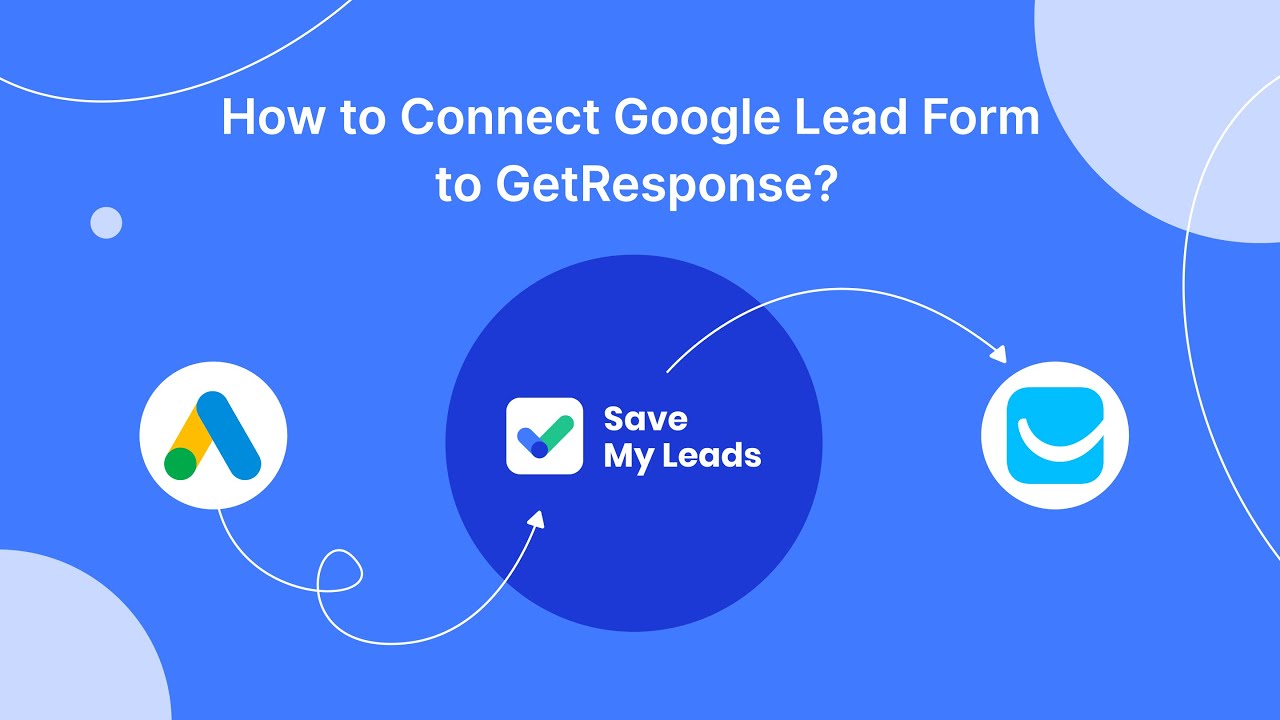
FAQ
How can I set a spending limit on my Facebook Ads account?
What happens when I reach my spending limit?
Can I change or remove my spending limit after setting it?
Is there a way to automate the process of managing spending limits?
Will I receive notifications when I'm close to my spending limit?
Personalized responses to new clients from Facebook/Instagram. Receiving data on new orders in real time. Prompt delivery of information to all employees who are involved in lead processing. All this can be done automatically. With the SaveMyLeads service, you will be able to easily create integrations for Facebook Lead Ads and implement automation. Set up the integration once and let it do the chores every day.