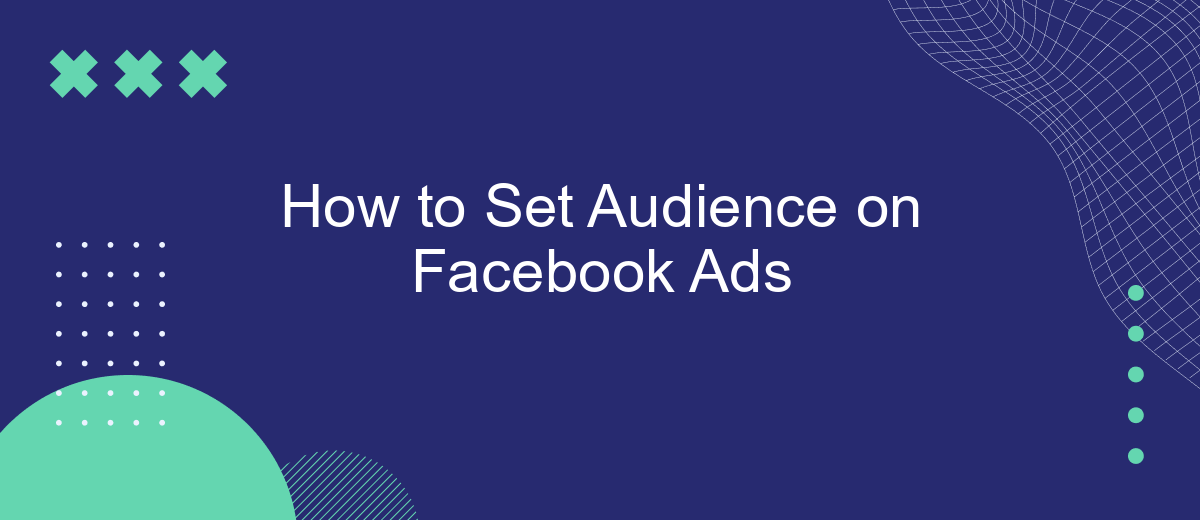Setting the right audience for your Facebook Ads is crucial to the success of your marketing campaign. By targeting the most relevant users, you can maximize engagement, drive conversions, and optimize your ad spend. This guide will walk you through the essential steps to define and set your audience on Facebook Ads, ensuring your message reaches the right people.
Define Your Target Audience
Defining your target audience is a crucial step in creating effective Facebook Ads. Knowing who your ideal customers are will help you tailor your ads to meet their specific needs and preferences. This ensures that your marketing efforts are not wasted on people who are unlikely to be interested in your products or services.
- Identify demographics: age, gender, location, and language.
- Analyze interests: hobbies, activities, and lifestyle choices.
- Consider behavior: purchase history, online activity, and engagement with similar brands.
- Utilize tools: Facebook Audience Insights and SaveMyLeads for more detailed segmentation.
By understanding these factors, you can create highly targeted ads that resonate with your audience. Tools like SaveMyLeads can help streamline this process by integrating various data sources, allowing you to automate and optimize your audience targeting. This not only saves time but also increases the effectiveness of your Facebook Ads campaigns.
Create a Custom Audience
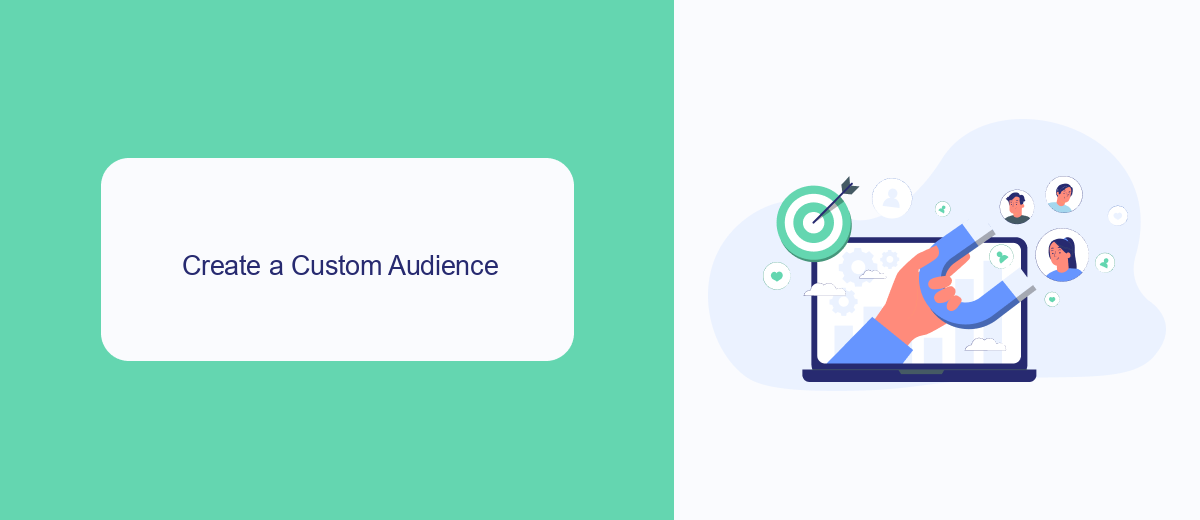
Creating a custom audience on Facebook Ads allows you to target specific groups of people based on their interactions with your business. To begin, navigate to the Facebook Ads Manager and select the "Audiences" tab. Click on the "Create Audience" button and choose "Custom Audience" from the dropdown menu. You will then be prompted to select a source for your audience, such as website traffic, customer list, or app activity. Upload your data or connect your source to proceed.
For businesses looking to streamline this process, integrating with services like SaveMyLeads can be beneficial. SaveMyLeads automates the transfer of lead data from various platforms directly into your Facebook Custom Audiences, ensuring that your audience list is always up-to-date without manual intervention. By leveraging such integrations, you can focus more on crafting effective ad campaigns and less on data management, ultimately enhancing your marketing efficiency and reach.
Use Lookalike Audiences
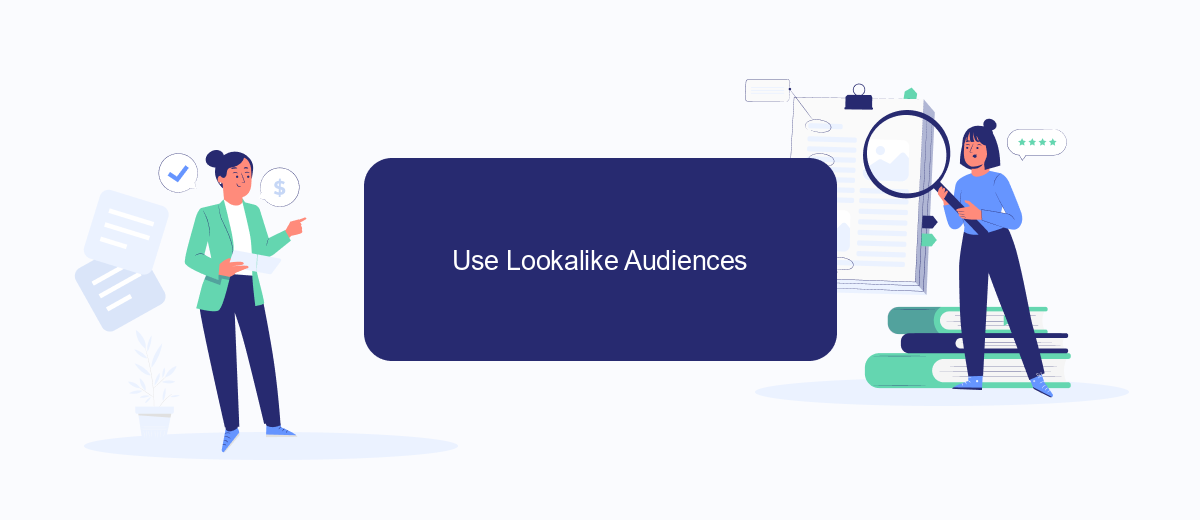
Lookalike Audiences are a powerful tool on Facebook Ads that allows you to reach new people who are likely to be interested in your business because they're similar to your best existing customers. To create a Lookalike Audience, you need to have a source audience, which can be a Custom Audience created from customer data, website traffic, or app activity.
- Go to the Facebook Ads Manager and select "Audiences" from the main menu.
- Click on the "Create Audience" dropdown and choose "Lookalike Audience."
- Select your source audience. This could be a Custom Audience you’ve already created or a list of customers uploaded from SaveMyLeads.
- Choose the country or region where you want to find a similar audience.
- Adjust the audience size slider to determine how closely the new audience matches your source audience. A smaller percentage will create a more closely matched audience.
- Click "Create Audience" to finalize.
Utilizing Lookalike Audiences can significantly enhance your ad targeting by focusing on individuals who exhibit similar behaviors and interests to your current customers. For seamless integration of customer data into Facebook, consider using SaveMyLeads, which can automate the data transfer process, ensuring your Lookalike Audiences are always up-to-date.
SaveMyLeads Integration
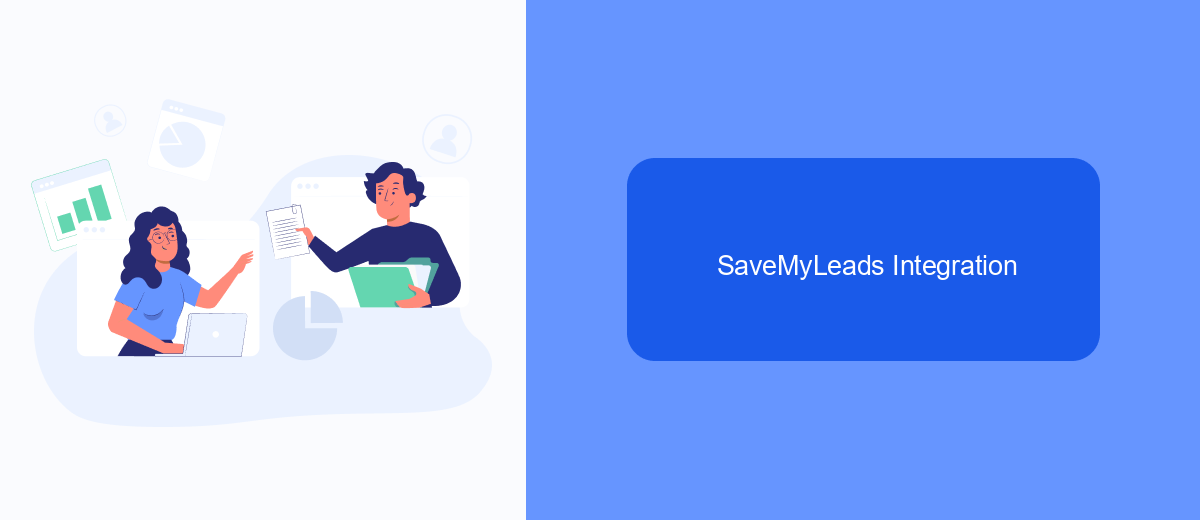
Integrating SaveMyLeads with your Facebook Ads can significantly streamline your marketing efforts by automating lead data transfer. This powerful tool allows you to connect Facebook Lead Ads with various CRM systems, email marketing platforms, and other applications, ensuring that your leads are efficiently managed and nurtured.
To get started with SaveMyLeads, you need to create an account and select the necessary integrations from the available options. The platform offers a user-friendly interface that guides you through the setup process, making it accessible even for those with minimal technical knowledge.
- Sign up for a SaveMyLeads account and log in.
- Choose Facebook Lead Ads as your data source.
- Select your desired CRM or application as the data destination.
- Follow the on-screen instructions to authenticate and connect your accounts.
- Configure the data mapping to ensure the correct fields are transferred.
Once the integration is set up, SaveMyLeads will automatically transfer new leads from your Facebook Ads to your chosen platform, allowing you to focus on engaging with your audience and optimizing your ad campaigns. This seamless integration ensures that no lead is overlooked, enhancing your overall marketing efficiency.
Monitor and Adjust
Once your Facebook Ads are live, it's crucial to continuously monitor their performance. Use Facebook Ads Manager to track key metrics such as click-through rates (CTR), conversion rates, and cost per acquisition (CPA). Regularly reviewing these metrics helps you understand how well your ads are resonating with your target audience. If you notice any underperforming ads, consider tweaking the ad creative, adjusting your audience targeting, or modifying your budget allocation to optimize results.
In addition to manual monitoring, leveraging automation tools like SaveMyLeads can streamline the process. SaveMyLeads allows you to integrate Facebook Ads with other platforms, ensuring real-time data synchronization and effective lead management. By setting up automated workflows, you can receive instant notifications about your ad performance and make timely adjustments. This proactive approach ensures that your campaigns remain effective and aligned with your marketing goals.
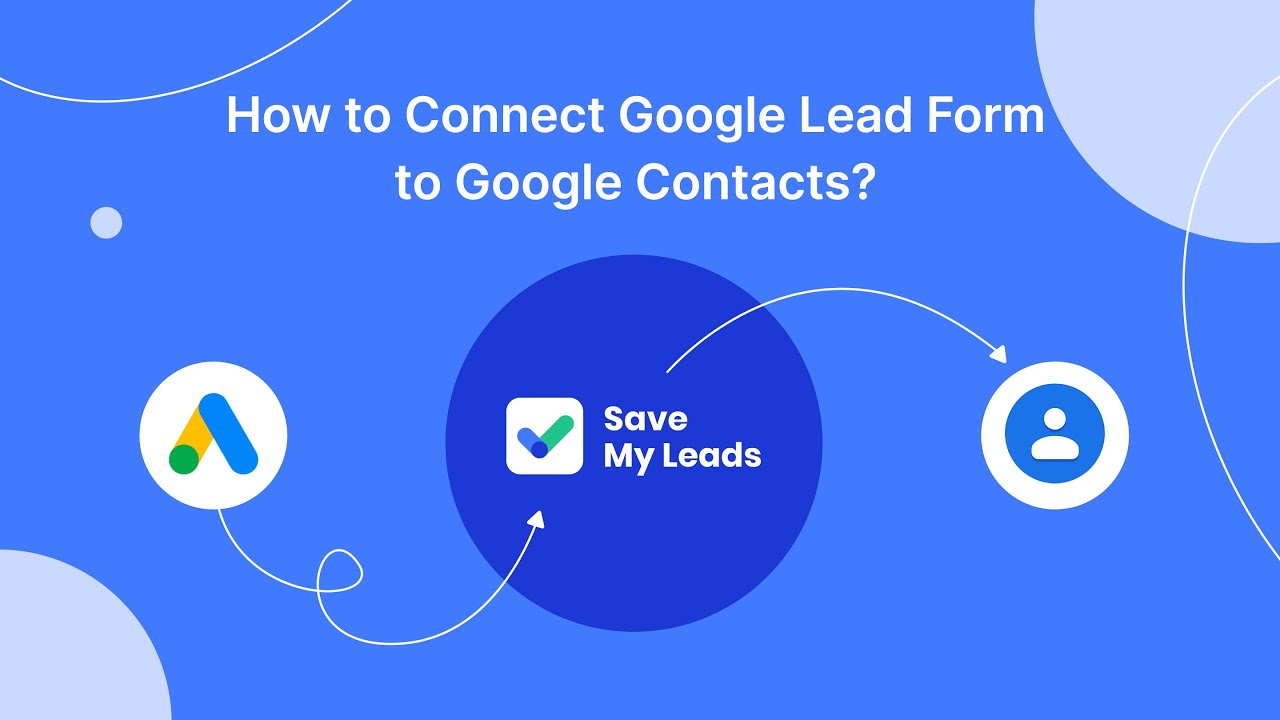
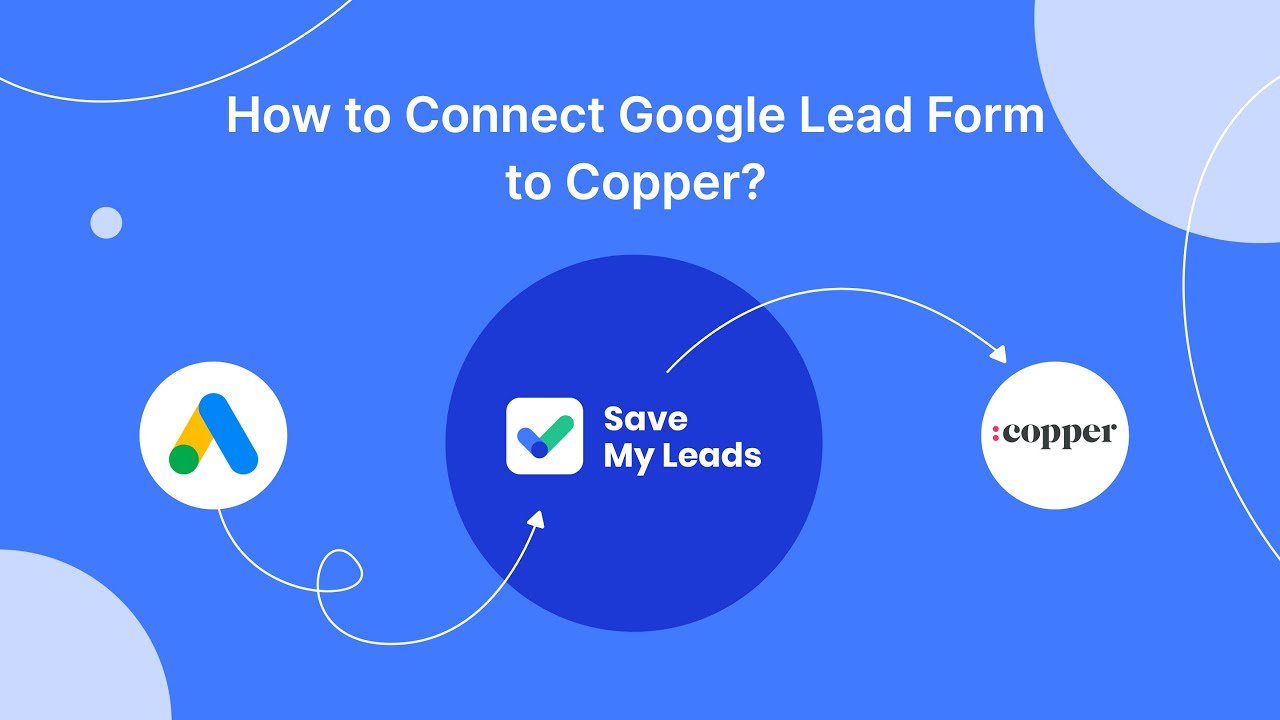
FAQ
How do I define my target audience for Facebook Ads?
How can I use custom audiences in Facebook Ads?
What is Lookalike Audience and how do I create one?
How do I set up automated audience updates for my Facebook Ads?
Can I exclude certain audiences from seeing my Facebook Ads?
SaveMyLeads is a simple and effective service that will help you automate routine tasks and optimize business processes. Stop wasting time uploading leads from Facebook manually – you can do it automatically, saving a lot of time and money. Eliminate routine from workflows and achieve more with minimal investment of money, effort and human resources.