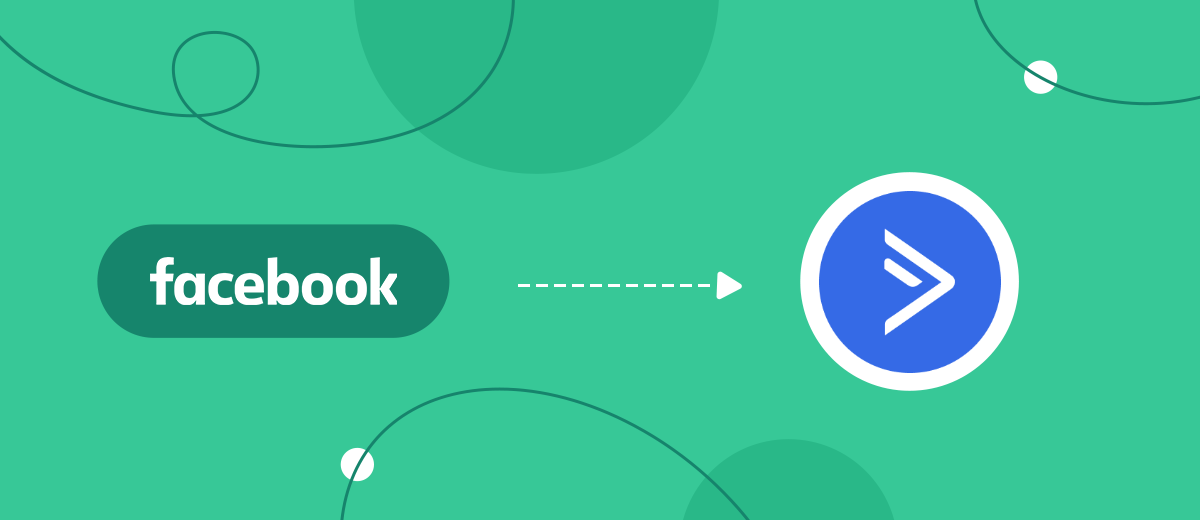Do you manually transfer new leads from Facebook to ActiveCampaign mailing lists? This data transfer can be fully automated. In this article, we'll show you how to set up the ActiveCampaign and Facebook integration. As a result, each new lead received through the social network will automatically be added to the contact list on the ActiveCampaign side.
Content:
1. How to setup Facebook and ActiveCampaign integration
2. Connect Facebook Lead Ads account
3. Connect ActiveCampaign account
4. Turn on auto-update
5. Conclusions
Email and SMS marketing are important components of product/service/brand promotion. Effective communication with regular and potential customers allows you to increase sales conversion and attract the target audience. The ActiveCampaign platform is one of the most popular and functional email marketing providers. The service offers a wide range of options for managing mailings. Marketers can use triggers, create different email sequences, conduct split testing, track results, and more.
The base for any mailing is a list of contacts. Users of the ActiveCampaign service can store and manage contacts, as well as segment them according to a wide range of criteria. Updating lists of email addresses and phone numbers is one of the key tasks in the implementation of mailing. Modern businesses tend to use different channels for lead generation, so the marketer must constantly monitor the emergence of new leads and update contact lists.
We will consider a situation where you need to add contacts based on the received leads from Facebook or Instagram. Facebook Lead Ads is an effective advertising tool that is used by businesses of almost any segment and scale. Contacts received using lead forms must be regularly uploaded from the Facebook advertising account and transferred to mailing lists. This process can be fully automated with Facebook and ActiveCampaign integration.
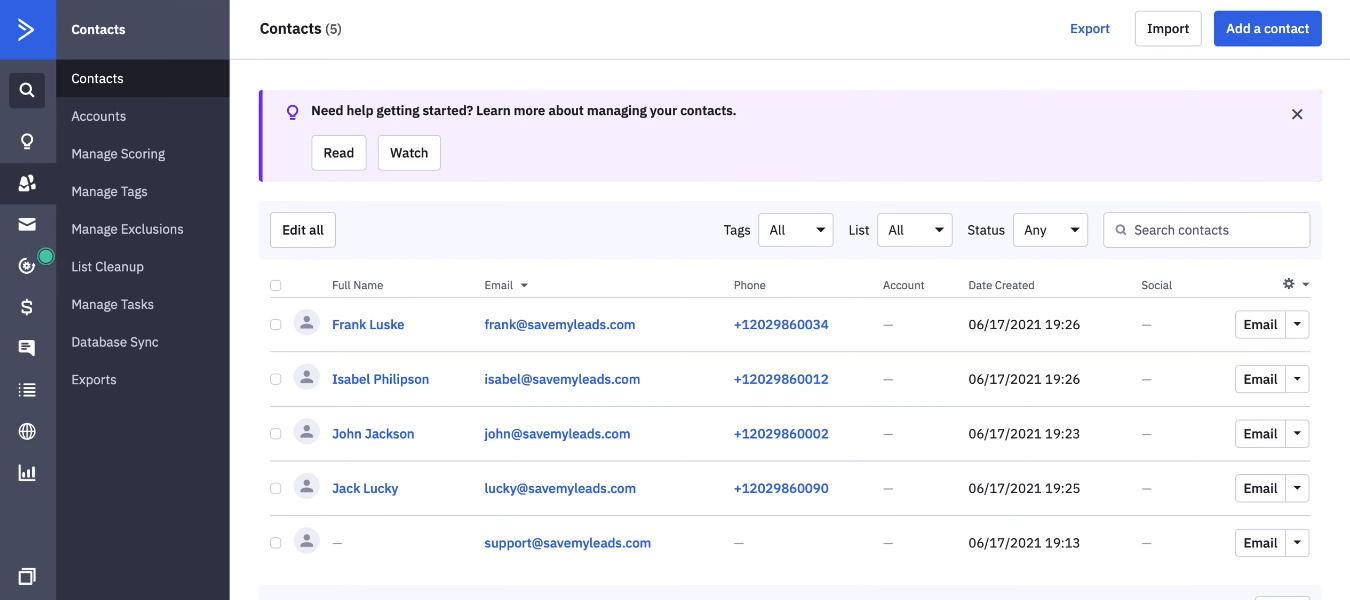
How to setup Facebook and ActiveCampaign integration
Integration setup allows you to automate various business processes. In our case, the task is to get rid of the regular manual transfer of data from Facebook to ActiveCampaign. One of the easiest ways to connect these two platforms is to use an online connector. SaveMyLeads is a zero code tool for setting up various integrations with Facebook Leads. To create a connection and automate the process of data transfer, you do not need programming skills or knowledge of special technologies.
The SaveMyLeads service works according to the following principle — the system tracks new leads in the Facebook advertising account, uploads the necessary data, sends it to the receiver and initiates a certain action. In our case, the receiver is the ActiveCampaign platform and the action is “create new contact”.
An intuitive interface and a simple setup procedure allow you to create an integration in just 5-10 minutes. Let's see how this is done in practice.
Connect Facebook Lead Ads account
Create a new connection in the SaveMyLeads.
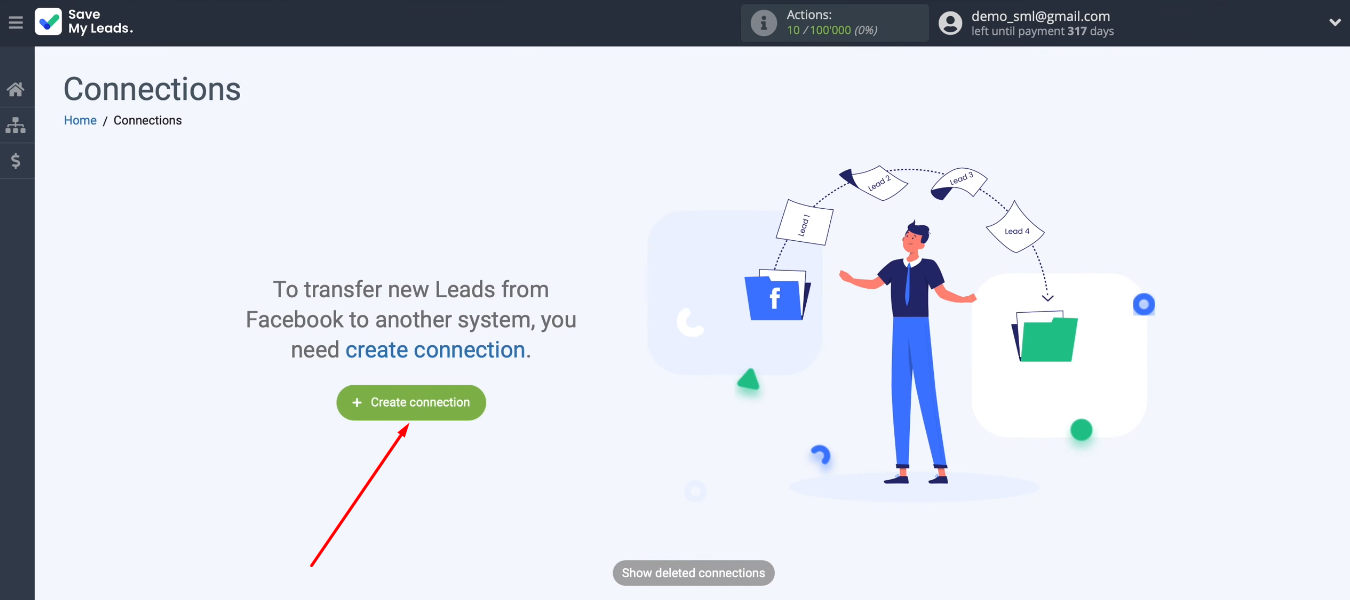
Select a template for configuration — ActiveCampaign (Create Contacts).
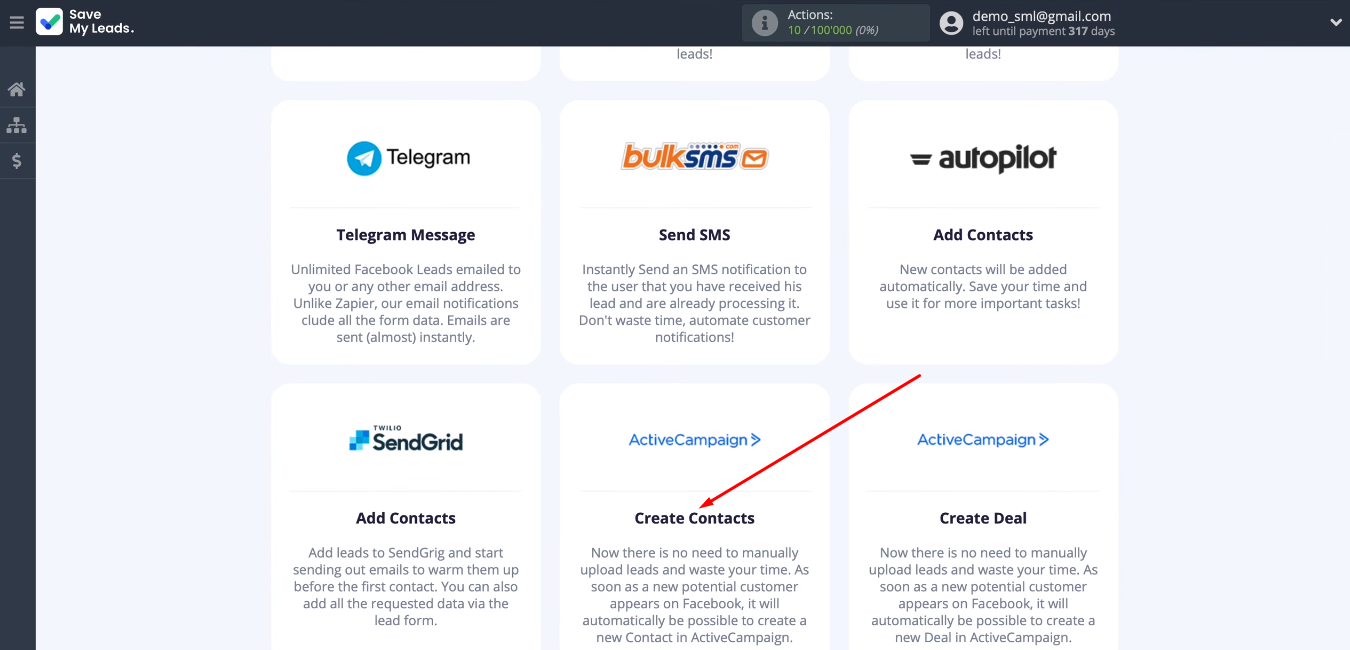
At this stage, you need to connect your Facebook account to the SML service.
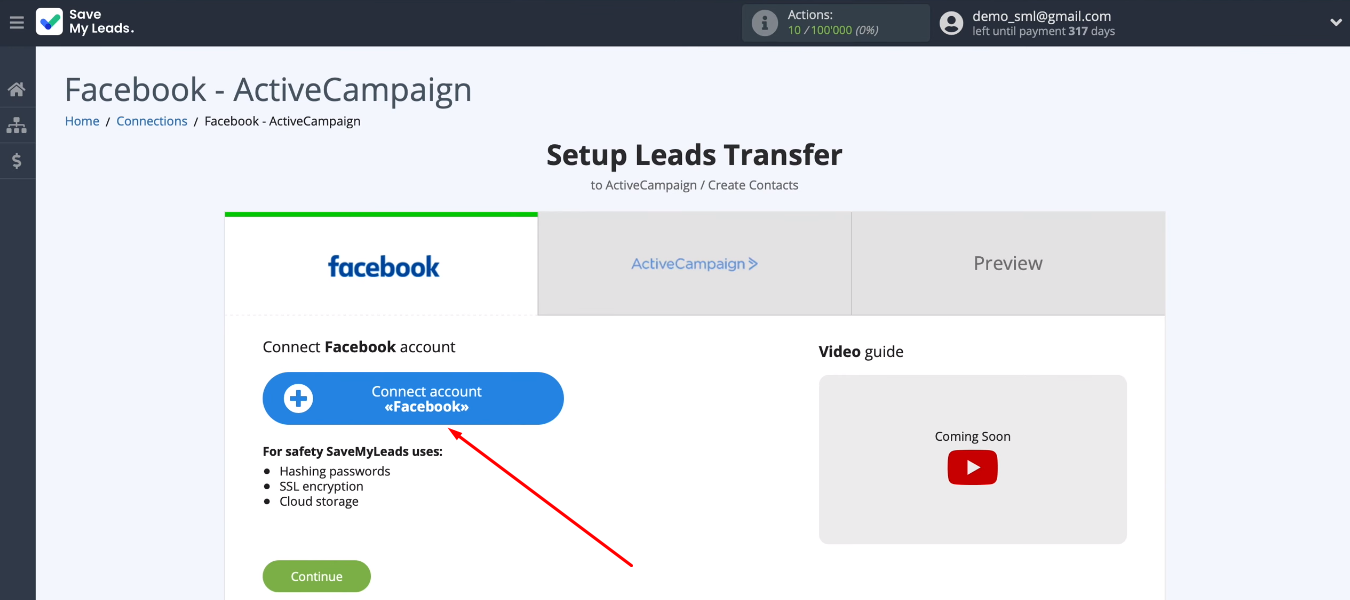
Enter login and password.
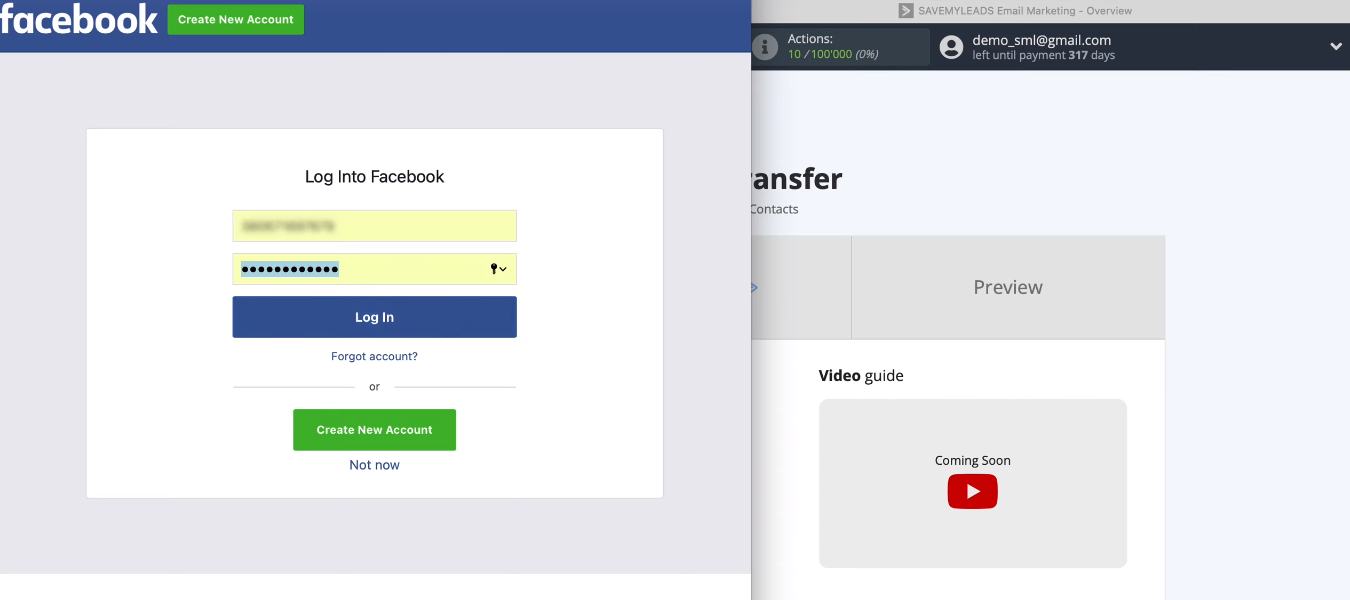
Click "Edit Settings".
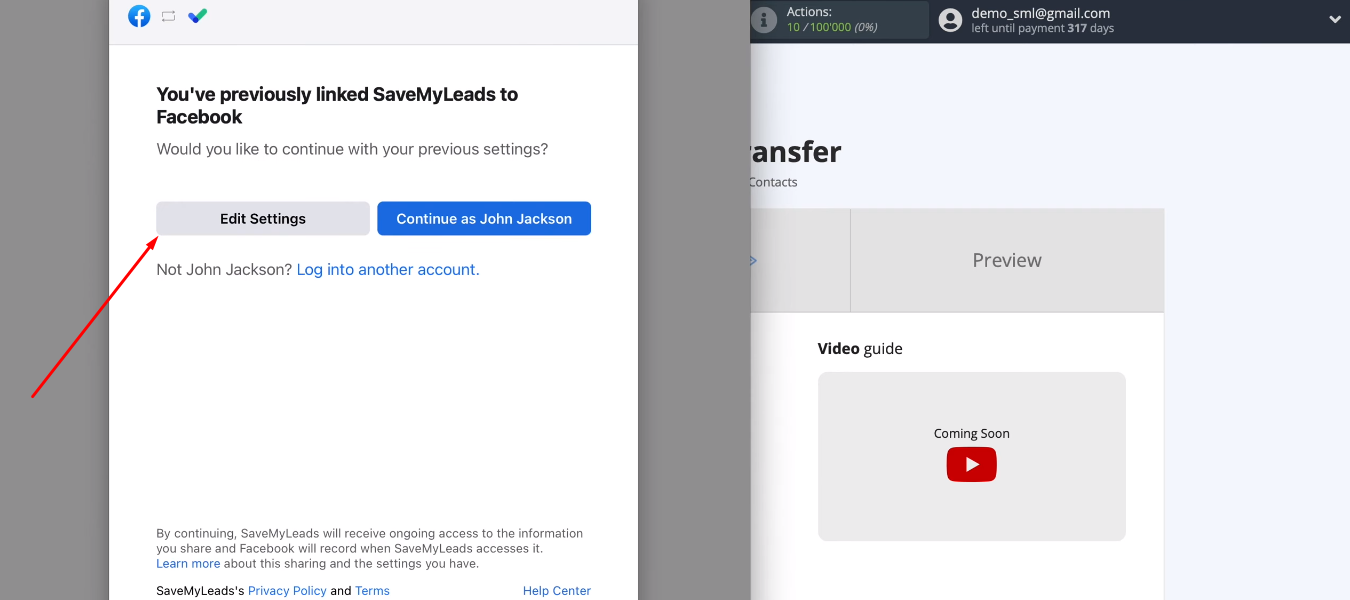
Define advertising pages with which you will work in the SaveMyLeads system. We recommend marking all available pages at once.
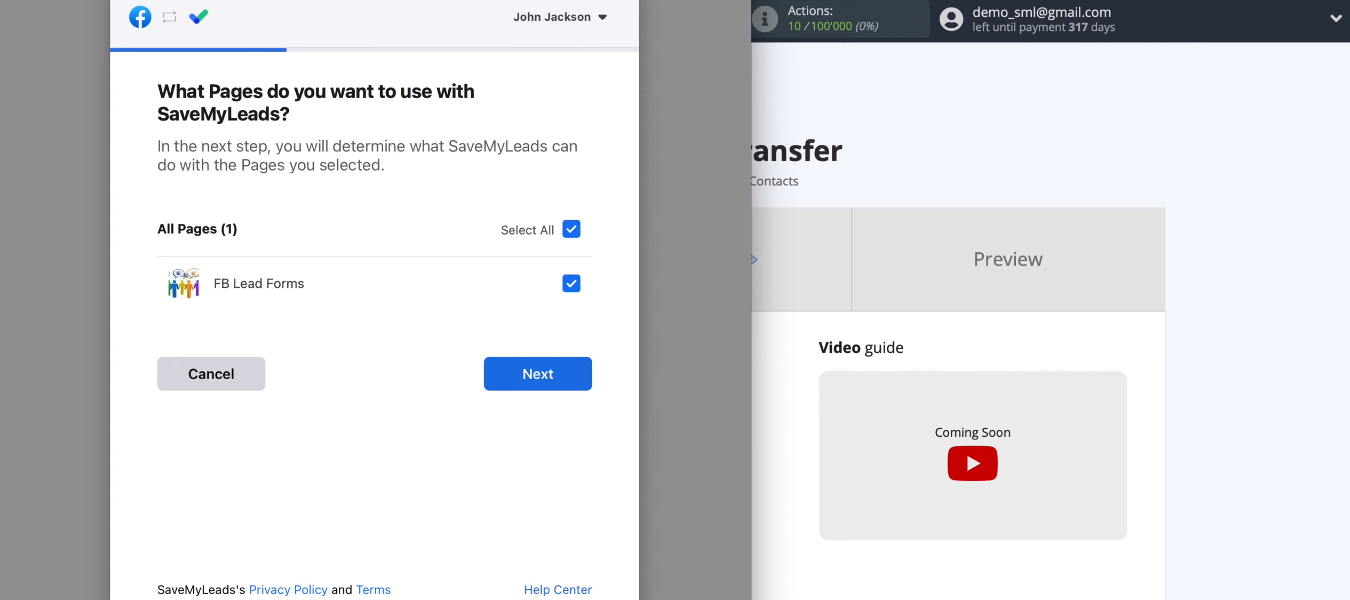
Let's give the SML system the necessary access.
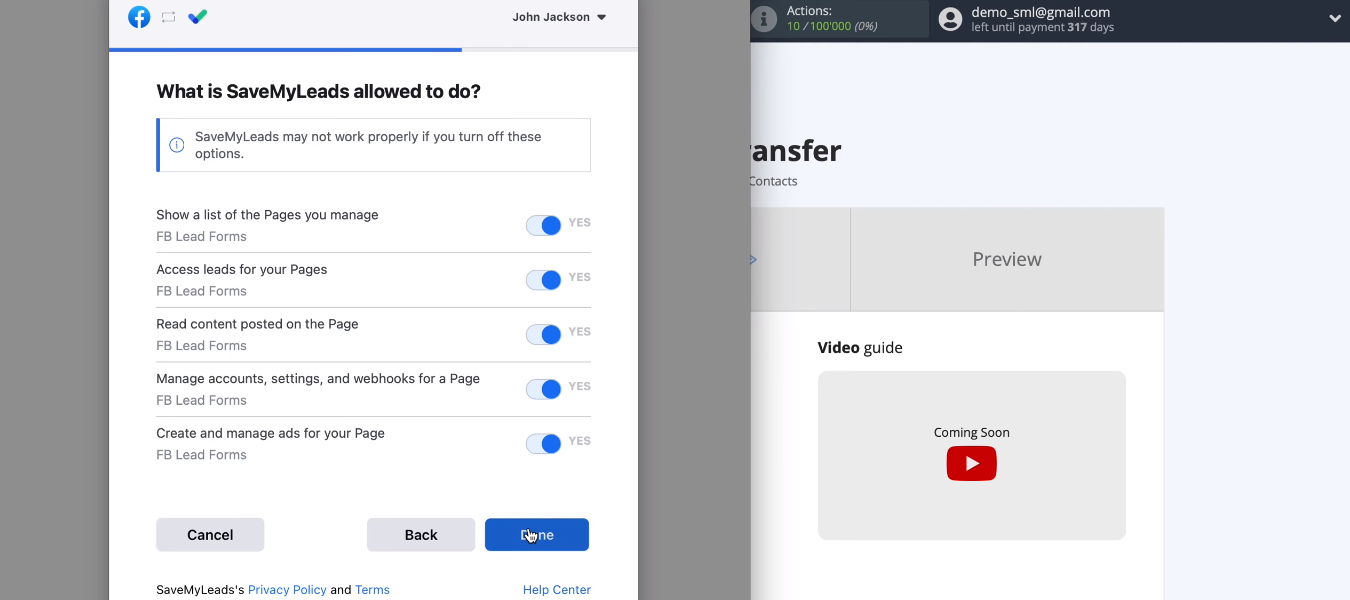
Click "OK".
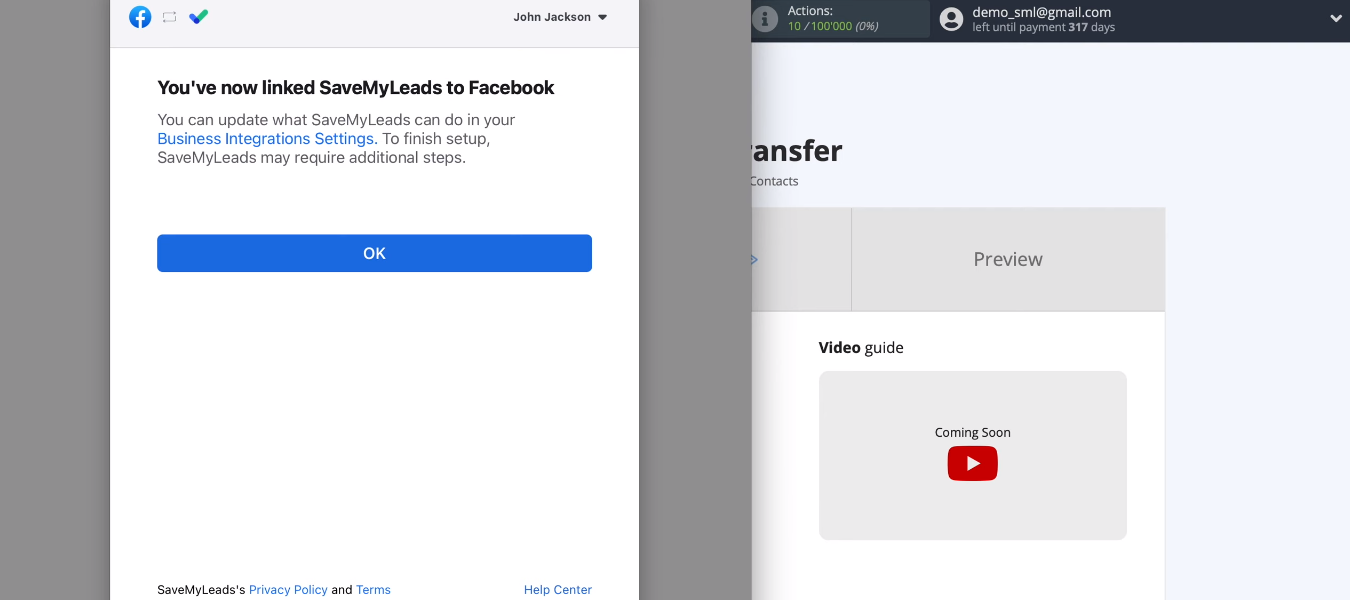
The added account is now available for further customization.
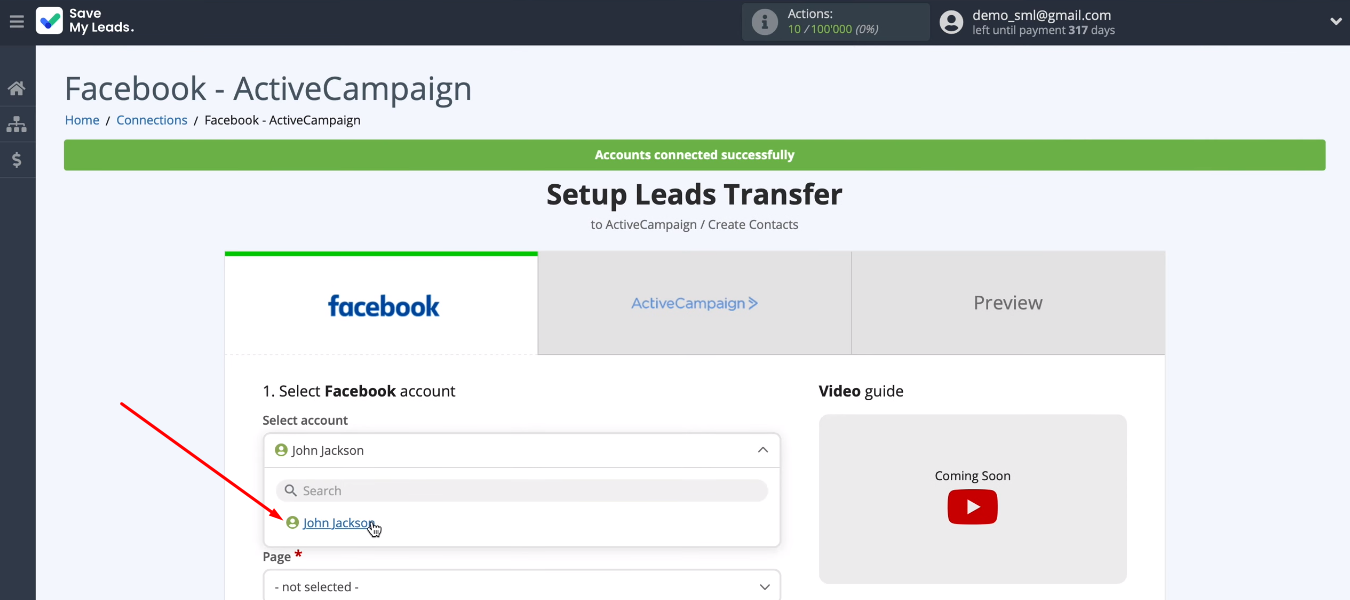
Define an advertising page and a lead form. These are required data source settings. When the choice is made, click “Continue”.
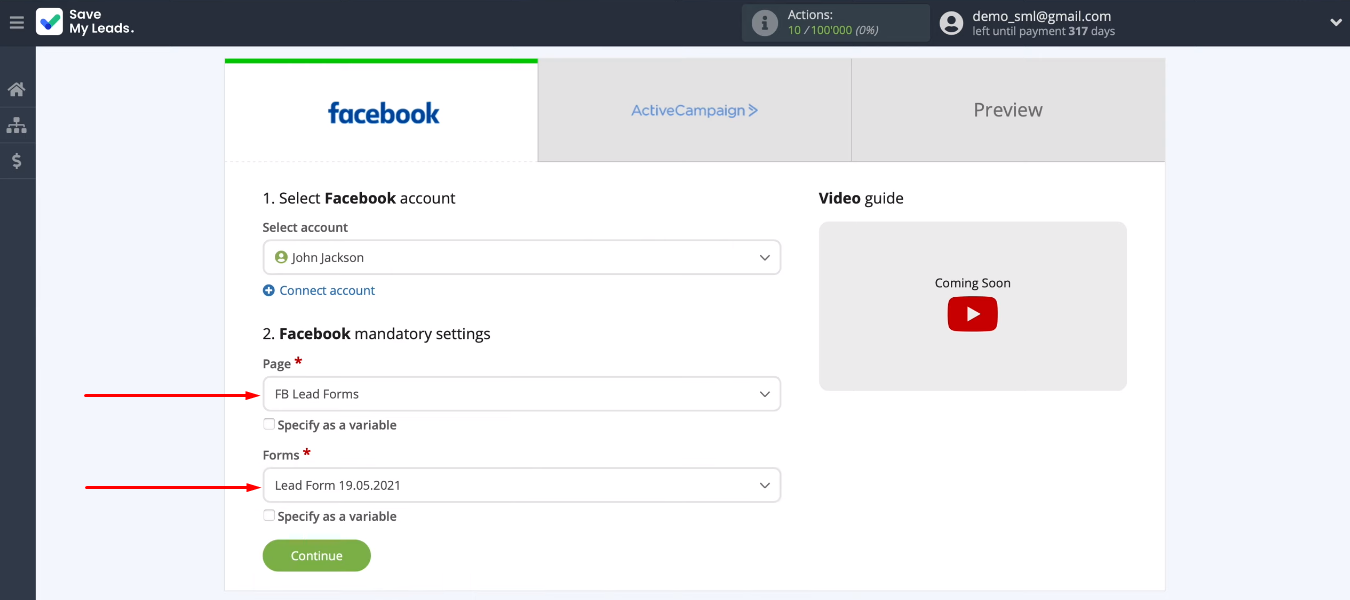
If you have several active lead forms and want to upload the results for each of them, you need to make separate connections.
Connect ActiveCampaign account
Connect the ActiveCampaign account to the SML system.
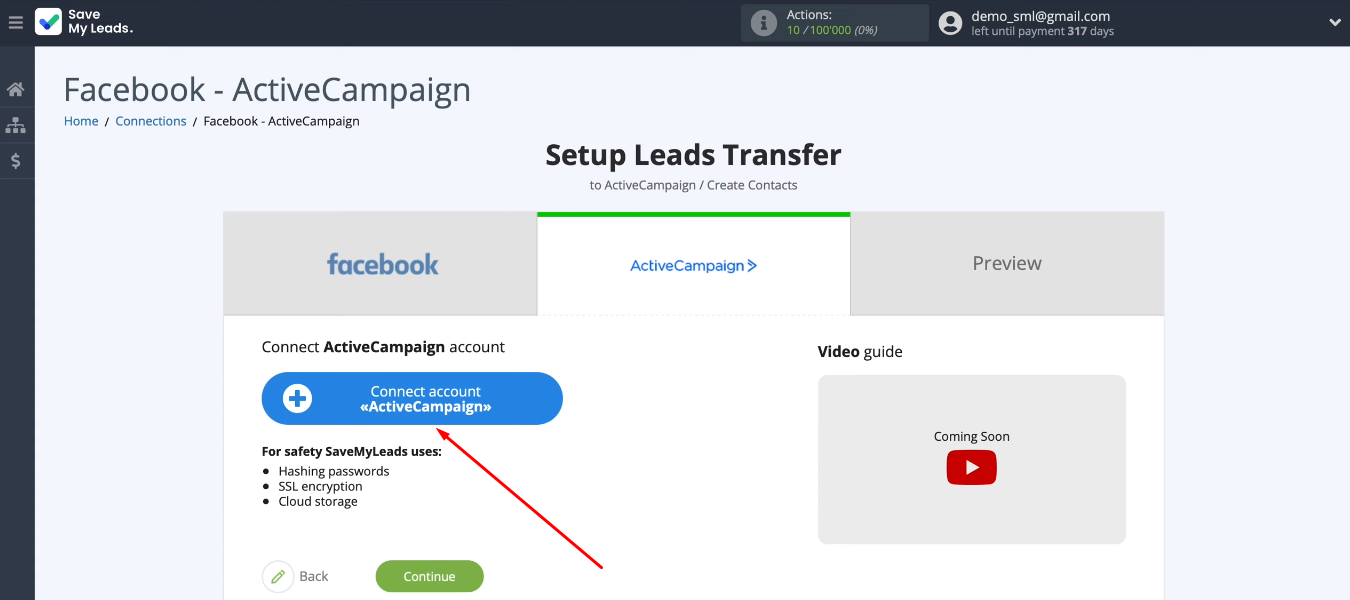
We need to fill in the "API Domain" and "API Key" fields.
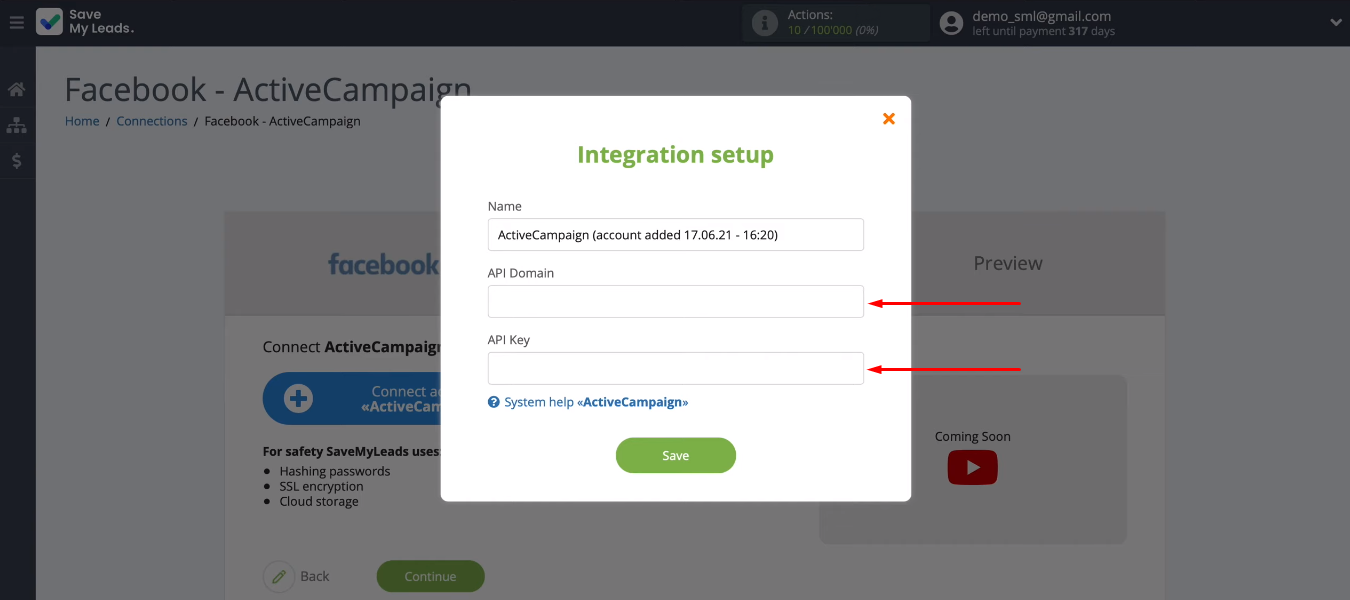
In your personal ActiveCampaign account go to the “Settings” section.
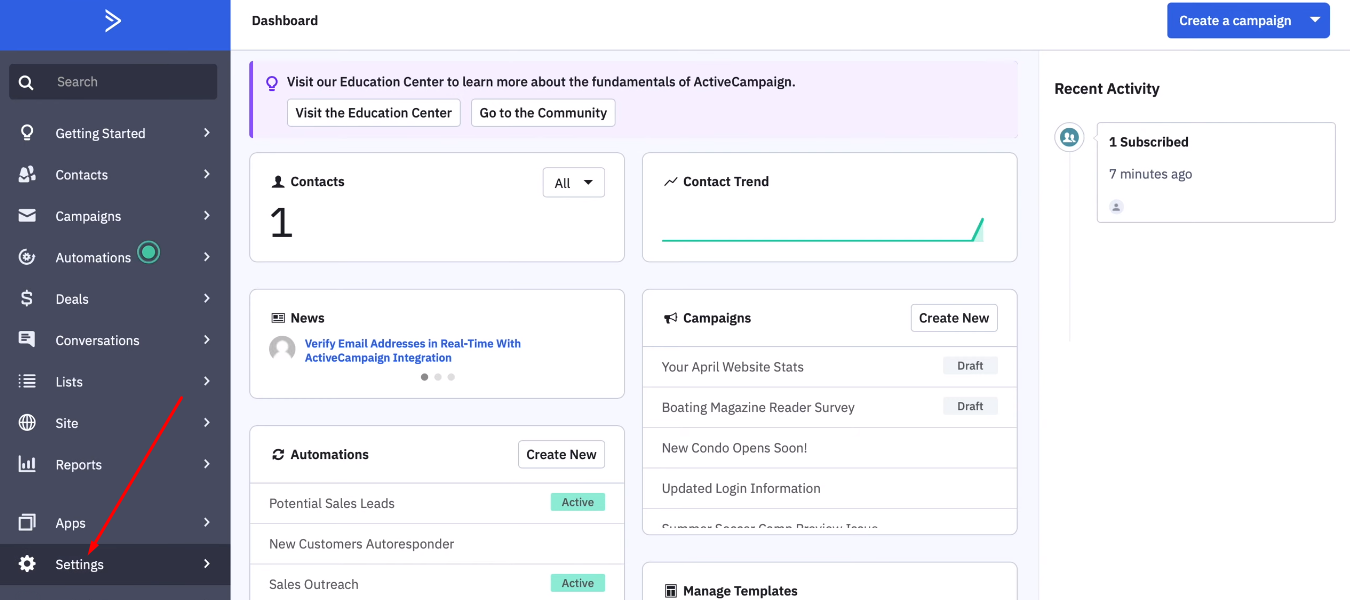
Go to the "Developer" tab. The values we need are in the “URL” and “Key” fields. They must be copied and transferred to the SaveMyLeads system.
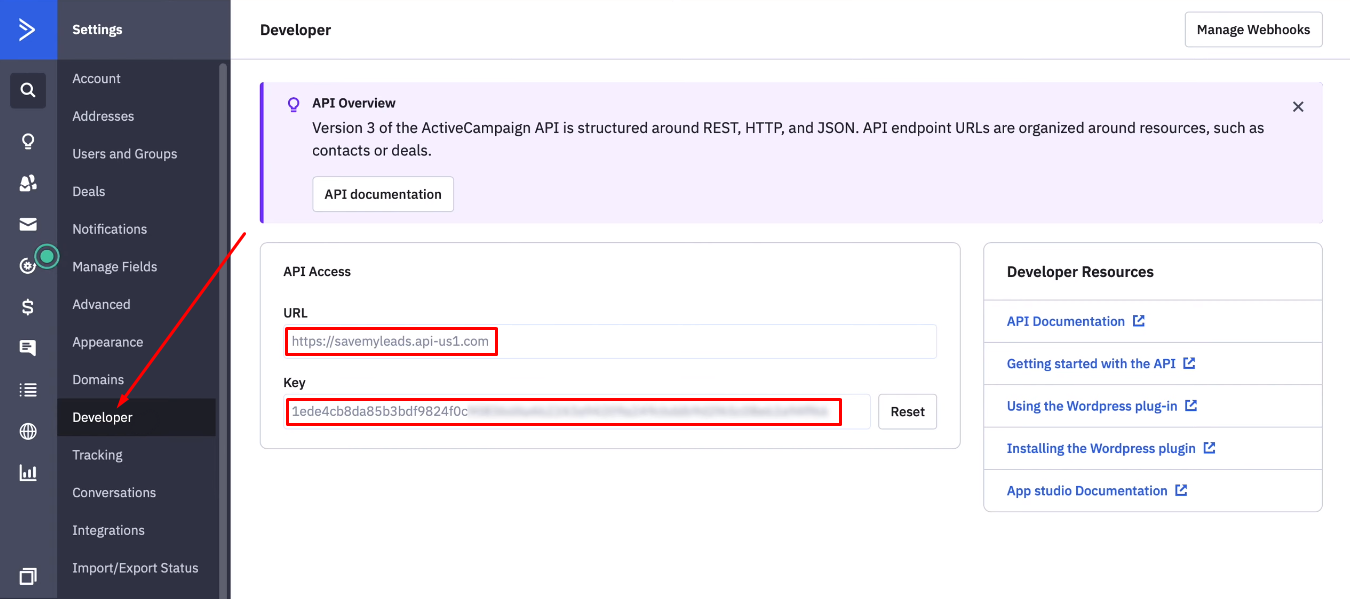
The value from the “URL” field is inserted into the “API Domain” field, and from the “Key” field into the “API Key” field. Click "Save".
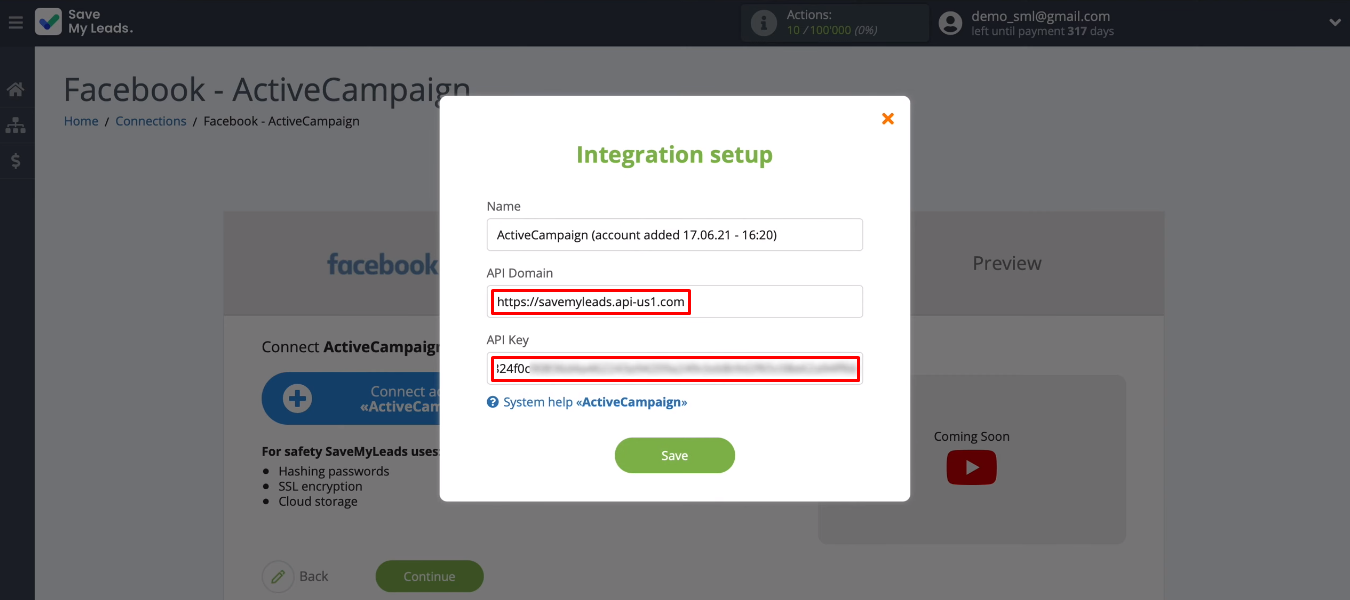
We have added an ActiveCampaign account to the SML system. Select it and define the list to which new contacts will be added.
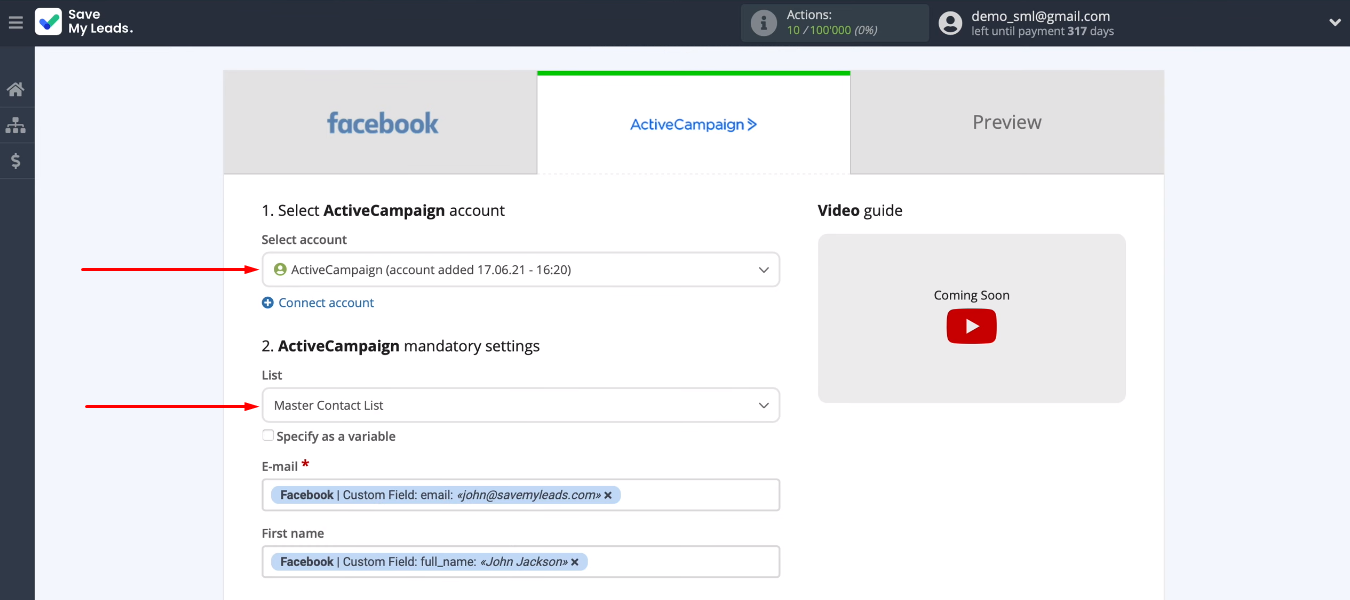
Now let's move on to the ActiveCampaign fields. To customize the content of the field, you need to click in it and select the Facebook variable from the drop-down list. You can also use system variables or enter text manually.
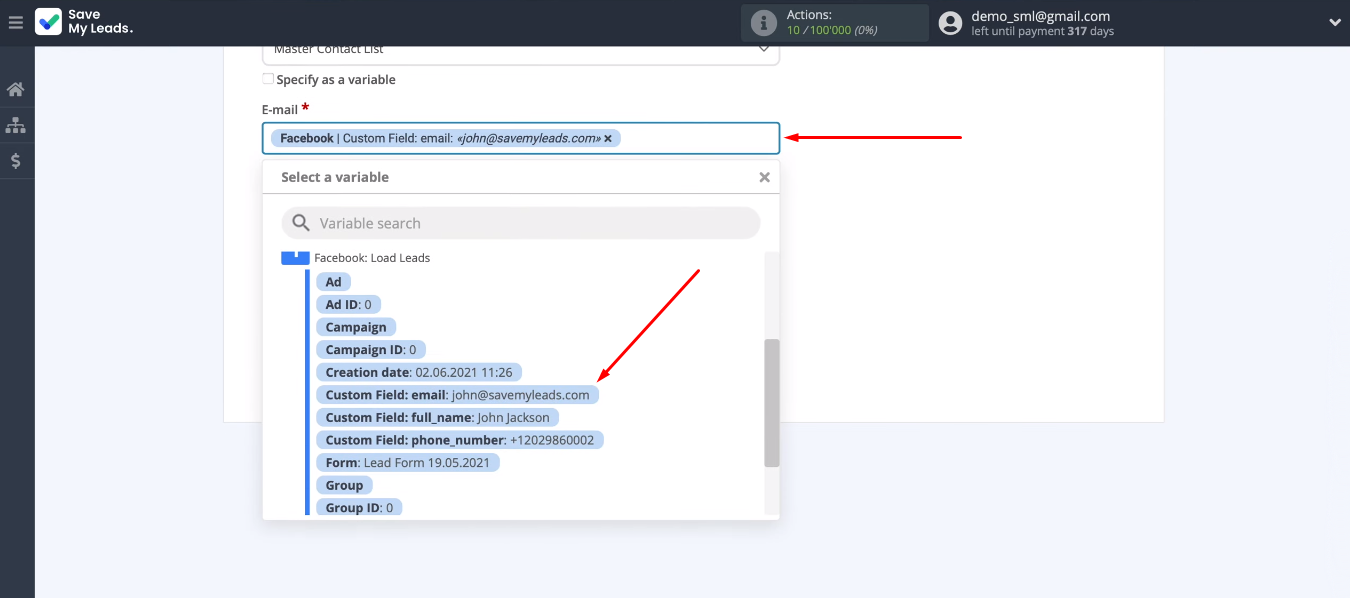
If you are satisfied with the preset from SML, or you have configured all the necessary fields yourself, click “Continue”.
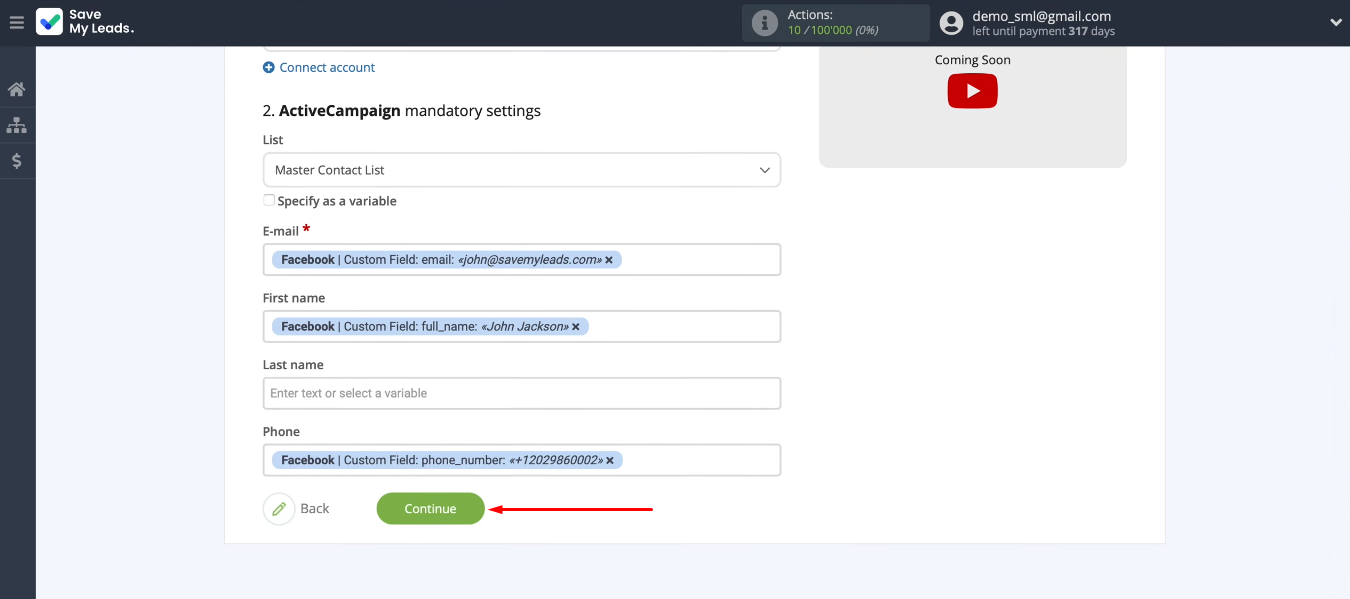
Check the correctness of the configured connection — click "Send test data to ActiveCampaign".
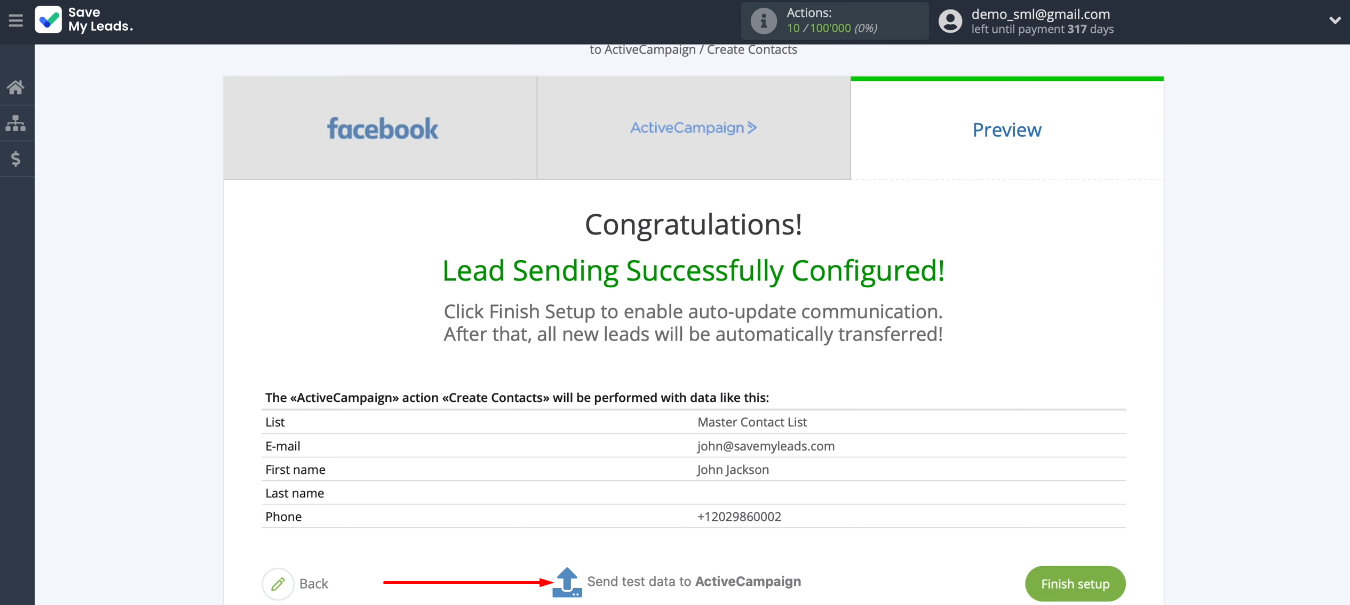
Go to ActiveCampaign. A new entry has appeared in the “Contacts” section with our test data. The connection is working correctly.
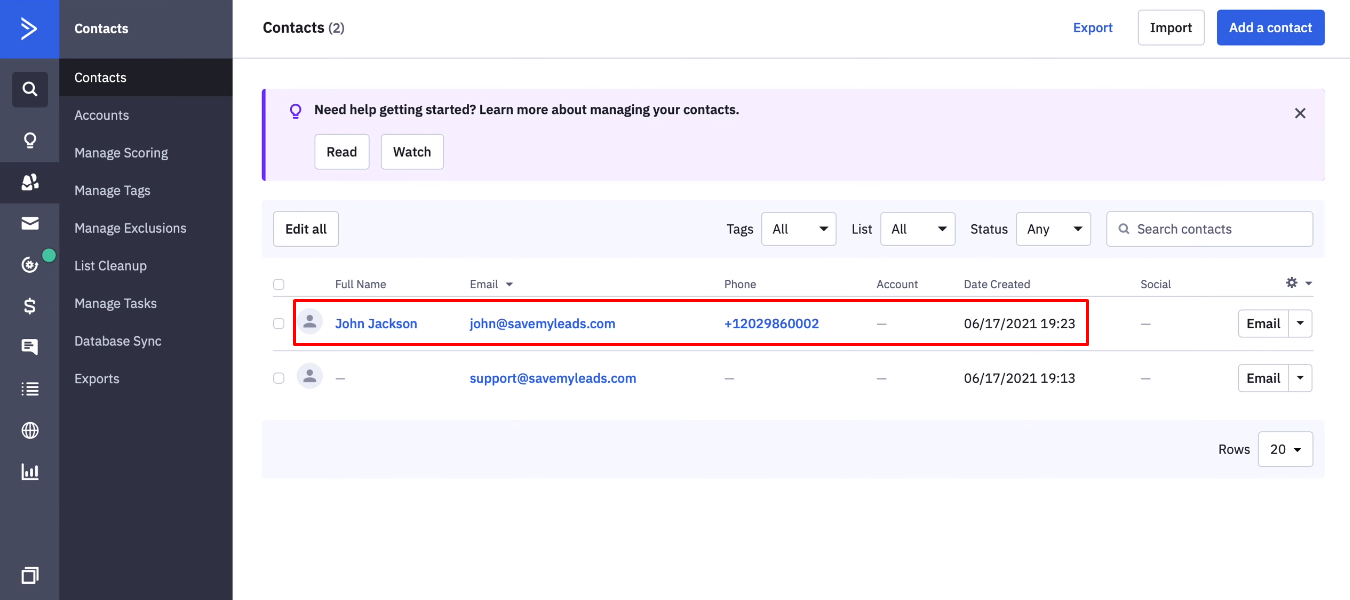
Turn on auto-update
Click “Finish setup” to enable automatic communication update. From now on, our integration is activated, and new Facebook leads will be converted into ActiveCampaign contacts.
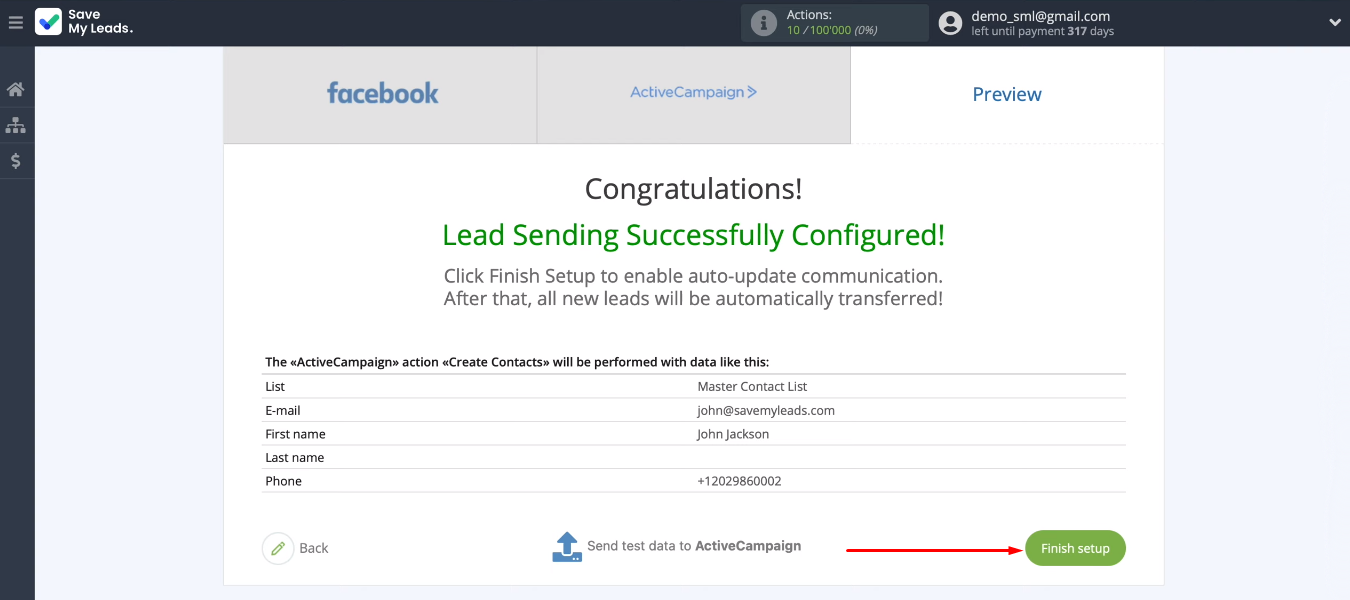
If necessary, you can change the name of the integration. Press the "gear" and enter your value.
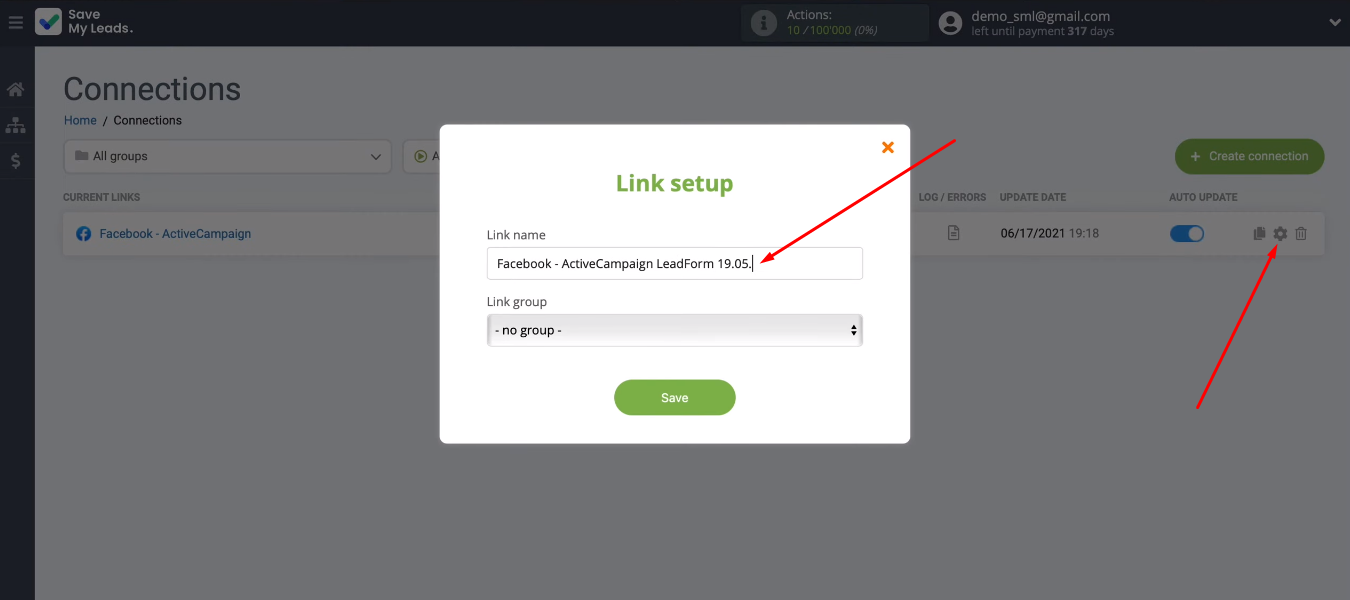
Conclusions
The configured connection between Facebook and ActiveCampaign allows you to automate the transfer of new leads from the FB advertising account to the contact list for mailing. To create the integration, we used the SaveMyLeads service, a simple no-code tool that you can work with without special knowledge and skills.
Automation of work processes (in our case, data transfer) allows you to exclude routine operations from daily duties. You can use your work time more efficiently and direct your attention to more important tasks. If you are still manually transferring Facebook leads to other systems, try using the SaveMyLeads service. The SML system will do the routine work for you.