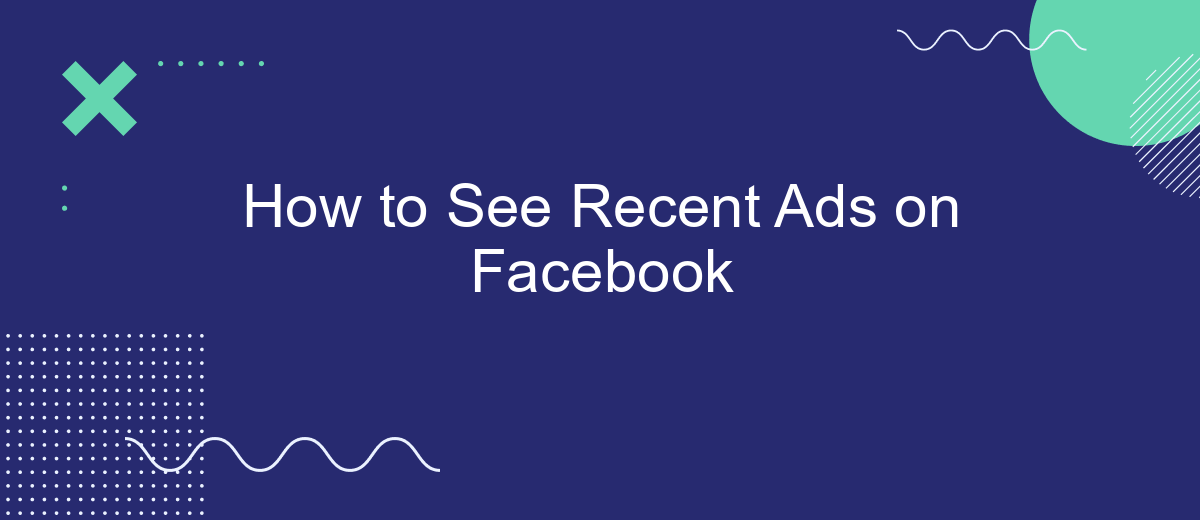Navigating through Facebook's vast array of features can sometimes be overwhelming, especially when trying to locate recent ads you've encountered. Whether you're looking to revisit a product or service that caught your eye or simply curious about your ad interaction history, this guide will walk you through the steps to easily find and review recent ads on Facebook.
View Ad Library
Facebook's Ad Library is a powerful tool that allows users to view all ads currently running across Facebook's platforms. This feature provides transparency and helps users understand the types of ads being promoted.
- Go to the Facebook Ad Library website.
- Select the country you are interested in.
- Type the name of the advertiser or keyword in the search bar.
- Click on the search button to view the ads.
- Use the filters to narrow down the ads by date, platform, or media type.
For businesses looking to streamline their ad management, integrating tools like SaveMyLeads can be highly beneficial. SaveMyLeads allows you to automate the collection of leads from Facebook ads, ensuring that you never miss an opportunity to connect with potential customers. With its easy-to-use interface and powerful integration capabilities, managing your ad campaigns becomes more efficient and effective.
View Facebook Activity Log
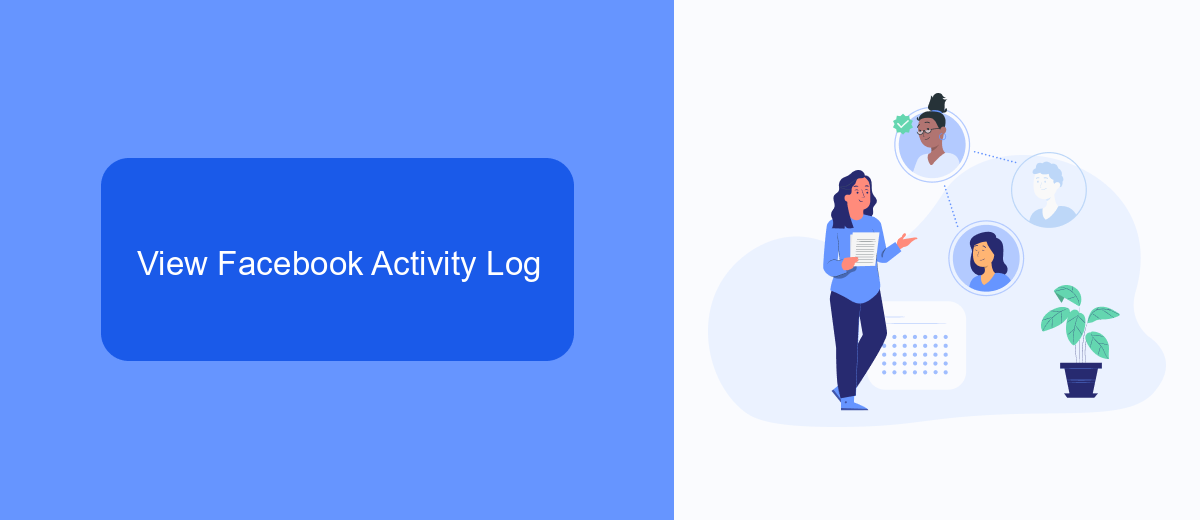
To view your Facebook activity log, start by navigating to your profile page. Click on the three horizontal dots (also known as the "More" button) located next to the "Edit Profile" button. From the dropdown menu, select "Activity Log." This will take you to a page where you can see a detailed history of your interactions on Facebook, including posts, comments, likes, and more. The activity log is organized chronologically, making it easy to find specific actions by scrolling through the timeline or using the filters on the left-hand side to narrow down your search.
For those looking to streamline their Facebook ad management, integrating with a service like SaveMyLeads can be highly beneficial. SaveMyLeads allows you to automate the process of capturing leads from Facebook ads and transferring them to your CRM or other marketing tools. This not only saves time but also ensures that no potential leads are missed. Setting up the integration is straightforward and can significantly enhance your marketing efficiency by keeping your data organized and easily accessible.
Use SaveMyLeads Integration
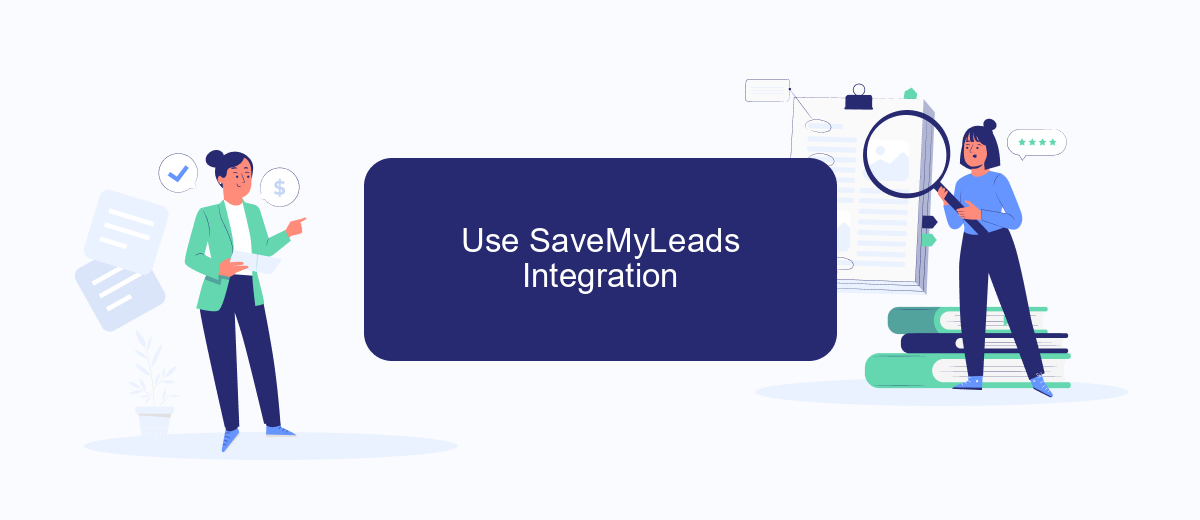
Integrating SaveMyLeads with Facebook Ads can streamline your ad management and provide valuable insights into your recent campaigns. SaveMyLeads automates the process of transferring lead data from Facebook Ads to various CRM systems and other tools, ensuring that you never miss a beat with your marketing efforts.
- Sign up for a SaveMyLeads account and log in to the dashboard.
- Connect your Facebook Ads account by following the on-screen instructions.
- Select the CRM or tool you want to integrate with and authorize the connection.
- Configure the data mapping settings to ensure that the information is transferred correctly.
- Activate the integration and monitor the data flow in real-time.
By using SaveMyLeads, you can automate tedious tasks, reduce manual errors, and focus more on optimizing your ad strategies. This seamless integration allows you to keep track of recent ads and lead data effortlessly, ensuring that your marketing team has the most up-to-date information at their fingertips.
Check Saved Posts
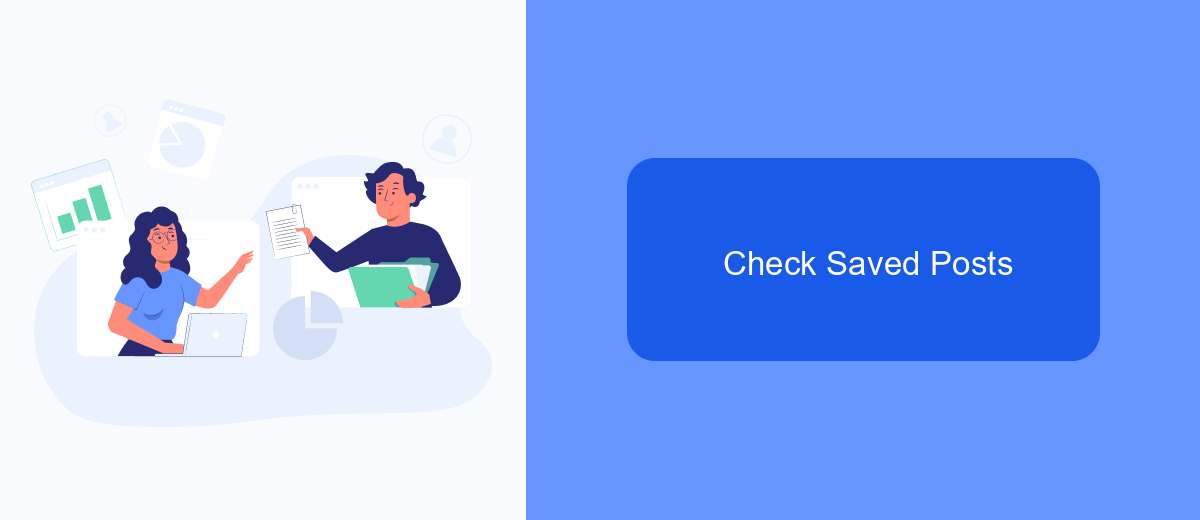
Facebook provides a useful feature for saving posts, which can be particularly handy for keeping track of ads you might want to revisit later. If you’ve previously saved ads, you can easily find them in your saved items. This is a great way to manage and review ads at your convenience.
To check your saved posts, follow these simple steps:
- Open Facebook and log into your account.
- Click on the menu icon (three horizontal lines) in the top-right corner.
- Select "Saved" from the menu options.
- Browse through your saved items to find the ads you’re looking for.
Using saved posts is particularly useful for marketers and businesses who want to analyze competitors' ads or revisit interesting campaigns. For a more streamlined approach to managing your Facebook ads and integrations, consider using services like SaveMyLeads. This tool helps automate and optimize your lead generation process, making it easier to stay on top of your marketing efforts.
Use Facebook Ad Preferences
To see recent ads on Facebook, one effective method is to use Facebook Ad Preferences. This feature allows you to manage and view the ads that have been shown to you. First, navigate to your Facebook settings and select "Ad Preferences." Here, you can explore different sections such as "Advertisers," "Ad Topics," and "Ad Settings." By clicking on "Advertisers," you can see a list of advertisers whose ads you have interacted with recently. This provides a detailed overview of your ad interactions and helps you understand your ad preferences better.
Additionally, if you're looking to streamline your ad management and integration processes, consider using services like SaveMyLeads. SaveMyLeads can automate the collection and organization of leads from Facebook ads, ensuring that you never miss an important lead. This service simplifies the integration between Facebook and your CRM or other marketing tools, making it easier to track ad performance and manage your ad campaigns effectively. By utilizing these tools, you can optimize your ad experience on Facebook and gain deeper insights into your advertising preferences.
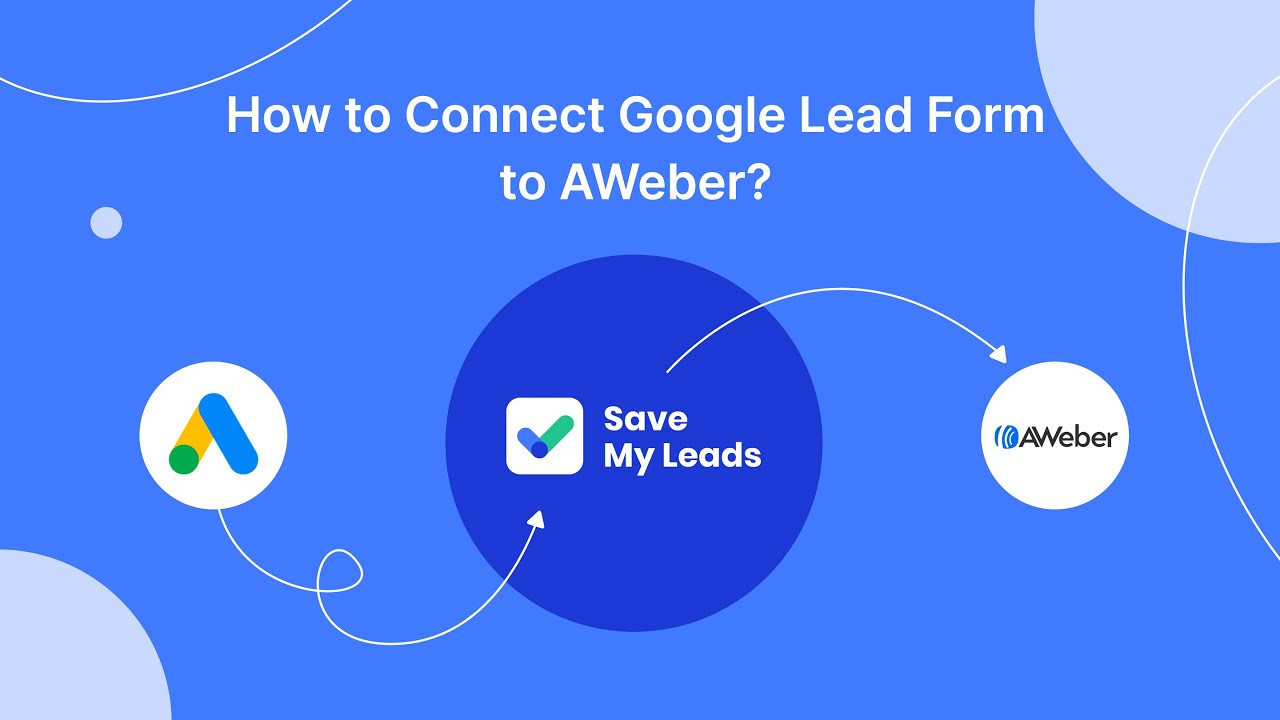
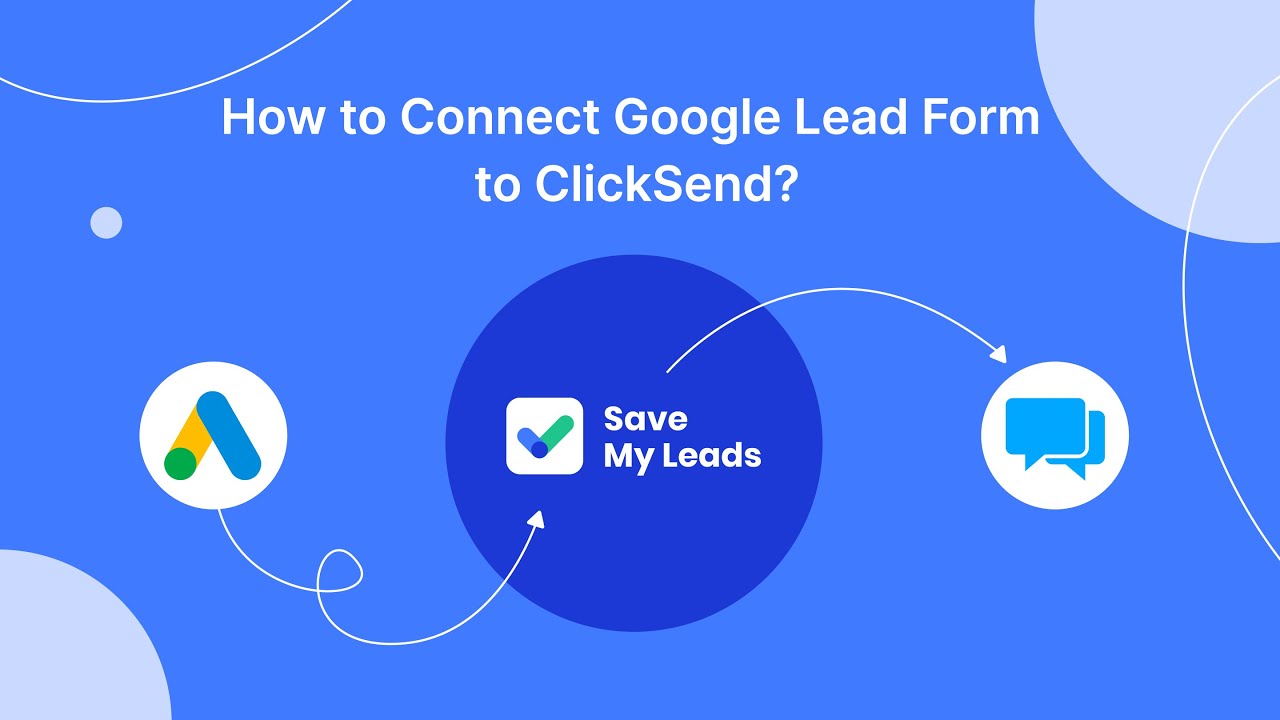
FAQ
How can I see recent ads on Facebook?
Can I see ads that have been shown to me specifically?
Is there a way to automate the monitoring of recent ads from specific pages?
How do I report an ad I find inappropriate?
Can I see ads from other regions or countries?
If you use Facebook Lead Ads, then you should know what it means to regularly download CSV files and transfer data to various support services. How many times a day do you check for new leads in your ad account? How often do you transfer data to a CRM system, task manager, email service or Google Sheets? Try using the SaveMyLeads online connector. This is a no-code tool with which anyone can set up integrations for Facebook. Spend just a few minutes and you will receive real-time notifications in the messenger about new leads. Another 5-10 minutes of work in SML, and the data from the FB advertising account will be automatically transferred to the CRM system or Email service. The SaveMyLeads system will do the routine work for you, and you will surely like it.