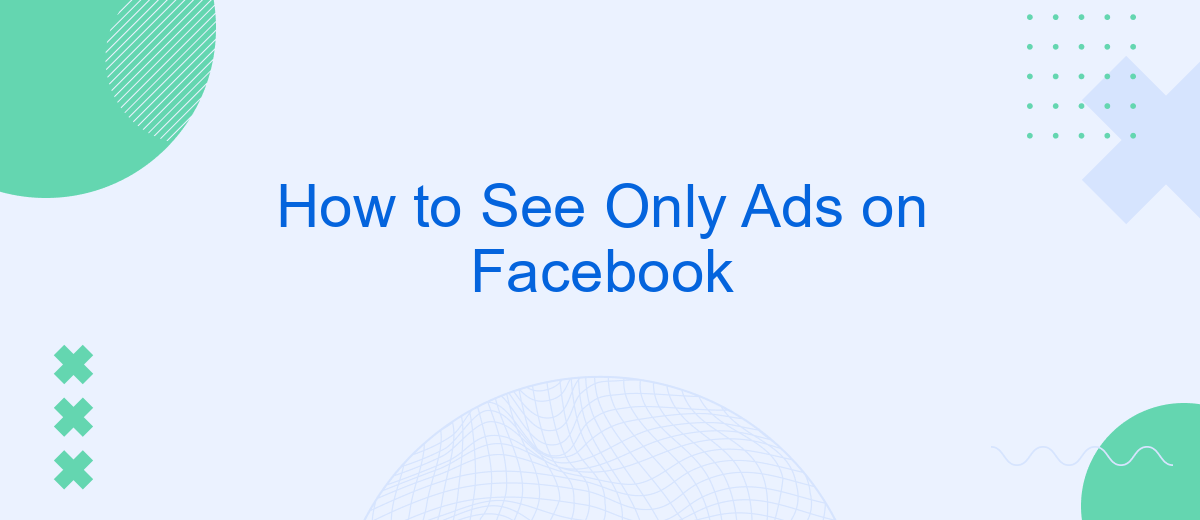Navigating through Facebook can often be overwhelming with the mix of posts, updates, and ads. However, if you're looking to streamline your experience and focus solely on advertisements, there are specific methods to achieve this. In this article, we'll guide you through simple steps and tips to customize your Facebook feed to display only ads, enhancing your browsing efficiency.
Configure a Custom Audience
Configuring a custom audience on Facebook allows you to tailor your ad campaigns to specific groups of people, maximizing the effectiveness of your marketing efforts. This is particularly useful for businesses looking to target users who are more likely to engage with their content. To get started, you'll need to access Facebook's Ads Manager and follow a few simple steps.
- Log in to your Facebook Ads Manager account.
- Navigate to the "Audiences" section.
- Click on the "Create Audience" button and select "Custom Audience."
- Choose the source for your audience, such as website traffic, customer lists, or app activity.
- Define the parameters for your audience, including location, age, and interests.
- Save your custom audience for future ad campaigns.
For those looking to streamline this process, SaveMyLeads offers integration services that can automatically sync your customer data with Facebook. This ensures your custom audiences are always up-to-date, saving you time and effort. By leveraging such tools, you can focus more on creating engaging content and less on manual data management.
Log in to Business Manager
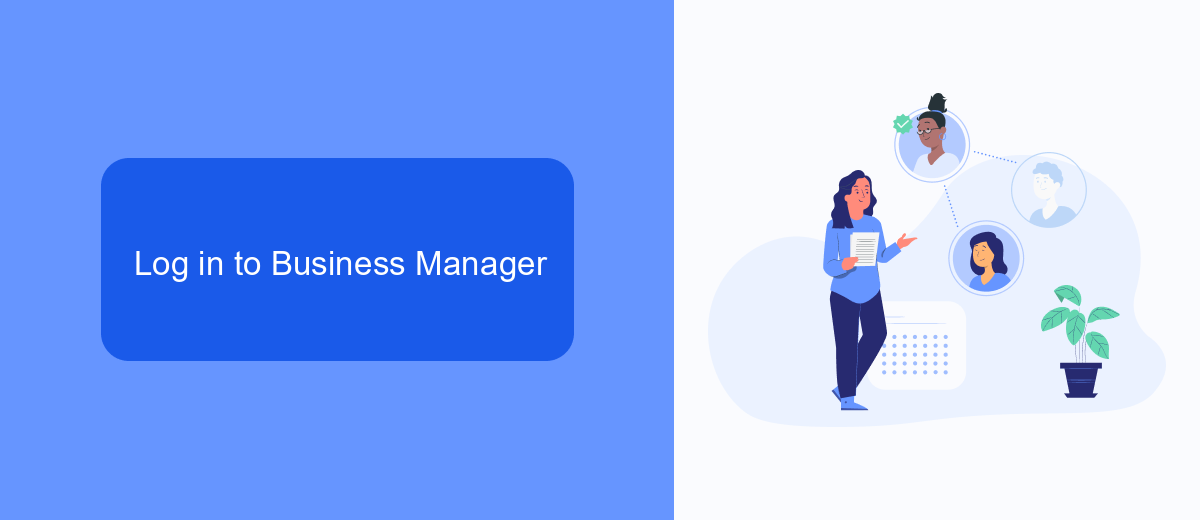
To start managing your Facebook ads more effectively, you'll need to log in to Business Manager. Begin by visiting the Facebook Business Manager website and entering your credentials. If you don't already have an account, you can create one by following the prompts to set up a new Business Manager account. Once logged in, you'll have access to a suite of tools designed to help you streamline your ad campaigns and manage multiple assets in one place.
For those looking to enhance their ad management experience further, consider integrating third-party services like SaveMyLeads. SaveMyLeads offers seamless integration with Facebook, allowing you to automate lead data transfer and improve the efficiency of your marketing efforts. By connecting SaveMyLeads to your Business Manager account, you can ensure that all your leads are automatically captured and organized, saving you time and reducing the risk of missing valuable customer information. This integration is particularly useful for businesses looking to scale their advertising efforts while maintaining high levels of organization and efficiency.
Install Facebook Pixel
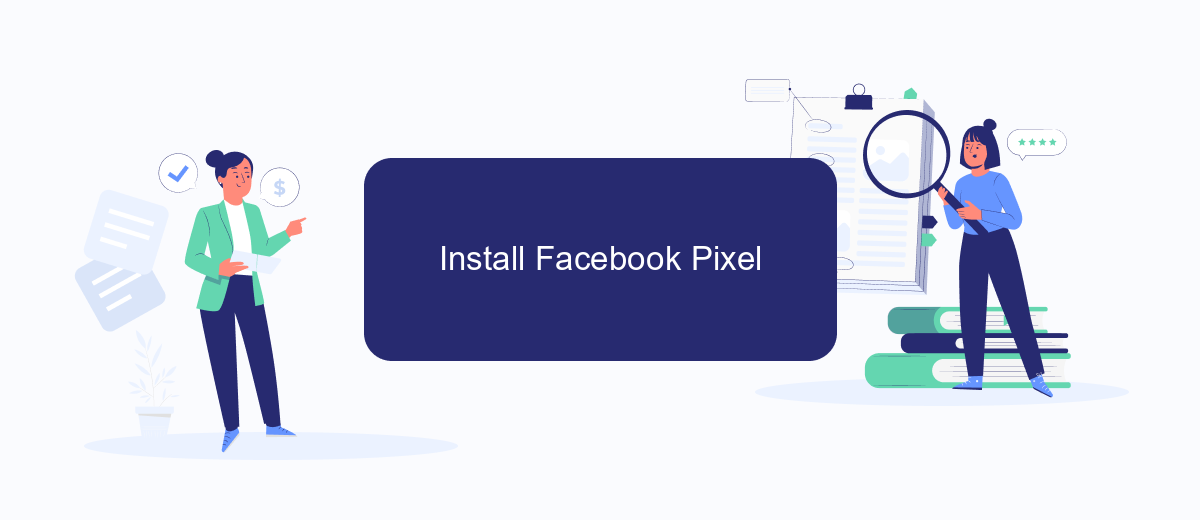
To effectively track and optimize your Facebook ad campaigns, installing the Facebook Pixel on your website is essential. The Facebook Pixel is a piece of code that allows you to measure, optimize, and build audiences for your ad campaigns. This guide will walk you through the process of installing the Facebook Pixel on your website.
- Go to the Facebook Events Manager and select "Pixels" from the left-hand menu.
- Click "Add" to create a new pixel and enter a name for it.
- Copy the pixel code provided by Facebook.
- Paste the pixel code into the header section of your website's HTML.
- Use SaveMyLeads to automate and streamline the integration process, ensuring your pixel is correctly installed and functioning.
- Verify the pixel installation using the Facebook Pixel Helper extension for your browser.
By following these steps, you can successfully install the Facebook Pixel on your website and start gathering valuable data to enhance your ad campaigns. Integrating with services like SaveMyLeads can simplify the process, allowing you to focus on creating effective marketing strategies. Once installed, you will be able to track user interactions, build custom audiences, and measure the effectiveness of your ads with ease.
Use a Data Integration Tool like SaveMyLeads
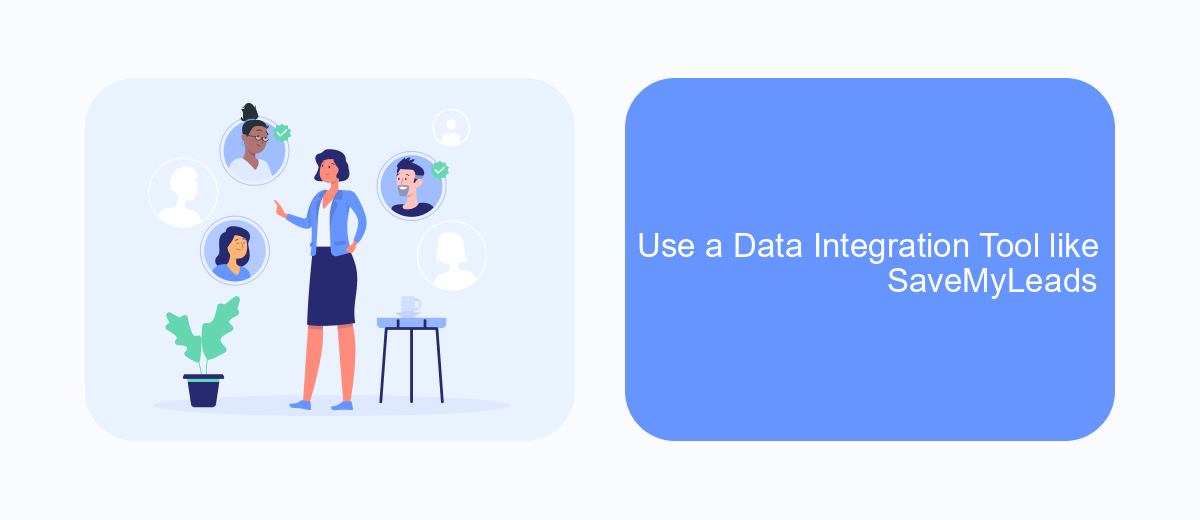
One effective way to see only ads on Facebook is by using a data integration tool like SaveMyLeads. This tool allows you to automate the process of filtering and managing your Facebook feed, ensuring that you only see the content you are interested in, such as advertisements.
SaveMyLeads is a powerful service that connects various applications and automates data transfer between them. By setting up specific filters and triggers, you can customize your Facebook experience to display only ads, thereby eliminating other types of content.
- Automate data transfer between Facebook and other apps
- Set up custom filters to display only ads
- Use triggers to manage your feed automatically
- Integrate with other marketing tools for a streamlined experience
By leveraging the capabilities of SaveMyLeads, you can create a more focused and efficient Facebook experience. This tool not only helps in managing your feed but also enhances your overall productivity by automating routine tasks and data transfers.
Specify Your Target Audience
To effectively see only ads on Facebook that are relevant to you, it's essential to specify your target audience. Start by accessing Facebook's ad preferences settings. Here, you can define your interests, demographics, and behaviors that align with the type of ads you want to see. This customization helps Facebook's algorithm understand your preferences and display advertisements that are more pertinent to your needs. By fine-tuning these settings, you ensure that your ad experience on Facebook is more personalized and less cluttered with irrelevant content.
For businesses looking to target specific audiences with their ads, services like SaveMyLeads can be incredibly beneficial. SaveMyLeads allows you to integrate various lead generation tools with Facebook, automating the process of capturing and segmenting audience data. This ensures that your ads reach the right people at the right time, maximizing the effectiveness of your advertising campaigns. By leveraging such integrations, you can streamline your ad targeting efforts and achieve better results with less manual intervention.
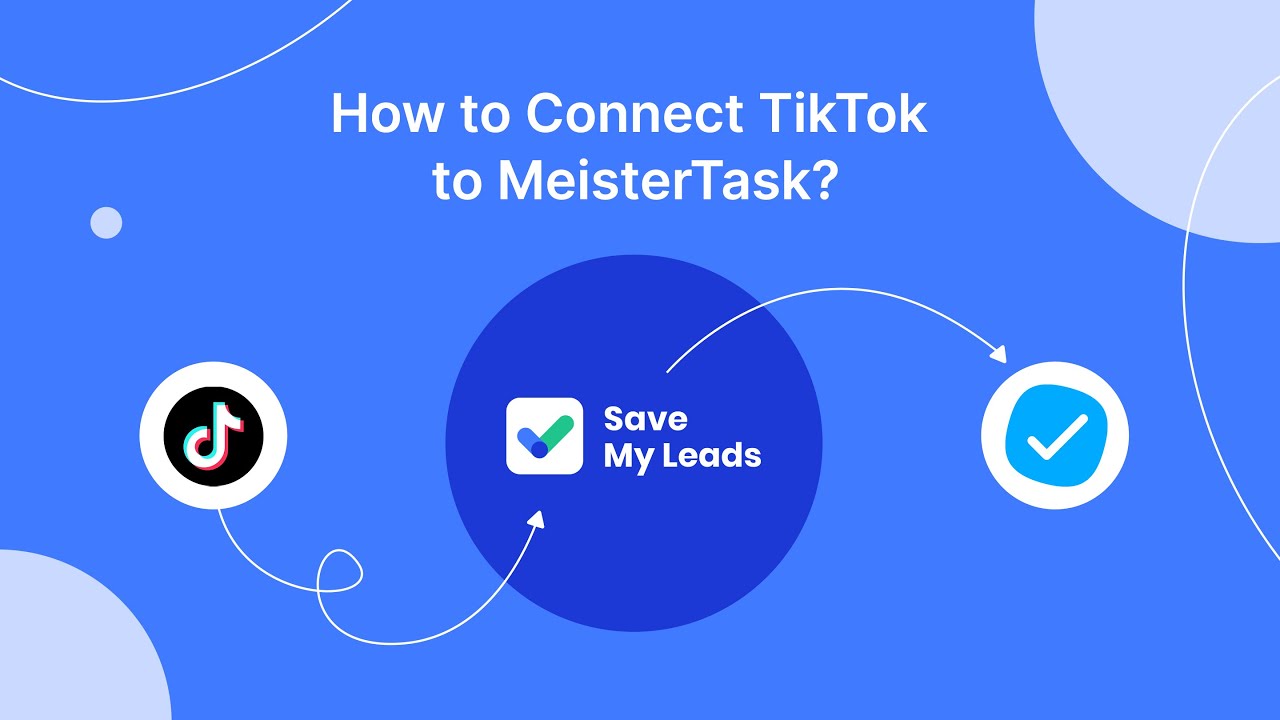
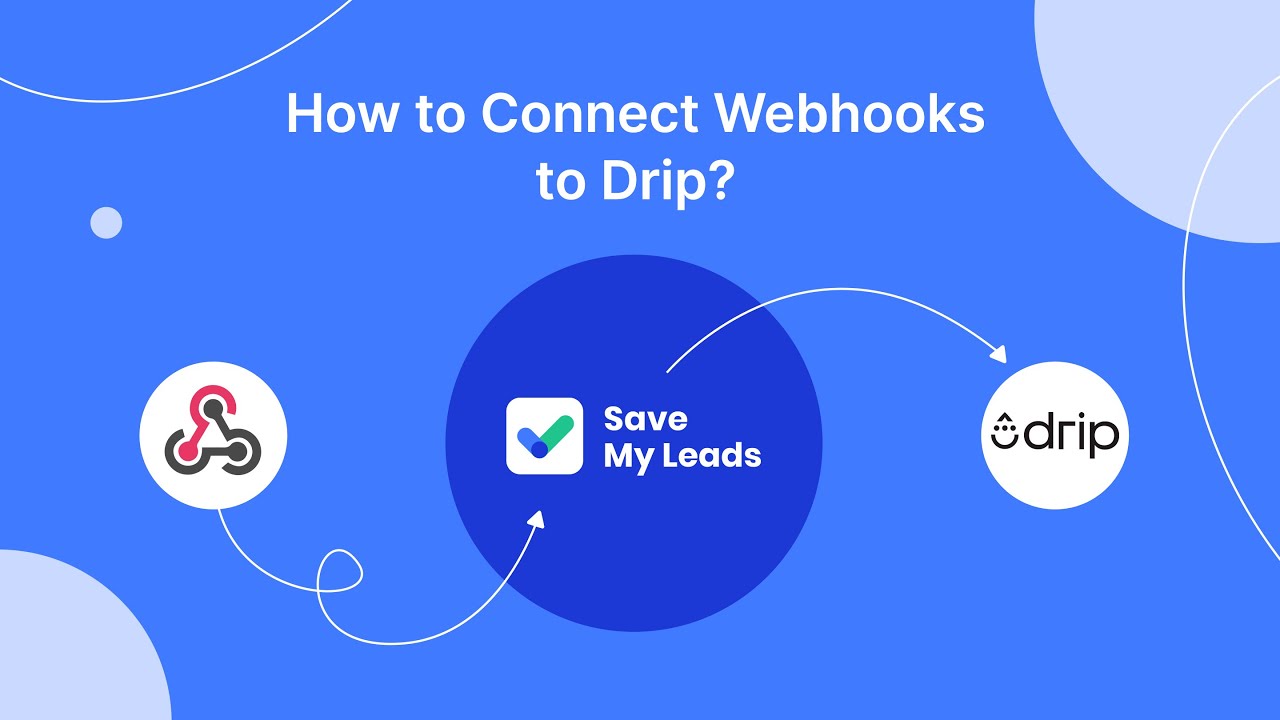
FAQ
How can I filter my Facebook feed to see only ads?
Can I automate the process of filtering ads on Facebook?
Is it possible to create a custom feed that shows only ads?
Are there any privacy concerns with using third-party tools to filter Facebook content?
Can I see ads from specific categories only?
Use the SaveMyLeads service to improve the speed and quality of your Facebook lead processing. You do not need to regularly check the advertising account and download the CSV file. Get leads quickly and in a convenient format. Using the SML online connector, you can set up automatic transfer of leads from Facebook to various services: CRM systems, instant messengers, task managers, email services, etc. Automate the data transfer process, save time and improve customer service.