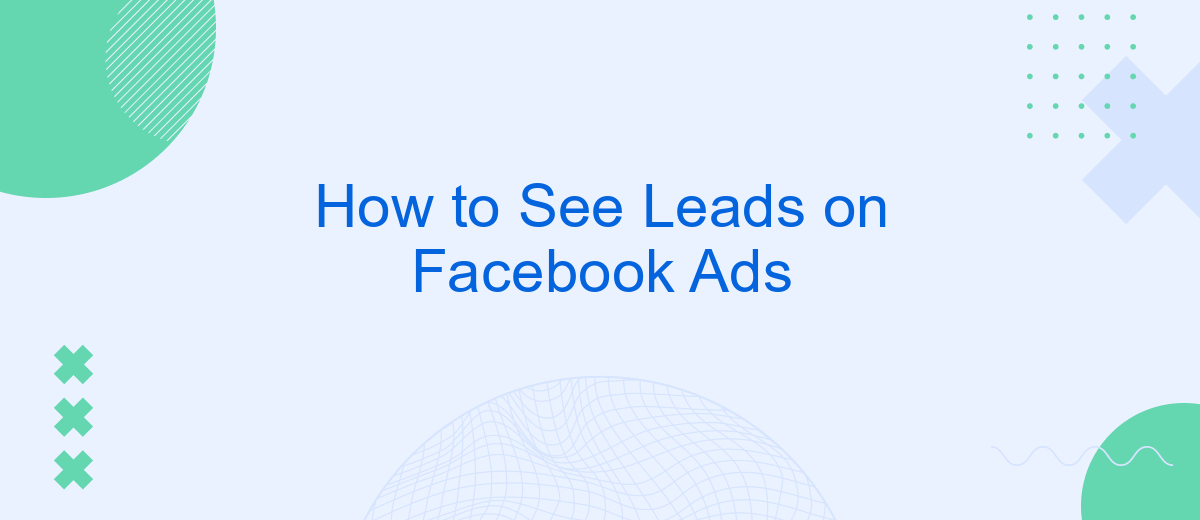In today's digital age, effectively managing and tracking leads is crucial for any business aiming to thrive. Facebook Ads offers a powerful platform for reaching potential customers, but understanding how to see and analyze these leads can be daunting. This guide will walk you through the steps to access and interpret your leads from Facebook Ads, ensuring you maximize your marketing efforts.
Access Facebook Leads Center
Accessing your Facebook Leads Center is essential for managing and analyzing the leads generated from your ad campaigns. The Leads Center provides a centralized location where you can view, organize, and follow up with your leads efficiently.
- Log in to your Facebook Business Manager account.
- Navigate to the "Business Tools" menu in the top-left corner.
- Select "Leads Center" from the dropdown options.
- Choose the ad account associated with your leads.
- View and manage your leads from the Leads Center dashboard.
For enhanced lead management, consider integrating SaveMyLeads with your Facebook Ads. SaveMyLeads automates the process of transferring leads from Facebook to your CRM or other tools, ensuring you never miss an opportunity to engage with potential customers. By utilizing such integrations, you can streamline your workflow and focus on converting leads into sales.
Open Lead Generation Form
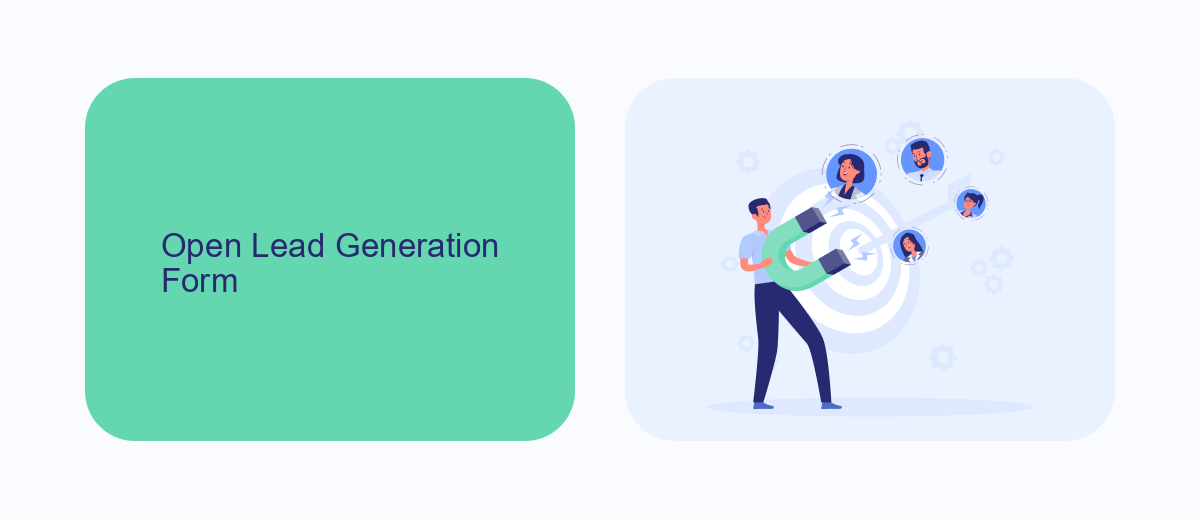
Opening a lead generation form on Facebook Ads is a straightforward process that allows you to capture valuable information from potential customers directly within the platform. Start by navigating to your Facebook Ads Manager and selecting the campaign you want to work with. Choose the ad set and ad where you want to include the lead form. Under the "Ad Setup" section, click on "Create Form" to begin customizing your lead generation form. You can tailor the form with various fields such as name, email, and phone number to gather the information most relevant to your business needs.
To enhance your lead generation efforts, consider integrating your Facebook lead forms with a service like SaveMyLeads. SaveMyLeads automates the process of transferring lead data from Facebook Ads to your CRM or email marketing platform, ensuring that you can quickly and efficiently follow up with new leads. By setting up this integration, you can streamline your workflow and focus on converting leads into customers without manual data entry. Simply connect your Facebook account to SaveMyLeads, configure the necessary settings, and let the service handle the rest.
Export Leads with SaveMyLeads Integration
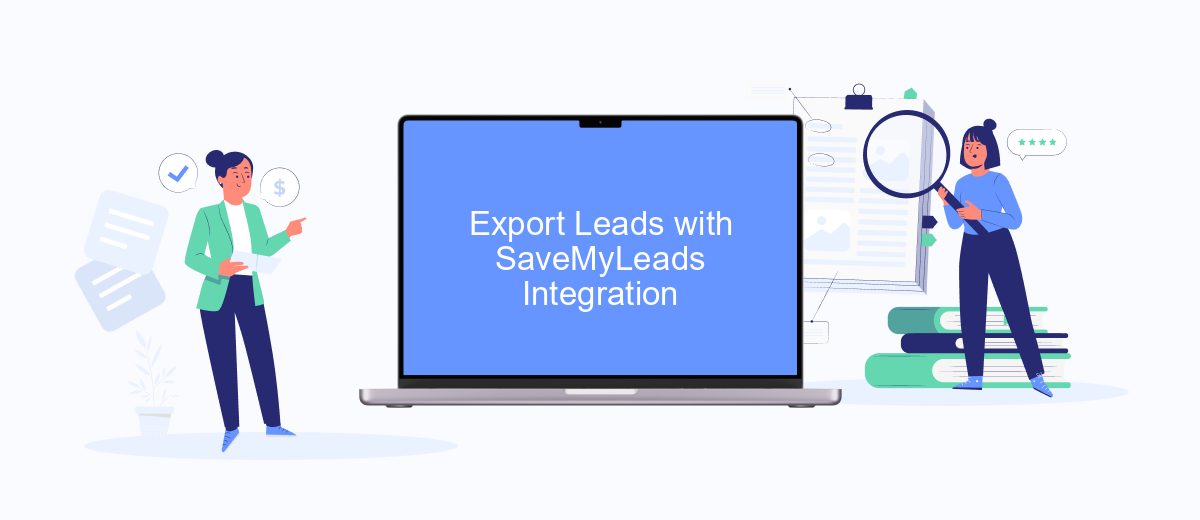
Exporting leads from Facebook Ads can be streamlined with the SaveMyLeads integration. This service automates the transfer of lead data to your preferred CRM or email marketing platform, saving you time and ensuring that no lead is overlooked.
- Sign up for an account on SaveMyLeads.
- Connect your Facebook Ads account to SaveMyLeads by following the easy step-by-step instructions.
- Select the CRM or email marketing platform you want to integrate with.
- Configure the data mapping to ensure that all necessary lead information is correctly transferred.
- Activate the integration to start the automatic export of leads.
By using SaveMyLeads, you can efficiently manage your leads without manual intervention, allowing you to focus on converting those leads into customers. This integration ensures that your marketing efforts are maximized, and your sales team has immediate access to the latest lead information.
Download Leads as CSV File
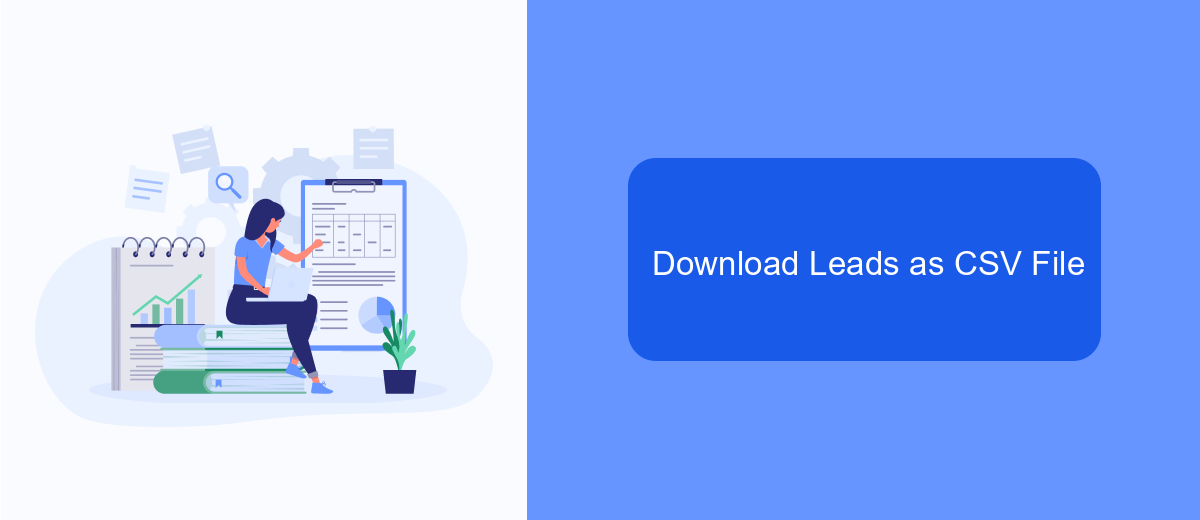
Downloading your leads as a CSV file from Facebook Ads is a straightforward process that allows you to manage and analyze your data efficiently. This method is particularly useful for businesses looking to streamline their lead management process.
First, navigate to your Facebook Ads Manager and locate the specific ad campaign from which you want to download leads. Click on the campaign name to open the details, then select the "Leads" tab to view your collected leads.
- Click on the "Download" button.
- Select the "CSV" format from the dropdown menu.
- Choose the date range for which you want to download leads.
- Click "Download" to save the file to your computer.
For those looking to automate this process and integrate lead data with other tools, services like SaveMyLeads can be invaluable. SaveMyLeads offers seamless integration with various CRM systems, email marketing platforms, and other business tools, ensuring that your lead data is always up-to-date and easily accessible.
Manage Leads in Facebook CRM
Managing leads in Facebook CRM is crucial for optimizing your marketing efforts and ensuring that no potential customer falls through the cracks. To start, navigate to your Facebook Ads Manager and locate the "Leads Center" under the "Manage Business" section. Here, you can view, filter, and manage all your collected leads. Utilize the sorting and filtering options to prioritize leads based on criteria such as date, engagement level, or demographics. This helps in focusing your efforts on the most promising prospects and tailoring your follow-up strategies accordingly.
For seamless lead management, consider integrating Facebook CRM with other tools and platforms. SaveMyLeads is an excellent service that facilitates such integrations. It allows you to automatically transfer leads from Facebook Ads to your preferred CRM system, email marketing tools, or other business applications. This automation not only saves time but also ensures that your leads are promptly and accurately captured, enabling more efficient follow-up and improved conversion rates. By leveraging SaveMyLeads, you can streamline your lead management process and maintain a well-organized database of potential customers.
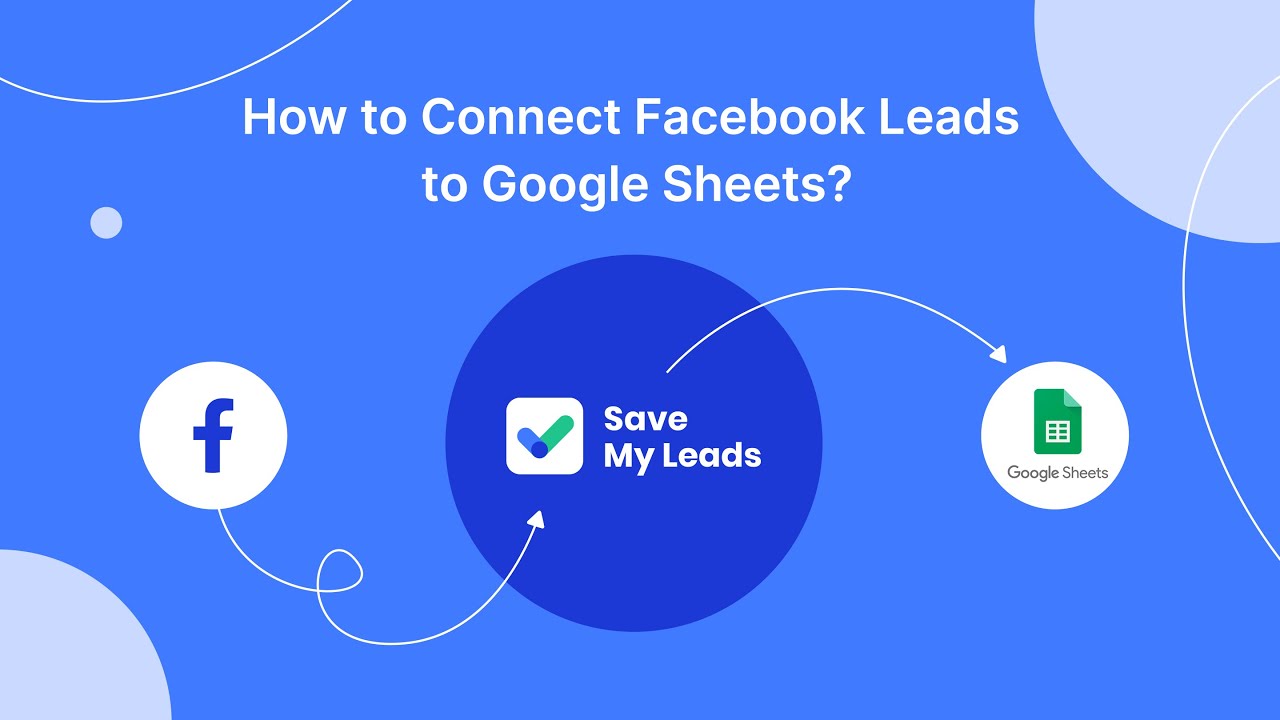
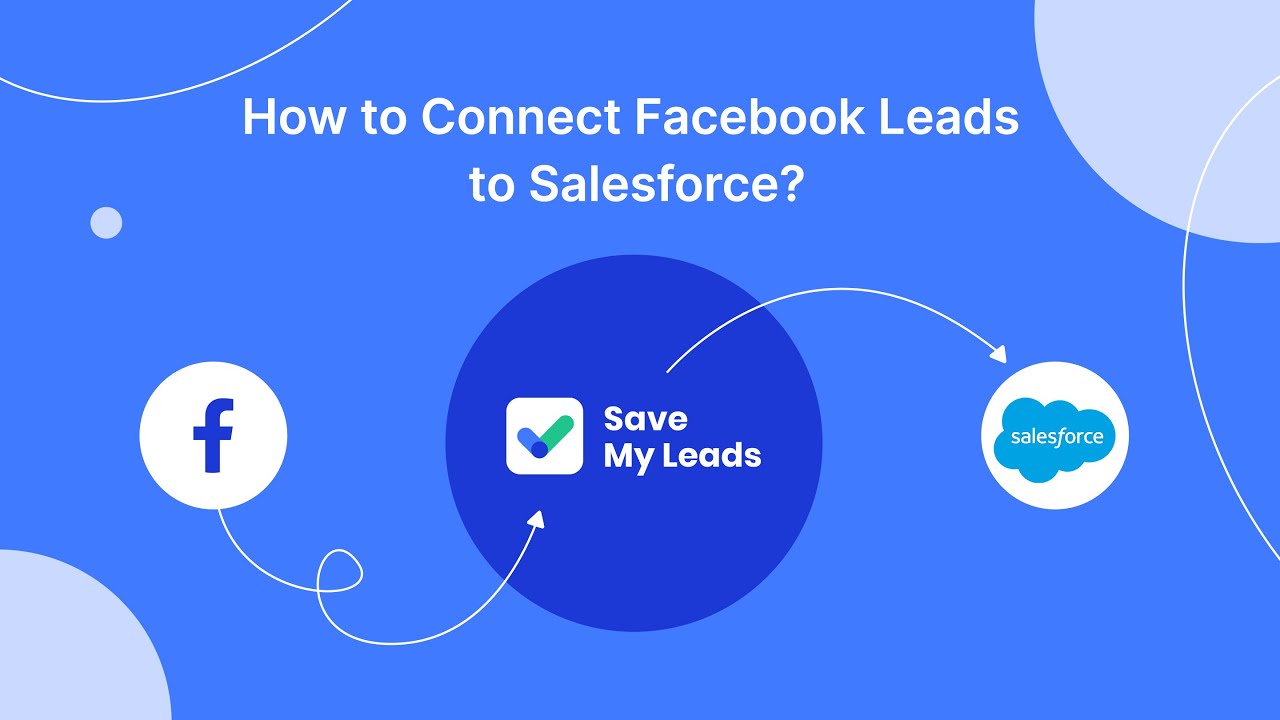
FAQ
How can I view my leads from Facebook Ads?
Can I download my leads from Facebook Ads?
How can I automate the process of collecting leads from Facebook Ads?
What should I do if I can't see any leads in my Facebook Ads Manager?
Can I set up notifications for new leads from Facebook Ads?
What do you do with the data you get from Facebook lead forms? Do you send them to the manager, add them to mailing services, transfer them to the CRM system, use them to implement feedback? Automate all of these processes with the SaveMyLeads online connector. Create integrations so that new Facebook leads are automatically transferred to instant messengers, mailing services, task managers and other tools. Save yourself and your company's employees from routine work.