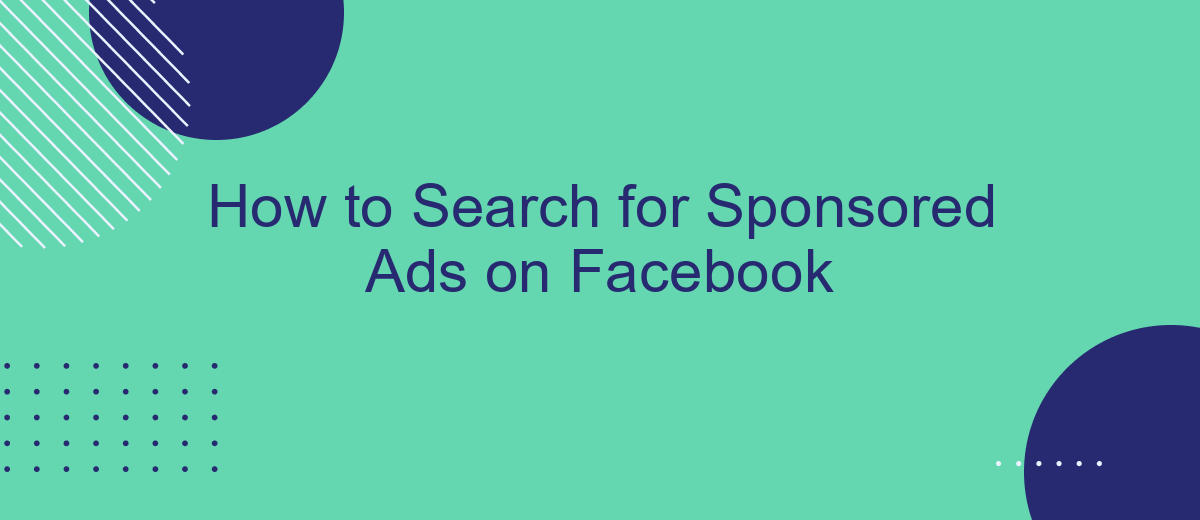Searching for sponsored ads on Facebook can be a valuable tool for marketers, researchers, and curious users alike. Whether you're looking to analyze advertising trends, gain insights into competitors' strategies, or simply understand the types of ads being targeted to different demographics, this guide will walk you through the steps to effectively find and review sponsored content on the platform.
Search Ads by Keywords
Searching for sponsored ads on Facebook by keywords can be an effective way to discover relevant advertisements that match your interests or research needs. By using specific keywords, you can narrow down the ads to those that are most pertinent to your search criteria. Here's how you can do it:
- Open Facebook and navigate to the search bar at the top of the page.
- Type in the keywords related to the ads you are looking for.
- Press Enter and then click on the "Posts" tab to filter the results.
- Scroll through the search results to find sponsored ads that match your keywords.
For a more streamlined approach, consider using integration services like SaveMyLeads. This platform allows you to automate the process of collecting and analyzing data from Facebook ads, saving you time and effort. By setting up specific integrations, you can easily track and manage the performance of sponsored ads based on your chosen keywords.
Filter by Ad Type
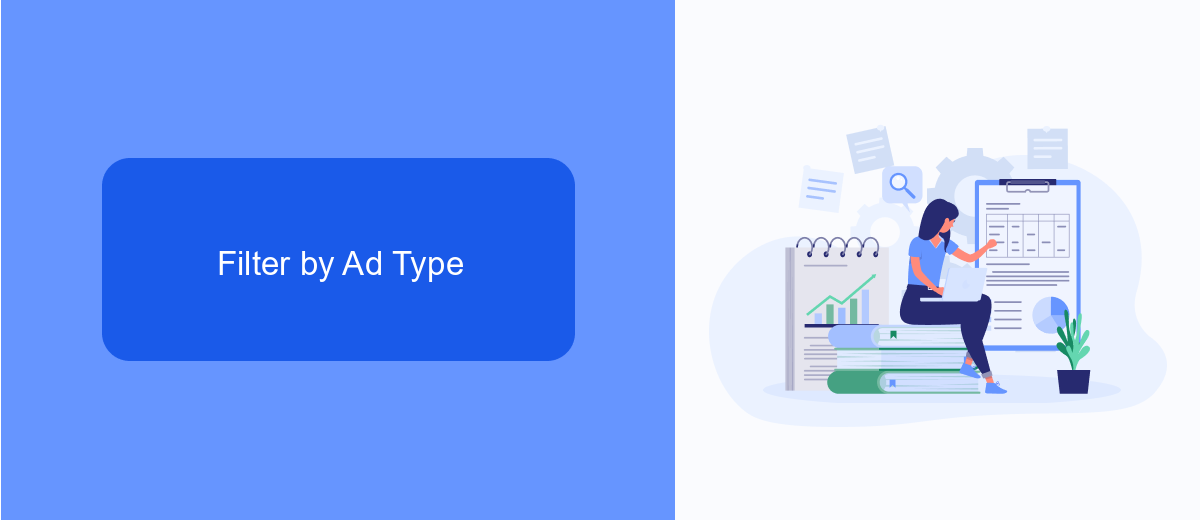
When searching for sponsored ads on Facebook, it's essential to filter by ad type to streamline your search and find the most relevant ads. Start by accessing the Facebook Ad Library, a comprehensive tool for exploring active ads. Once there, you can use the filters provided to narrow down your search based on various criteria, including ad type. This feature allows you to distinguish between different categories such as image ads, video ads, carousel ads, and more, making it easier to locate the specific type of sponsored content you're interested in.
For those looking to enhance their ad search capabilities further, integrating services like SaveMyLeads can be incredibly beneficial. SaveMyLeads offers automation solutions that can help you gather and organize ad data efficiently. By using this service, you can set up automated workflows to capture and filter ads based on your specified criteria. This not only saves time but also ensures that you have a well-organized database of relevant sponsored ads for analysis and strategy development.
Use Facebook's Ad Library
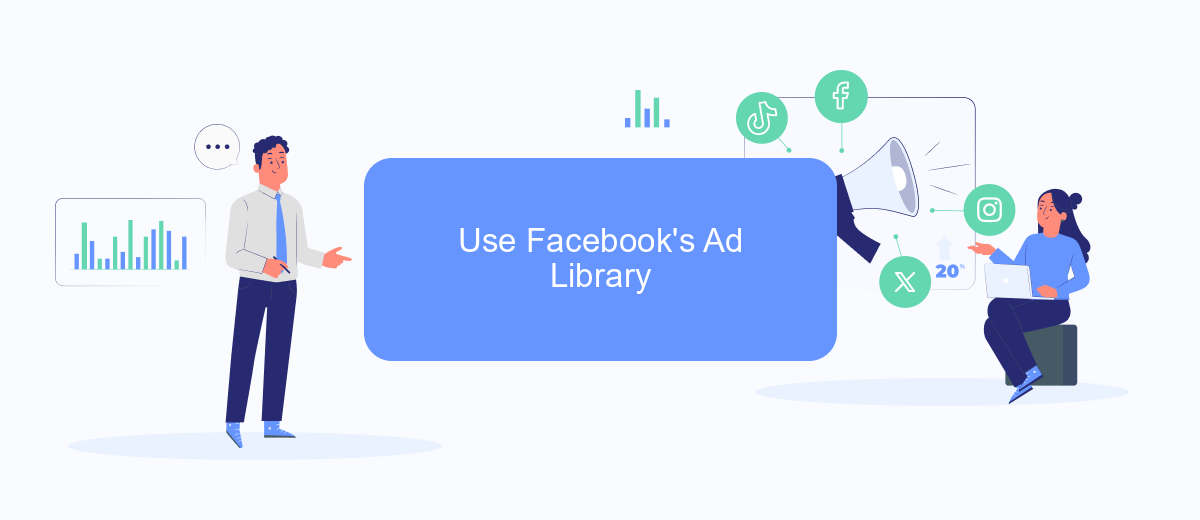
Facebook's Ad Library is a powerful tool that allows users to search for all active ads on the platform. This feature is especially useful for marketers, researchers, and anyone interested in understanding the advertising landscape on Facebook. By utilizing the Ad Library, you can gain insights into competitors' ads, see trends, and understand what kind of content is being promoted.
- Go to the Facebook Ad Library website.
- Select the country and ad category you are interested in.
- Enter keywords or the name of the advertiser in the search bar.
- Browse through the list of active ads that match your search criteria.
- Click on individual ads to see more details, such as the ad's start date, impressions, and targeted demographics.
For those who want to automate the process of monitoring ads or integrating this data with other tools, services like SaveMyLeads can be highly beneficial. SaveMyLeads allows you to set up automated workflows that can pull data from Facebook's Ad Library and sync it with your CRM, email marketing tools, or other platforms, saving you time and ensuring you never miss important updates.
Utilize Third-Party Tools (SaveMyLeads)
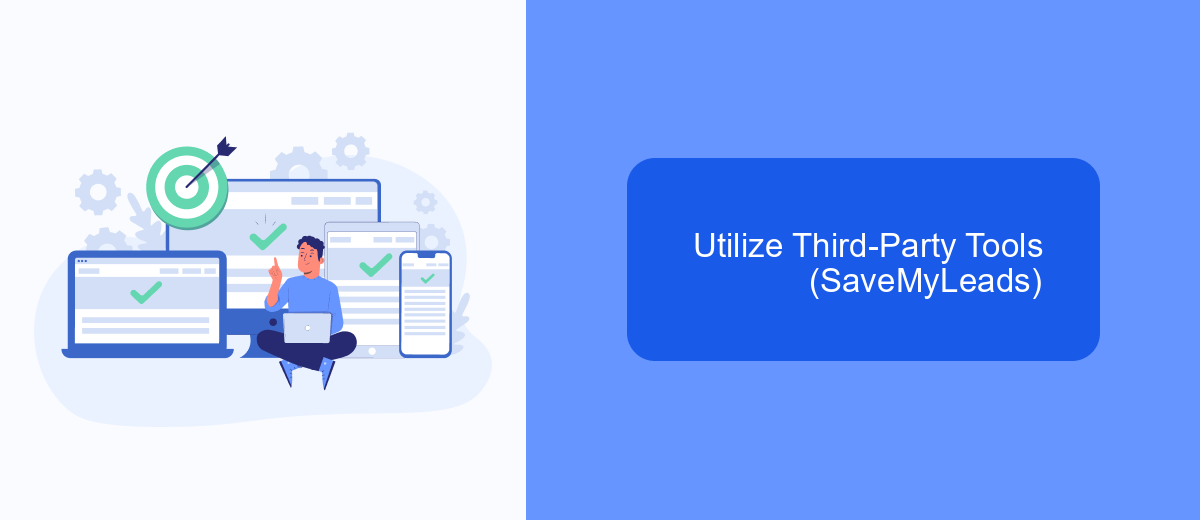
When searching for sponsored ads on Facebook, leveraging third-party tools can significantly streamline the process. One such tool is SaveMyLeads, a powerful platform designed to automate lead processing and integration.
SaveMyLeads allows you to connect Facebook Lead Ads with various CRM systems, email marketing services, and other applications without requiring any coding skills. This can help you manage and analyze your sponsored ads more efficiently.
- Automate lead data transfer from Facebook to your CRM or email marketing service.
- Set up custom workflows to handle leads based on specific criteria.
- Monitor and analyze ad performance through integrated analytics tools.
- Receive real-time notifications about new leads and ad interactions.
Using SaveMyLeads can save you time and effort, allowing you to focus on optimizing your ad campaigns and driving better results. By automating the integration process, you can ensure that no leads are lost and that your marketing efforts are as effective as possible.
Monitor Competitors' Campaigns
One effective way to stay ahead in the competitive landscape of Facebook advertising is to monitor your competitors' campaigns. By keeping an eye on what your competitors are doing, you can gain valuable insights into their strategies, target audiences, and ad creatives. This information can help you refine your own campaigns and discover new opportunities for growth. To do this, you can use Facebook's Ad Library, a free tool that allows you to search for ads by page name, keyword, or category. This will give you a comprehensive view of the ads your competitors are running, including their active and inactive campaigns.
Additionally, integrating tools like SaveMyLeads can further streamline your efforts in monitoring and analyzing competitors' campaigns. SaveMyLeads allows you to automate the process of collecting and organizing data from various sources, including Facebook ads. By setting up custom integrations, you can receive real-time updates and detailed reports on your competitors' advertising activities. This not only saves you time but also ensures that you have the most up-to-date information to make informed decisions and stay ahead in your marketing efforts.
FAQ
How can I find sponsored ads on Facebook?
Can I filter ads by specific criteria on Facebook?
How do I see what ads a specific page is running?
Is there a way to automate the process of searching for sponsored ads?
Can I save or bookmark ads that I find interesting?
Would you like your employees to receive real-time data on new Facebook leads, and automatically send a welcome email or SMS to users who have responded to your social media ad? All this and more can be implemented using the SaveMyLeads system. Connect the necessary services to your Facebook advertising account and automate data transfer and routine work. Let your employees focus on what really matters, rather than wasting time manually transferring data or sending out template emails.