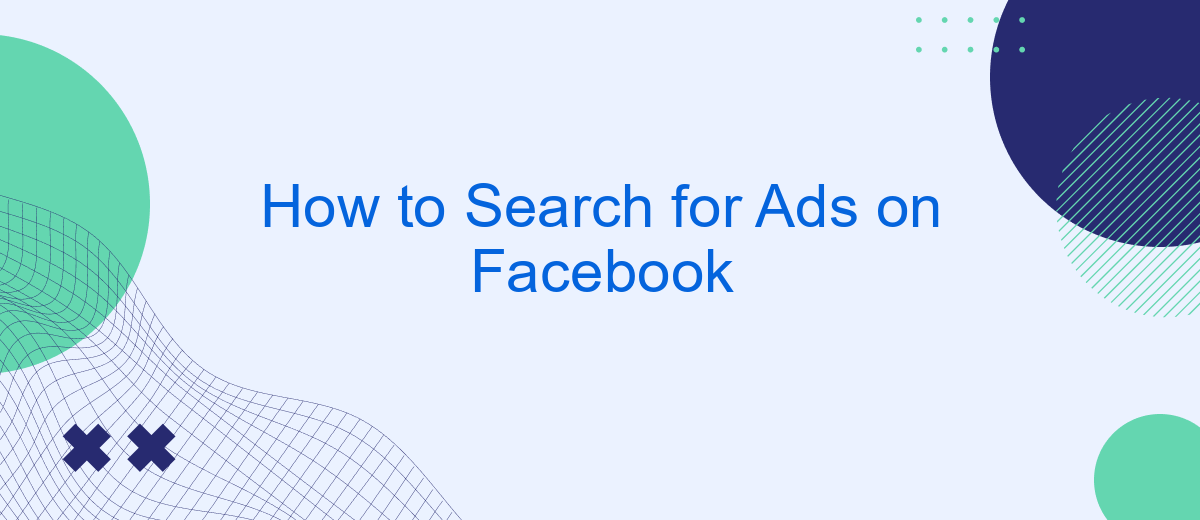Searching for ads on Facebook can be a valuable tool for businesses and individuals alike. Whether you're looking to analyze competitor strategies, gain inspiration for your own campaigns, or simply stay up-to-date with market trends, understanding how to efficiently find and review ads is essential. This guide will walk you through the steps to effectively search for ads on Facebook.
Search Ads Using Facebook Ads Library
Facebook Ads Library is a powerful tool that allows users to search for ads running across Facebook's platforms. This tool is beneficial for marketers, researchers, and anyone interested in understanding advertising trends and strategies. To get started, simply visit the Facebook Ads Library website.
- Go to the Facebook Ads Library website.
- Select the country you want to search ads in.
- Enter keywords related to the ads you are looking for.
- Filter results by ad category, advertiser, or date range.
- Review the ads and click on them for more detailed information.
For those who want to integrate Facebook Ads Library data with other tools and services, SaveMyLeads offers a seamless solution. SaveMyLeads allows you to automate data transfer from Facebook Ads Library to various CRM systems, email marketing services, and other applications, making your workflow more efficient and organized.
Use Third-Party Tools (SaveMyLeads)
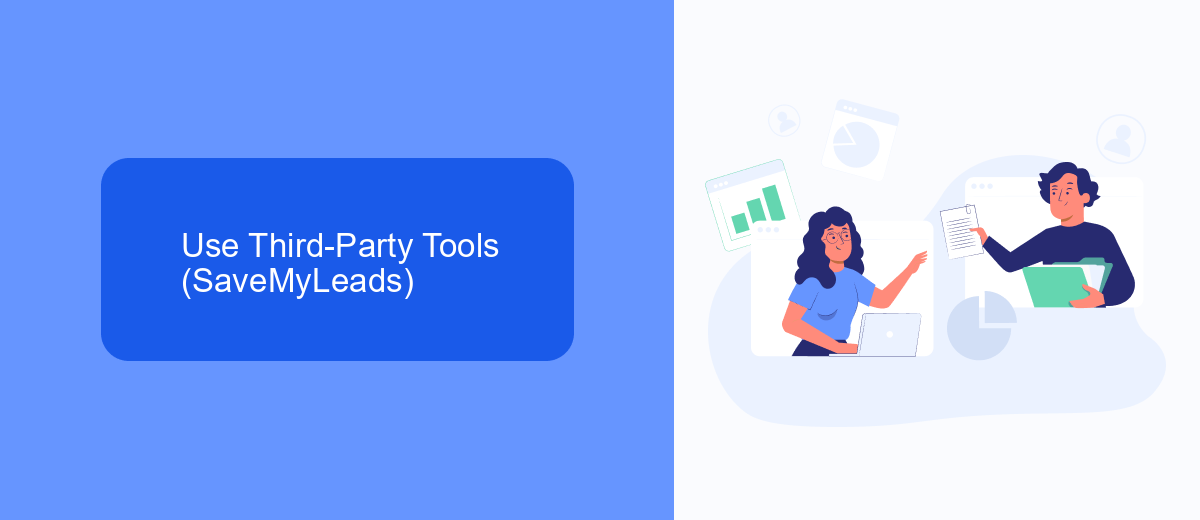
For those looking to streamline their ad search process on Facebook, third-party tools like SaveMyLeads offer a robust solution. SaveMyLeads simplifies the integration of Facebook Ads with other platforms, allowing you to automate data collection and manage leads more efficiently. By using SaveMyLeads, you can connect your Facebook ad account to various CRMs, email marketing services, and other tools without needing advanced technical skills. This ensures that all your leads are captured and organized in real-time, making it easier to analyze and act on the data.
Setting up SaveMyLeads is straightforward. First, sign up for an account on their website and select Facebook Ads as your data source. Next, choose the destination where you want the data to be sent, such as Google Sheets, Mailchimp, or another CRM. Follow the step-by-step instructions to authorize the connection, and within minutes, your integration will be live. This seamless process not only saves time but also enhances your ability to track and optimize your ad campaigns effectively.
Search Ads by Specific Criteria
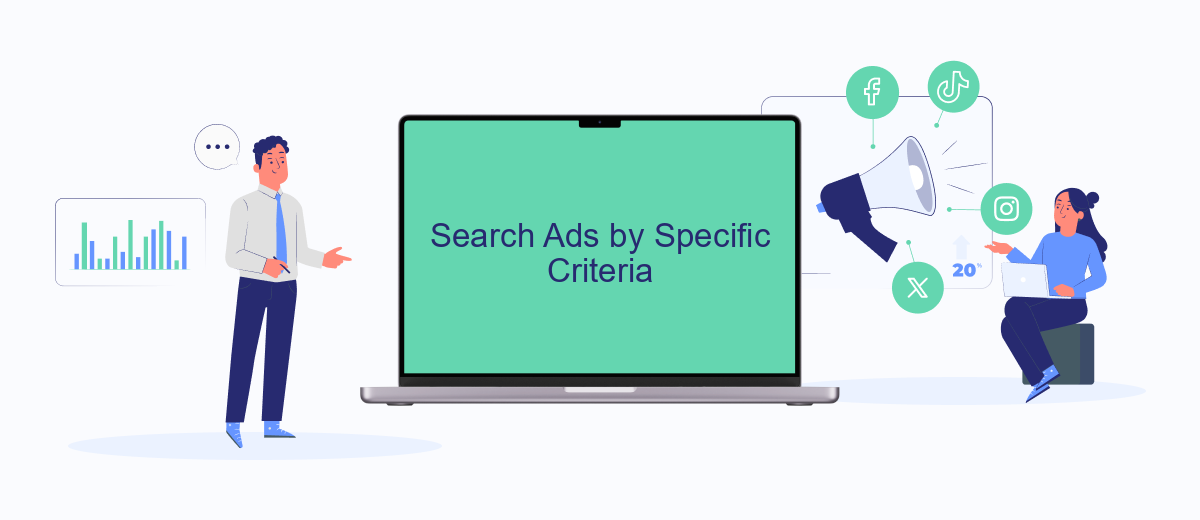
Searching for ads on Facebook by specific criteria can help you target the right audience and optimize your ad performance. Here’s a step-by-step guide to streamline your search:
- Log in to your Facebook Ads Manager account.
- Navigate to the "Ads" tab on the left-hand menu.
- Use the search bar at the top to enter specific keywords related to your ad campaign.
- Apply filters such as date range, ad status, and ad objective to narrow down your search results.
- Click on "Save Filters" if you plan to use the same criteria frequently.
For more advanced search capabilities, consider integrating with services like SaveMyLeads. This platform can automate the process of collecting and organizing your ad data, making it easier to analyze performance and make informed decisions. By leveraging such tools, you can enhance your ad strategy and achieve better results on Facebook.
Advanced Search Options
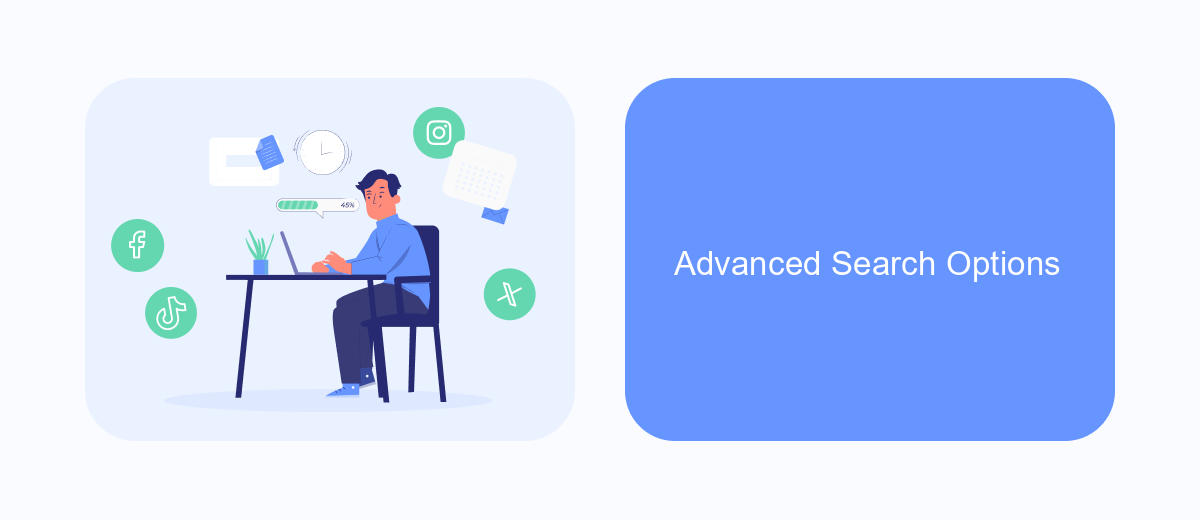
When searching for ads on Facebook, utilizing advanced search options can significantly enhance your ability to find specific ads that meet your criteria. These options allow you to narrow down your search results and save time by filtering out irrelevant ads.
One of the most effective ways to conduct an advanced search is by using Facebook's Ad Library. This tool provides various filters to help you pinpoint the ads you're looking for. Additionally, integrating third-party services like SaveMyLeads can further streamline your search process by automating data collection and analysis.
- Date Range: Filter ads by their active dates to find the most recent or relevant campaigns.
- Ad Type: Choose between different ad formats such as image, video, or carousel.
- Keywords: Use specific keywords to find ads that contain particular phrases or terms.
- Advertiser: Search for ads by the name of the advertiser or brand.
- Region: Narrow down your search by selecting a specific geographic location.
By leveraging these advanced search options and integrating tools like SaveMyLeads, you can efficiently navigate through Facebook's vast ad landscape. This approach not only saves time but also ensures you find the most relevant ads that match your specific needs.
Track Ad Performance
To effectively track the performance of your ads on Facebook, you should utilize Facebook's built-in analytics tools such as Facebook Ads Manager. This tool provides detailed metrics on various aspects of your ad campaigns, including impressions, clicks, conversions, and more. By regularly monitoring these metrics, you can gain valuable insights into how your ads are performing and make data-driven decisions to optimize your campaigns for better results.
Additionally, integrating third-party services like SaveMyLeads can further enhance your ability to track and manage ad performance. SaveMyLeads offers seamless integration with Facebook Ads, allowing you to automate data collection and streamline your marketing processes. With this service, you can easily transfer lead data from Facebook to your CRM or other marketing tools, ensuring you never miss a potential customer. By combining Facebook's analytics with the automation capabilities of SaveMyLeads, you can maintain a comprehensive and efficient approach to tracking and improving your ad performance.
FAQ
How can I search for ads on Facebook?
Can I see ads from a specific Facebook page?
Is there a way to filter the ads I see in the Facebook Ad Library?
How can I automate the process of tracking ads on Facebook?
Can I see historical ads that are no longer active on Facebook?
Use the SaveMyLeads service to improve the speed and quality of your Facebook lead processing. You do not need to regularly check the advertising account and download the CSV file. Get leads quickly and in a convenient format. Using the SML online connector, you can set up automatic transfer of leads from Facebook to various services: CRM systems, instant messengers, task managers, email services, etc. Automate the data transfer process, save time and improve customer service.