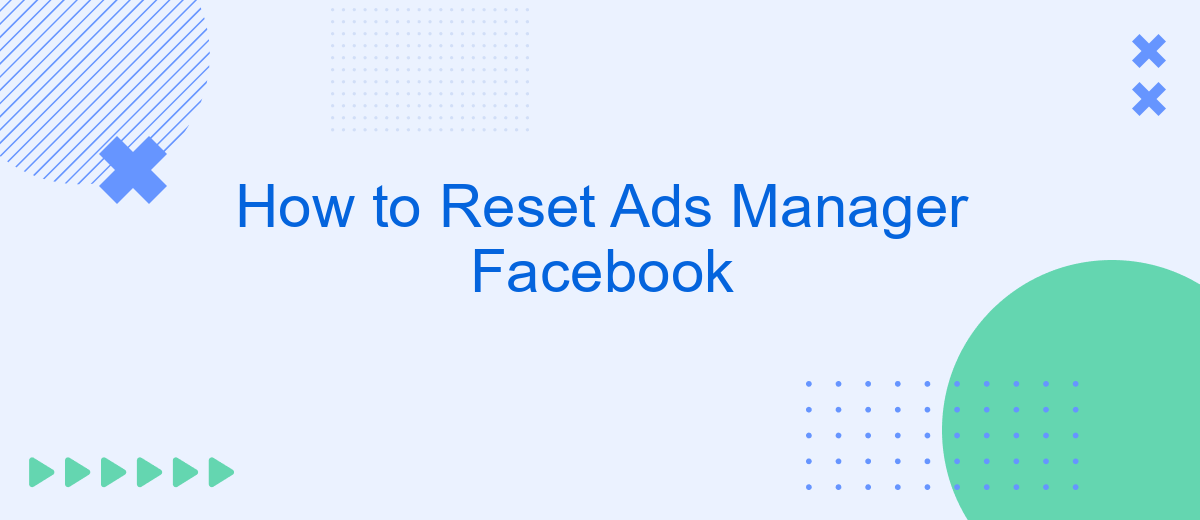Resetting your Facebook Ads Manager can be a crucial step in troubleshooting and optimizing your advertising campaigns. Whether you're encountering technical issues or simply need a fresh start, understanding how to reset your Ads Manager effectively is essential. This guide will walk you through the necessary steps to ensure a smooth and efficient reset, helping you get back on track with your advertising goals.
How to Reset Ads Manager Facebook
Resetting your Facebook Ads Manager can help resolve issues and optimize your ad performance. Whether you're experiencing technical glitches or simply need a fresh start, follow these steps to reset your Ads Manager efficiently.
- Go to your Facebook Ads Manager and navigate to the "Settings" tab.
- Click on "Business Settings" and then select "Accounts" followed by "Ad Accounts."
- Locate the ad account you wish to reset and click on the three-dot menu icon.
- Select "Close Account" to deactivate the current settings.
- Create a new ad account by clicking on "Add" and following the prompts.
For seamless integration and data management, consider using SaveMyLeads. This service automates the transfer of leads from Facebook to various CRM systems, ensuring you never lose valuable data during the reset process. Resetting your Ads Manager and integrating SaveMyLeads can significantly enhance your marketing efficiency.
Navigate to Business Settings
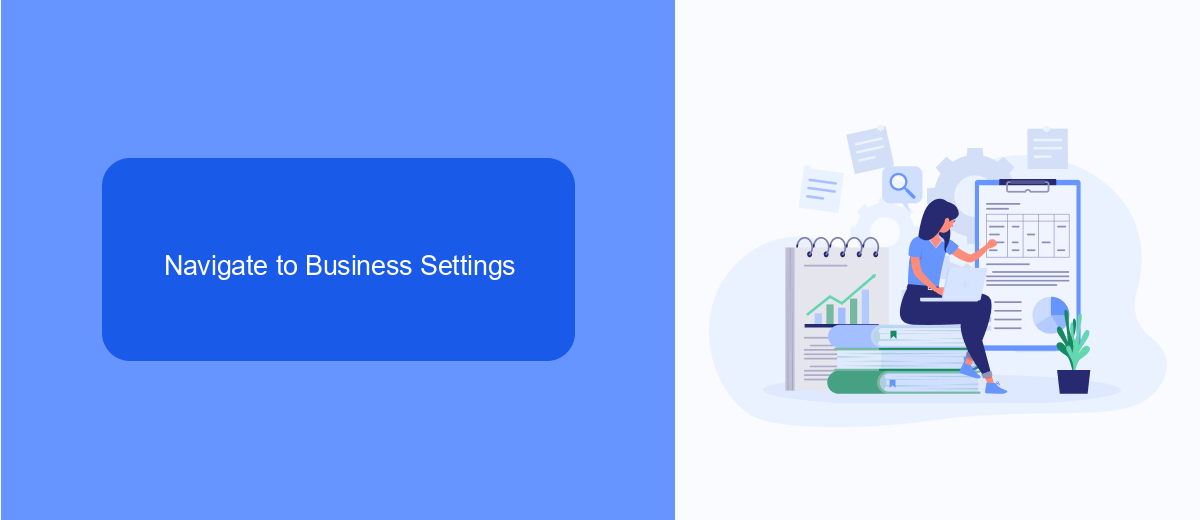
To begin the process of resetting your Facebook Ads Manager, you first need to navigate to the Business Settings. Start by logging into your Facebook account and heading to the Facebook Business Suite. Once logged in, locate the menu on the left-hand side of the screen. Click on the “Business Settings” option, which will direct you to the main settings page for your business account. This is where you can manage various aspects of your business, including ad accounts, pages, and people associated with your business.
Within the Business Settings, you can also configure integrations with other services to streamline your advertising efforts. One such service is SaveMyLeads, which helps automate the process of capturing leads from Facebook and integrating them with your CRM or other tools. By setting up SaveMyLeads, you can ensure that your lead data is automatically synced, reducing manual work and improving efficiency. To set this up, navigate to the "Integrations" section within Business Settings, and follow the prompts to connect SaveMyLeads to your Facebook account.
Select 'Ads'
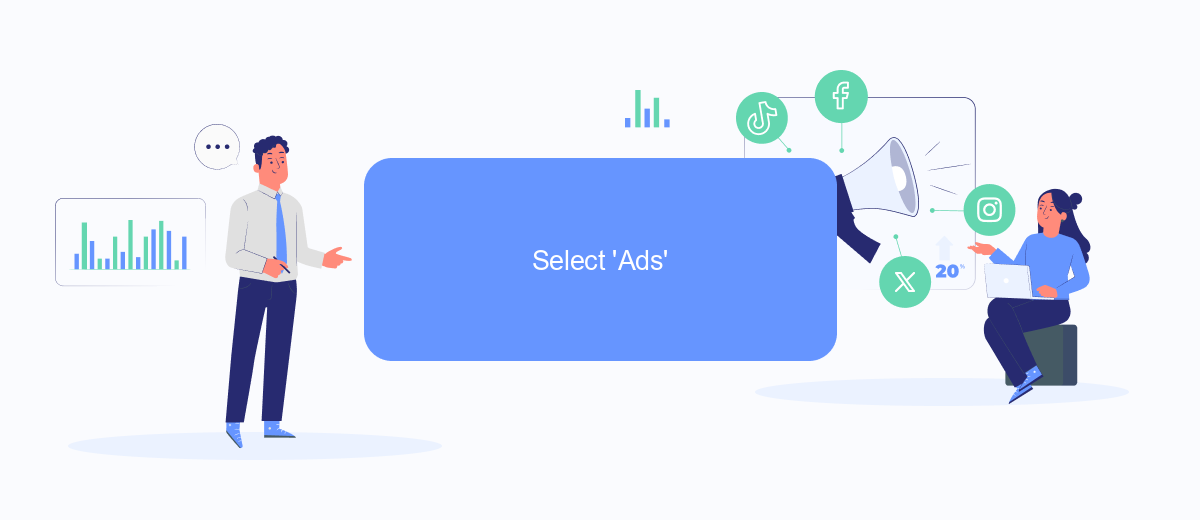
To effectively manage your Facebook ads, it's essential to access the right section of your Ads Manager. One of the first steps you'll need to take is selecting the 'Ads' tab. This will allow you to view and manage all your current ad campaigns, as well as create new ones. Here's a simple guide to help you navigate to the 'Ads' section:
- Log in to your Facebook account and go to the Ads Manager.
- In the main menu on the left-hand side, locate and click on the 'Ads' tab.
- You will be redirected to a page where you can see all your active and inactive ads.
Once you are in the 'Ads' section, you can start optimizing your ad campaigns. If you are looking to streamline this process, consider using SaveMyLeads. This service helps automate and integrate your Facebook Ads with various CRM systems, making it easier to manage leads and improve your ad performance. By using SaveMyLeads, you can save time and focus on creating effective ad strategies.
Click 'Reset to Defaults'
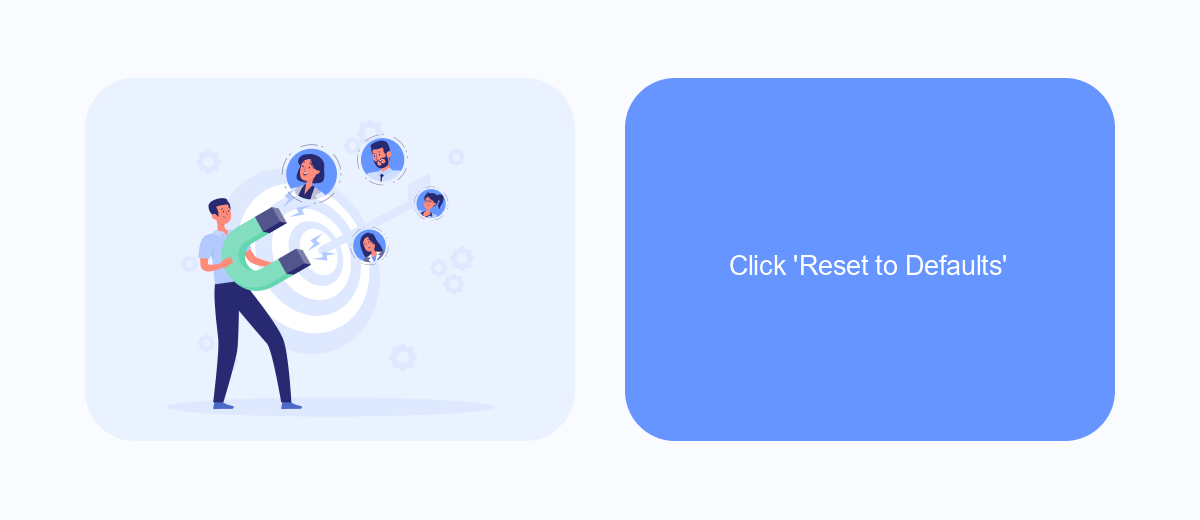
Resetting your Ads Manager settings to their default values can be a great way to troubleshoot issues or start fresh with your advertising campaigns. This process will revert all custom settings and configurations back to their original state, ensuring that any changes you've made are undone.
To reset your Ads Manager to its default settings, follow these simple steps:
- Log in to your Facebook account and navigate to Ads Manager.
- Click on the settings icon in the top-right corner of the page.
- From the dropdown menu, select 'Reset to Defaults.'
- Confirm your choice when prompted, and wait for the process to complete.
Once the reset is complete, you may need to reconfigure some of your settings or integrations. For seamless integration with various services, consider using SaveMyLeads. This tool can help you automate data transfers and streamline your marketing efforts, saving you time and ensuring your campaigns run smoothly.
Confirm Reset
Once you have initiated the reset process for your Facebook Ads Manager, you will be prompted to confirm your decision. This step is crucial as it ensures that you are fully aware of the changes that will take place. Carefully review the information presented, including any potential impacts on your current ad campaigns, account settings, and data. If you are certain that you want to proceed, click the "Confirm" button to finalize the reset. This action cannot be undone, so make sure you have backed up any necessary data beforehand.
If your Facebook Ads Manager is integrated with other tools or services, such as SaveMyLeads, you may need to reconfigure these integrations after the reset. SaveMyLeads is a powerful service that helps automate lead generation by integrating Facebook Lead Ads with various CRM systems and other applications. To ensure seamless continuity, revisit your SaveMyLeads settings and re-establish any connections that may have been disrupted by the reset. This will help maintain the efficiency and effectiveness of your lead management processes post-reset.
FAQ
How do I reset my Facebook Ads Manager?
What happens when I reset my Facebook Ads Manager?
Can I reset my Facebook Ads Manager without losing my ad campaigns?
Is there a way to automate the reset process for Facebook Ads Manager?
Why would I need to reset my Facebook Ads Manager?
Are you using Facebook Lead Ads? Then you will surely appreciate our service. The SaveMyLeads online connector is a simple and affordable tool that anyone can use to set up integrations for Facebook. Please note that you do not need to code or learn special technologies. Just register on our website and create the necessary integration through the web interface. Connect your advertising account with various services and applications. Integrations are configured in just 5-10 minutes, and in the long run they will save you an impressive amount of time.