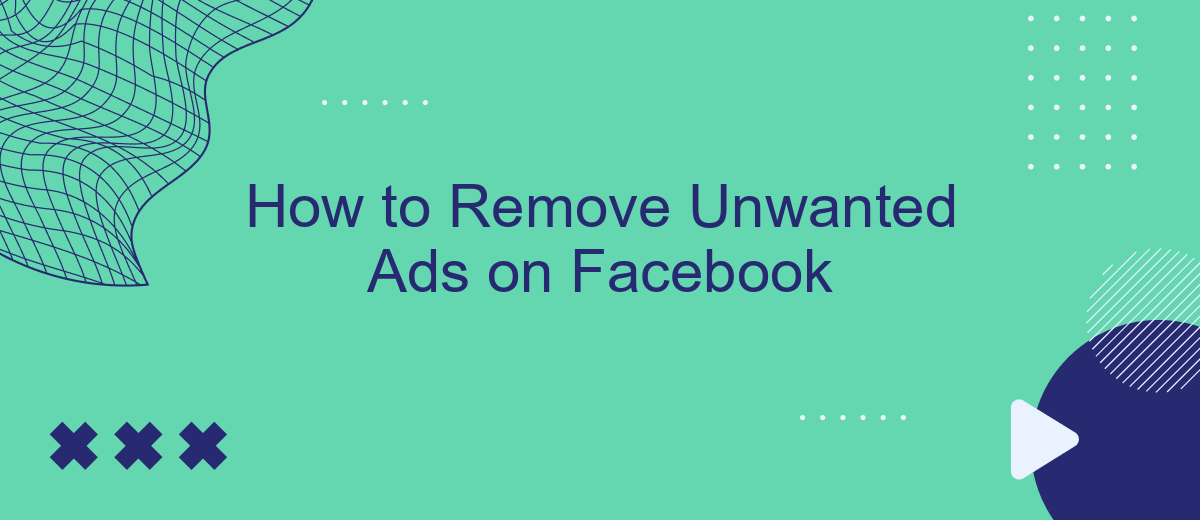Unwanted ads on Facebook can be a persistent annoyance, disrupting your browsing experience and cluttering your news feed. Fortunately, there are effective methods to manage and minimize these distractions. In this article, we will guide you through simple steps to remove unwanted ads on Facebook, helping you regain control over your social media experience and enjoy a cleaner, more personalized feed.
Block Specific Ads
To block specific ads on Facebook, you need to manage your ad preferences. This allows you to hide ads from specific advertisers or related to particular topics that you find irrelevant or annoying.
- Go to your Facebook account settings.
- Select "Ads" from the left-hand menu.
- Click on "Ad Preferences."
- Under "Advertisers," you can see a list of advertisers whose ads you’ve interacted with. Click "Hide Ads" next to the advertisers you want to block.
- Under "Ad Topics," you can choose to see fewer ads related to specific topics by clicking "See Fewer."
By customizing your ad preferences, you can significantly reduce the number of unwanted ads you see. Additionally, consider using services like SaveMyLeads to streamline your ad management and improve your overall Facebook experience. This service can help you automate the process of managing leads and ad interactions, making it easier to keep your feed clutter-free.
Adjust Privacy Settings
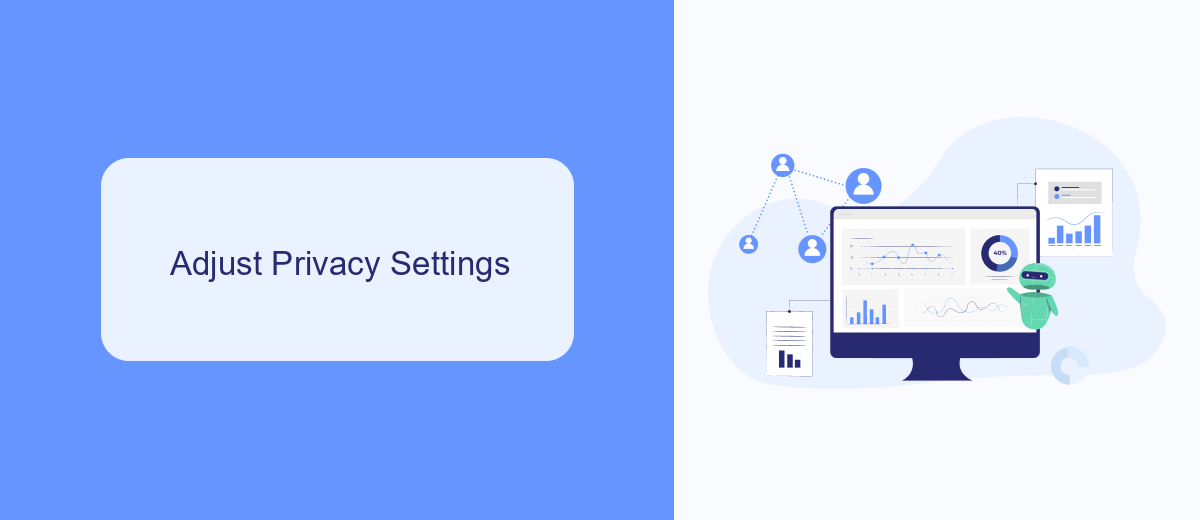
To adjust your privacy settings on Facebook and reduce unwanted ads, start by navigating to the "Settings & Privacy" section from the main menu. Once there, click on "Privacy Checkup" to review and modify your current settings. Pay special attention to the "Ad Preferences" section, where you can manage information that Facebook uses to show you ads. You can limit how much data is shared with advertisers by adjusting the categories under "Your Interests," "Advertisers and Businesses," and "Ad Settings."
Additionally, consider using third-party services like SaveMyLeads to streamline your privacy management. SaveMyLeads can help automate the process of adjusting privacy settings by integrating with your Facebook account and other platforms you use. This service simplifies the task of keeping your data secure and minimizing unwanted ads by providing a centralized dashboard to control your privacy preferences. By taking these steps, you'll have better control over your Facebook experience and reduce the number of intrusive ads.
Use an Ad Blocker Tool
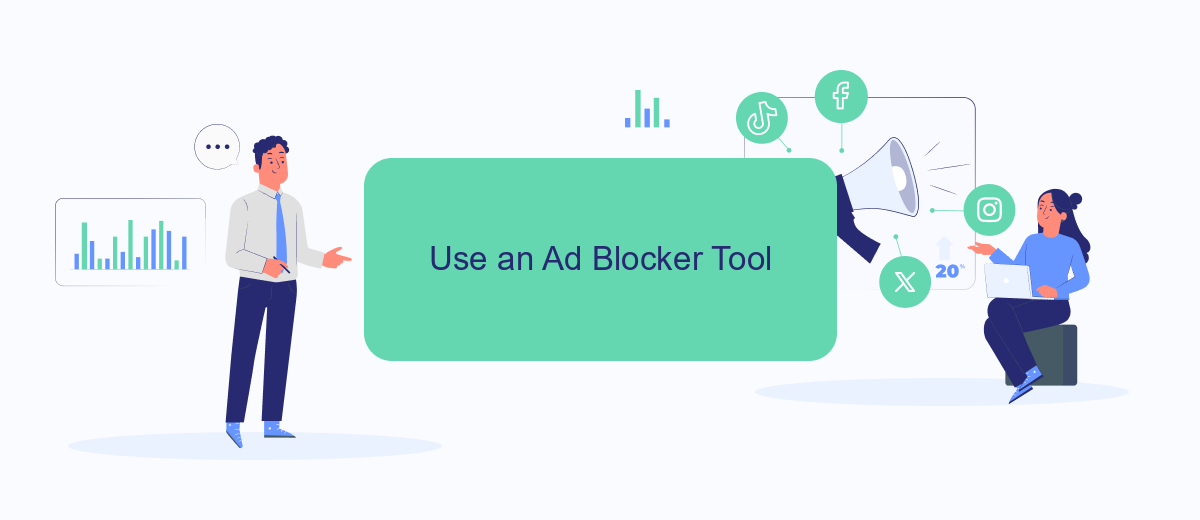
Using an ad blocker tool can significantly reduce the number of unwanted ads you see on Facebook. These tools work by preventing ads from loading on your browser, providing a cleaner and more enjoyable browsing experience. Here’s how you can use an ad blocker tool to remove unwanted ads on Facebook:
- Choose an ad blocker: Popular options include AdBlock, uBlock Origin, and AdGuard. These tools are available as browser extensions for Chrome, Firefox, Safari, and other browsers.
- Install the extension: Visit the extension store for your browser, search for the ad blocker of your choice, and click "Add to Browser" or "Install". Follow the on-screen instructions to complete the installation.
- Configure settings: Once installed, you can customize the ad blocker settings to suit your preferences. Most ad blockers allow you to whitelist certain websites, block specific types of ads, and more.
- Enable the ad blocker: Ensure the ad blocker is active by checking the extension icon in your browser’s toolbar. You should now see fewer ads on Facebook and other websites.
By using an ad blocker tool, you can enjoy a more streamlined Facebook experience without the distraction of unwanted ads. Additionally, consider using services like SaveMyLeads to automate and streamline your Facebook ad interactions, further enhancing your control over the content you see.
Report Inappropriate Ads
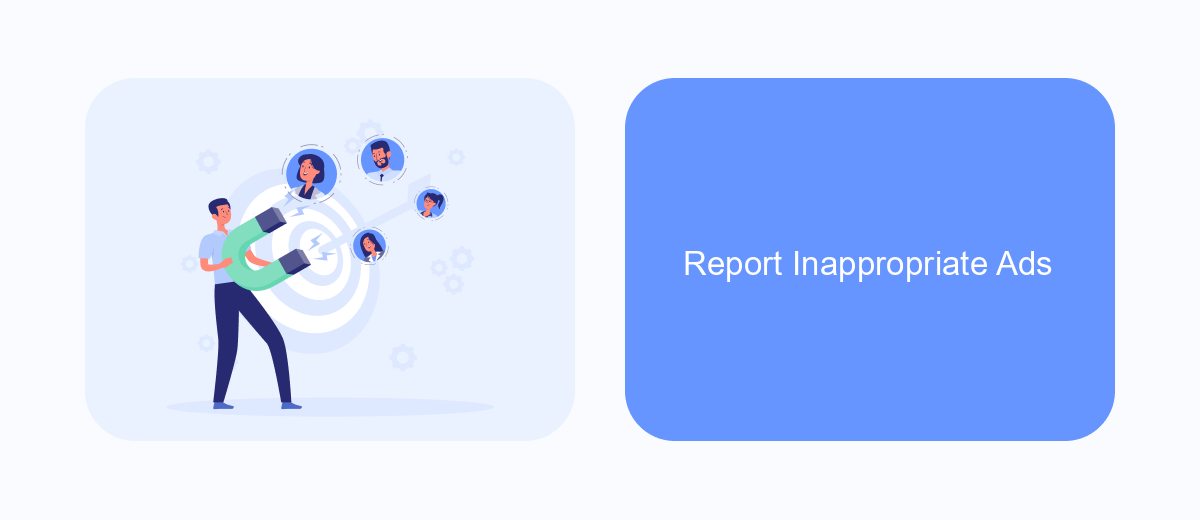
If you come across an ad on Facebook that you find inappropriate, you can report it to help improve your experience and contribute to making the platform safer for everyone. Reporting ads is a straightforward process that allows Facebook to review and take necessary actions against ads that violate their advertising policies.
To report an inappropriate ad, follow these simple steps. First, locate the ad you want to report. Click on the three dots in the upper right corner of the ad, and select "Report Ad." You'll be prompted to choose a reason for reporting, such as misleading content, offensive material, or inappropriate targeting. Follow the on-screen instructions to complete your report.
- Locate the ad you want to report.
- Click on the three dots in the upper right corner of the ad.
- Select "Report Ad."
- Choose a reason for reporting.
- Follow the on-screen instructions.
By reporting inappropriate ads, you help Facebook maintain a safer and more enjoyable environment for all users. Additionally, if you manage multiple ad accounts or need to streamline your ad reporting process, consider using services like SaveMyLeads to automate and simplify your workflow. This can save you time and ensure that inappropriate ads are promptly addressed.
- Automate the work with leads from the Facebook advertising account
- Empower with integrations and instant transfer of leads
- Don't spend money on developers or integrators
- Save time by automating routine tasks
Use SaveMyLeads App
To effectively remove unwanted ads on Facebook, consider using the SaveMyLeads app. This powerful tool allows you to automate the process of filtering and managing your Facebook ad experience. With SaveMyLeads, you can set up custom integrations that seamlessly connect your Facebook account with various CRM systems, email marketing platforms, and other essential tools. This ensures that your ad preferences are consistently updated, helping to minimize the appearance of irrelevant ads.
Using SaveMyLeads is straightforward. First, sign up for an account on their website. Once logged in, you can create a new lead processing scenario by selecting Facebook as your data source. Then, choose the destination app where you want to send the filtered data. The platform provides an intuitive interface that guides you through the setup process, making it easy to customize your ad preferences. By leveraging SaveMyLeads, you can enjoy a cleaner, more relevant ad experience on Facebook, tailored to your specific interests and needs.
FAQ
How can I stop seeing specific ads on Facebook?
How do I manage my ad preferences on Facebook?
Can I completely turn off ads on Facebook?
How can I limit data sharing to reduce targeted ads on Facebook?
Is there a way to automate the process of managing unwanted ads on Facebook?
Use the SaveMyLeads service to improve the speed and quality of your Facebook lead processing. You do not need to regularly check the advertising account and download the CSV file. Get leads quickly and in a convenient format. Using the SML online connector, you can set up automatic transfer of leads from Facebook to various services: CRM systems, instant messengers, task managers, email services, etc. Automate the data transfer process, save time and improve customer service.