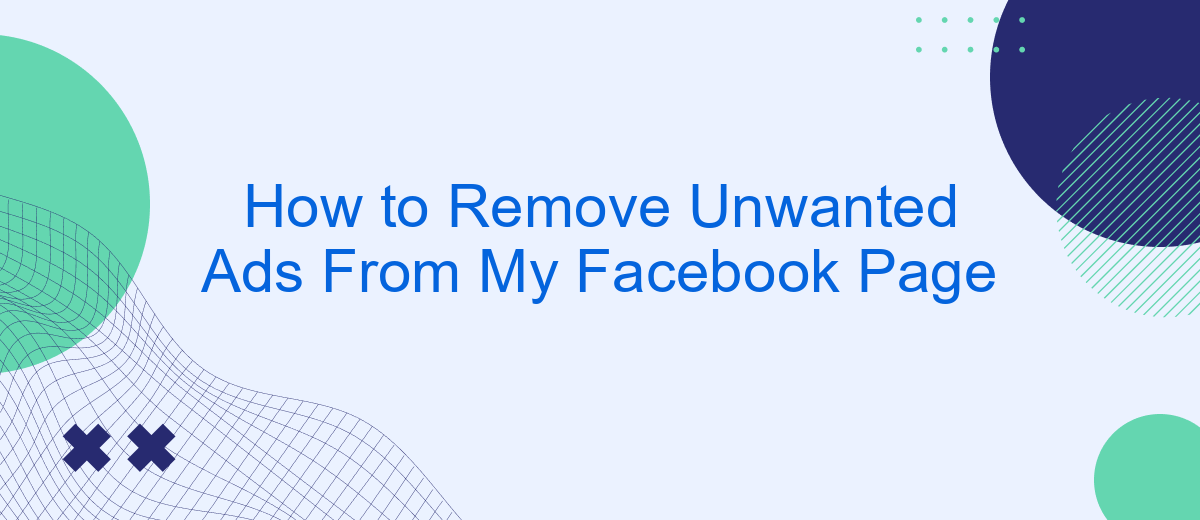Are you tired of seeing unwanted ads cluttering your Facebook feed? You're not alone. Many users find these ads intrusive and distracting. Fortunately, there are effective strategies to minimize or even eliminate them. In this article, we'll guide you through simple steps to remove unwanted ads from your Facebook page, enhancing your social media experience.
Identify the Source of Unwanted Ads
Before you can effectively remove unwanted ads from your Facebook page, it’s crucial to identify their source. Understanding where these ads are coming from will help you take the appropriate steps to manage and eliminate them. Here are some common sources of unwanted ads:
- Third-party apps: Applications you’ve connected to your Facebook account can sometimes display ads.
- Browser extensions: Certain browser add-ons can inject ads into your Facebook feed.
- Ad preferences: Facebook’s ad settings might be configured to show ads based on your browsing history and interests.
- Malware: Malicious software on your device can cause unwanted ads to appear.
To manage and remove these ads, consider using services like SaveMyLeads, which helps you streamline and control your integrations. SaveMyLeads can assist in identifying and managing third-party apps and services that might be contributing to the problem. By using such tools, you can regain control over your Facebook experience and ensure a cleaner, ad-free environment.
Configure Facebook Privacy Settings
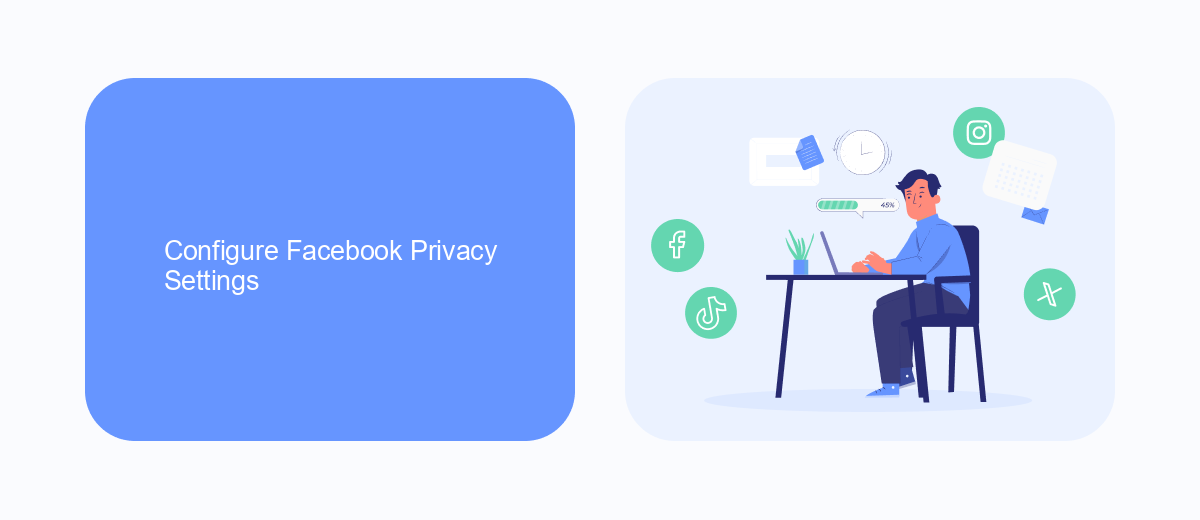
To start configuring your Facebook privacy settings, navigate to the settings menu by clicking on the downward arrow in the top right corner of your Facebook page. From there, select "Settings & Privacy" and then "Privacy Checkup." This tool will guide you through a series of steps to adjust who can see your posts, who can send you friend requests, and how people can find you on Facebook. Make sure to review each section carefully to ensure that your privacy preferences are accurately set.
For those who want to take their privacy settings a step further, consider using integration services like SaveMyLeads. This tool can help you automate and streamline your Facebook advertising and lead management, ensuring that your data is handled securely and efficiently. SaveMyLeads offers various features to help you control who has access to your information and how it is used, providing an added layer of security to your Facebook experience.
Install an Ad Blocking Extension
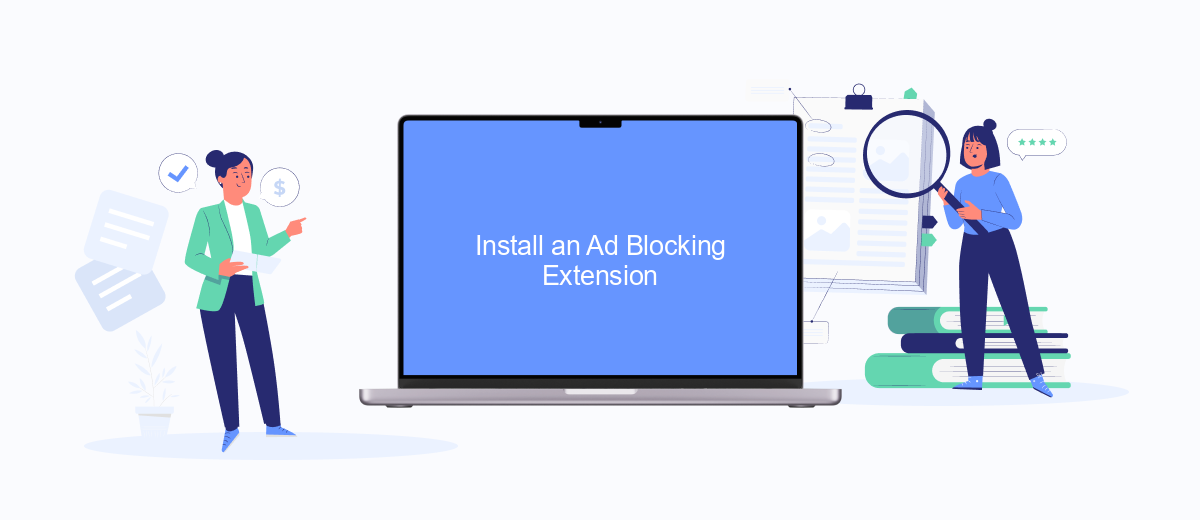
One effective way to remove unwanted ads from your Facebook page is by installing an ad blocking extension on your web browser. These extensions can help you enjoy a cleaner, ad-free browsing experience by preventing ads from loading on the pages you visit.
- Open your web browser and navigate to the extensions or add-ons store. For example, Chrome users can go to the Chrome Web Store, while Firefox users can visit the Firefox Add-ons site.
- Search for a reliable ad blocking extension such as AdBlock, uBlock Origin, or AdGuard.
- Click on the extension you want to install and then click the "Add to [Browser]" button.
- Follow the on-screen instructions to complete the installation process. You may need to grant certain permissions for the extension to work effectively.
- Once installed, the extension will start blocking ads automatically. You can usually customize its settings by clicking on the extension icon in your browser toolbar.
By using an ad blocking extension, you can significantly reduce the number of unwanted ads on your Facebook page. Additionally, integrating services like SaveMyLeads can help you manage your digital marketing efforts more efficiently, ensuring a smoother and more enjoyable online experience.
Use SaveMyLeads Integration
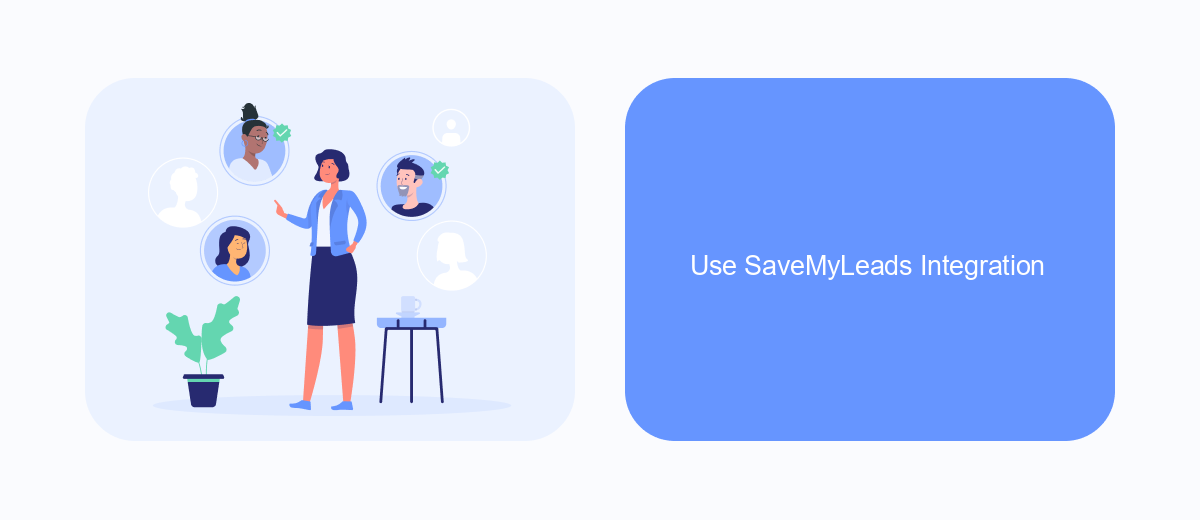
Integrating SaveMyLeads into your workflow can significantly reduce the number of unwanted ads on your Facebook page. SaveMyLeads is a powerful tool that automates the process of managing leads and can help you filter out irrelevant advertisements, ensuring that your page remains clean and focused.
To start using SaveMyLeads, you need to create an account and connect it to your Facebook page. This integration allows you to set up automated workflows that can filter and manage ads based on your specific criteria. The platform is user-friendly and doesn't require any coding skills, making it accessible for everyone.
- Create an account on SaveMyLeads.
- Connect your Facebook page to SaveMyLeads.
- Set up automated workflows to filter unwanted ads.
- Monitor and adjust your settings as needed.
By leveraging SaveMyLeads, you can ensure that only relevant ads appear on your Facebook page, improving the overall user experience for your audience. This not only saves you time but also enhances the quality of interactions on your page.
Contact Facebook Support Team
If you've tried various methods to remove unwanted ads from your Facebook page but still encounter issues, it may be time to contact the Facebook Support Team for further assistance. To do this, navigate to the Facebook Help Center and select the appropriate category related to your issue. You can either search for your problem or browse through the topics available. Once you find the relevant section, follow the instructions to contact support via chat, email, or by submitting a request form.
In addition to contacting Facebook directly, consider using integration services like SaveMyLeads to streamline your ad management process. SaveMyLeads can help you automate various tasks and integrate Facebook with other platforms, reducing the likelihood of unwanted ads appearing on your page. This service allows you to set up custom rules and workflows, ensuring that your Facebook page remains clean and relevant to your audience. By leveraging such tools, you can maintain better control over your ad content and improve your overall user experience.
- Automate the work with leads from the Facebook advertising account
- Empower with integrations and instant transfer of leads
- Don't spend money on developers or integrators
- Save time by automating routine tasks
FAQ
How can I stop seeing irrelevant ads on my Facebook page?
Why am I seeing so many ads on my Facebook page?
Can I remove specific ads from my Facebook feed?
Is there a way to block all ads on Facebook?
How can I automate the process of managing unwanted ads on my Facebook page?
SaveMyLeads is a simple and effective service that will help you automate routine tasks and optimize business processes. Stop wasting time uploading leads from Facebook manually – you can do it automatically, saving a lot of time and money. Eliminate routine from workflows and achieve more with minimal investment of money, effort and human resources.