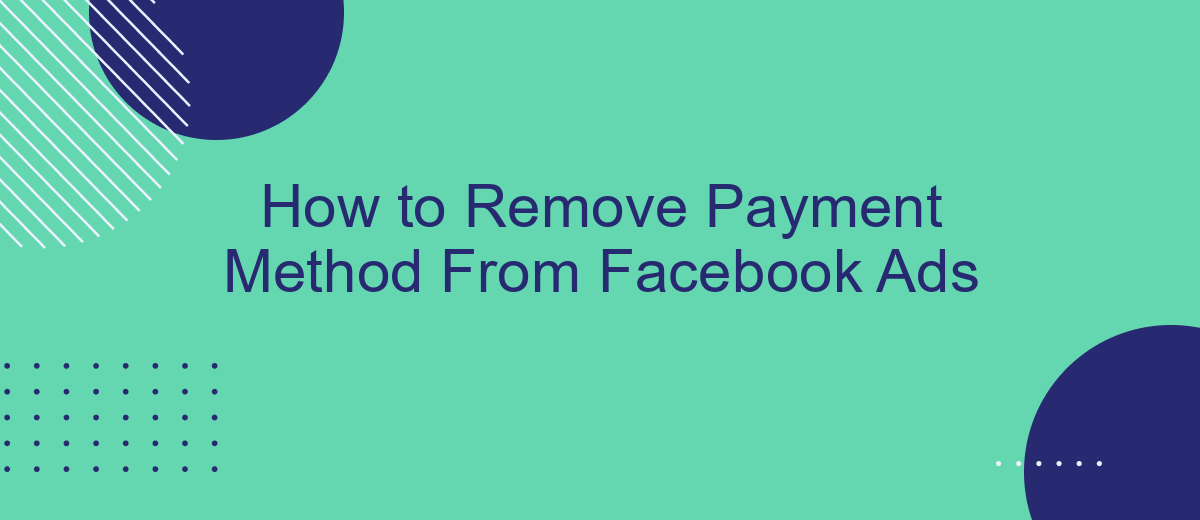Managing your payment methods on Facebook Ads is crucial for maintaining control over your advertising expenses. Whether you need to update your billing information or simply want to remove an outdated payment method, this guide will walk you through the steps to do so. Follow these instructions to ensure your account remains secure and your advertising campaigns run smoothly.
Navigate to Facebook Ads Manager
To begin the process of removing a payment method from your Facebook Ads account, you'll first need to access the Facebook Ads Manager. This is the central hub where you can manage all aspects of your advertising campaigns, including billing and payment methods.
- Open your Facebook account and click on the menu icon (three horizontal lines) in the upper-right corner.
- Scroll down and select "Ads Manager" from the list of options.
- Alternatively, you can directly navigate to https://www.facebook.com/adsmanager in your web browser.
- Once in the Ads Manager, click on the "Billing" tab located in the navigation menu on the left side of the screen.
In the Billing section, you will find all your payment methods listed. From here, you can proceed to remove the payment method you no longer wish to use. If you are managing multiple integrations or need help with automating your advertising tasks, consider using services like SaveMyLeads to streamline the process and improve efficiency.
Locate Payment Methods
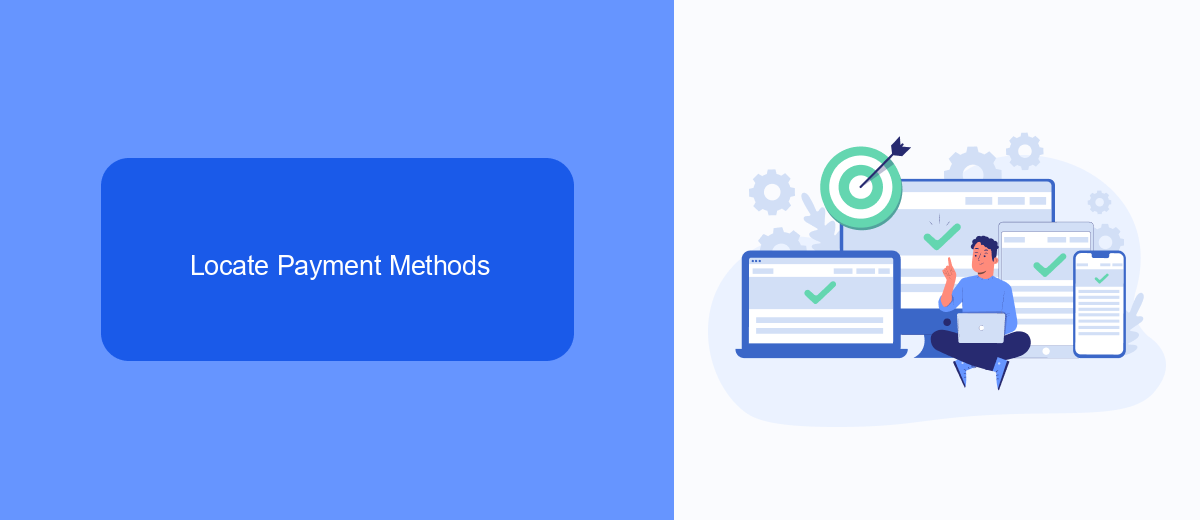
To locate your payment methods on Facebook Ads, first, log in to your Facebook account and navigate to the Ads Manager. Once you're in the Ads Manager, click on the menu icon in the top left corner of the screen. From the dropdown menu, select "Billing & Payment Methods." This will direct you to the Billing section where you can view all your current payment methods associated with your ad account.
If you're using services like SaveMyLeads to manage your Facebook Ads integrations, you can also check your payment methods through their platform. SaveMyLeads offers seamless integration with Facebook Ads, allowing you to streamline your billing and payment processes. Simply log in to your SaveMyLeads account, go to the Facebook Ads integration settings, and you will find options to manage and review your payment methods. This ensures that your payment information is always up-to-date and securely managed.
Select Payment Method to Remove
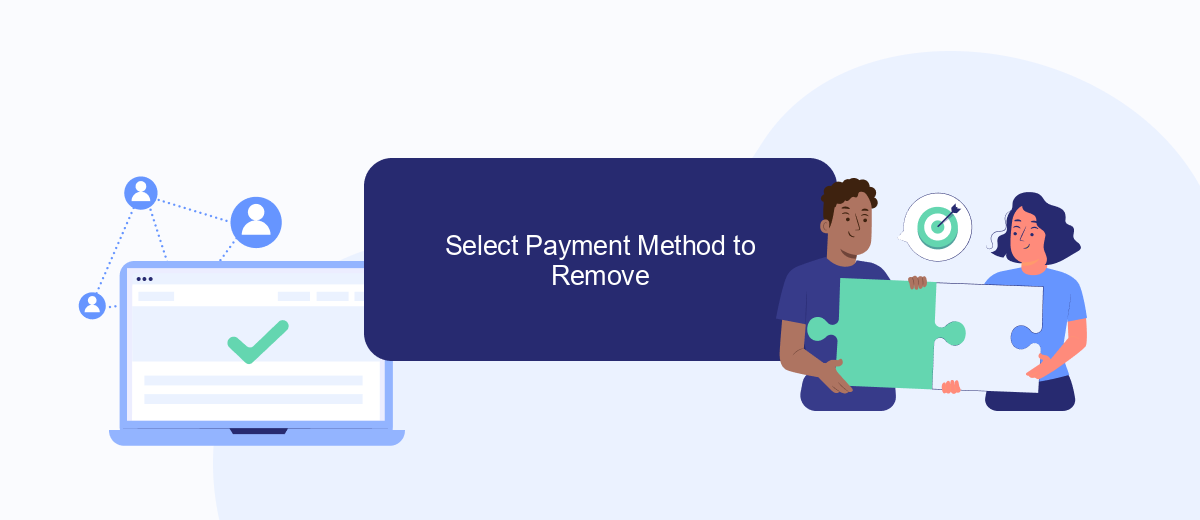
To remove a payment method from your Facebook Ads account, follow these simple steps. Make sure you have an alternative payment method set up if you plan to continue running ads. Removing a payment method is straightforward and can be done in a few clicks.
- Log in to your Facebook account and navigate to the Ads Manager.
- Click on the hamburger menu (three horizontal lines) in the top left corner and select "Billing" from the dropdown menu.
- In the Billing section, find and click on "Payment Settings."
- You'll see a list of all the payment methods associated with your account. Select the payment method you wish to remove.
- Click the "Remove" button next to the selected payment method and confirm your choice.
If you are managing multiple ad accounts or require automated integration of payment methods, consider using SaveMyLeads. This service helps you streamline your payment method management, ensuring that your ads run smoothly without manual intervention.
Confirm Removal
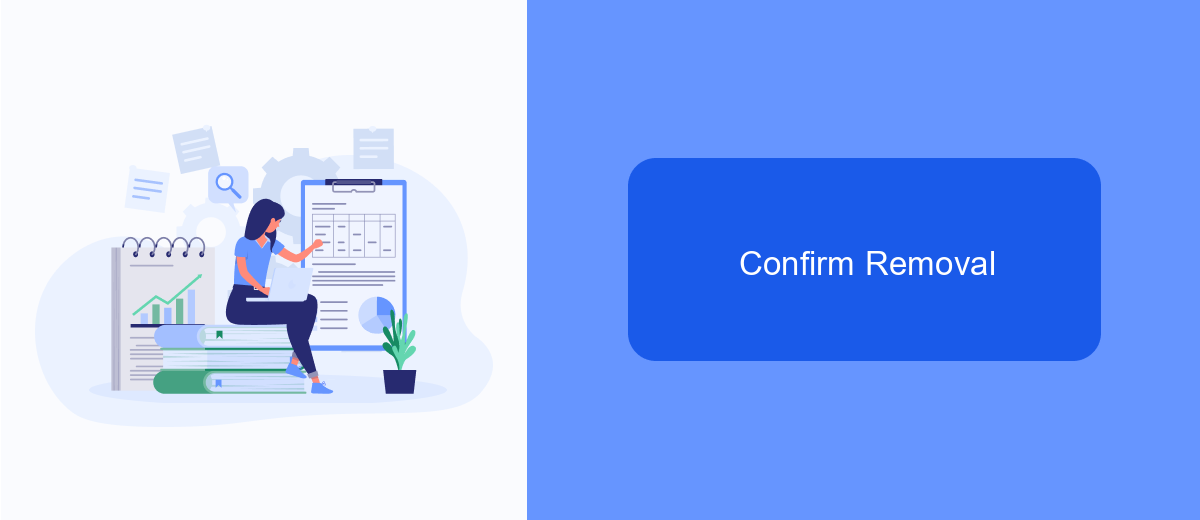
Once you have navigated to the payment settings in your Facebook Ads Manager, you will need to confirm the removal of your payment method. This step is crucial to ensure that you do not accidentally remove a payment method that you still need.
To confirm the removal, follow the on-screen prompts carefully. Facebook will typically ask you to verify your choice by re-entering your account password. This extra layer of security helps protect your account from unauthorized changes.
- Navigate to the payment settings in Facebook Ads Manager.
- Select the payment method you wish to remove.
- Follow the on-screen prompts to confirm the removal.
- Re-enter your account password when prompted.
After completing these steps, your payment method will be successfully removed from your Facebook Ads account. If you use integrations or services like SaveMyLeads to manage your Facebook Ads, make sure to update your payment information there as well to avoid any disruptions.
Update Payment Information
To update your payment information for Facebook Ads, first, navigate to your Facebook Ads Manager. From there, click on the 'Billing' tab located in the main menu. In the Billing section, you'll find an option to manage your payment methods. Click on 'Payment Settings' to view your current payment methods. Here, you can add a new payment method by clicking on 'Add Payment Method' and entering the required details. Make sure to save your changes to ensure your new payment method is active.
If you use integration services to streamline your advertising processes, consider using SaveMyLeads. SaveMyLeads allows you to automate data transfer between Facebook Ads and other platforms, simplifying your workflow. By integrating SaveMyLeads, you can ensure that your payment information is always up-to-date across all your advertising tools, reducing the risk of payment issues and ensuring seamless ad operations. Visit SaveMyLeads.com to learn more about how this service can enhance your Facebook Ads experience.
- Automate the work with leads from the Facebook advertising account
- Empower with integrations and instant transfer of leads
- Don't spend money on developers or integrators
- Save time by automating routine tasks
FAQ
How can I remove a payment method from my Facebook Ads account?
What should I do if I can't remove my payment method?
Can I remove a payment method if I have an outstanding balance?
Is there a way to automate the process of updating or removing payment methods?
What happens to my active ads if I remove my payment method?
Are you using Facebook Lead Ads? Then you will surely appreciate our service. The SaveMyLeads online connector is a simple and affordable tool that anyone can use to set up integrations for Facebook. Please note that you do not need to code or learn special technologies. Just register on our website and create the necessary integration through the web interface. Connect your advertising account with various services and applications. Integrations are configured in just 5-10 minutes, and in the long run they will save you an impressive amount of time.