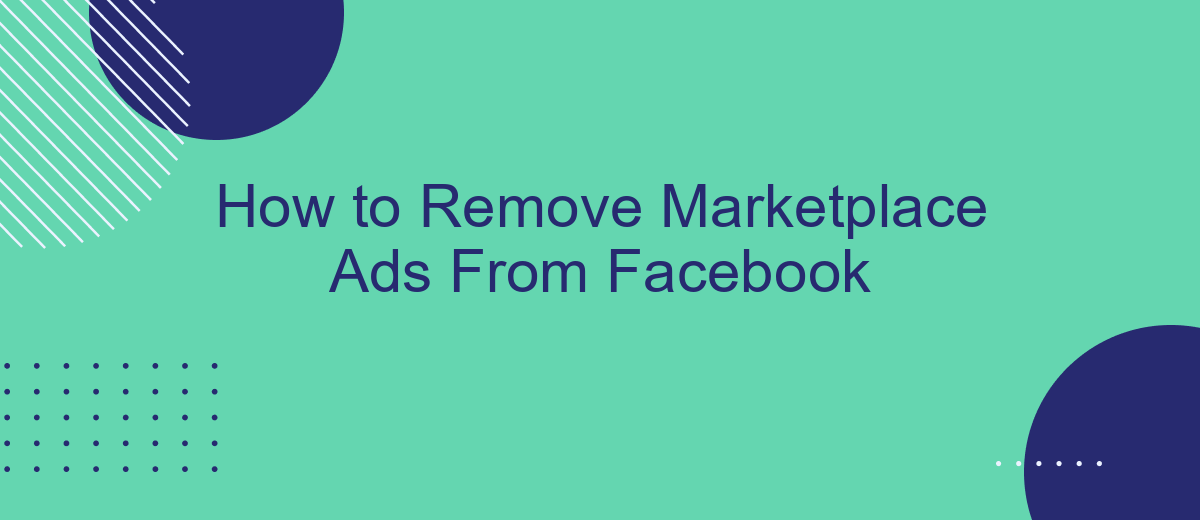Navigating through Facebook can be a seamless experience until you encounter an influx of Marketplace ads cluttering your feed. Whether you're looking to declutter your browsing experience or simply want to focus on personal updates, knowing how to remove these ads is essential. This guide will walk you through the steps to effectively eliminate Marketplace ads from your Facebook account.
Locate Marketplace Ads Settings
To manage and remove Marketplace ads on Facebook, the first step is to locate the Marketplace Ads settings. This section allows you to control the visibility and preferences of your ads, ensuring a streamlined experience on the platform.
- Open the Facebook app or website and log into your account.
- Navigate to the Marketplace section by clicking on the Marketplace icon.
- Once in the Marketplace, click on the "Your Account" or "Selling" tab.
- Look for the "Ads" or "Listings" section within your account settings.
- Select "Manage Ads" to access the settings for your Marketplace ads.
By following these steps, you can easily locate the settings to manage your Marketplace ads. For enhanced ad management and integration, consider using services like SaveMyLeads. This tool helps automate and streamline the process, ensuring that your ads are efficiently managed and optimized for better performance.
Toggle Marketplace Option Off
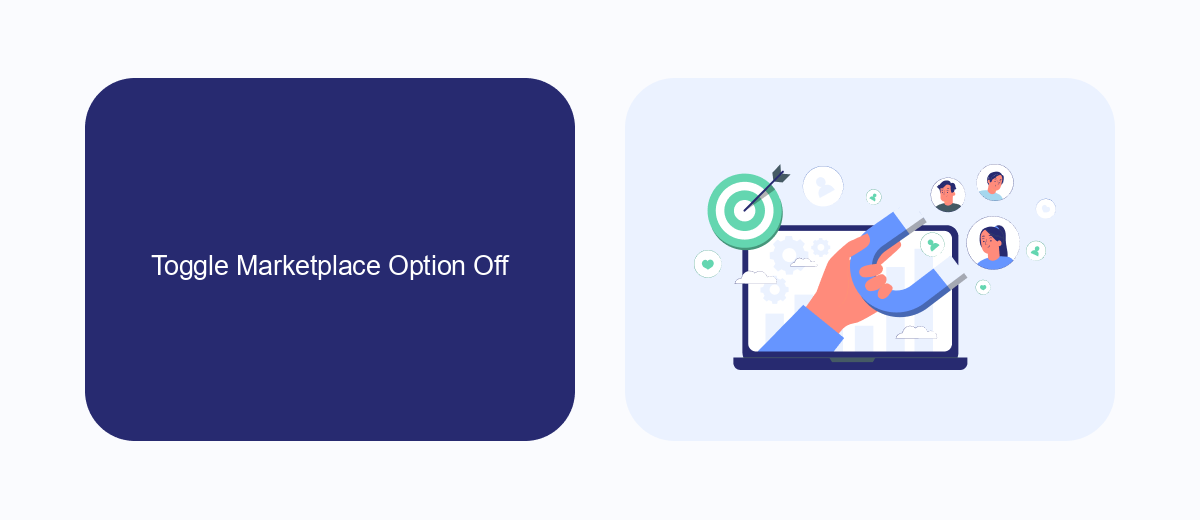
To hide Marketplace ads on Facebook, one of the simplest methods is to toggle the Marketplace option off. Start by opening your Facebook app and navigating to the main menu, usually represented by three horizontal lines or a grid icon. Scroll down to find "Settings & Privacy" and tap on it. Within this menu, select "Settings." Once you're in the Settings menu, look for "Shortcuts" and tap on "Shortcut Bar." Here, you'll find the option to toggle off the Marketplace icon, effectively removing it from your shortcut bar and reducing the visibility of Marketplace ads.
If you're looking to manage your online marketplace activities more efficiently, consider using integration services like SaveMyLeads. This platform allows you to automate lead management by connecting Facebook with various CRM systems and other applications. By streamlining your workflow, SaveMyLeads helps you focus on more critical tasks while minimizing the distractions caused by unwanted ads. This way, you can maintain a cleaner, more organized Facebook experience without the constant interruption of Marketplace listings.
Utilize SaveMyLeads Integration
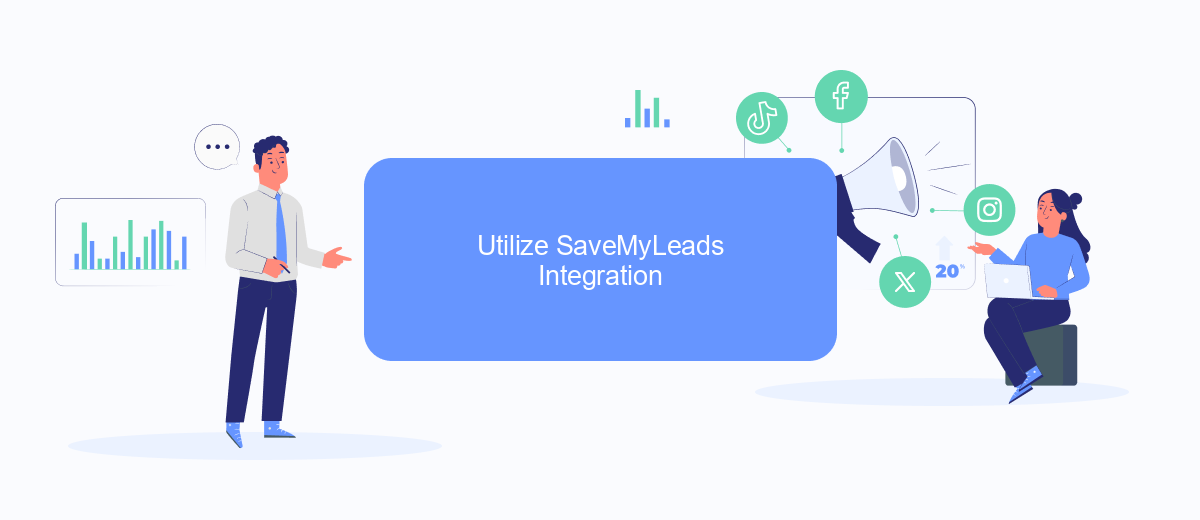
Utilizing SaveMyLeads integration can significantly streamline the process of removing Marketplace ads from Facebook. This tool allows you to automate various tasks, ensuring that your ads management is efficient and hassle-free.
- Sign up for an account on the SaveMyLeads platform.
- Connect your Facebook account to the SaveMyLeads service.
- Set up the desired automation rules for your Marketplace ads.
- Monitor and manage your ads through the SaveMyLeads dashboard.
By following these steps, you can easily manage and remove Marketplace ads from Facebook without the need for manual intervention. SaveMyLeads offers a user-friendly interface and robust features, making it an ideal choice for streamlining your ad management tasks.
Install Browser Extensions

One effective way to remove Marketplace ads from Facebook is by installing browser extensions. These extensions are designed to enhance your browsing experience by blocking unwanted content, including ads. They are easy to install and use, and can significantly improve your Facebook experience.
To get started, you need to choose a reliable browser extension that is compatible with your browser. There are many options available, each with its own unique features and benefits. Once you have selected an extension, follow the installation instructions provided by the developer.
- AdBlock Plus: A popular extension that blocks ads on Facebook and other websites.
- uBlock Origin: A lightweight and efficient ad blocker that is highly customizable.
- Privacy Badger: An extension that blocks trackers and ads, enhancing your privacy.
After installing the extension, you may need to configure it to block Marketplace ads specifically. This can usually be done through the extension's settings or options menu. Additionally, consider using services like SaveMyLeads to automate and streamline your ad-blocking process, ensuring a seamless and ad-free Facebook experience.
Employ Content Filters
One effective way to remove Marketplace ads from your Facebook feed is by employing content filters. Facebook allows users to customize their experience by filtering out specific types of content. To do this, navigate to your Facebook settings and look for the "Ad Preferences" section. Here, you can manage your ad settings and hide ads from specific categories, including Marketplace ads. This will help you tailor your feed to show only the content you are interested in, providing a more personalized and enjoyable experience.
For those looking for a more automated approach, consider using integration services like SaveMyLeads. This platform can help you set up advanced content filters by connecting various apps and services to your Facebook account. By automating these settings, SaveMyLeads ensures that unwanted Marketplace ads are filtered out efficiently, saving you time and effort. This way, you can maintain a clean and relevant Facebook feed without manually adjusting your settings every time.
- Automate the work with leads from the Facebook advertising account
- Empower with integrations and instant transfer of leads
- Don't spend money on developers or integrators
- Save time by automating routine tasks
FAQ
How can I remove my ad from Facebook Marketplace?
Can I edit my Marketplace ad instead of deleting it?
How long does it take for my ad to be removed from Marketplace?
Can I automate the removal of my Marketplace ads?
What happens to the messages and inquiries after I delete my ad?
If you use Facebook Lead Ads, then you should know what it means to regularly download CSV files and transfer data to various support services. How many times a day do you check for new leads in your ad account? How often do you transfer data to a CRM system, task manager, email service or Google Sheets? Try using the SaveMyLeads online connector. This is a no-code tool with which anyone can set up integrations for Facebook. Spend just a few minutes and you will receive real-time notifications in the messenger about new leads. Another 5-10 minutes of work in SML, and the data from the FB advertising account will be automatically transferred to the CRM system or Email service. The SaveMyLeads system will do the routine work for you, and you will surely like it.