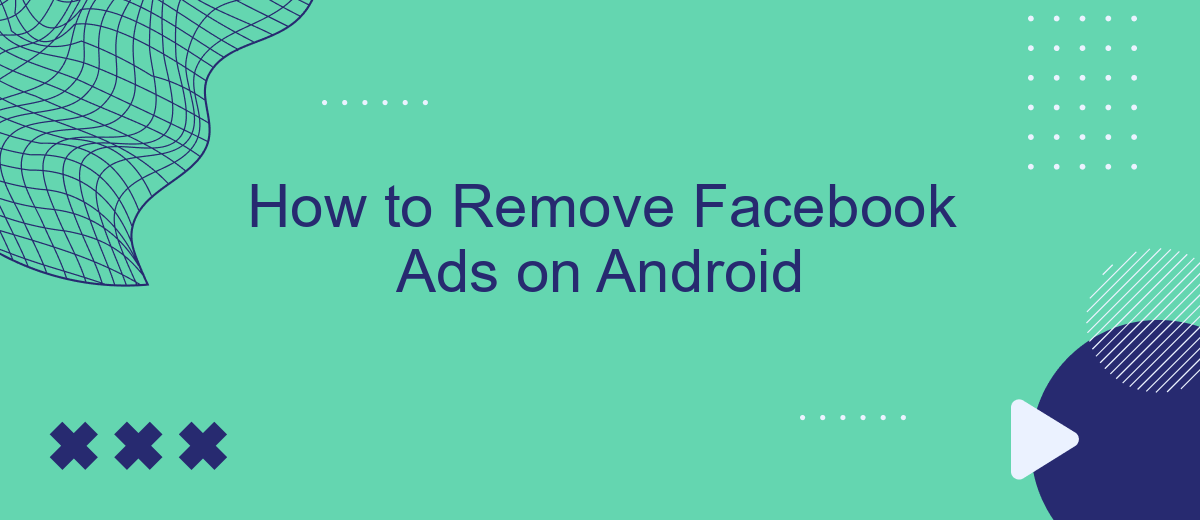Tired of constant interruptions from Facebook ads on your Android device? You're not alone. These ads can be intrusive and disrupt your social media experience. Fortunately, there are several methods to minimize or even eliminate these ads. In this article, we'll guide you through effective steps to remove Facebook ads from your Android device, ensuring a smoother and more enjoyable browsing experience.
Open Facebook App
To begin the process of removing Facebook ads on your Android device, you first need to open the Facebook app. Ensure that you have the latest version of the app installed to access all available settings and features. If you don't have the app, you can download it from the Google Play Store.
- Locate the Facebook app icon on your home screen or in your app drawer.
- Tap on the Facebook app icon to launch the application.
- Log in to your account if you haven't already.
Once you have successfully opened the Facebook app and logged in, you can proceed to adjust your ad preferences and settings. This will help in reducing the number of ads you see while using the app. For a more automated and efficient approach, consider using services like SaveMyLeads, which streamline the process of managing your Facebook ad settings and preferences.
Tap Main Menu
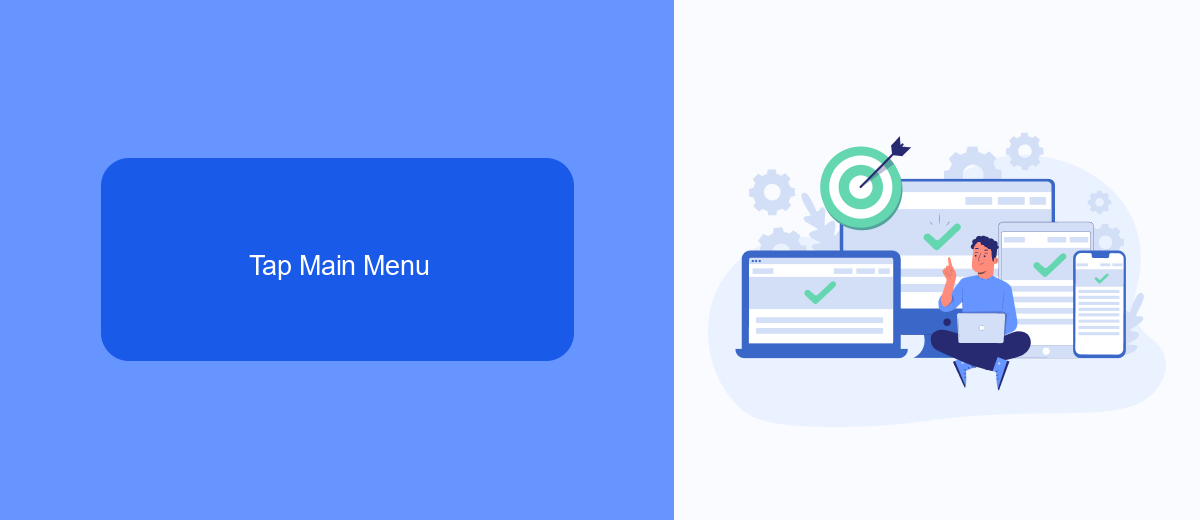
To begin removing Facebook ads on your Android device, first, you need to access the main menu. Open the Facebook app and look for the three horizontal lines, often referred to as the "hamburger" menu, usually located in the upper right corner of the screen. Tap on this icon to reveal the main menu, which contains various options and settings that you can adjust according to your preferences. Navigating through this menu is the first step towards customizing your Facebook experience and reducing the number of ads you see.
Once you are in the main menu, scroll down to find the "Settings & Privacy" section, and tap on it to expand more options. Here, you can manage your ad preferences by selecting "Ad Preferences." This section allows you to control the types of ads you see, limit data usage for ads, and even hide specific ads. For those looking to streamline their ad management further, services like SaveMyLeads can integrate with your Facebook account to automate and optimize your ad settings, ensuring a smoother and more personalized browsing experience.
Select Settings & Privacy
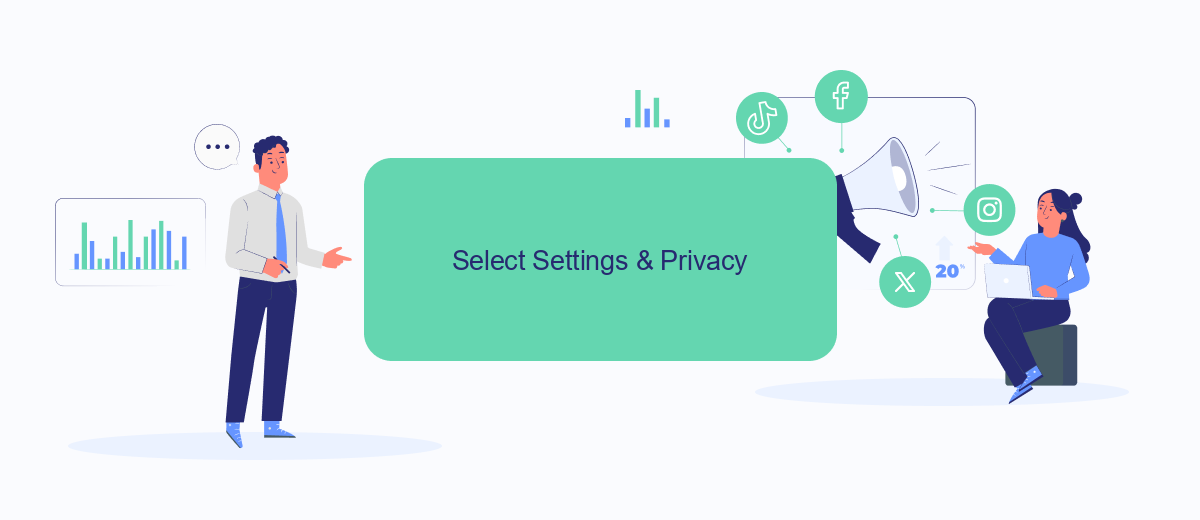
To start managing your Facebook ads preferences, you'll need to access the Settings & Privacy menu in your Facebook app. This menu provides various options that allow you to control your account settings, privacy preferences, and ad settings. Follow the steps below to navigate to this menu:
- Open the Facebook app on your Android device.
- Tap the three horizontal lines (menu icon) in the top right corner of the screen.
- Scroll down and tap on "Settings & Privacy."
- Select "Settings" from the dropdown menu.
Once you're in the Settings menu, you can customize your ad preferences and control the types of ads you see on Facebook. If you're looking for more advanced ad management and integration options, consider using services like SaveMyLeads. SaveMyLeads helps you automate and streamline your ad campaigns by integrating Facebook with various CRM systems and other marketing tools, making it easier to manage your leads and ad performance effectively.
Choose Ads
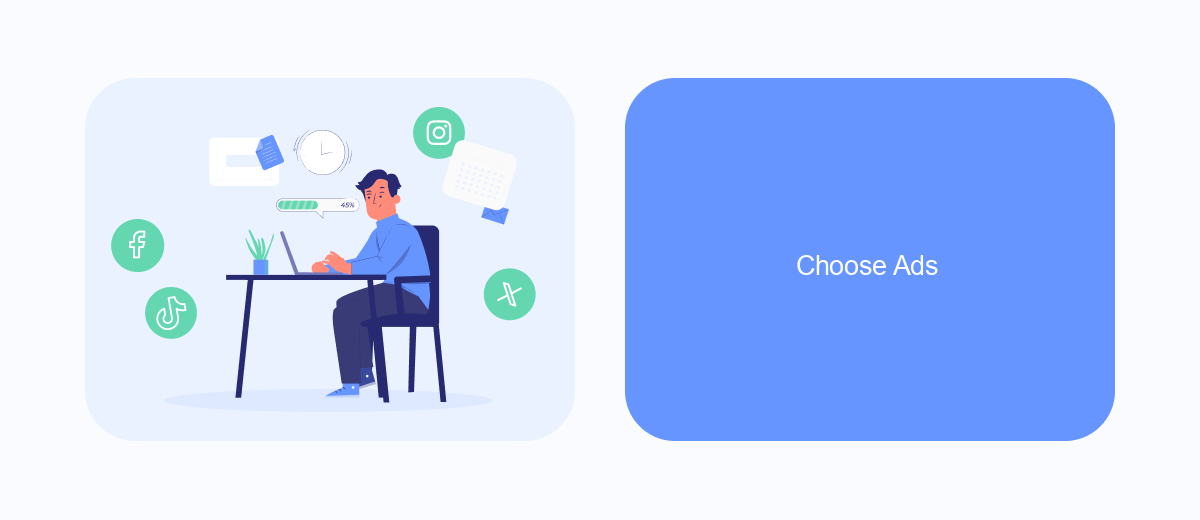
Facebook offers a variety of ad preferences that allow you to tailor the types of ads you see. By choosing which ads to view, you can make your Facebook experience more relevant and less intrusive. This feature is particularly useful on Android devices, where ads can sometimes disrupt the user experience.
To start customizing your ad preferences, navigate to the Facebook app on your Android device. From there, you can access the settings menu and select "Ad Preferences." Here, you can manage the types of ads you see based on your interests and activities.
- Open the Facebook app and go to the menu.
- Select "Settings & Privacy" and then "Settings."
- Scroll down to "Ad Preferences" and tap on it.
- Choose "Your Interests" to manage which topics you want to see ads about.
- Use "Advertisers" to see which advertisers have shown you ads and hide those you don't want to see.
For those looking to streamline their ad preferences and other Facebook settings, services like SaveMyLeads can be invaluable. SaveMyLeads automates the integration of various platforms, making it easier to manage your data and settings across different services. This can help you maintain a more personalized and less cluttered Facebook experience on your Android device.
Disable Ads Personalization
To disable ads personalization on your Android device, start by opening the Facebook app and navigating to the settings menu. Once there, scroll down to the "Ads" section and tap on "Ad Preferences." Here, you will find various options to customize your ad experience. Look for the "Ad Settings" option and select it. You will see a toggle switch for "Ads based on data from partners" and "Ads based on your activity on Facebook Company Products that you see elsewhere." Turn these options off to limit how Facebook uses your data for personalized ads.
For a more comprehensive approach to managing your ad preferences, consider using services like SaveMyLeads. This platform helps you integrate and automate your Facebook ad settings with other tools and services, making it easier to maintain control over your data. By using SaveMyLeads, you can streamline the process of disabling ads personalization and ensure that your preferences are consistently applied across different platforms and devices.
FAQ
How can I stop seeing ads on my Facebook app for Android?
Can I block specific advertisers on Facebook?
Is there a way to limit data collection for targeted ads on Facebook?
Can I use third-party apps to block Facebook ads on Android?
How can I automate the process of managing my ad preferences on Facebook?
Would you like your employees to receive real-time data on new Facebook leads, and automatically send a welcome email or SMS to users who have responded to your social media ad? All this and more can be implemented using the SaveMyLeads system. Connect the necessary services to your Facebook advertising account and automate data transfer and routine work. Let your employees focus on what really matters, rather than wasting time manually transferring data or sending out template emails.