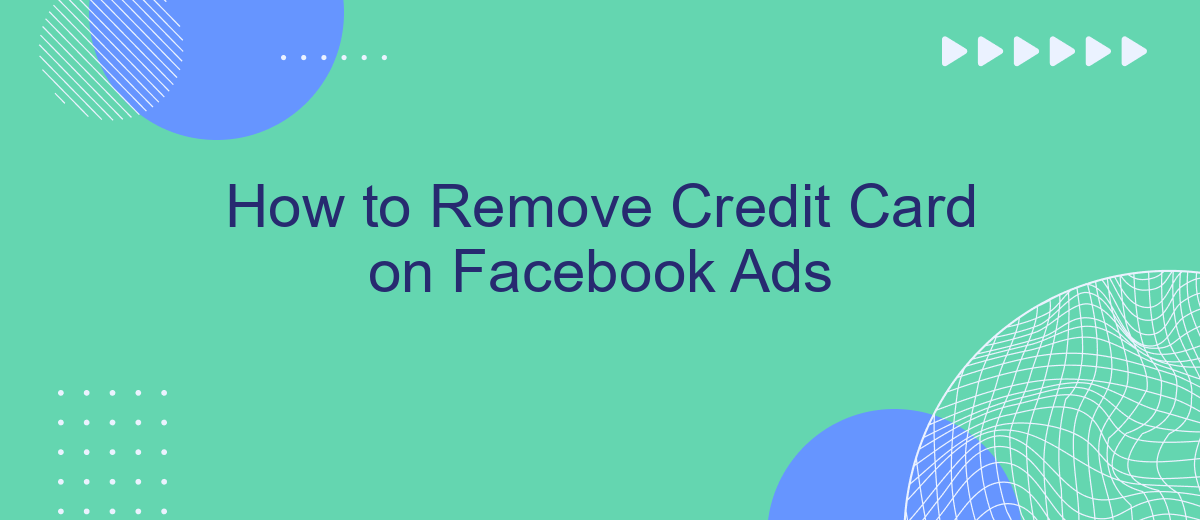Managing your payment methods on Facebook Ads is crucial for maintaining control over your advertising expenses. Whether you're looking to update your financial details or simply remove a credit card, this guide will walk you through the necessary steps. Follow our straightforward instructions to ensure your account remains secure and your billing information stays up-to-date.
Open Facebook Ads Manager
To begin the process of removing a credit card from your Facebook Ads account, you first need to access the Facebook Ads Manager. This is the central hub for managing all aspects of your Facebook advertising campaigns, including billing and payment methods.
- Log in to your Facebook account.
- Click on the menu icon (three horizontal lines) in the top-right corner.
- Select "Ads Manager" from the dropdown menu.
- If you don't see "Ads Manager," click on "See More" to expand the options.
Once you're in the Ads Manager, you will have access to a variety of tools and settings for managing your ads. It's also a good idea to consider using integration services like SaveMyLeads, which can help automate and streamline your Facebook Ads management. SaveMyLeads offers easy-to-use tools for integrating various services, making the overall process more efficient and less time-consuming.
Select the Ads Manager Page
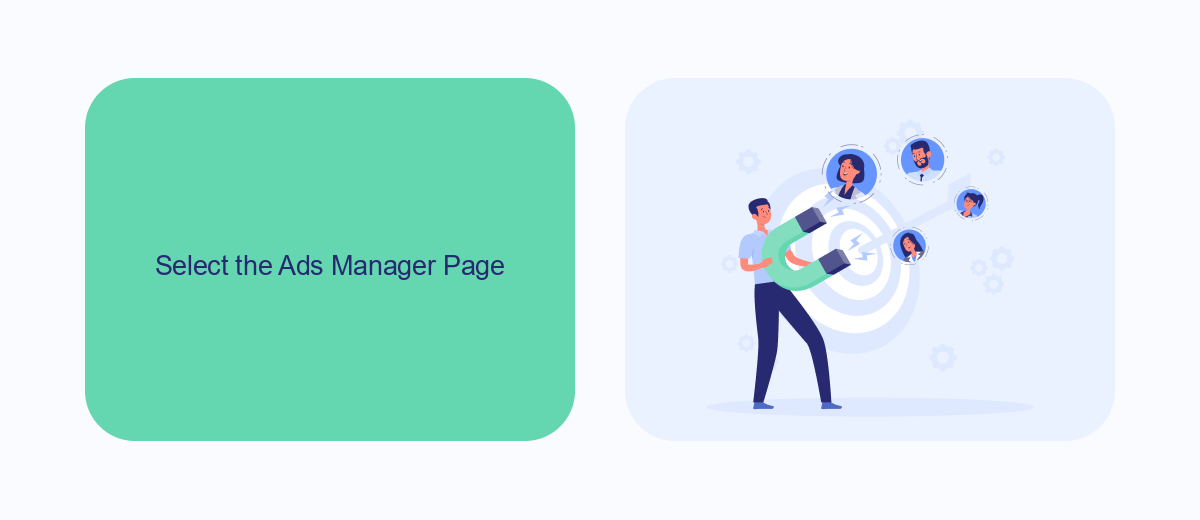
To begin the process of removing your credit card from Facebook Ads, you first need to select the appropriate Ads Manager page. Log in to your Facebook account and navigate to the Ads Manager by clicking on the drop-down arrow in the top-right corner of the homepage. From the drop-down menu, select "Ads Manager." This will take you to the Ads Manager dashboard, where you can manage all aspects of your Facebook advertising campaigns.
Once you are on the Ads Manager page, locate the menu on the left-hand side of the screen and click on "Billing." Here, you will find various options related to your payment methods and billing information. If you use integration services like SaveMyLeads, ensure that any automated processes linked to your payment methods are paused or redirected before removing your credit card. This will help prevent any disruptions in your ad campaigns or lead management activities. SaveMyLeads can assist you in managing these integrations seamlessly, ensuring a smooth transition as you update your billing information.
Go to 'Billing' Tab
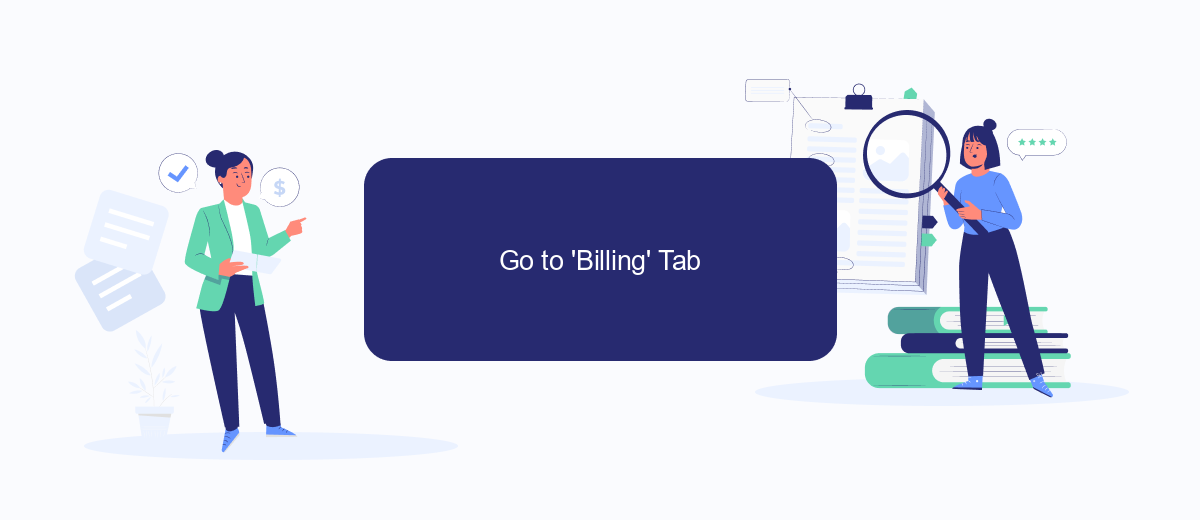
Accessing the 'Billing' tab on Facebook Ads is an essential step to manage your payment methods, including removing a credit card. This section will guide you through the process to ensure a smooth experience.
- Log in to your Facebook Ads Manager account.
- Click on the menu icon (three horizontal lines) in the top-left corner of the screen.
- Select 'Billing' from the dropdown menu to access your billing settings.
Once you're in the 'Billing' section, you'll be able to view and manage all your payment methods. If you use services like SaveMyLeads for automating your lead management, you can also integrate it with your Facebook Ads account for seamless data flow. This can help you keep your billing information up-to-date and ensure that all your transactions are processed smoothly.
Select 'Payment Methods'
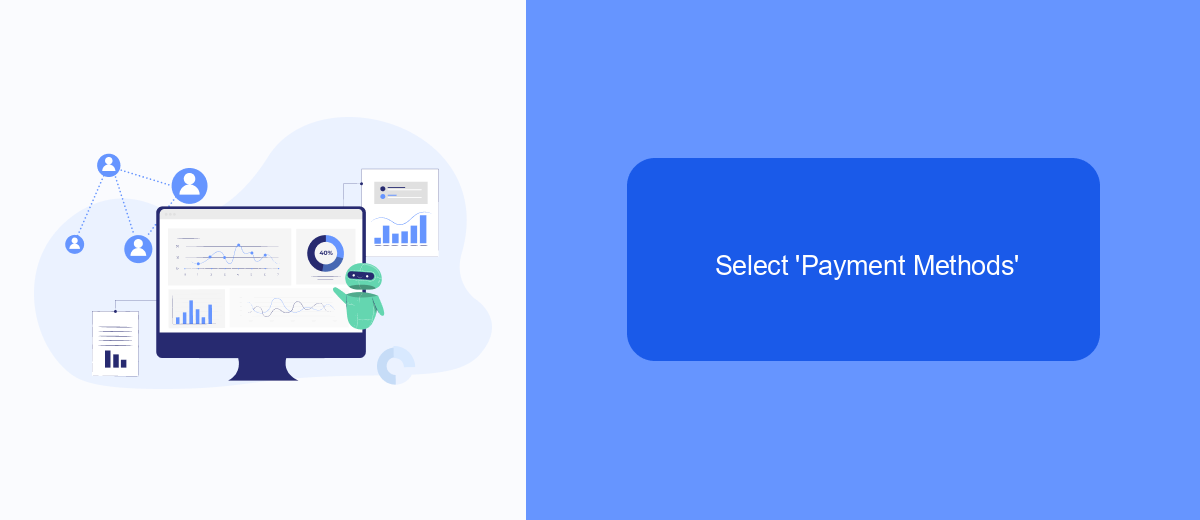
To manage your payment methods on Facebook Ads, first, you need to access the payment settings. This can be done either on the Facebook website or through the Facebook Ads Manager app. Navigating to the correct section is crucial for updating or removing your credit card information.
Once you're in the payment settings, you'll find a list of all the payment methods linked to your account. Here, you can see which credit cards, PayPal accounts, or other payment options are currently active. It's essential to ensure that you have at least one valid payment method on file to avoid any disruptions in your ad campaigns.
- Log in to your Facebook account and go to the Ads Manager.
- Click on the menu icon and select 'Billing & Payment Methods'.
- Find the 'Payment Methods' section and click on it to view all linked payment options.
- Select the credit card you wish to remove and click 'Remove'.
For businesses looking to streamline their payment processes and integrate various services, SaveMyLeads offers an excellent solution. This platform allows seamless integration with multiple payment gateways, ensuring your Facebook Ads campaigns run smoothly without any payment interruptions. By automating these processes, SaveMyLeads helps you focus more on your marketing strategy and less on administrative tasks.
Remove Credit Card
To remove a credit card from your Facebook Ads account, first log in to your Facebook account and navigate to the Ads Manager. Once there, click on the "Billing" section found in the menu. Here, you will see a list of all the payment methods associated with your account. Find the credit card you wish to remove and click on the "Remove" button next to it. Confirm your action to complete the process. Note that if the card you are trying to remove is your primary payment method, you will need to add a new payment method before you can remove the old one.
If you are managing multiple ad accounts or need to streamline your payment methods across different platforms, consider using a service like SaveMyLeads. SaveMyLeads helps automate the integration of various services and can make managing your Facebook Ads account more efficient. With SaveMyLeads, you can easily set up workflows that update your payment methods and ensure that your billing information is always current. This can save you time and ensure that your ads continue to run smoothly without any payment interruptions.
FAQ
How do I remove a credit card from my Facebook Ads account?
Can I remove my credit card if it's the only payment method on file?
What happens to my active campaigns if I remove my credit card?
Why can't I remove my credit card from Facebook Ads?
How can I automate the process of managing payment methods on Facebook Ads?
Would you like your employees to receive real-time data on new Facebook leads, and automatically send a welcome email or SMS to users who have responded to your social media ad? All this and more can be implemented using the SaveMyLeads system. Connect the necessary services to your Facebook advertising account and automate data transfer and routine work. Let your employees focus on what really matters, rather than wasting time manually transferring data or sending out template emails.