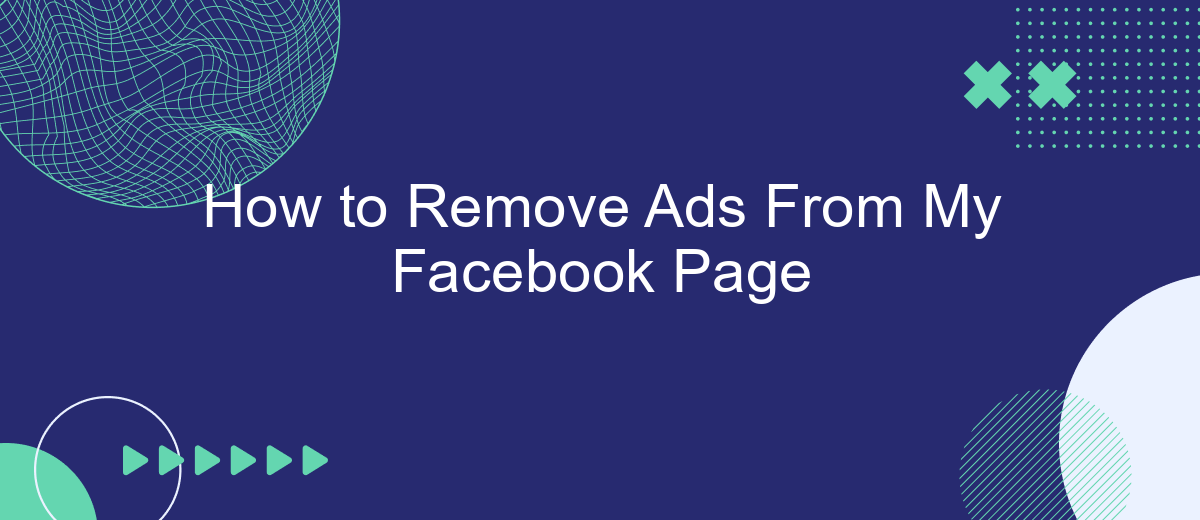Dealing with constant ads on your Facebook page can be frustrating, interrupting your browsing experience and cluttering your feed. Whether you're looking to streamline your social media usage or simply seeking a cleaner interface, removing ads can make a significant difference. In this guide, we'll walk you through practical steps to minimize or eliminate ads from your Facebook page, enhancing your overall experience.
Check Privacy Settings
To ensure that ads are minimized on your Facebook page, it's crucial to review your privacy settings. By adjusting these settings, you can control the type of content that appears on your feed and limit the data that advertisers use to target you.
- Navigate to the Facebook settings menu.
- Select the "Privacy" option.
- Review and adjust who can see your posts and personal information.
- Limit the data shared with third-party applications.
- Turn off ad personalization settings to reduce targeted ads.
In addition to these steps, consider using services like SaveMyLeads to manage your data more effectively. SaveMyLeads helps you integrate various applications and streamline your data flow, ensuring that your personal information is handled securely and reducing the likelihood of unwanted ads. By taking control of your privacy settings and using reliable tools, you can enjoy a cleaner, ad-free Facebook experience.
Manage Page Permissions
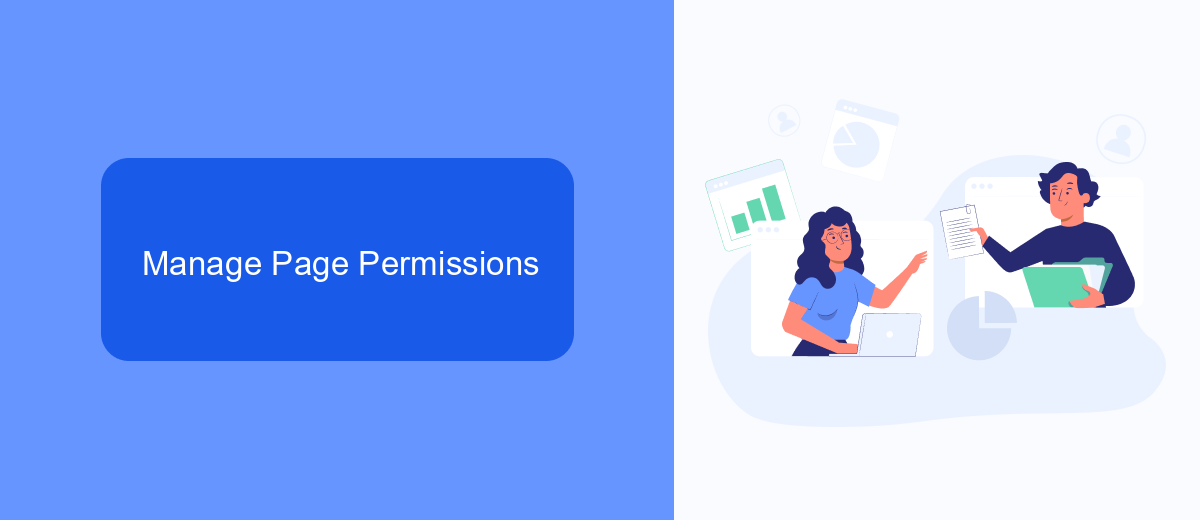
Managing page permissions on your Facebook page is essential to ensure that only authorized individuals have access to make changes or post content. To adjust these settings, navigate to your Facebook page, click on "Settings" in the top right corner, and then select "Page Roles" from the left-hand menu. Here, you can assign different roles such as Admin, Editor, Moderator, Advertiser, and Analyst. Each role has specific permissions, so choose the one that best fits the responsibilities you want to delegate. Remember to save your changes to update the roles immediately.
For more advanced integration and automation, consider using a service like SaveMyLeads. SaveMyLeads can help you streamline your workflow by connecting your Facebook page to various apps and services. This way, you can automate tasks such as lead collection and data synchronization, reducing manual effort and minimizing errors. By effectively managing your page permissions and utilizing integration tools like SaveMyLeads, you can maintain better control over your Facebook page and enhance its overall performance.
Use Ad Blockers
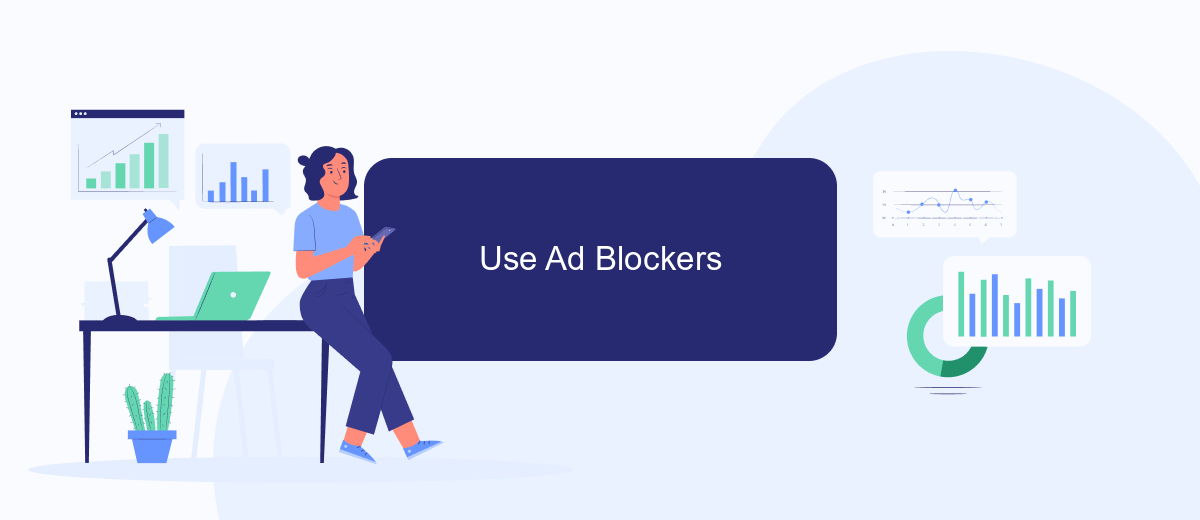
Using ad blockers is an effective way to remove ads from your Facebook page. These tools can help you have a cleaner and more enjoyable browsing experience by blocking unwanted advertisements. Here's a simple guide on how to set up an ad blocker:
- Choose an ad blocker: Some popular options include AdBlock, uBlock Origin, and AdGuard.
- Install the ad blocker: Visit the official website or your browser's extension store to download and install the ad blocker of your choice.
- Configure the ad blocker: Once installed, follow the setup instructions to configure the ad blocker according to your preferences.
- Enable the ad blocker: Make sure the ad blocker is active and running while you browse Facebook.
Additionally, if you're looking to manage integrations and automate tasks, consider using SaveMyLeads. This service can help you streamline your workflow and improve efficiency by connecting various apps and automating data transfers. With SaveMyLeads, you can ensure your Facebook page runs smoothly and without unnecessary interruptions.
Limit Ad Targeting
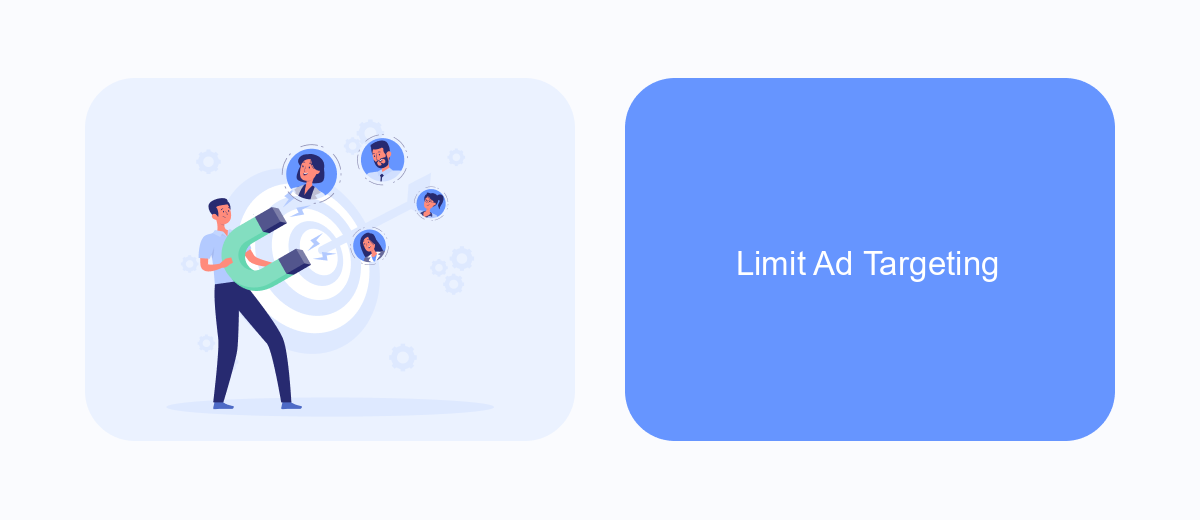
Limiting ad targeting on Facebook can help you control the kind of advertisements you see on your feed. By adjusting your ad preferences, you can reduce the number of irrelevant ads and improve your overall experience on the platform. Here are some steps you can follow to limit ad targeting on your Facebook page.
First, navigate to your Facebook settings and click on "Ads." This section allows you to manage your ad preferences and see the information that advertisers use to target you. By customizing these settings, you can significantly reduce the amount of targeted advertising you receive.
- Go to Facebook settings and select "Ads."
- Click on "Ad Preferences" to view your current settings.
- Adjust the categories under "Your Interests" to remove topics you don't want to see ads about.
- Review "Advertisers and Businesses" to hide ads from specific advertisers.
- Manage "Ad Settings" to limit data usage for ad targeting.
Using services like SaveMyLeads can further streamline the process. SaveMyLeads allows you to integrate various ad management tools, making it easier to monitor and adjust your ad preferences in one place. By taking these steps, you can create a more personalized and less intrusive Facebook experience.
Consider a Paid Subscription
If you find ads on your Facebook page particularly intrusive, you might want to consider a paid subscription to remove them. Facebook offers a premium service that allows users to enjoy an ad-free experience. This subscription not only eliminates ads but also provides additional features such as enhanced privacy settings and exclusive content. By opting for a paid subscription, you can focus on the content that matters most to you without the constant interruption of advertisements.
Additionally, integrating services like SaveMyLeads can further enhance your Facebook experience. SaveMyLeads allows you to automate and streamline various tasks, making your workflow more efficient. For instance, you can set up automatic lead generation and data synchronization, reducing the need for manual input and saving valuable time. Combining a paid subscription with these integration services can significantly improve your overall Facebook experience, making it more enjoyable and productive.
FAQ
How can I remove ads from my Facebook page?
Can I block specific advertisers on Facebook?
Is there a way to stop seeing ads based on my browsing history?
Can I use a service to automate the process of managing ads on my Facebook page?
Are there browser extensions that can help reduce the number of ads I see on Facebook?
If you use Facebook Lead Ads, then you should know what it means to regularly download CSV files and transfer data to various support services. How many times a day do you check for new leads in your ad account? How often do you transfer data to a CRM system, task manager, email service or Google Sheets? Try using the SaveMyLeads online connector. This is a no-code tool with which anyone can set up integrations for Facebook. Spend just a few minutes and you will receive real-time notifications in the messenger about new leads. Another 5-10 minutes of work in SML, and the data from the FB advertising account will be automatically transferred to the CRM system or Email service. The SaveMyLeads system will do the routine work for you, and you will surely like it.