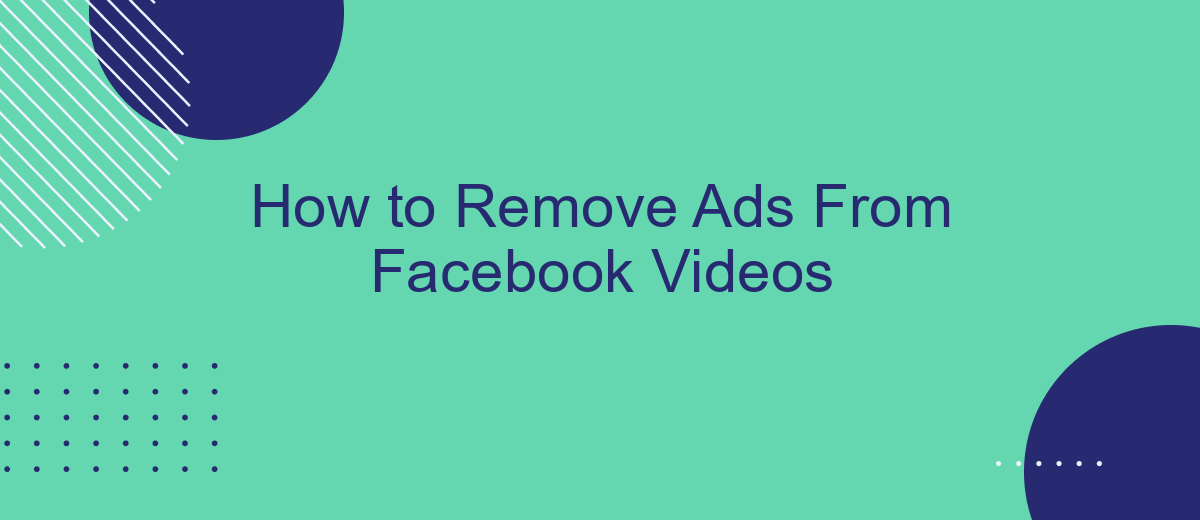Are you tired of intrusive ads interrupting your Facebook video experience? Whether you're watching a tutorial, a live stream, or just catching up on the latest viral clips, ads can be a major annoyance. Fortunately, there are effective methods to minimize or completely remove these interruptions. In this article, we'll guide you through the steps to enjoy ad-free Facebook videos.
Identify the Ad Format
Understanding the type of ads you encounter on Facebook videos is crucial for effectively removing or managing them. Facebook uses various ad formats to engage users and monetize its platform. By identifying these formats, you can better strategize how to handle them.
- In-Stream Ads: These are ads that play during a video, similar to traditional TV commercials. They usually appear in the middle of longer videos.
- Pre-Roll Ads: These ads play before the main video content starts. They are often short but can be particularly disruptive.
- Post-Roll Ads: These ads appear after the video has finished. They are less intrusive but can still affect the viewing experience.
- Overlay Ads: These are semi-transparent ads that appear at the bottom of the video. They usually contain text or images and can be closed by the viewer.
Once you have identified the ad format, you can use tools and services like SaveMyLeads to manage or remove these ads. SaveMyLeads offers integrations that help streamline your ad management process, allowing you to focus on enjoying your content without interruptions.
Adjust Facebook Settings
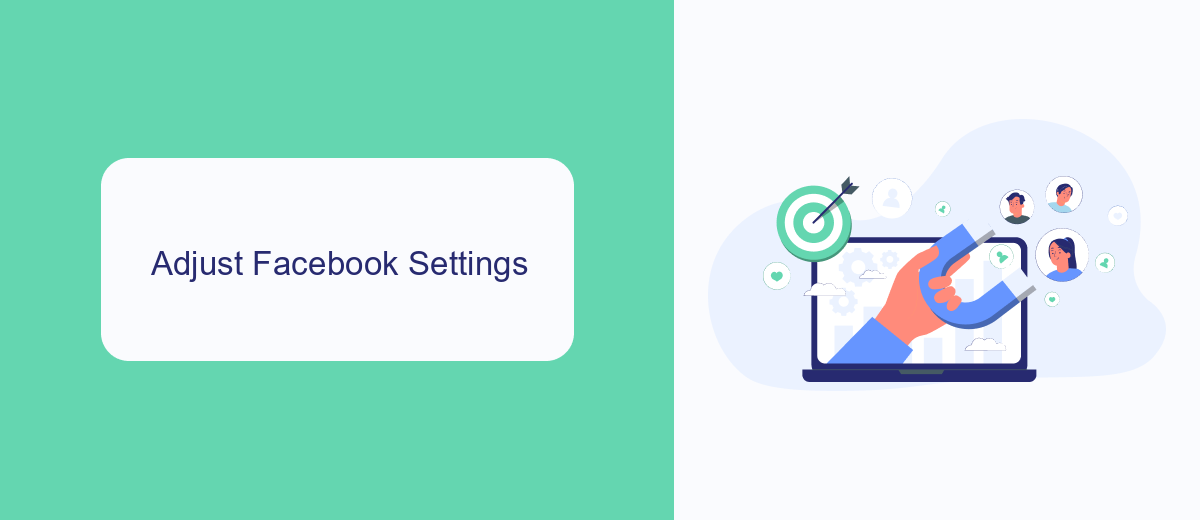
To adjust your Facebook settings and reduce the number of ads you see in videos, start by navigating to the Settings menu. Click on the downward arrow at the top right corner of your Facebook homepage and select "Settings & Privacy," then "Settings." From there, go to the "Ads" section on the left-hand side. Here, you can manage your ad preferences by clicking on "Ad Settings." You can limit the data Facebook uses to show you ads by adjusting options like "Ads based on data from partners" and "Ads based on your activity on Facebook Company Products that you see elsewhere."
For those looking to streamline their ad management across multiple platforms, consider using an integration service like SaveMyLeads. SaveMyLeads allows you to automate the process of managing and controlling ad settings, ensuring a smoother and more efficient experience. By connecting your Facebook account to SaveMyLeads, you can easily adjust your preferences and reduce unwanted ads with minimal effort. This service is particularly useful for businesses and individuals who want to maintain a cleaner and more focused social media environment.
Use a Browser Extension
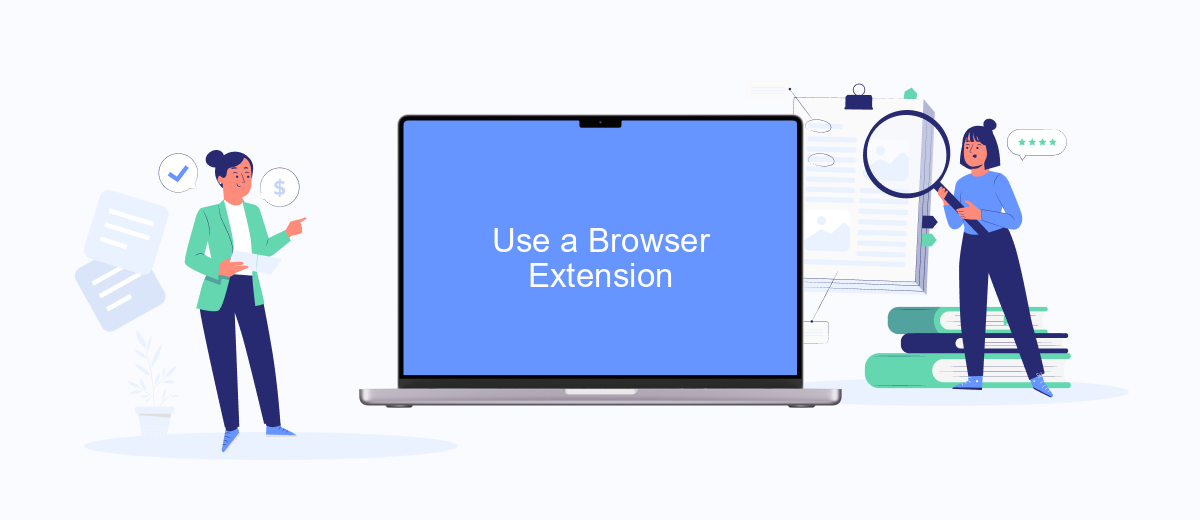
Using a browser extension can be an effective way to remove ads from Facebook videos. These extensions are designed to block ads and provide a smoother viewing experience. Here’s how you can use a browser extension to get rid of those annoying ads:
- Search for a reputable ad-blocking extension in your browser's web store. Popular options include AdBlock, uBlock Origin, and AdGuard.
- Install the extension by clicking the "Add to [Your Browser]" button and follow the on-screen instructions.
- Once installed, the extension will automatically start blocking ads on Facebook videos. You can usually see the extension’s icon next to your browser’s address bar.
- To customize the settings, click on the extension’s icon and explore the options available. You can whitelist certain websites if you prefer to see ads on them.
For those looking to enhance their experience even further, consider integrating ad-blocking solutions with services like SaveMyLeads. SaveMyLeads can help automate and streamline various online tasks, allowing you to focus on enjoying ad-free content. By leveraging these tools, you can ensure a more pleasant and uninterrupted browsing experience on Facebook.
Employ Third-Party Software
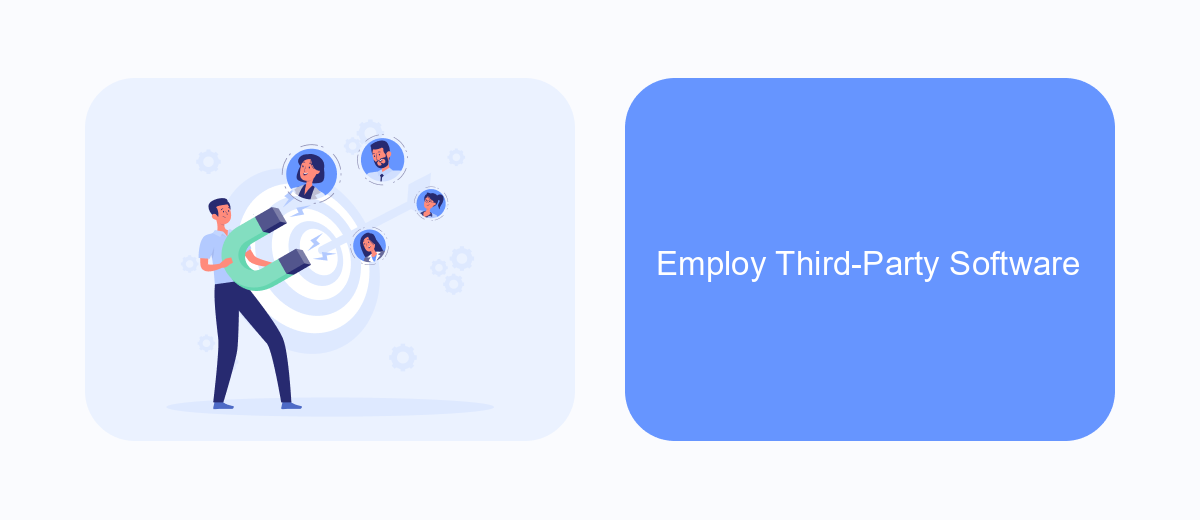
Another effective method to remove ads from Facebook videos is by employing third-party software. These tools are designed to enhance your viewing experience by eliminating interruptions caused by advertisements. One of the popular solutions available is SaveMyLeads, which not only helps in managing leads but also offers features to filter out unwanted content, including ads.
Using SaveMyLeads is straightforward and can be set up with minimal effort. This service integrates seamlessly with Facebook, allowing you to customize your settings according to your preferences. Here are the steps to get started:
- Sign up for a SaveMyLeads account.
- Connect your Facebook account to SaveMyLeads.
- Navigate to the ad-blocking settings and configure them as needed.
- Save your settings and enjoy ad-free Facebook videos.
By using third-party software like SaveMyLeads, you can significantly improve your Facebook video-watching experience. Not only does it remove ads, but it also provides additional tools to manage your social media interactions more effectively. Always ensure that the software you choose is reputable and secure to protect your personal information.
Disable Automatic Play
To disable automatic play of videos on Facebook, start by navigating to the settings menu. Click on the downward arrow in the top right corner of your Facebook homepage and select "Settings & Privacy," then click "Settings." In the left-hand column, find and click on "Videos." Under the "Auto-Play Videos" section, select "Off" from the drop-down menu. This will prevent videos from playing automatically as you scroll through your feed, giving you more control over your data usage and viewing experience.
For those looking to streamline their Facebook settings, consider using integration services like SaveMyLeads. SaveMyLeads offers tools to automate and optimize your social media experience, including managing video settings. By connecting your Facebook account to SaveMyLeads, you can easily configure and maintain your preferences without manually adjusting settings each time. This service not only saves time but also ensures a consistent and ad-free experience across your devices.
- Automate the work with leads from the Facebook advertising account
- Empower with integrations and instant transfer of leads
- Don't spend money on developers or integrators
- Save time by automating routine tasks
FAQ
How can I remove ads from Facebook videos?
Are there any third-party tools to block Facebook video ads?
Can I pay to remove ads from Facebook videos?
Is there a way to automate the removal of ads from Facebook videos?
Will using ad blockers affect my Facebook account?
Don't waste another minute manually transferring leads from Facebook to other systems. SaveMyLeads is a simple and effective tool that will allow you to automate this process so that you don't have to spend time on the routine. Try SaveMyLeads features, make sure that this tool will relieve your employees and after 5 minutes of settings your business will start working faster.