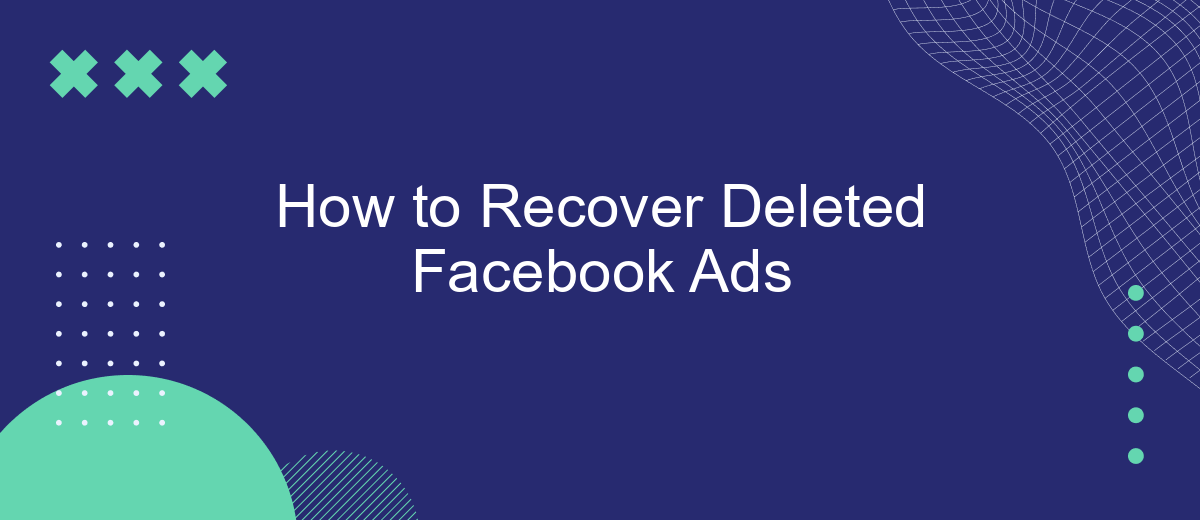Accidentally deleting a Facebook ad can be a frustrating experience, especially if it was part of a crucial marketing campaign. Fortunately, recovering deleted Facebook ads is often possible with the right steps. This article will guide you through the process, providing detailed instructions to help you swiftly restore your ads and get your campaign back on track.
Identify the Deleted Ad
Identifying a deleted Facebook ad can be a bit tricky, but with the right approach, you can locate and recover it efficiently. The first step is to access your Facebook Ads Manager and navigate to the "Account Overview" section. Here, you can find a summary of all your ad campaigns, including those that have been deleted.
- Go to Facebook Ads Manager.
- Select "Account Overview" from the navigation menu.
- Check the "Ad Status" filter and include "Deleted" ads.
- Review the list for the specific ad you want to recover.
If you use integration services like SaveMyLeads, you can automate the process of tracking and managing your ads more efficiently. SaveMyLeads allows you to connect your Facebook Ads account with various platforms, ensuring you always have a backup and can quickly identify any deleted ads. This can save you time and effort, making ad recovery a seamless experience.
File a Dispute
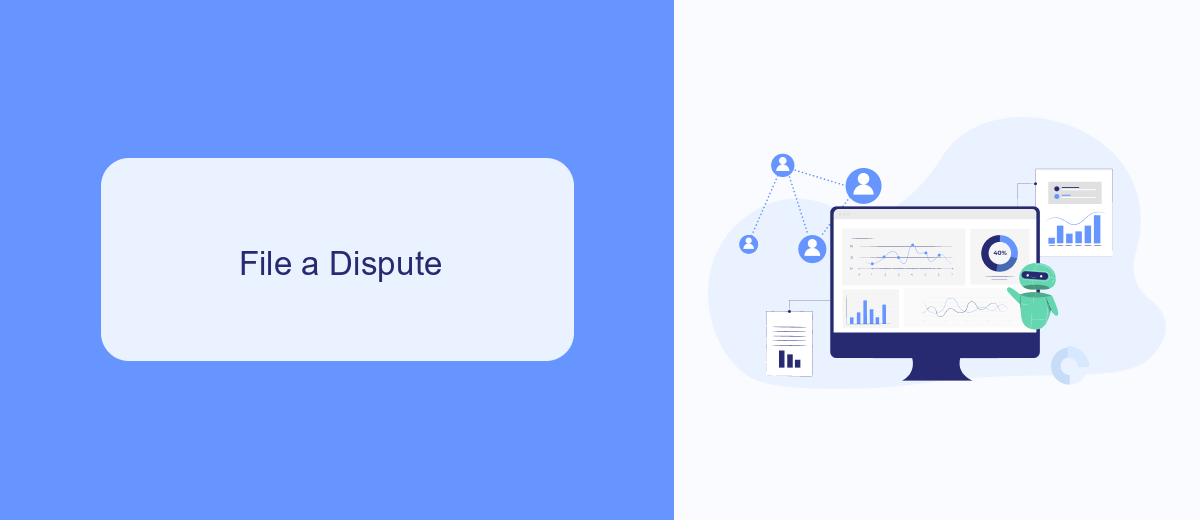
If you believe your Facebook ad was mistakenly deleted or disapproved, you have the option to file a dispute. Start by navigating to the Facebook Ads Manager and locate the specific ad in question. Click on the "Edit" button and then select "Request Review." Provide a detailed explanation of why you think the ad should be reinstated, including any supporting evidence or documentation. Make sure to be concise and clear in your argument to increase the chances of a successful review.
For those managing multiple ad accounts or complex campaigns, integrating a service like SaveMyLeads can be highly beneficial. SaveMyLeads automates the process of collecting and organizing your ad data, making it easier to track and manage disputes. By using this service, you can ensure that all necessary information is readily available, streamlining the dispute process and potentially speeding up the resolution time. This can be particularly useful for businesses that rely heavily on Facebook ads for their marketing efforts.
Use a Data Recovery Tool
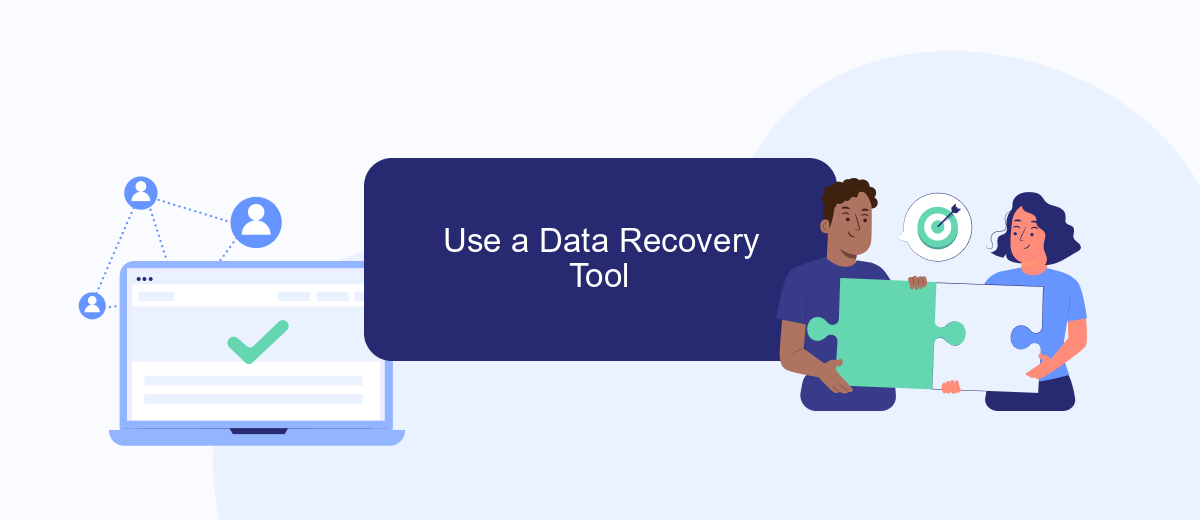
If you've accidentally deleted your Facebook ads and need to recover them, using a data recovery tool can be an effective solution. These tools are designed to retrieve lost data, including your valuable advertising content. One such tool that can assist with this process is SaveMyLeads, which offers seamless integration with various services to help you manage and recover your ad data efficiently.
- Visit the SaveMyLeads website and create an account or log in if you already have one.
- Navigate to the dashboard and select the option to connect your Facebook account.
- Follow the prompts to authorize SaveMyLeads to access your Facebook ad data.
- Once connected, use the data recovery feature to scan for and retrieve your deleted ads.
- Review the recovered ads and restore them to your Facebook Ads Manager.
Using a data recovery tool like SaveMyLeads not only helps you recover deleted ads but also provides a robust platform for managing and integrating your advertising data across multiple services. This ensures that your marketing efforts are not disrupted and that you can continue to optimize your campaigns effectively.
Check Your Activity Log
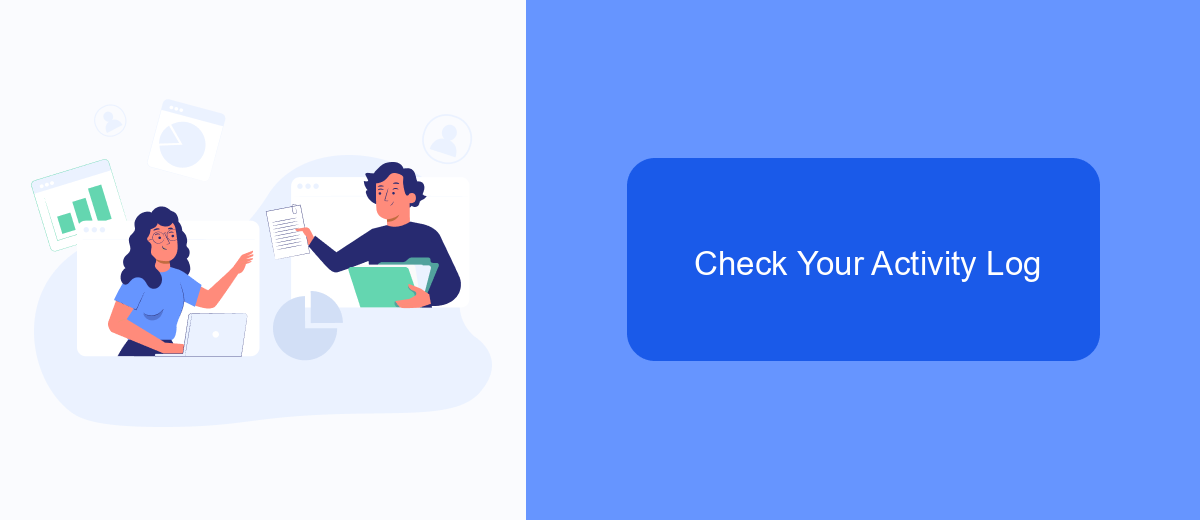
One of the first steps you should take when trying to recover deleted Facebook ads is to check your Activity Log. The Activity Log is a comprehensive record of all your actions on Facebook, including the creation and deletion of ads. By reviewing this log, you can often find the information needed to restore your deleted ads.
To access your Activity Log, follow these steps:
- Log in to your Facebook account and go to your profile page.
- Click on the "More" button below your cover photo, then select "Activity Log" from the dropdown menu.
- In the Activity Log, use the filters on the left side to narrow down your search to "Ads and Payments."
- Look for any entries related to the creation or deletion of ads. Note the details and timestamps for further action.
If you are managing multiple ad accounts or need a more streamlined way to handle your Facebook ad data, consider using a service like SaveMyLeads. This platform helps you automate and integrate your ad management processes, ensuring that you have backups and can easily recover deleted ads in the future.
Contact Facebook Support
If you find yourself unable to recover deleted Facebook ads on your own, contacting Facebook Support is a viable option. Facebook provides a dedicated support team to help users with various issues, including ad recovery. To reach out to Facebook Support, navigate to the Help Center through your Facebook account. From there, you can submit a request detailing your issue, and a support representative will assist you in recovering your deleted ads. Make sure to provide as much information as possible to expedite the process.
In addition to contacting Facebook Support, you might consider using third-party services like SaveMyLeads. SaveMyLeads offers integration solutions that can help you manage your Facebook ad data more effectively. By automating data transfers and backups, SaveMyLeads ensures that your ad information is securely stored and easily accessible, reducing the risk of accidental deletions. Utilizing such services can provide an extra layer of protection and streamline your ad management process.
- Automate the work with leads from the Facebook advertising account
- Empower with integrations and instant transfer of leads
- Don't spend money on developers or integrators
- Save time by automating routine tasks
FAQ
How can I recover deleted Facebook ads?
Can I contact Facebook support to recover deleted ads?
What steps can I take to prevent accidental deletion of Facebook ads?
Are there any tools to help manage and back up my Facebook ads?
Is there a way to automate the backup of my Facebook ads data?
If you use Facebook Lead Ads, then you should know what it means to regularly download CSV files and transfer data to various support services. How many times a day do you check for new leads in your ad account? How often do you transfer data to a CRM system, task manager, email service or Google Sheets? Try using the SaveMyLeads online connector. This is a no-code tool with which anyone can set up integrations for Facebook. Spend just a few minutes and you will receive real-time notifications in the messenger about new leads. Another 5-10 minutes of work in SML, and the data from the FB advertising account will be automatically transferred to the CRM system or Email service. The SaveMyLeads system will do the routine work for you, and you will surely like it.