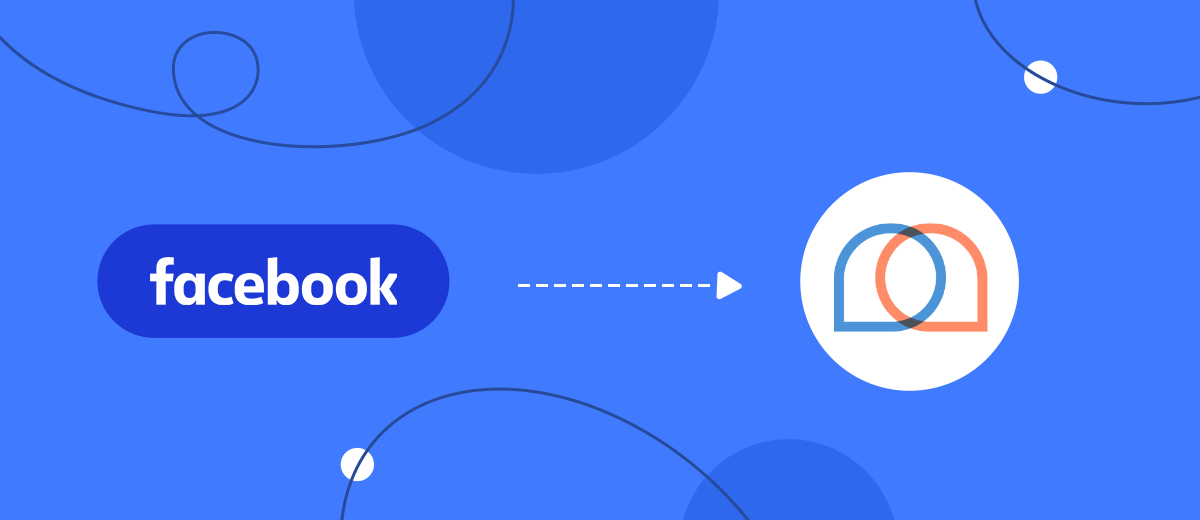In this manual, we will tell you how to set up the upload of leads from an advertising account on Facebook to the SMS-mailing service Mobile Text Alerts using the SaveMyLeads online connector.
Contents:
1. How to set up Facebook and Mobile Text Alerts integration
2. Connect Facebook Leads Ads
3. Connect Mobile Text Alerts
4. Automate data update
5. Finish the setup
If your advertising campaigns on Facebook collect applications and requests, your managers are constantly processing them, moreover, most likely not only in this social network, but on different platforms: the site, other social networks, instant messengers, some of the leads are eliminated, it's time to think:
- Isn't it time to combine this work in one interface;
- Do managers have time to process the request before the lead burns out;
- how many leads are lost due to mistakes and human factors;
- what business processes from this chain can be automated in order to switch managers to more important tasks, eliminating routine.
The key stage in the sales funnel is from the first touch: a potential customer wrote to you, left a comment, liked, asked a question about a product until the moment you react to this event. And this can be done instantly by connecting the SMS-mailing service to your Facebook advertising account:
- the client immediately receives a message that the manager will write or call back in 5 minutes;
- the buyer receives a message that the order has been sent for delivery and a track number;
- the order is delivered - SMS comes again.
To do this, it is enough to integrate your Facebook advertising account with any SMS messaging service convenient for you, for example, Mobile Text Alerts. By setting up such a connection, you will be able to automatically transfer new leads from Facebook to the SMS mailing service, send SMS messages to all users who have shown interest in your ad, warm up the audience and inform that they will be contacted in the near future. As a result, your potential customers will stay with you, and in the future, it is quite possible, they will turn into regular ones.
How to set up Facebook and Mobile Text Alerts integration
To set up Facebook and Mobile Text Alerts integration, you don't need to understand API requests or coding. You also don't have to hire IT specialists. You can configure the integration yourself using the SaveMyLeads online connector. Thanks to the intuitive interface, the whole process will take no more than 5 minutes.
To start setting up, go through a simple registration on the platform - enter your email and come up with a password for your account. Go to your personal account and create a new connection.
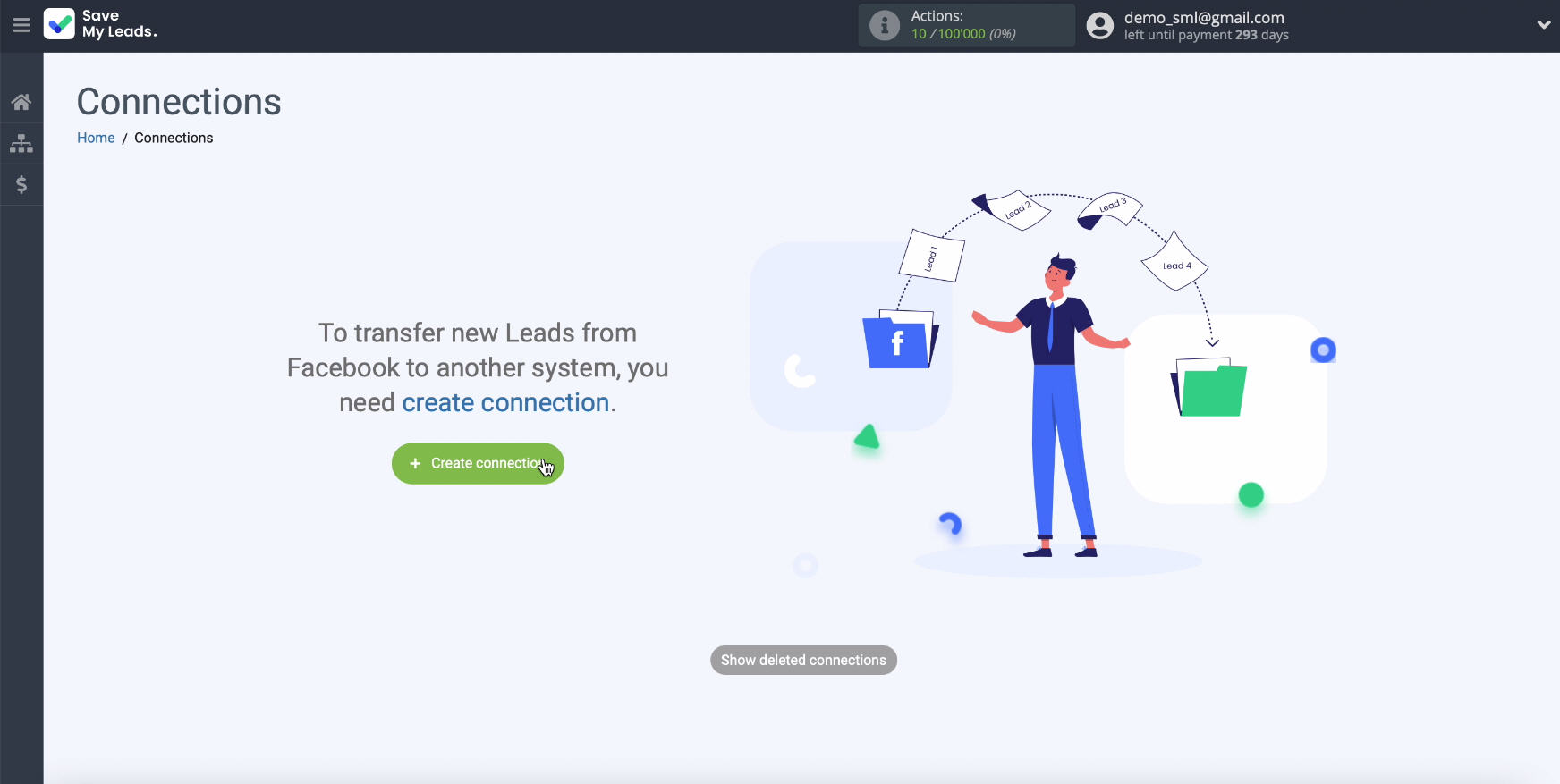
Connect Facebook Leads Ads
Select a ready-made template of the system to which the data will be transferred. In our case, Mobile Text Alerts.
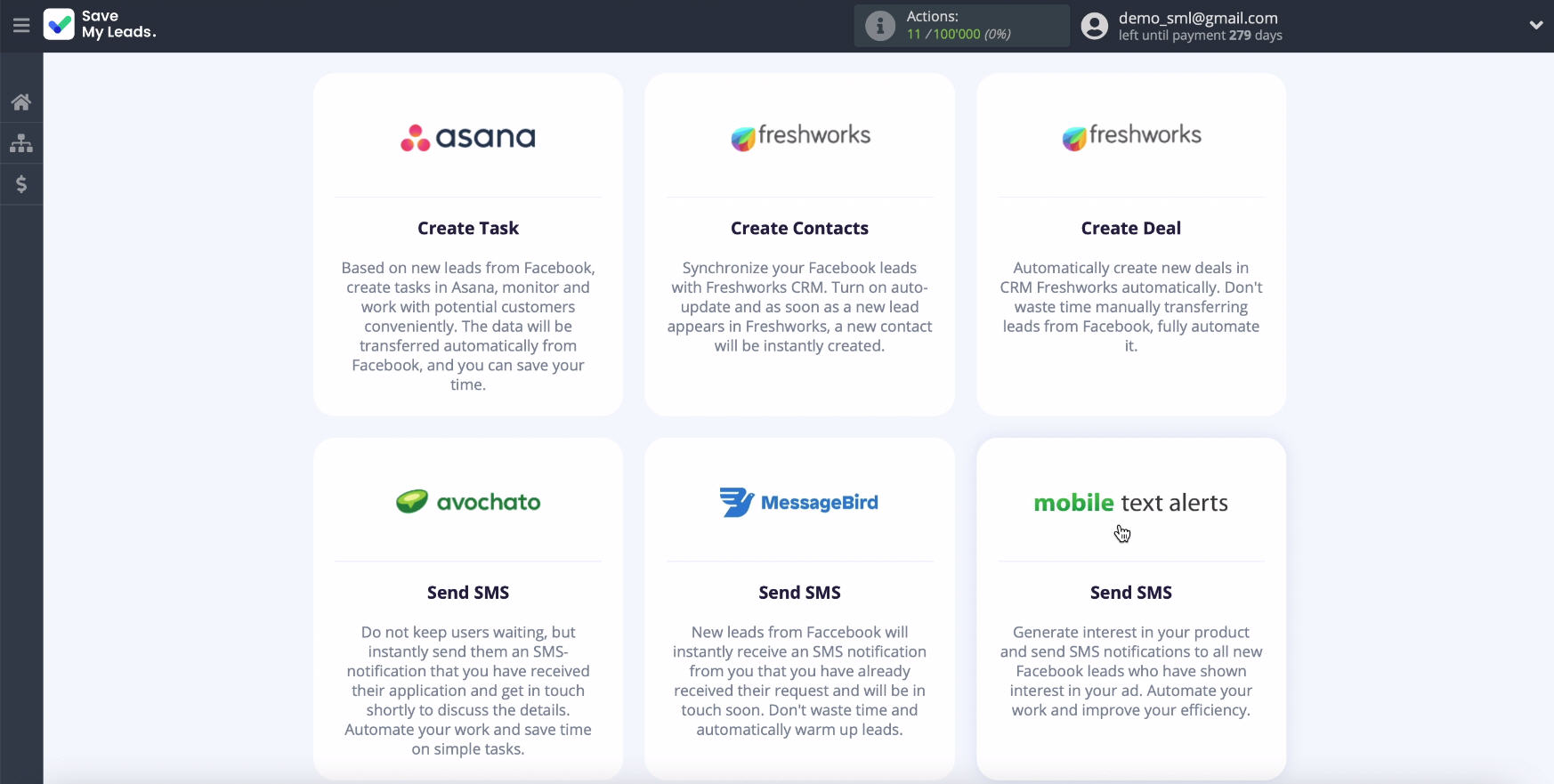
Connect your Facebook advertising account to the SaveMyLeads system - click the Connect account Facebook button, enter your username and password.
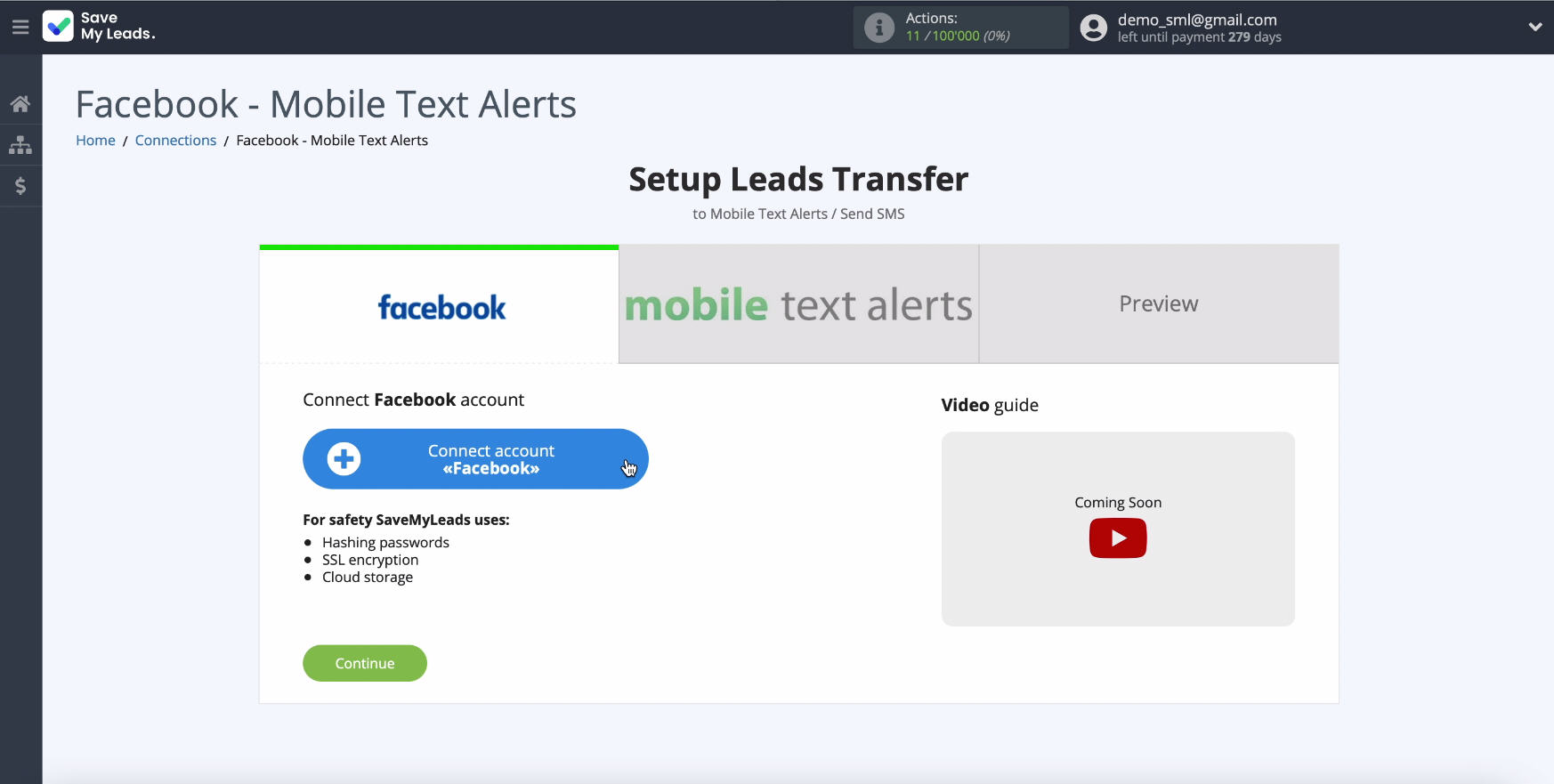
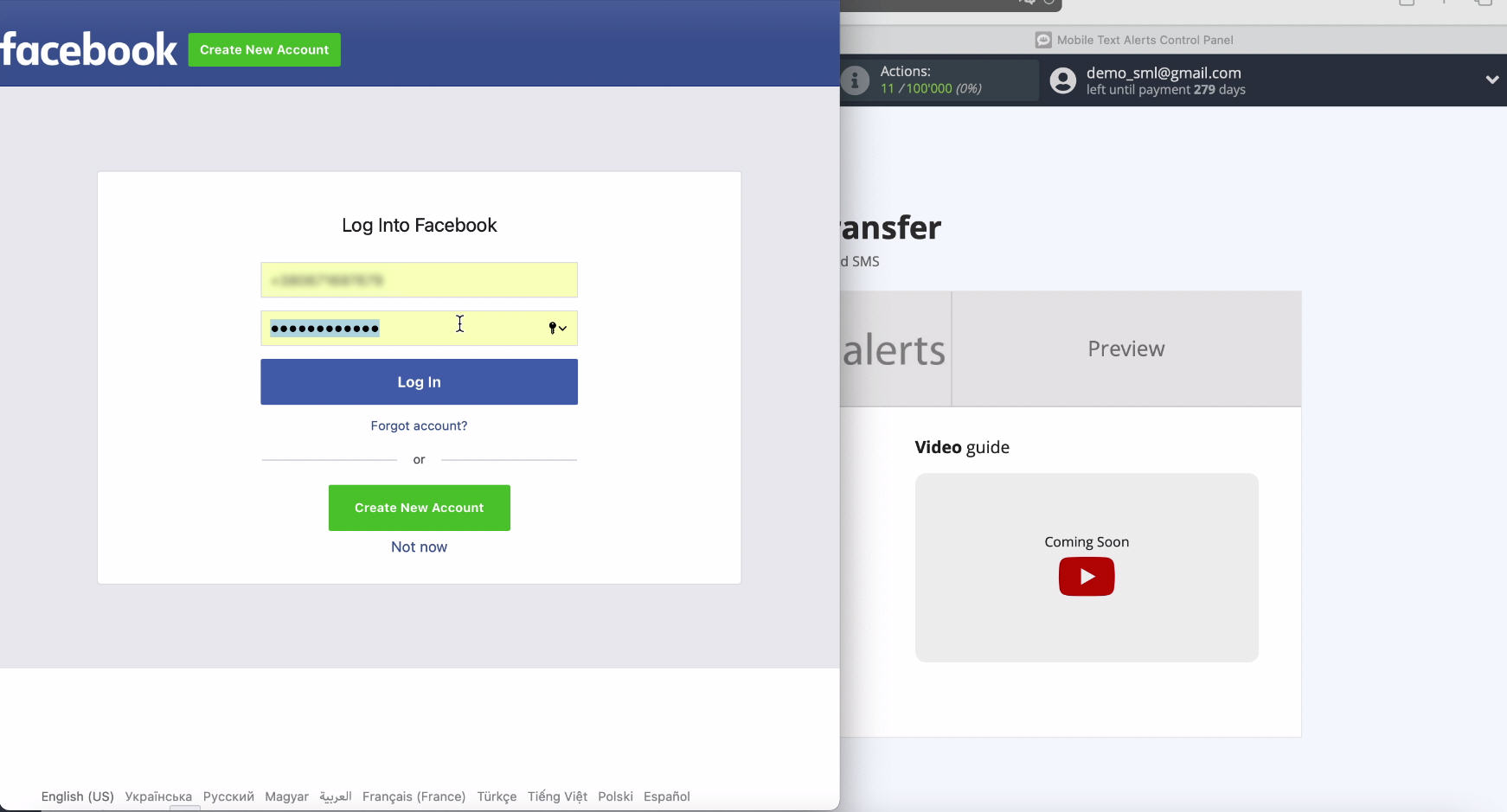
Continue setting by clicking the Edit settings button.
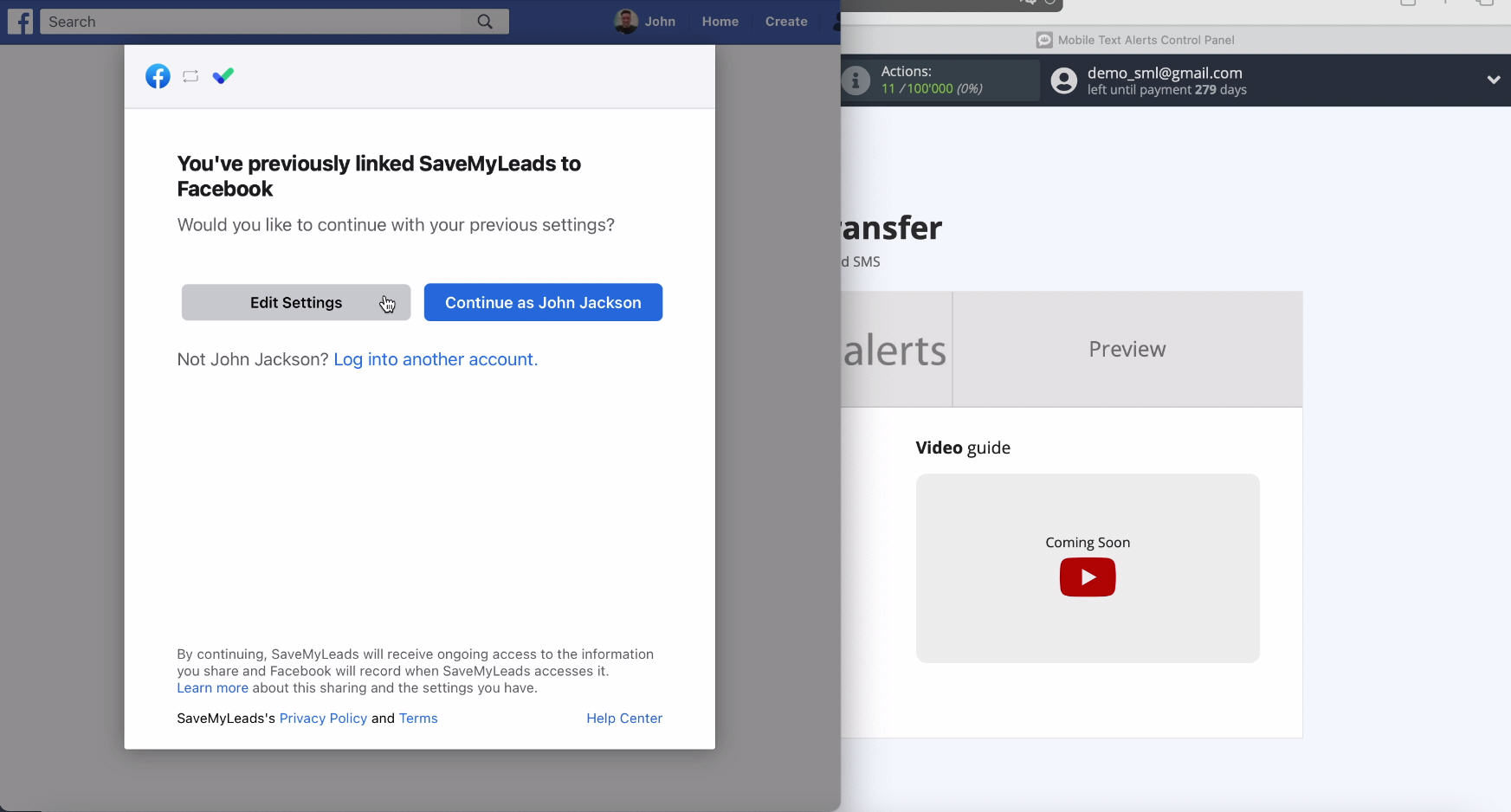
In a new window, you will see all the available advertising pages. Better to check all of them. This will give you the opportunity to work with them in the future.
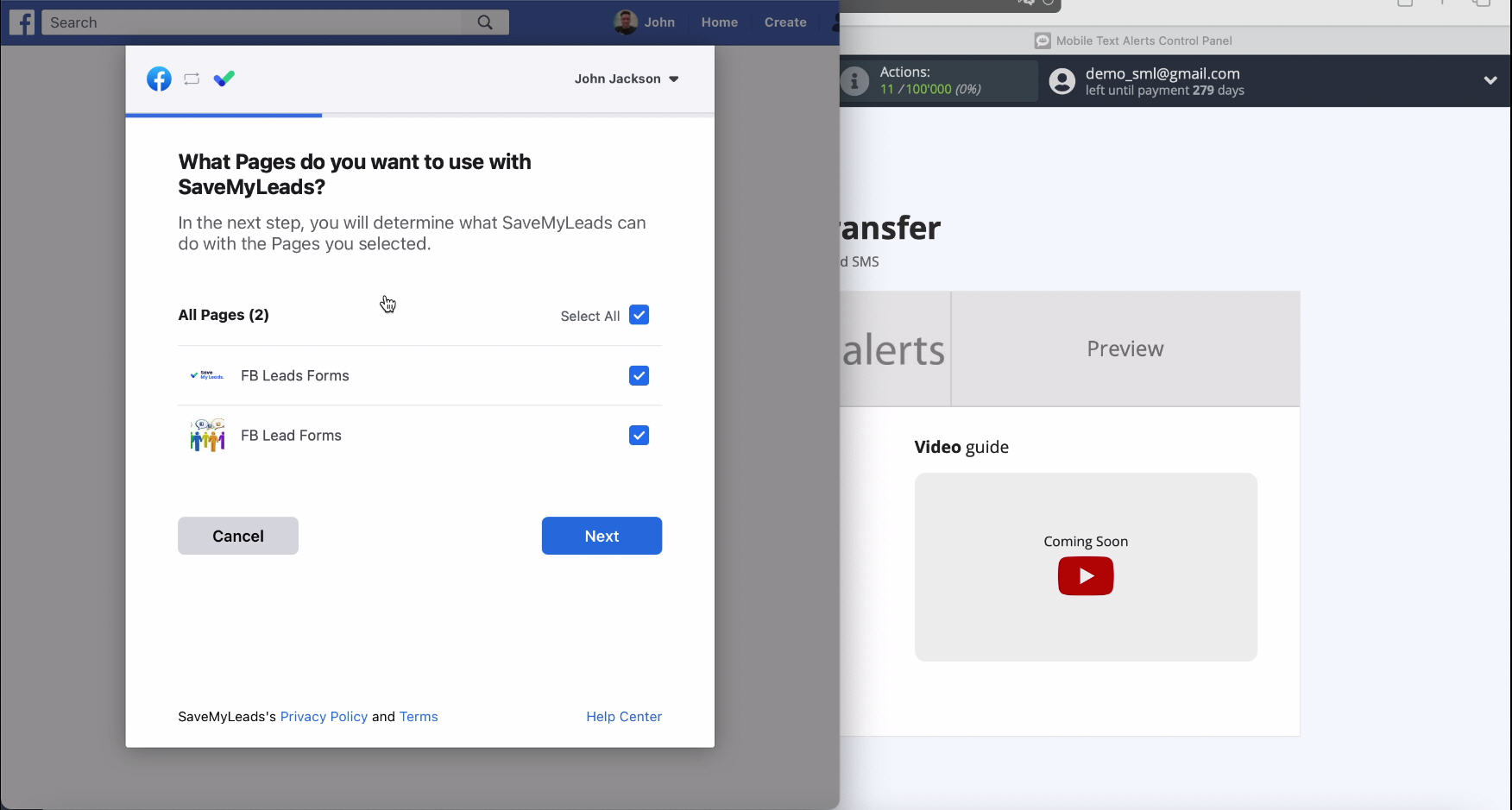
Go to the access settings, here you also need to leave active checkboxes opposite each item.
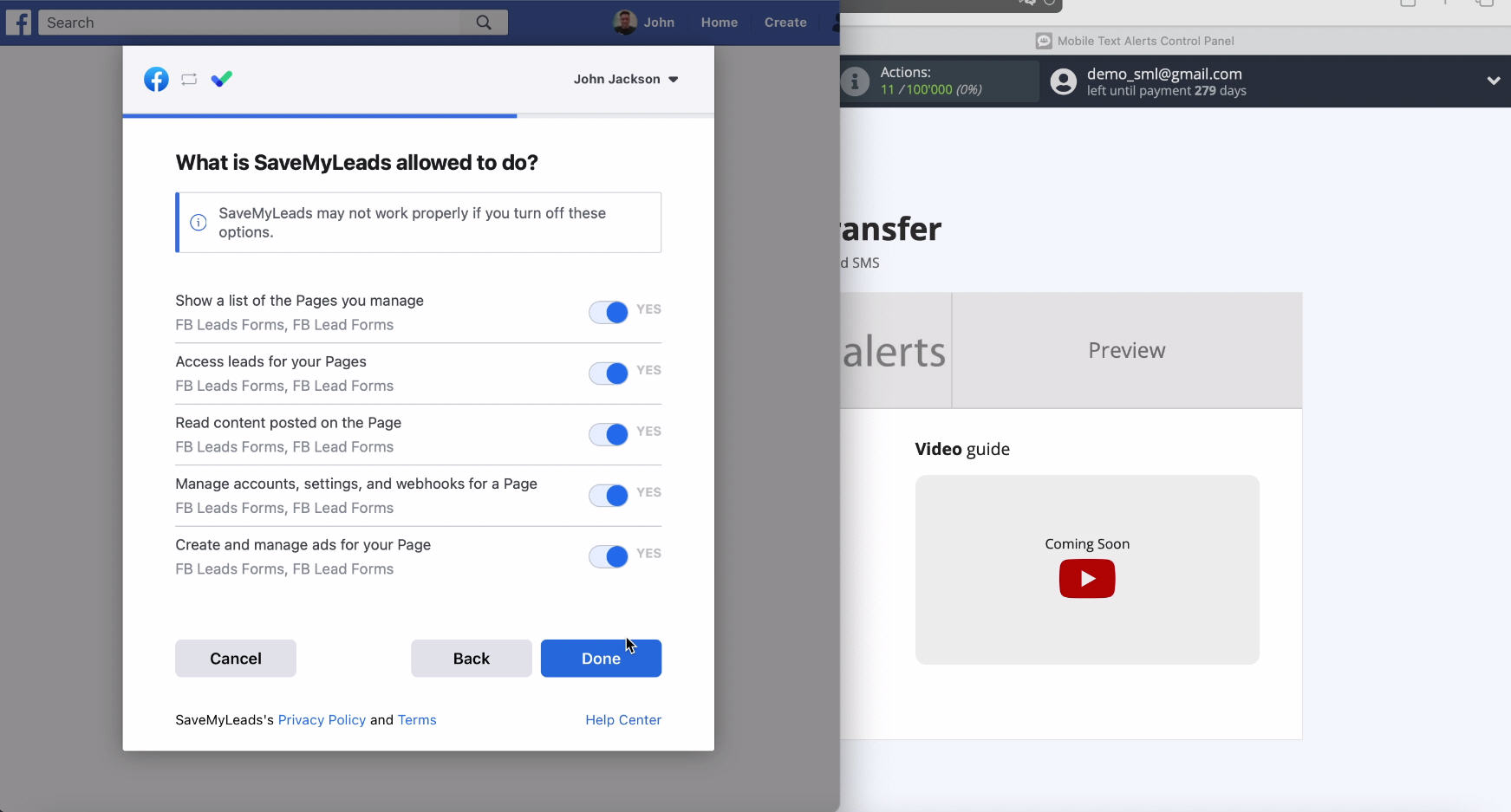
In a new window in the list of connected accounts yours should be displayed, select it.
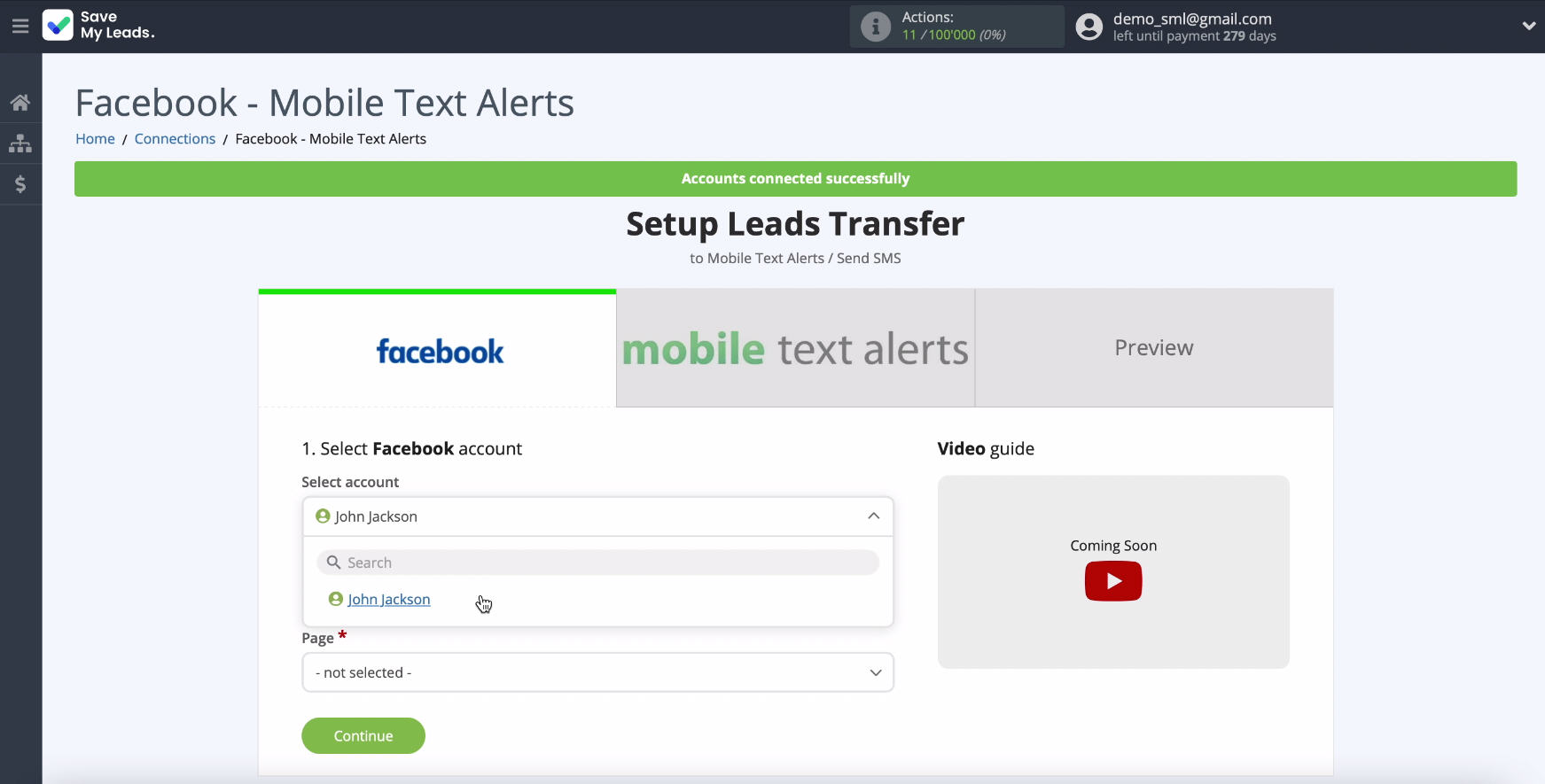
Select an advertising page that will send leads.
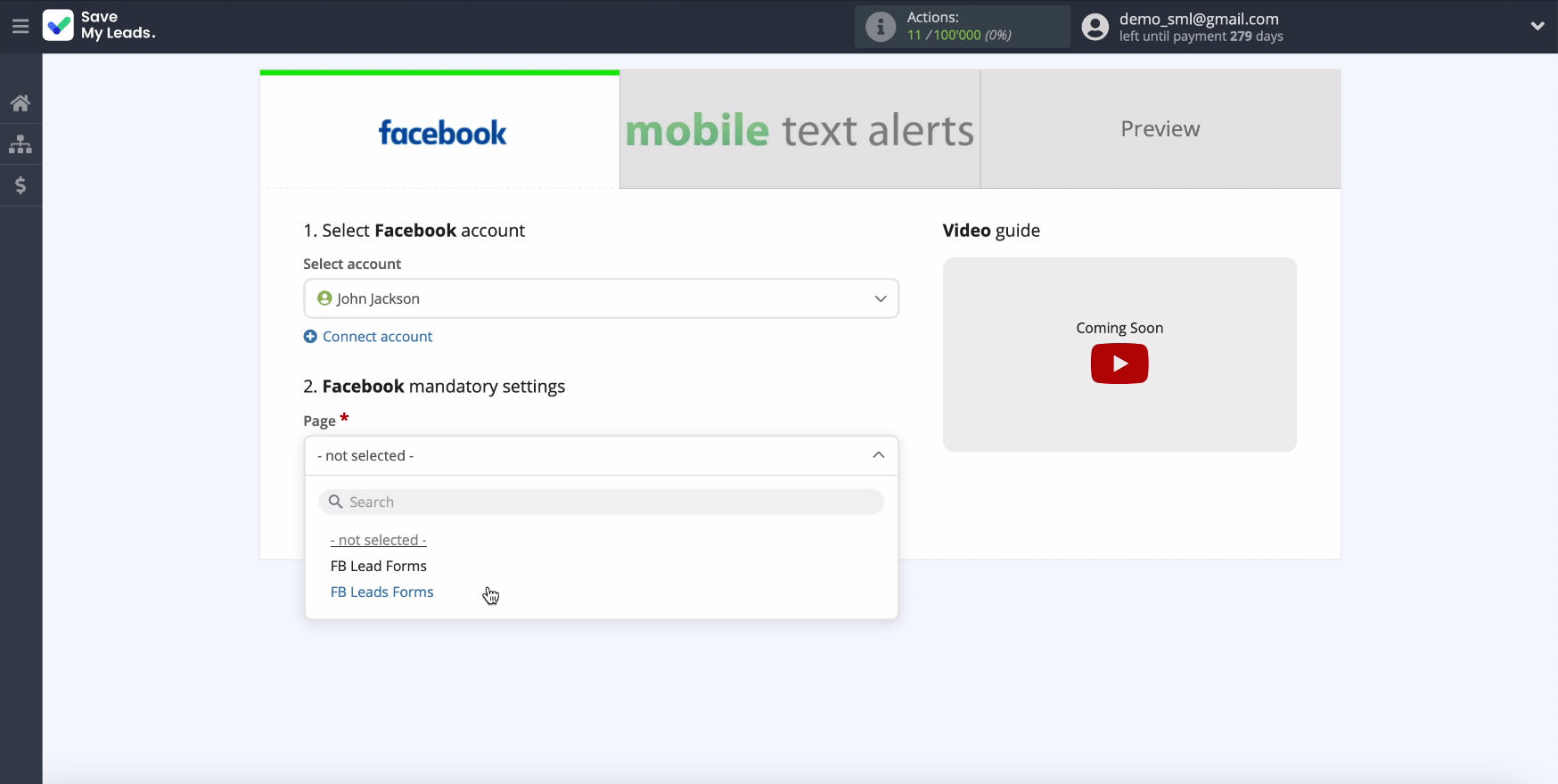
In the same window, specify the forms by which you will upload data, if several are specified, you will need to create connections for each.
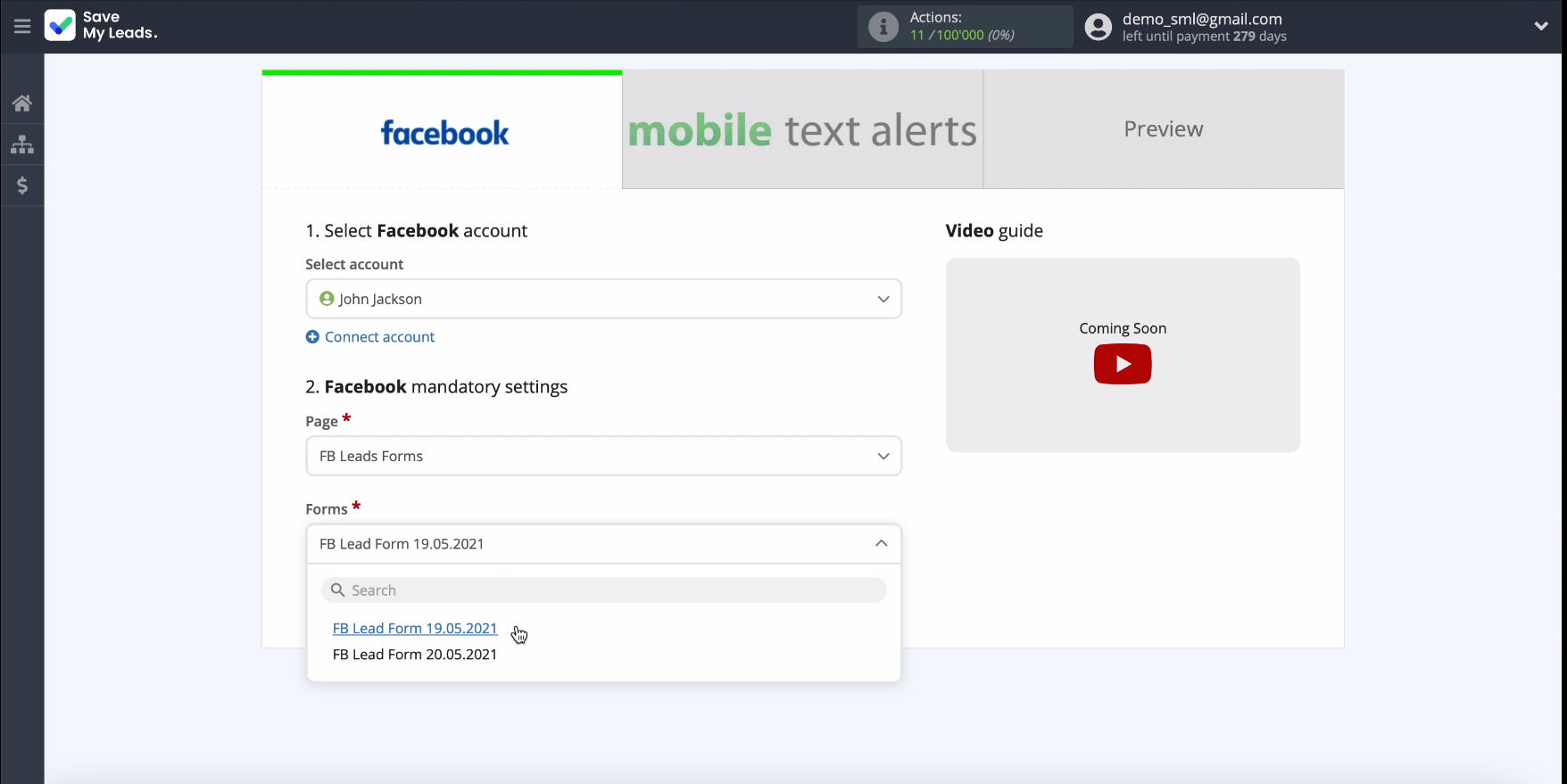
Connect Mobile Text Alerts
To proceed with the configuration, connect your Mobile Text Alerts account to the SaveMyLeads system. To do this, enter your login and API key in the connection window.
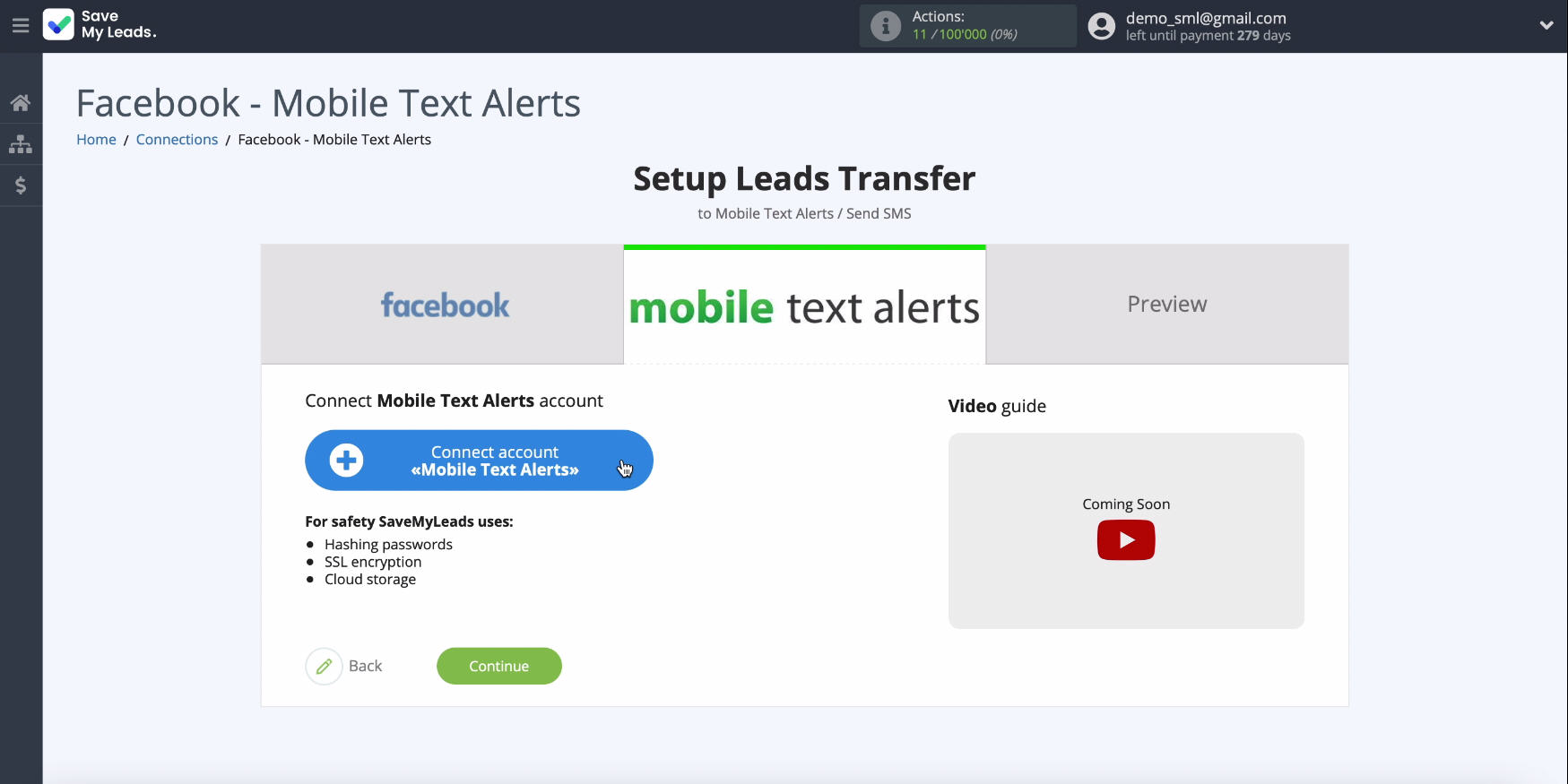
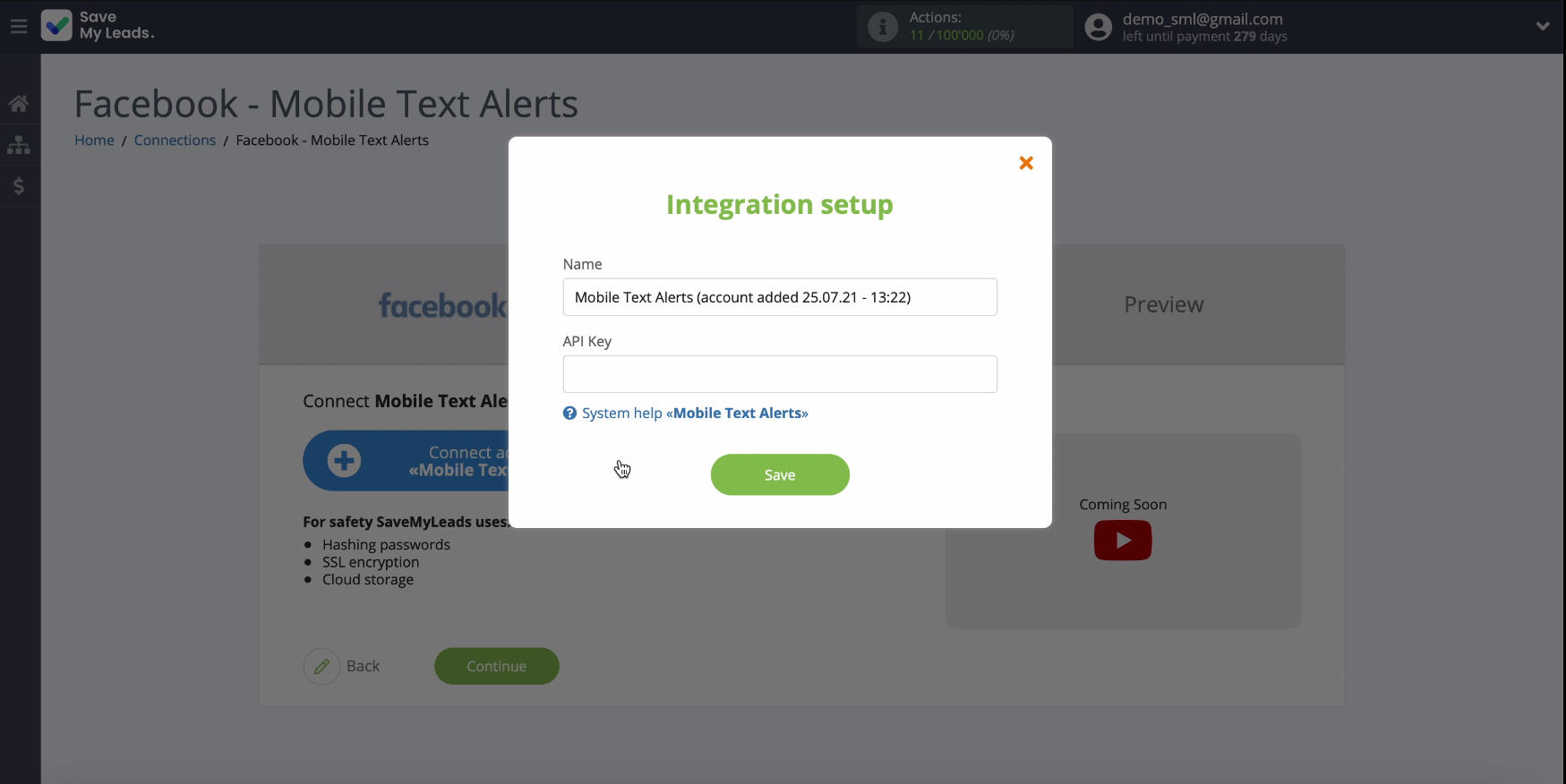
To get the API key, go to your Mobile Text Alerts personal account, section "Settings", item Developer Settings. If you are using a paid account, an API key will be generated in this section. If you are using your account in test mode, you will need to contact the Mobile Text Alerts support service to get the API key.
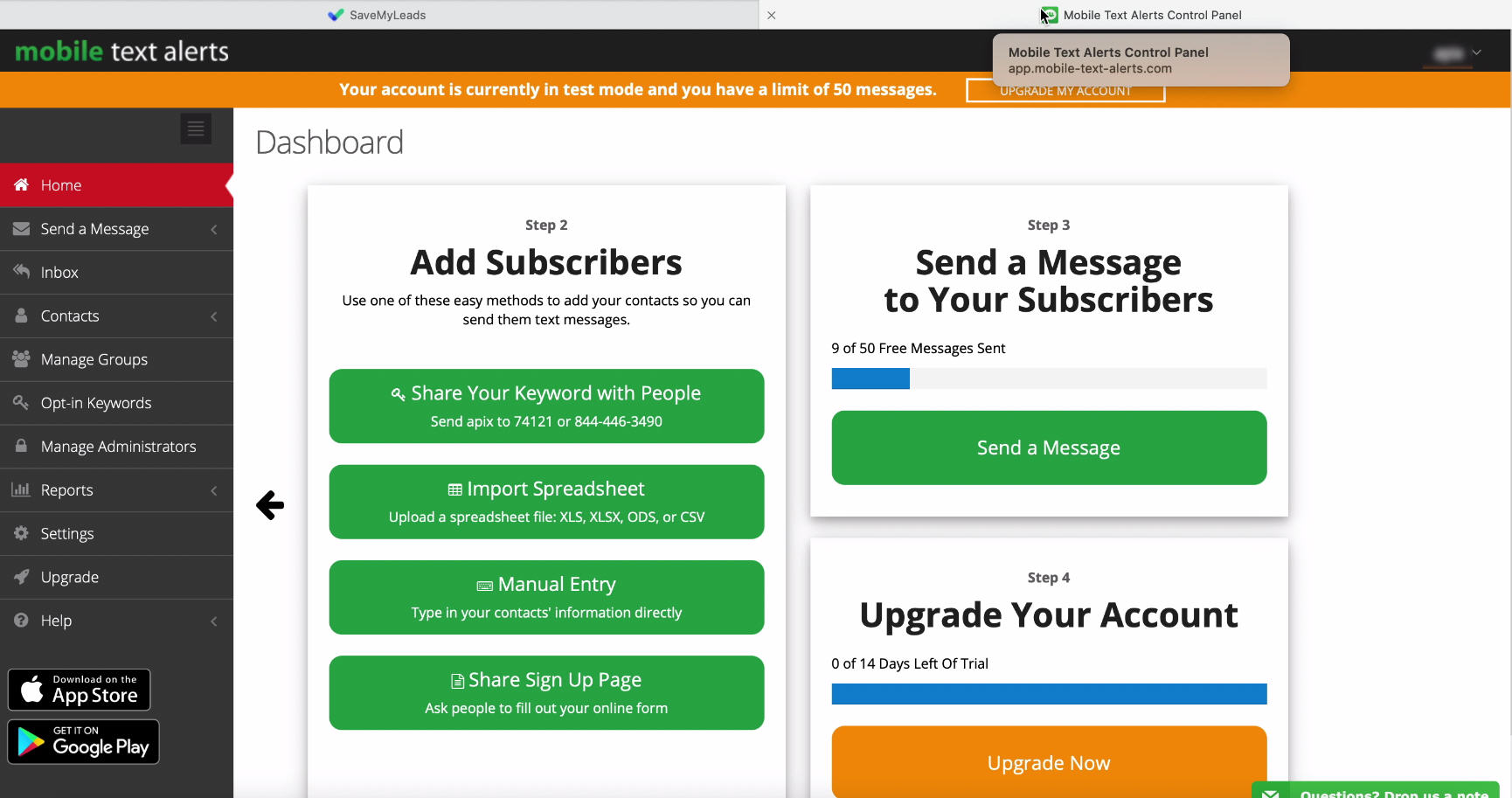
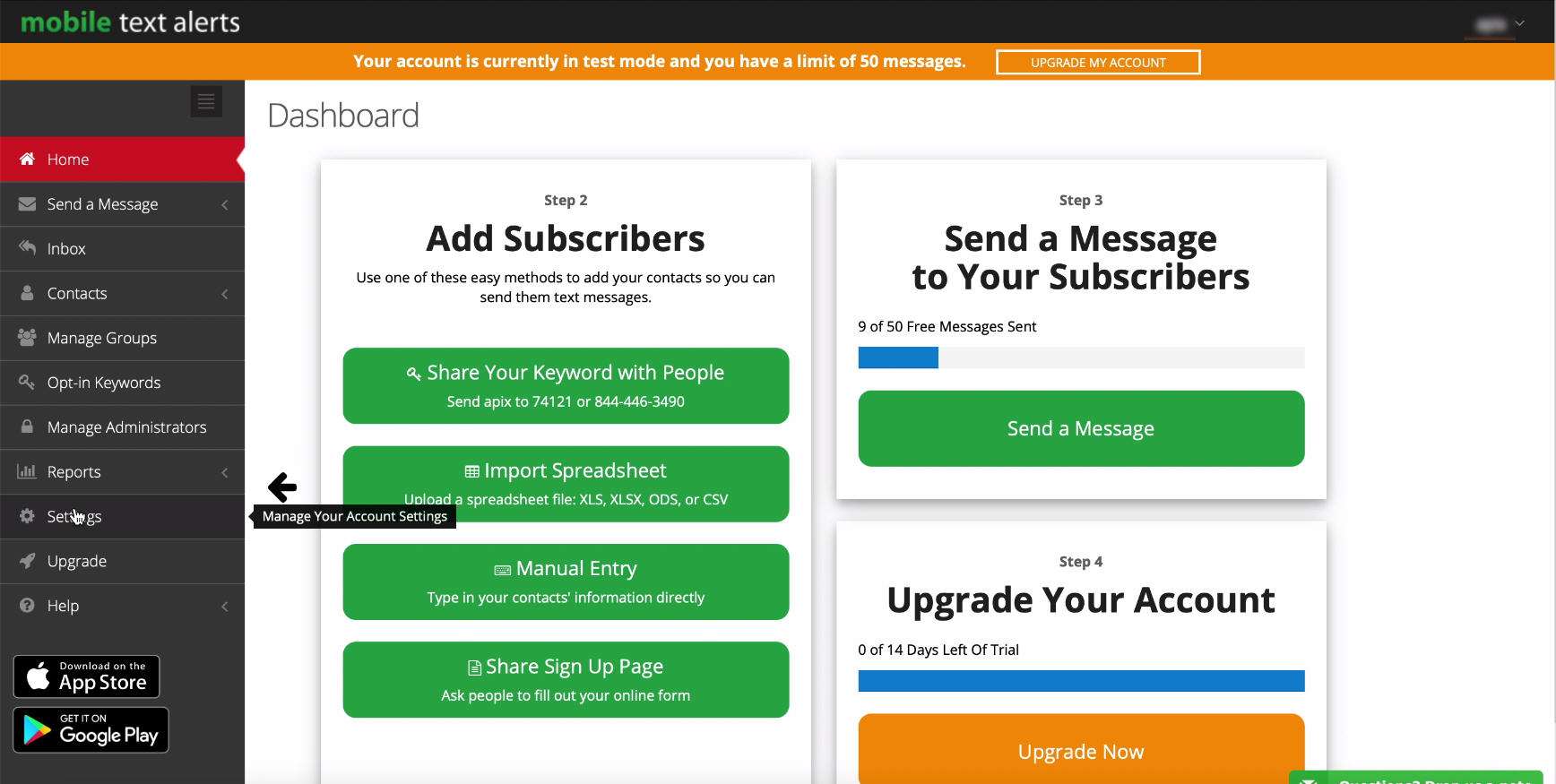
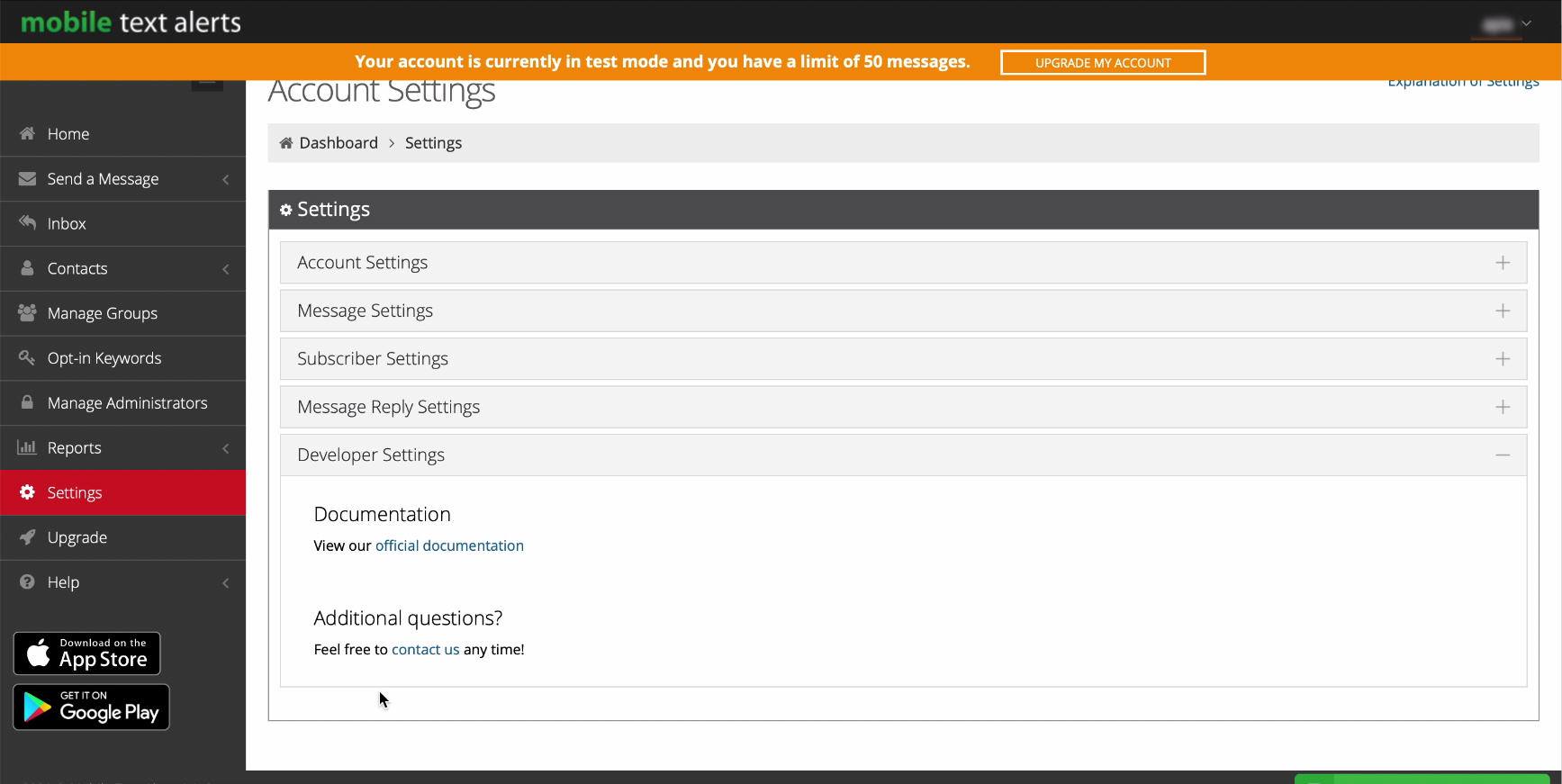
Having received and copied the API key, return to the SaveMyLeads service tab, paste it into the required field and click "Save" ...
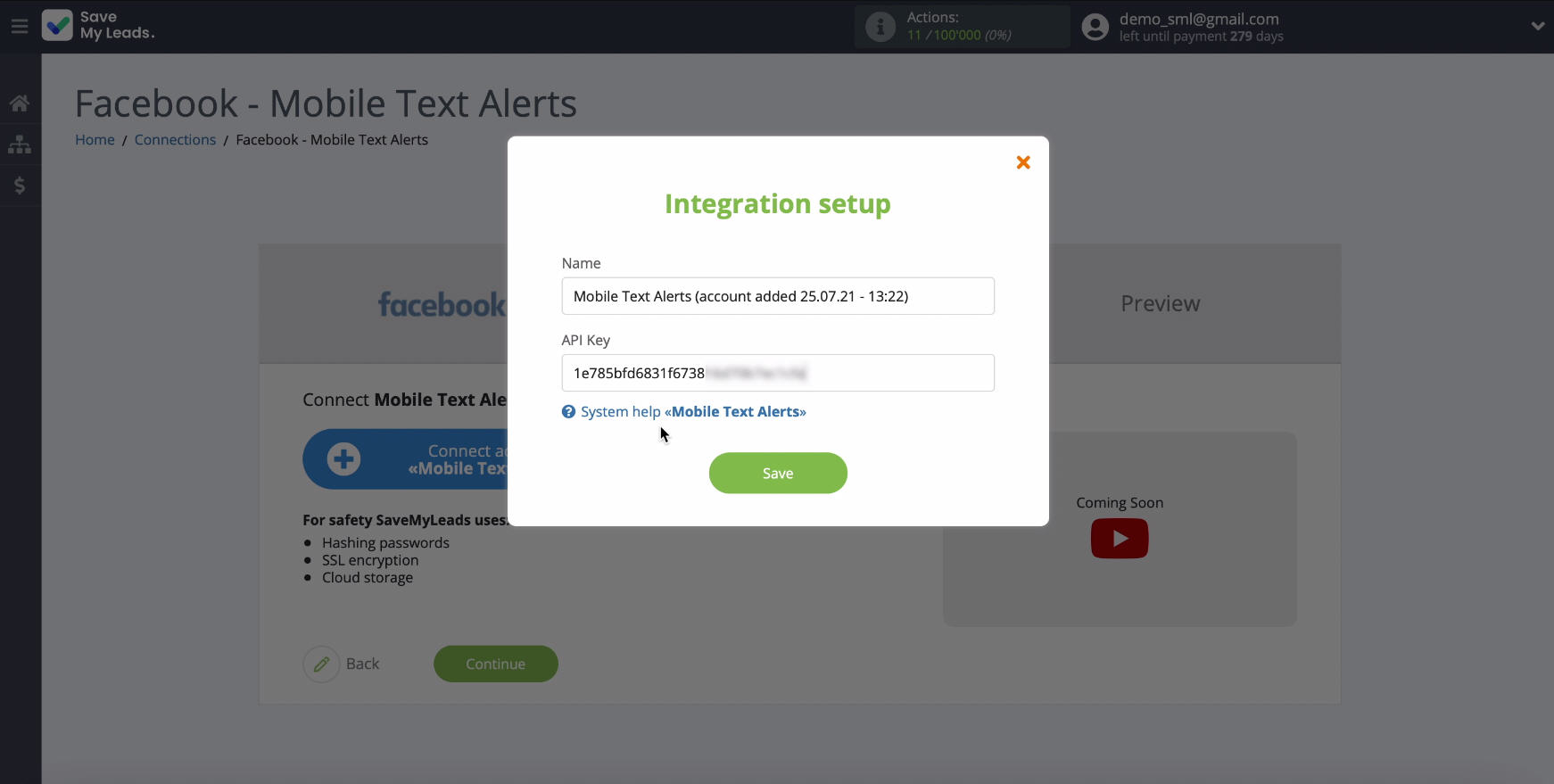
In a new window in the section of connected accounts select yours.
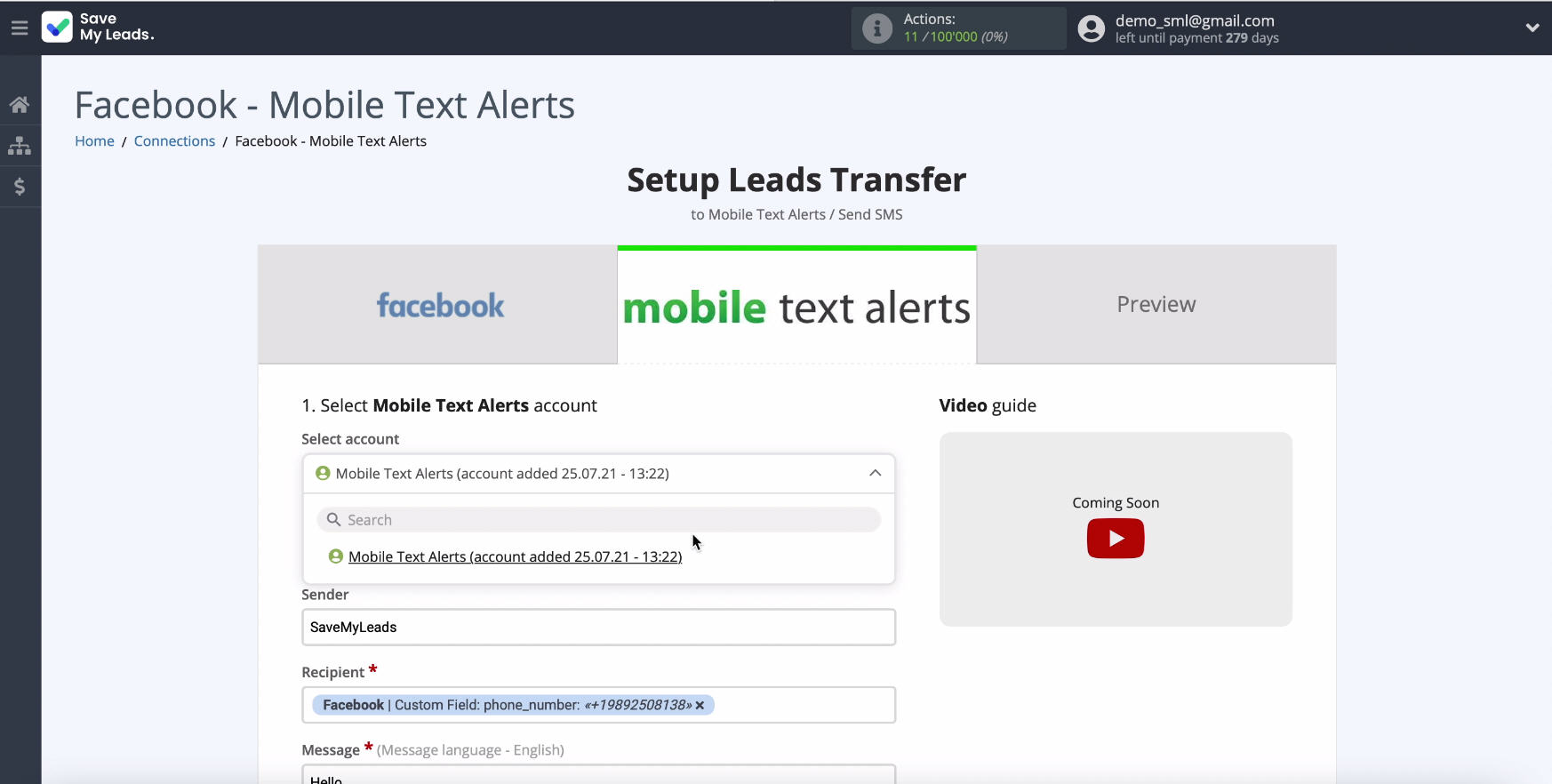
Next, fill in the Sender field if it is already registered. If the sender is absent, then when sending an SMS message, the one that is available for your account will be substituted.
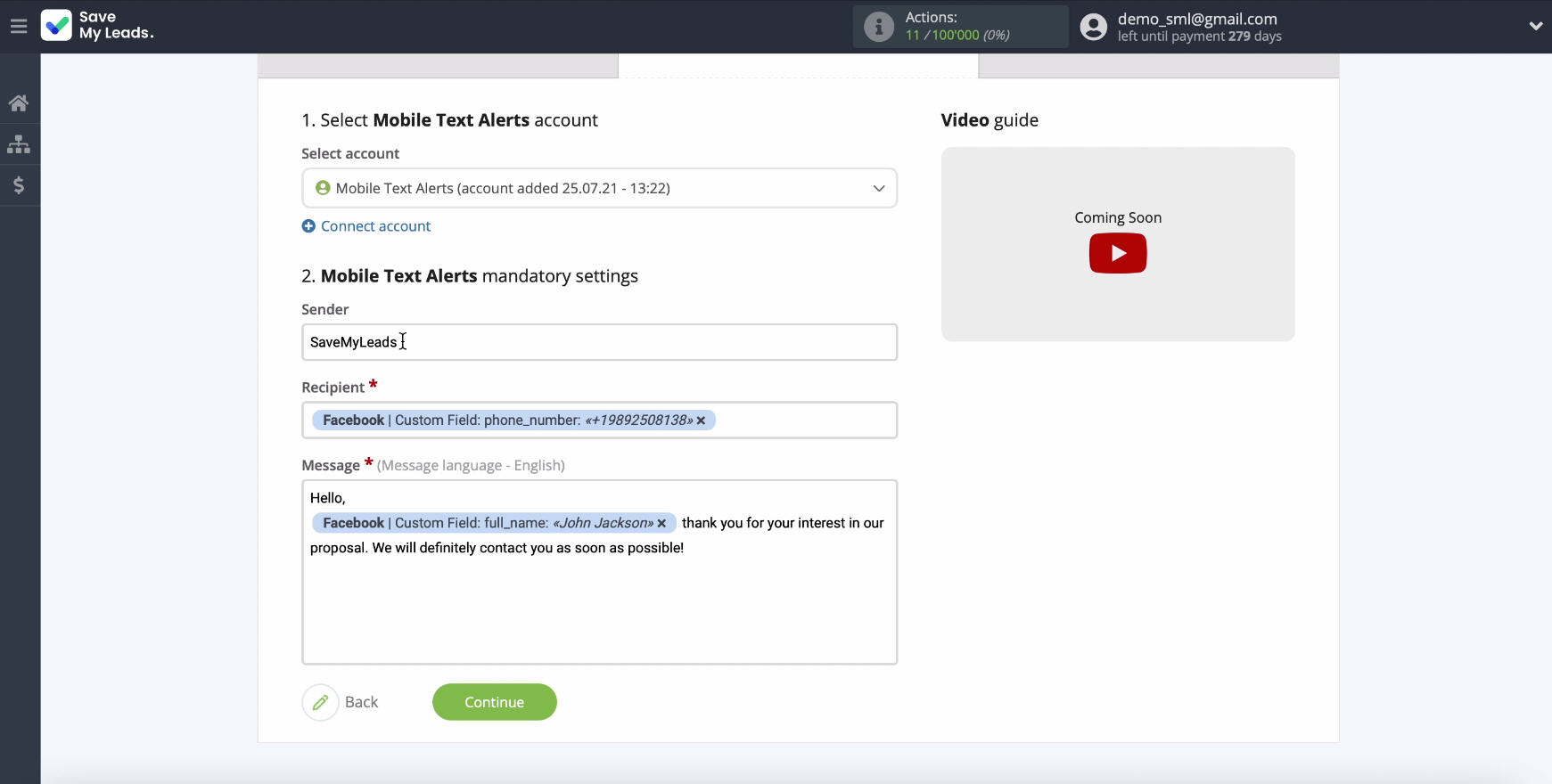
Immediately in the Recipient line you need to specify the phone number to which SMS will be sent. If your Facebook lead generation form is configured to collect contacts in the form of a phone number, then the number can be added to this field. To do this, you need to click in the appropriate field and select the required variable from Facebook from the drop-down list.
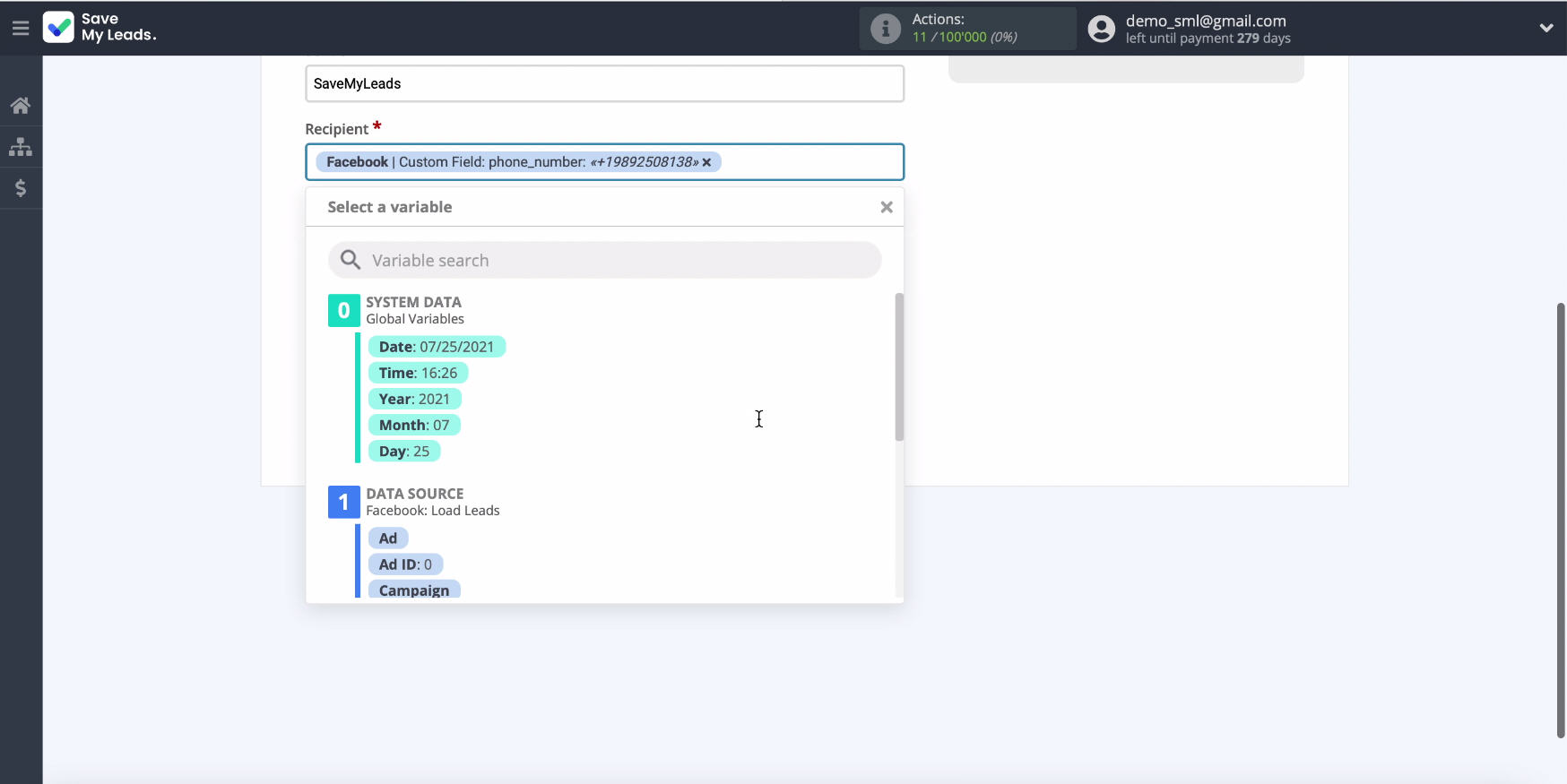
In the Message line, you need to compose a message that will be sent as an SMS notification.
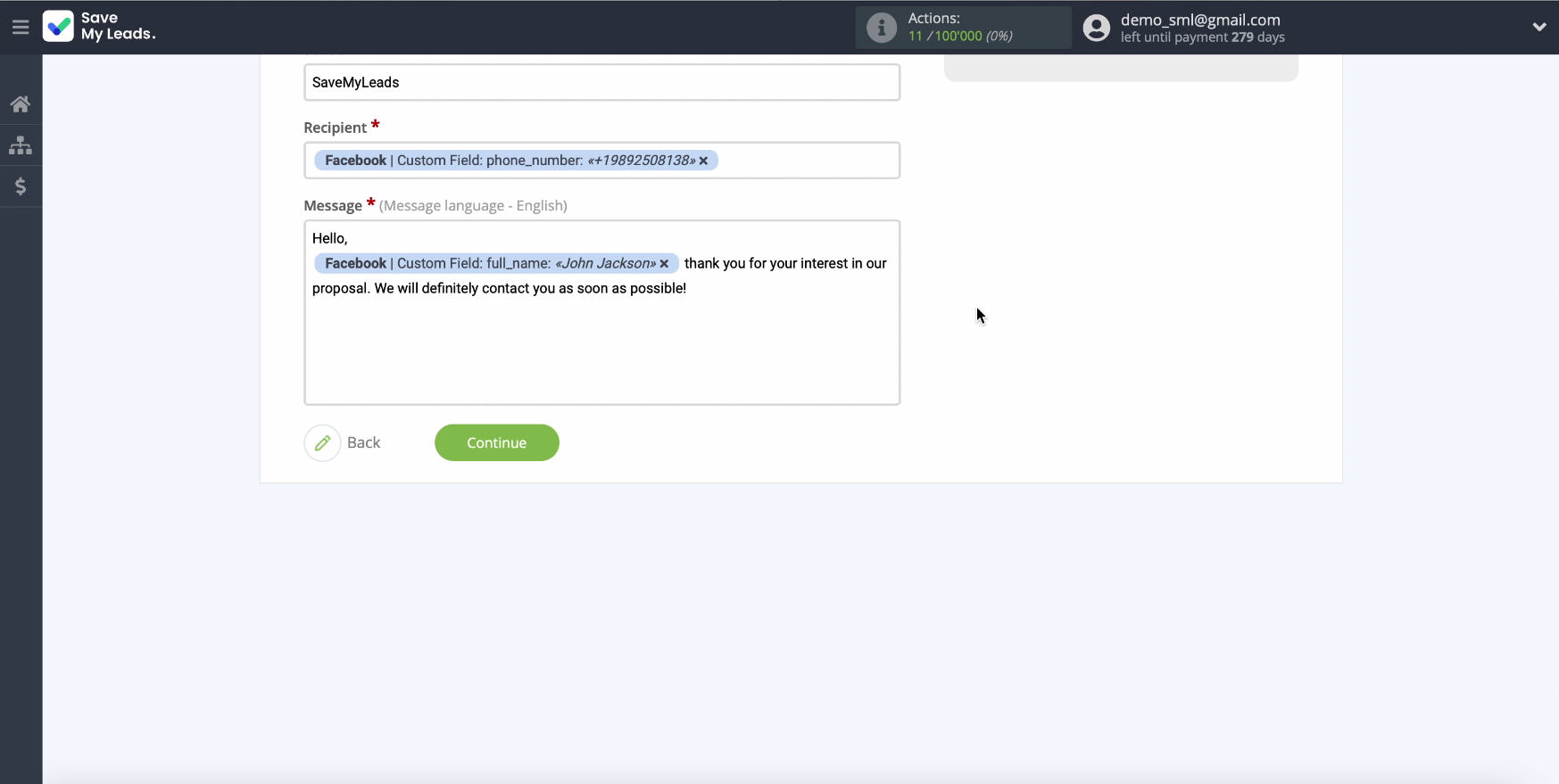
After filling in all the required fields, proceed with the configuration by clicking Continue.
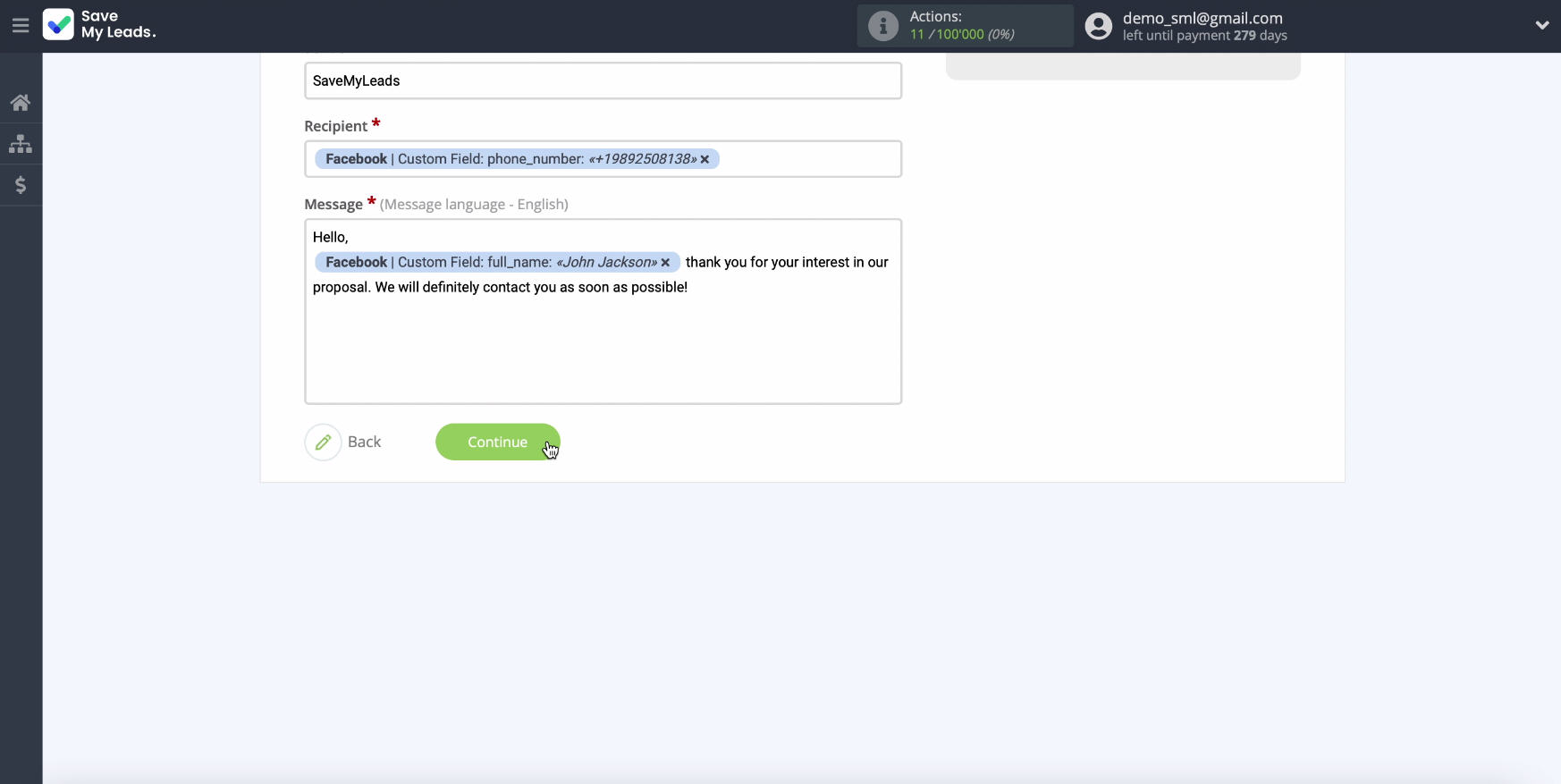
In a new window, you can see an example of the message that will be sent with each new lead on Facebook.
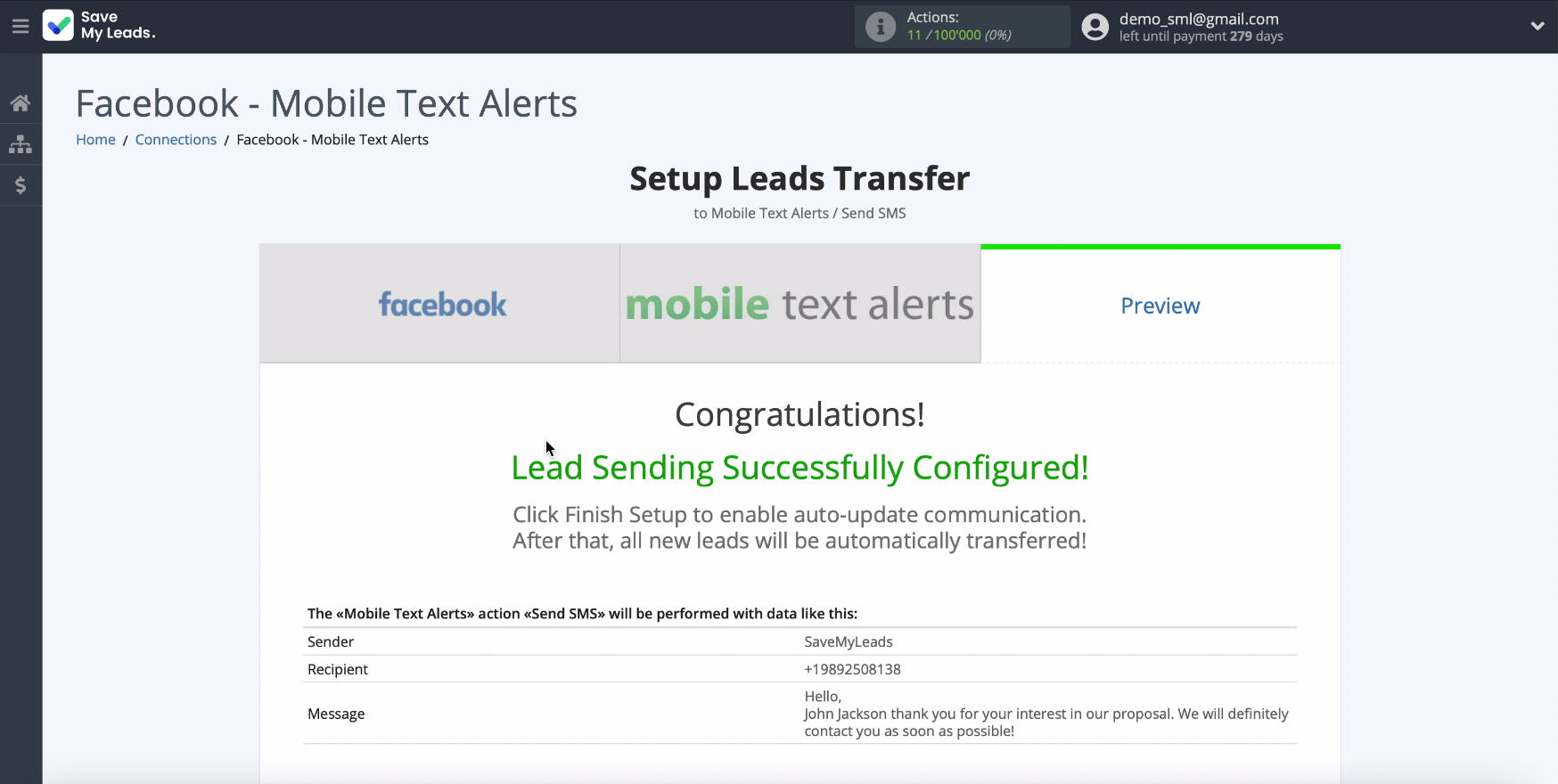
If you want to check the correctness of the settings - click Send test data to Mobile Text Alerts
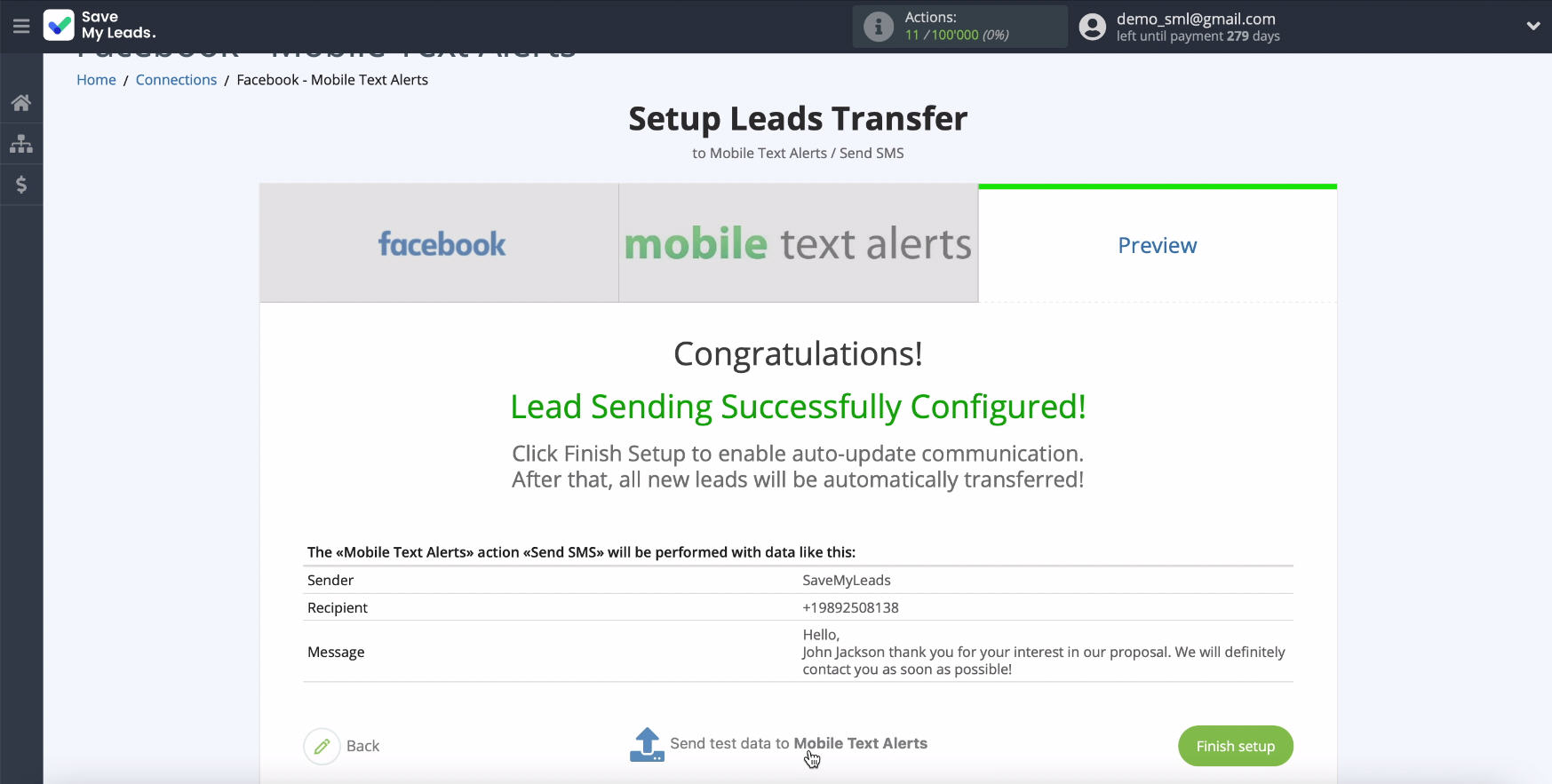
To check the result, go to your Mobile Text Alerts personal account. If everything suits you, go back to the SaveMyLeads service tab and complete the setup.
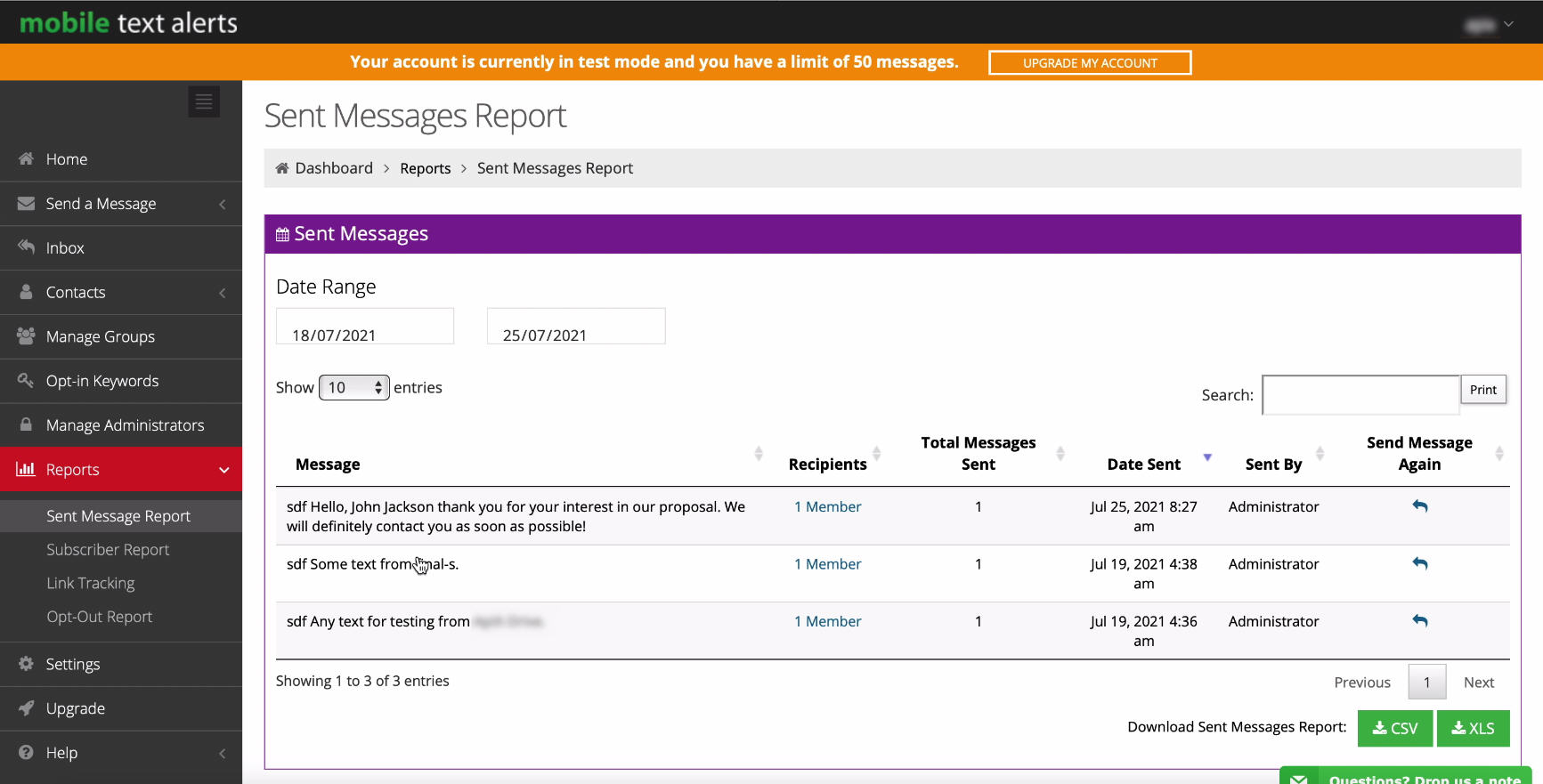
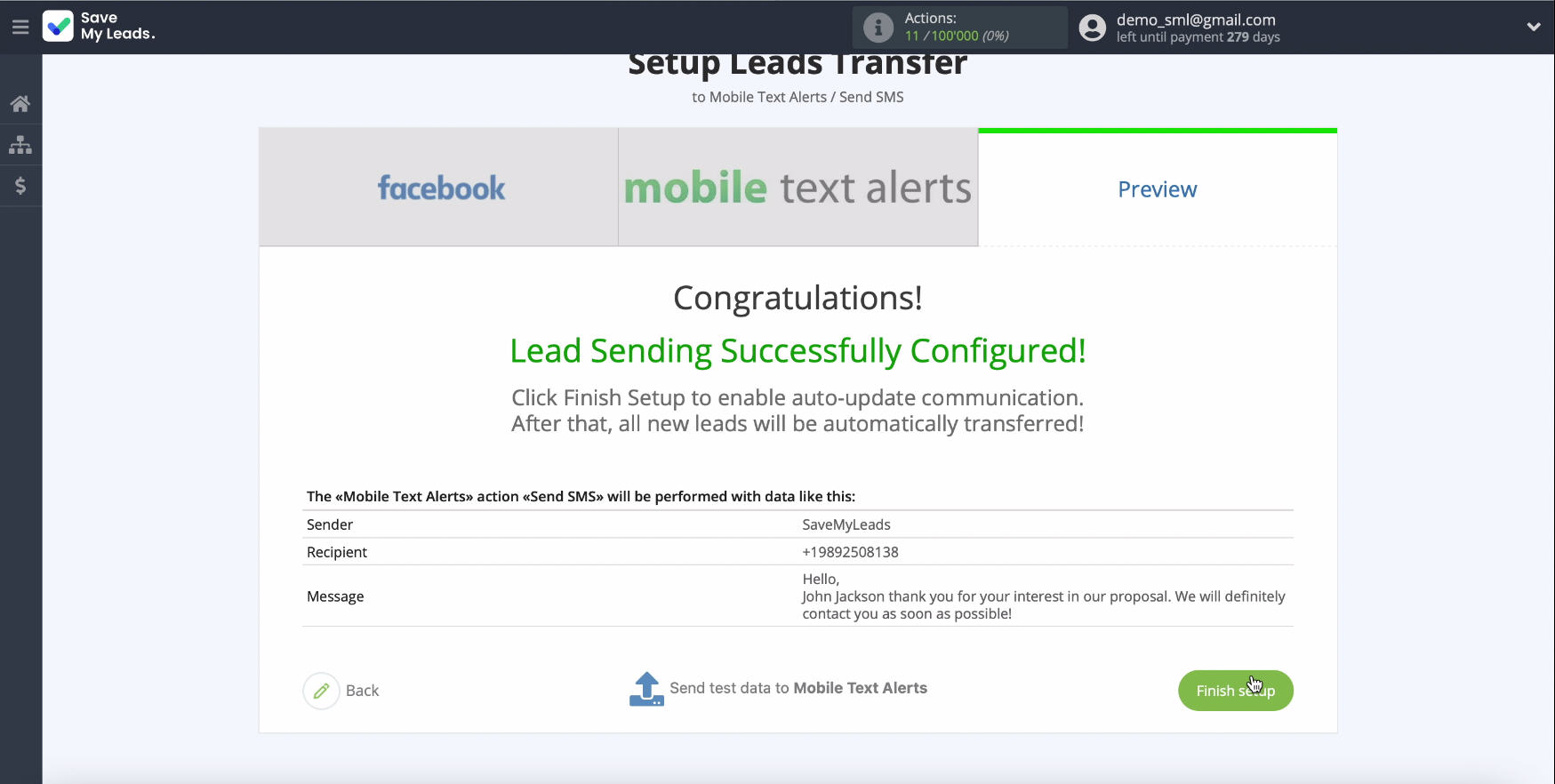
Automate data update
Now you need to turn on auto-update so that SMS messages are instantly sent to each new lead from Facebook. In this section, if necessary, you can change the name of the connection. Click "Settings" and change the name of the link.
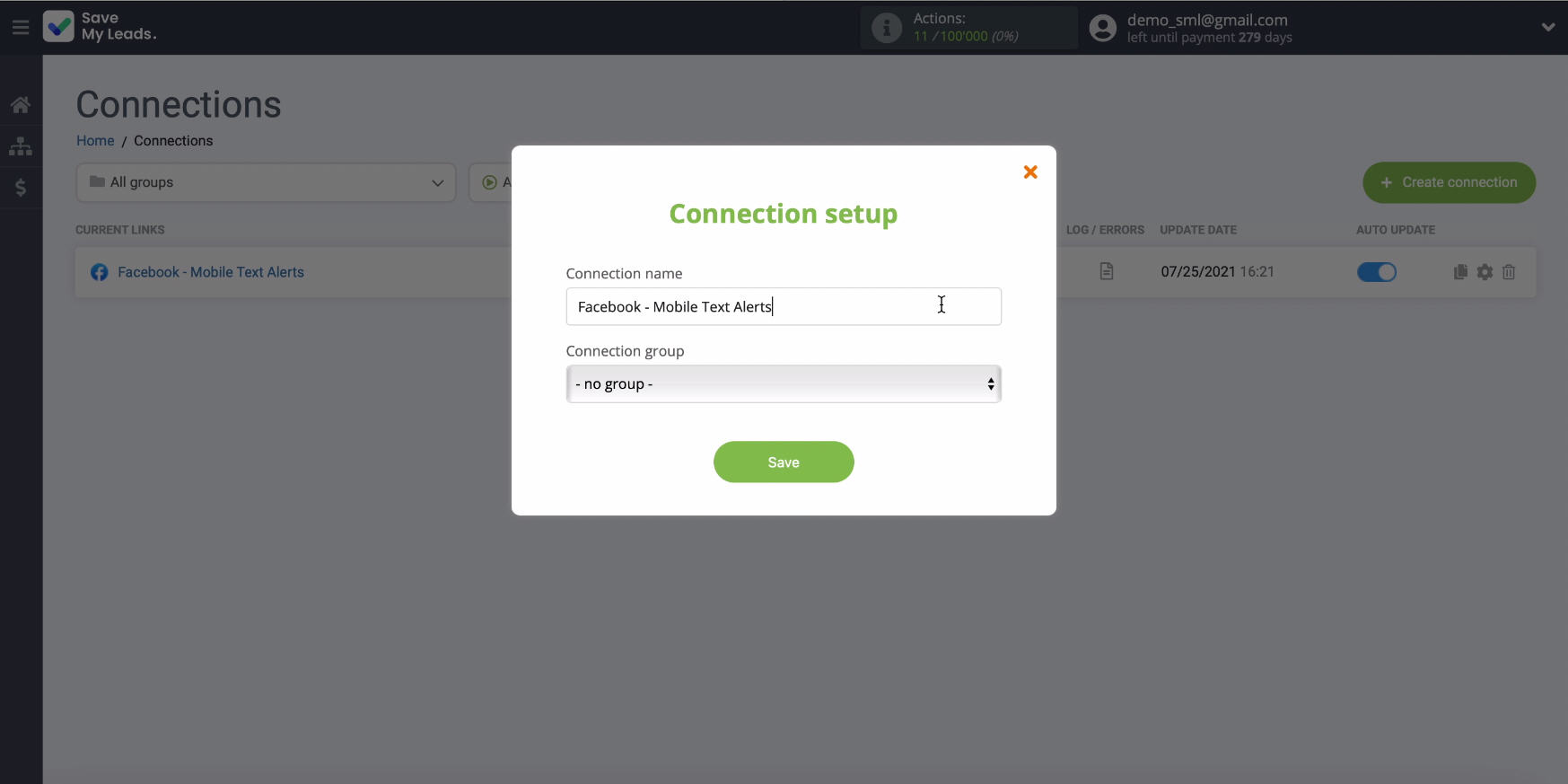
Finish the setup
Thanks to the capabilities of the SaveMyLeads online connector and its simple-to-use interface, you on your own, without programming skills, can set up the integration of Facebook and the Mobile Text Alerts service in just 5 minutes. To use the connector, you do not have to learn the features of the API interface and learn other subtleties of programming.