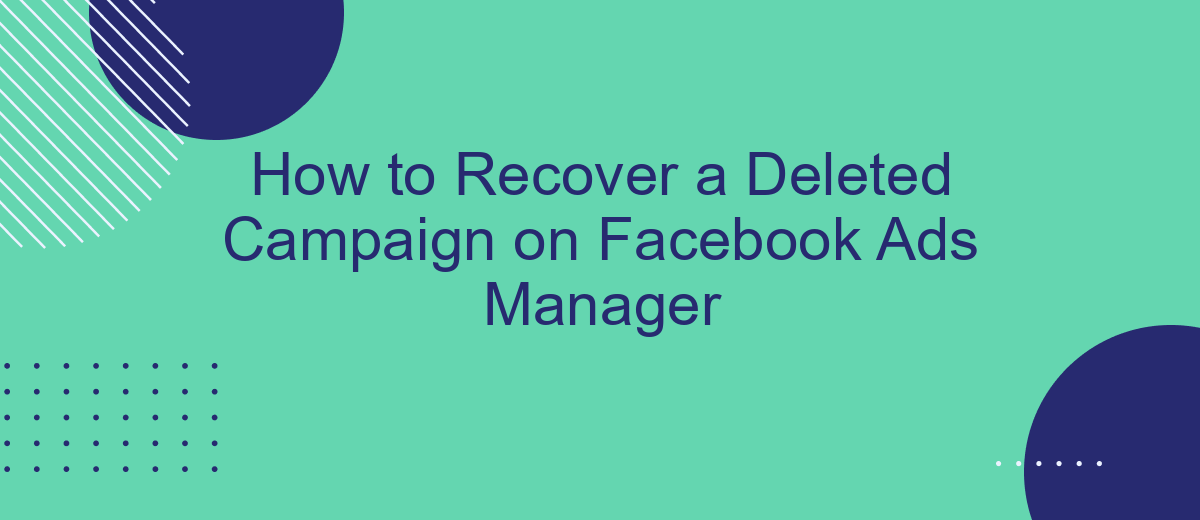Accidentally deleting a campaign on Facebook Ads Manager can be a frustrating experience, especially after investing significant time and resources. Fortunately, recovering a deleted campaign is often possible with the right steps. This article will guide you through the process of restoring your campaign, ensuring your marketing efforts remain on track and minimizing any potential disruptions to your advertising strategy.
Check the 'Recently Deleted' Section
To recover a deleted campaign on Facebook Ads Manager, the first step is to check the 'Recently Deleted' section. This feature allows you to quickly restore any campaigns that were accidentally deleted within the last 30 days. Here's how you can access this section:
- Open Facebook Ads Manager and log in to your account.
- Navigate to the 'Campaigns' tab located on the left-hand side of the dashboard.
- Click on the 'Filters' dropdown menu and select 'Recently Deleted'.
- Review the list of deleted campaigns and select the one you wish to recover.
- Click the 'Restore' button to reinstate the campaign.
In addition to manual recovery, you can use services like SaveMyLeads to automate data integration and backup processes. SaveMyLeads helps you connect Facebook Ads Manager with various CRMs and marketing tools, ensuring that your campaign data is continuously synced and protected. This way, you can minimize the risk of data loss and streamline your recovery process.
Restore the Campaign from a Backup
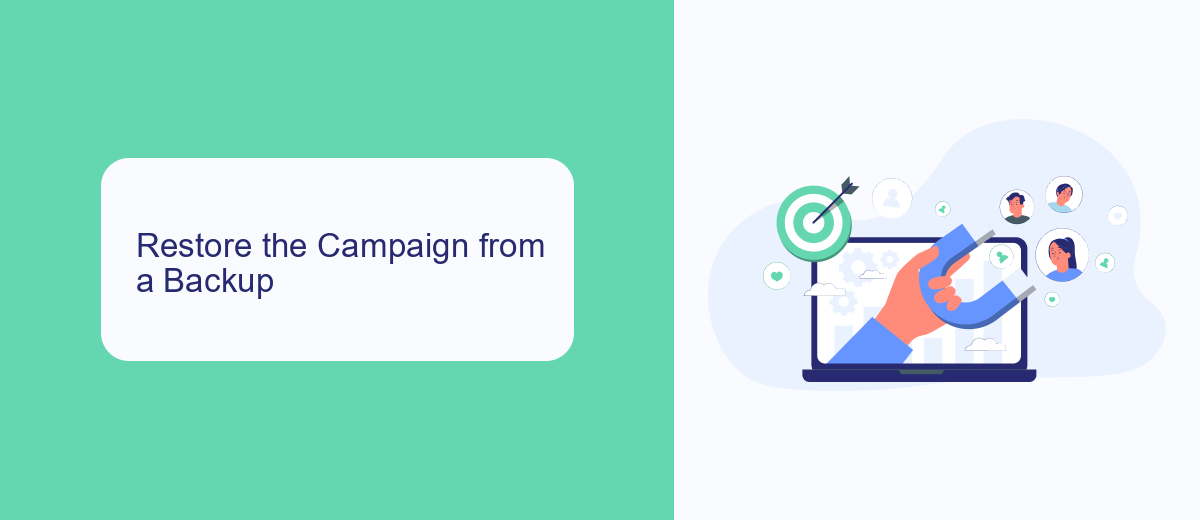
If you have previously set up a backup system for your Facebook Ads campaigns, you can easily restore a deleted campaign. One effective way to do this is by using SaveMyLeads, a service that automates the process of saving and restoring your marketing data. First, log in to your SaveMyLeads account and navigate to the section where your campaign backups are stored. Locate the specific campaign you wish to restore and follow the on-screen instructions to initiate the restoration process. This usually involves selecting the campaign from a list and confirming your choice.
After confirming, SaveMyLeads will automatically reintegrate the campaign data back into your Facebook Ads Manager. Depending on the size of the campaign, this process may take a few minutes. Once completed, you should see the restored campaign in your Ads Manager dashboard, complete with all its original settings, creatives, and performance metrics. Using SaveMyLeads not only simplifies the backup and restoration process but also ensures that your marketing efforts are securely protected against accidental deletions.
Contact Facebook Support
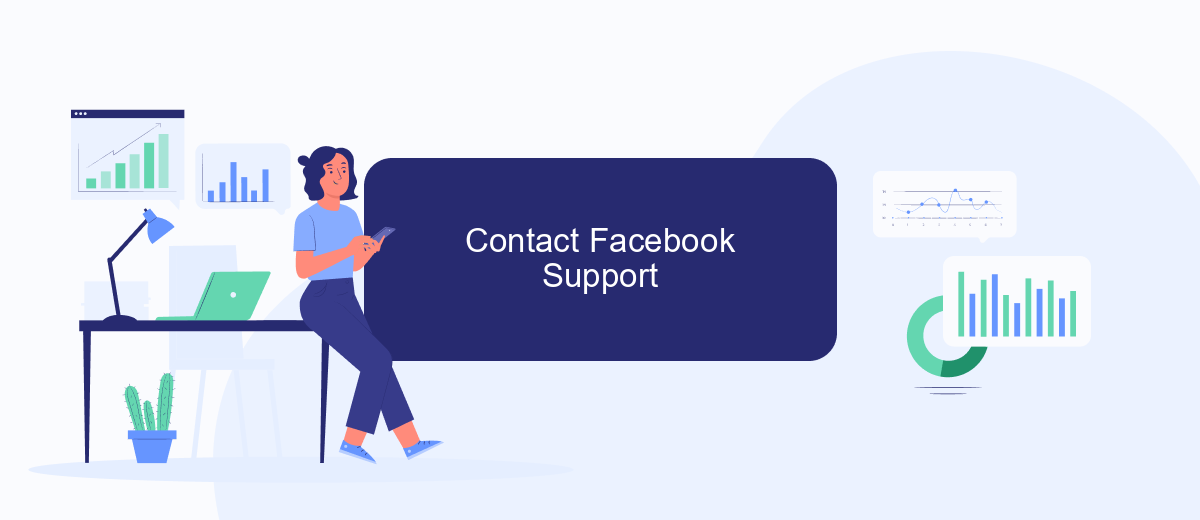
If you've exhausted all other options and still cannot recover your deleted campaign, it might be time to contact Facebook Support. They have the tools and expertise to help you navigate through the issue and potentially restore your campaign.
- Log in to your Facebook Ads Manager account.
- Click on the question mark icon (?) in the top right corner to access the Help Center.
- Scroll down and select "Contact Support Team."
- Fill out the required information, including your account details and a description of the issue.
- Submit your request and wait for a response from Facebook Support.
While waiting for a response, consider using services like SaveMyLeads to automate and streamline your Facebook Ads campaigns. SaveMyLeads helps you integrate various platforms, ensuring that your data is backed up and your campaigns run smoothly. This can prevent similar issues in the future and provide a more efficient workflow.
Use SaveMyLeads to Retrieve Deleted Data
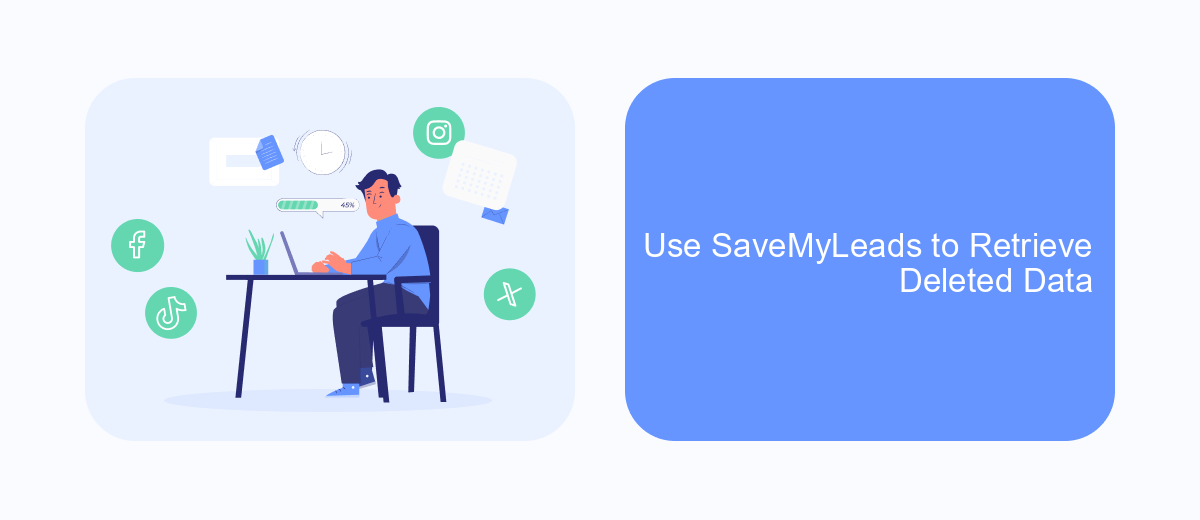
Recovering a deleted campaign on Facebook Ads Manager can be a daunting task, especially if you don't have a backup. However, with SaveMyLeads, you can easily retrieve deleted data and ensure your campaigns are safe. SaveMyLeads is an integration service that connects your Facebook Ads Manager with various other platforms, allowing seamless data recovery and management.
Using SaveMyLeads to retrieve deleted campaigns involves a few simple steps. This service automates the process, ensuring that all your data is backed up and can be restored whenever needed. Here’s how you can use SaveMyLeads to recover your deleted campaigns:
- Sign up for an account on SaveMyLeads.
- Connect your Facebook Ads Manager account to SaveMyLeads.
- Set up the integration to automatically back up your campaign data.
- In case of accidental deletion, use SaveMyLeads to restore the deleted campaign from the backup.
SaveMyLeads not only helps in recovering deleted campaigns but also provides a robust system for managing and backing up your data. By integrating your Facebook Ads Manager with SaveMyLeads, you can focus more on optimizing your campaigns rather than worrying about data loss.
Prevent Future Deletions with Recovery Plans
To prevent future deletions of your Facebook ad campaigns, it's crucial to implement a comprehensive recovery plan. Start by regularly backing up your campaign data. Facebook Ads Manager allows you to export your campaign settings and performance metrics. Make it a routine to download these reports and store them securely. This way, if a campaign is accidentally deleted, you can quickly recreate it using the saved data.
Another effective strategy is to integrate third-party tools like SaveMyLeads. This service automates data backups and enables seamless integration with various platforms, ensuring that your campaign data is always up-to-date and readily available. By using SaveMyLeads, you can set up automated workflows to save your campaign data in real-time, reducing the risk of permanent loss. Additionally, educate your team about the importance of data backups and establish protocols for handling campaign modifications to minimize the chances of accidental deletions.
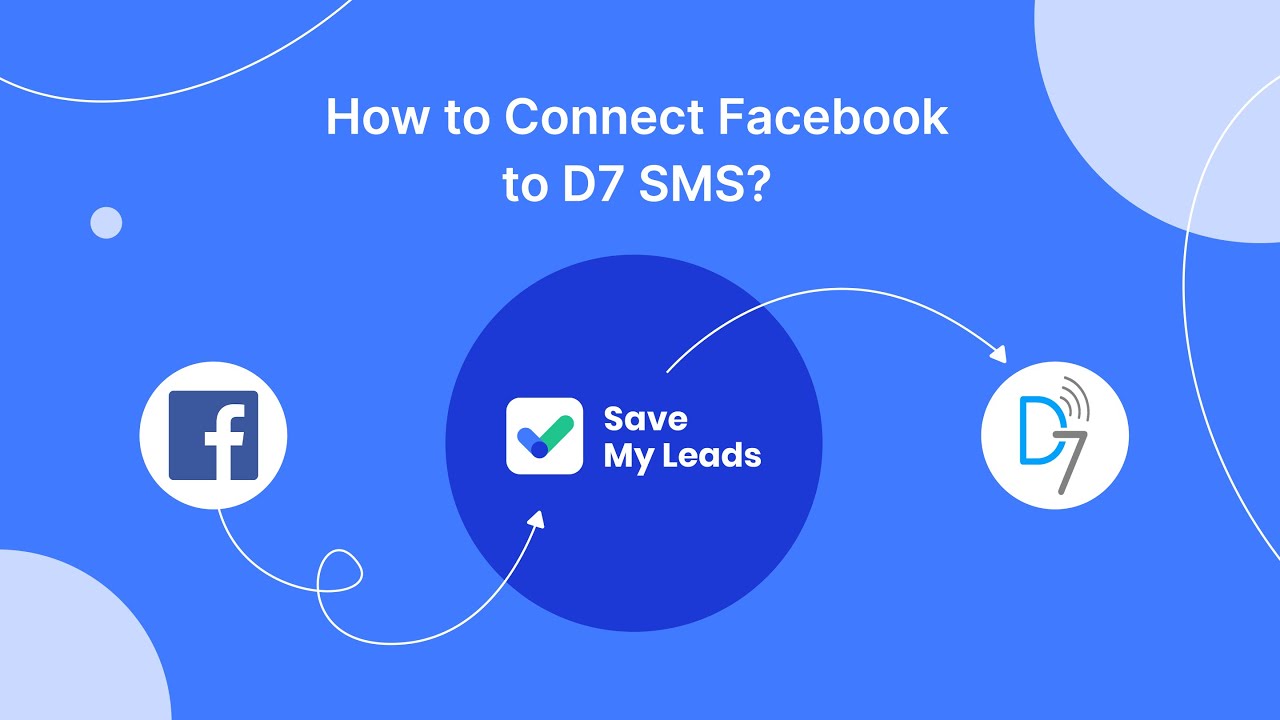
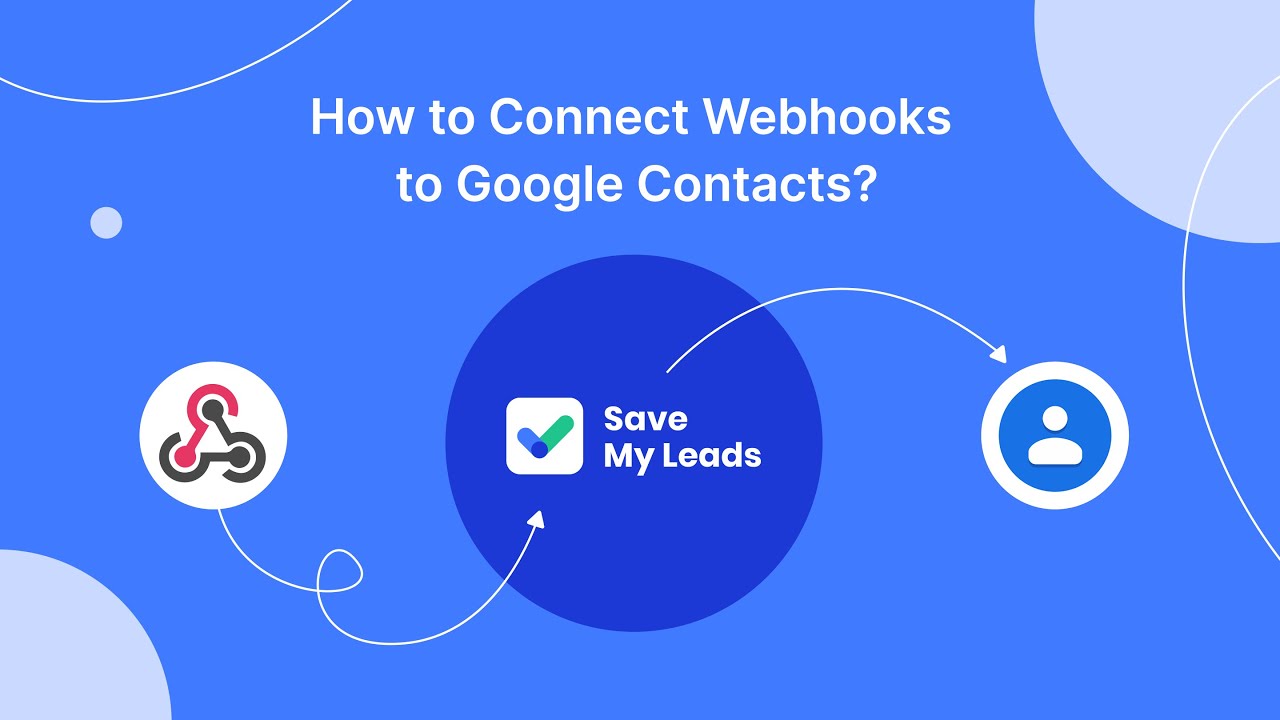
FAQ
How can I recover a deleted campaign on Facebook Ads Manager?
Can I access any data from a deleted campaign?
Is there a way to prevent accidental deletion of campaigns in Facebook Ads Manager?
Can automation tools help in managing Facebook Ads campaigns more effectively?
What steps should I take if I accidentally delete a campaign?
What do you do with the data you get from Facebook lead forms? Do you send them to the manager, add them to mailing services, transfer them to the CRM system, use them to implement feedback? Automate all of these processes with the SaveMyLeads online connector. Create integrations so that new Facebook leads are automatically transferred to instant messengers, mailing services, task managers and other tools. Save yourself and your company's employees from routine work.