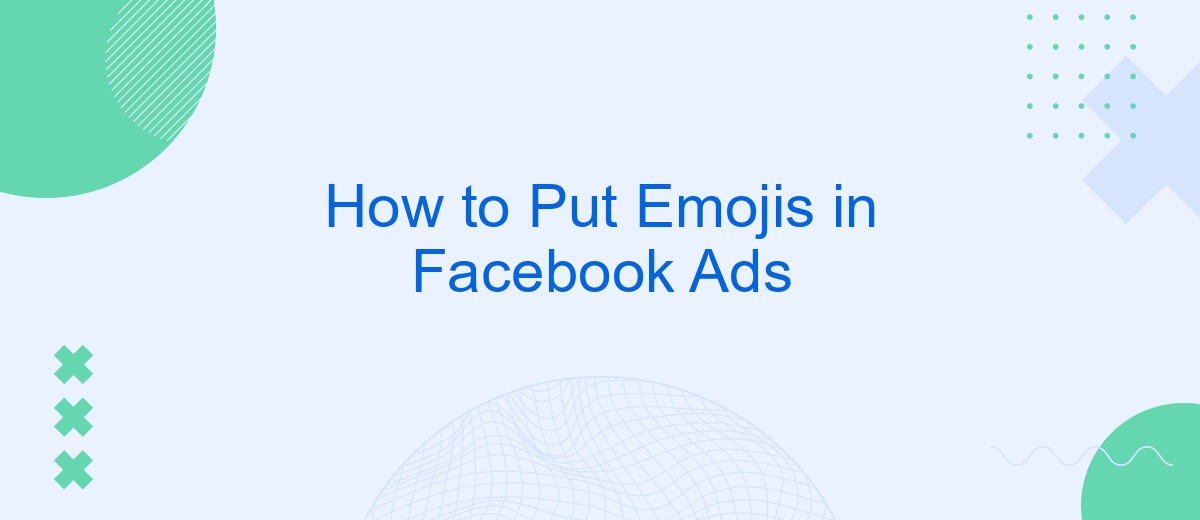Adding emojis to your Facebook ads can significantly boost engagement and make your content more relatable and eye-catching. Emojis help convey emotions quickly and effectively, breaking through the clutter of text-heavy posts. In this guide, we'll walk you through the steps to seamlessly integrate emojis into your Facebook ads, enhancing your brand's communication and appeal to a broader audience.
Choose an Emoji
Choosing the right emoji for your Facebook ad can make a significant difference in engagement and overall performance. Emojis can convey emotions, draw attention, and make your ad more relatable to your audience. However, it's important to select emojis that align with your brand's message and resonate with your target audience.
- Relevance: Ensure the emoji is relevant to your ad content and message.
- Audience: Consider the preferences and demographics of your target audience.
- Emotion: Use emojis that evoke the desired emotion or reaction from viewers.
- Consistency: Maintain consistency with your brand's tone and style.
- Test: Experiment with different emojis to see which ones perform best.
For those looking to streamline their ad campaigns and easily integrate emojis, services like SaveMyLeads can be incredibly helpful. SaveMyLeads allows you to automate lead processing and integrate various tools, making it easier to manage and optimize your Facebook ads. By leveraging such services, you can focus more on creative aspects, like choosing the perfect emoji, and less on technical details.
Copy and Paste the Emoji
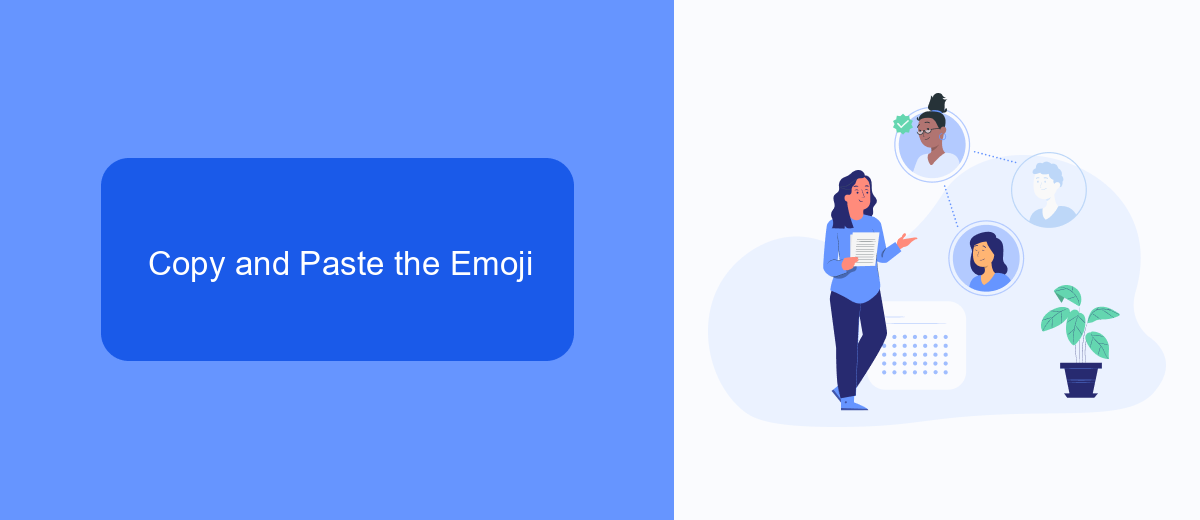
Adding emojis to your Facebook Ads can make them more engaging and eye-catching. One of the simplest ways to include emojis in your ad copy is to copy and paste them directly. Start by finding the emoji you want to use from a reliable source, such as an emoji website or your smartphone's emoji keyboard. Once you have selected the emoji, simply highlight it, right-click, and choose "Copy." Then, navigate to your Facebook Ads Manager, and in the text field where you want the emoji to appear, right-click again and select "Paste."
If you're managing multiple ad campaigns and looking for a more streamlined approach, consider using a service like SaveMyLeads. This tool helps automate the integration process, making it easier to manage your campaigns and ensure that your emojis are consistently included in your ad copies. SaveMyLeads can save you time and effort, allowing you to focus on crafting compelling ad content that resonates with your audience.
Use SaveMyLeads to Add Emojis
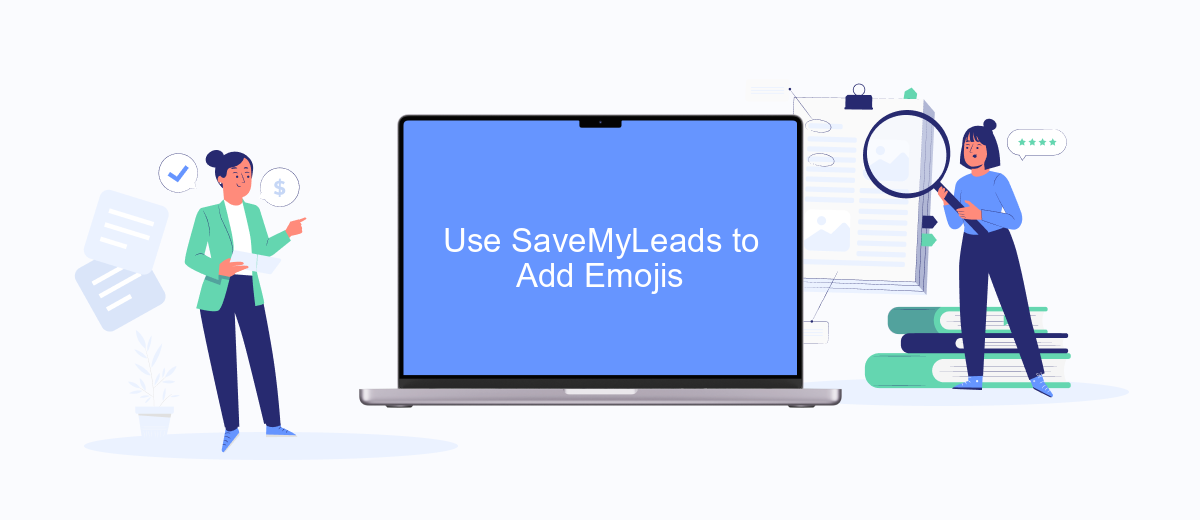
Integrating emojis into your Facebook ads can significantly boost engagement and make your content more relatable. One of the easiest ways to add emojis to your ads is by using SaveMyLeads, a powerful tool designed to automate and simplify your marketing efforts. Here's how you can do it:
- Sign up for a SaveMyLeads account and log in to your dashboard.
- Navigate to the "Integrations" section and select Facebook Ads from the list of available integrations.
- Follow the prompts to connect your Facebook Ads account to SaveMyLeads.
- Once connected, go to the "Automation" section and create a new automation rule.
- In the automation settings, choose the option to add emojis to your ad copy or headlines.
- Select the emojis you want to use from the built-in emoji library or paste your own.
- Save your settings and activate the automation rule to start adding emojis to your Facebook ads automatically.
By using SaveMyLeads, you can effortlessly enhance your Facebook ads with emojis, making them more eye-catching and engaging. This tool not only saves you time but also ensures that your ads stand out in a crowded social media landscape.
Add Emojis with a Chrome Extension
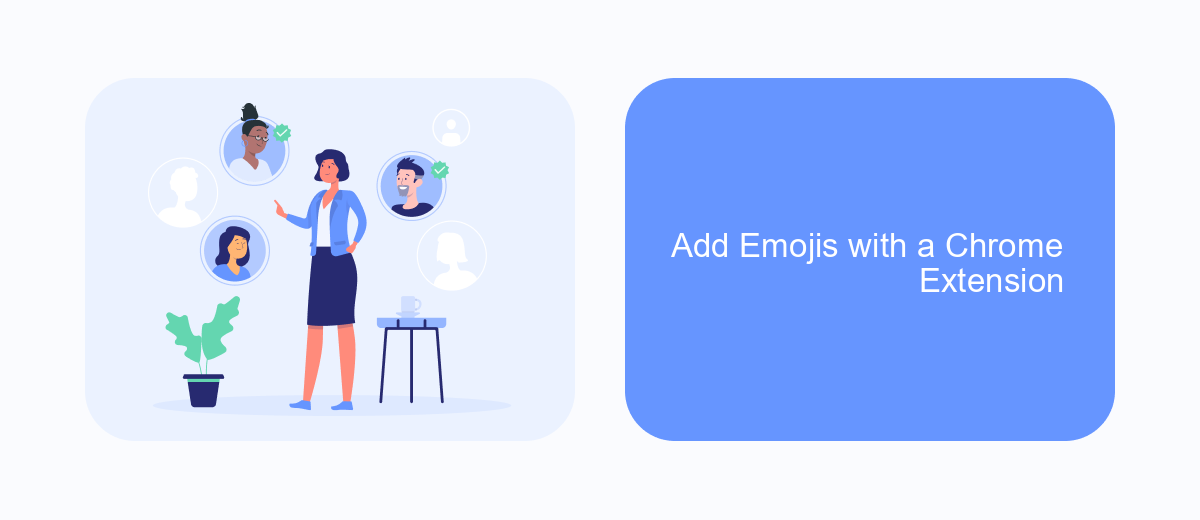
Using a Chrome extension to add emojis to your Facebook ads can significantly enhance their appeal and engagement. Chrome extensions are easy to install and can be used directly within your browser, providing a seamless experience for adding emojis to your ad copy.
One popular Chrome extension for this purpose is Emoji Keyboard by JoyPixels. This extension allows you to quickly search for and insert emojis into your Facebook ad text without leaving the page. It’s a simple yet effective way to make your ads more eye-catching and relatable.
- Install the Emoji Keyboard by JoyPixels from the Chrome Web Store.
- Open your Facebook Ads Manager and start creating or editing an ad.
- Click on the Emoji Keyboard extension icon in your browser toolbar.
- Search for the desired emoji and click on it to insert it into your ad text.
For those looking to streamline their marketing efforts further, consider using SaveMyLeads. This service allows you to automate and integrate your Facebook lead data with various CRM systems, ensuring that your advertising efforts are both engaging and efficient.
Emoji Keyboard
One of the easiest ways to add emojis to your Facebook ads is by using an emoji keyboard. These keyboards are available as extensions for your browser or as standalone apps for your smartphone. Simply install an emoji keyboard, and you'll have access to a wide variety of emojis that you can easily copy and paste into your ad text. This makes it simple to add a touch of personality and emotion to your ads, helping them stand out in a crowded feed.
For businesses looking to streamline their ad creation process, integrating tools like SaveMyLeads can be incredibly beneficial. SaveMyLeads allows you to automate the transfer of leads from Facebook Ads to various CRM systems and other services, ensuring that your marketing efforts are cohesive and efficient. By combining the use of an emoji keyboard with automation tools, you can create engaging Facebook ads more efficiently and manage your leads more effectively.
FAQ
How do I add emojis to my Facebook ad text?
Can using emojis in Facebook ads improve engagement?
Are there any guidelines for using emojis in Facebook ads?
How can I automate the process of adding emojis to my Facebook ads?
Can I use emojis in all parts of my Facebook ad?
Are you using Facebook Lead Ads? Then you will surely appreciate our service. The SaveMyLeads online connector is a simple and affordable tool that anyone can use to set up integrations for Facebook. Please note that you do not need to code or learn special technologies. Just register on our website and create the necessary integration through the web interface. Connect your advertising account with various services and applications. Integrations are configured in just 5-10 minutes, and in the long run they will save you an impressive amount of time.