Meta Ads Manager is a powerful tool for businesses looking to enhance their online advertising efforts. Whether you're a seasoned marketer or a beginner, understanding how to access and navigate this platform is crucial for optimizing your ad campaigns. In this article, we will guide you through the simple steps to open Meta Ads Manager, ensuring you can start leveraging its features effectively.
Login to Facebook Business Manager
To access Meta Ads Manager, the first step is to log in to your Facebook Business Manager account. This platform serves as a centralized hub for managing your business's presence on Facebook, offering various tools to streamline your advertising efforts. Ensure that you have an active account and the necessary permissions to access the Business Manager. If you don't have an account, you'll need to create one by visiting the Facebook Business Manager website and following the registration process.
- Go to the Facebook Business Manager website.
- Enter your registered email address and password.
- Click on the "Log In" button.
- If prompted, complete any two-factor authentication steps.
- Once logged in, navigate to the Ads Manager from the main dashboard.
After successfully logging in, you will have access to a variety of tools within the Facebook Business Manager. From here, you can create and manage ad campaigns, analyze performance metrics, and collaborate with team members. Make sure to familiarize yourself with the interface to take full advantage of the features available to optimize your advertising strategy effectively.
Access Meta Ads Manager
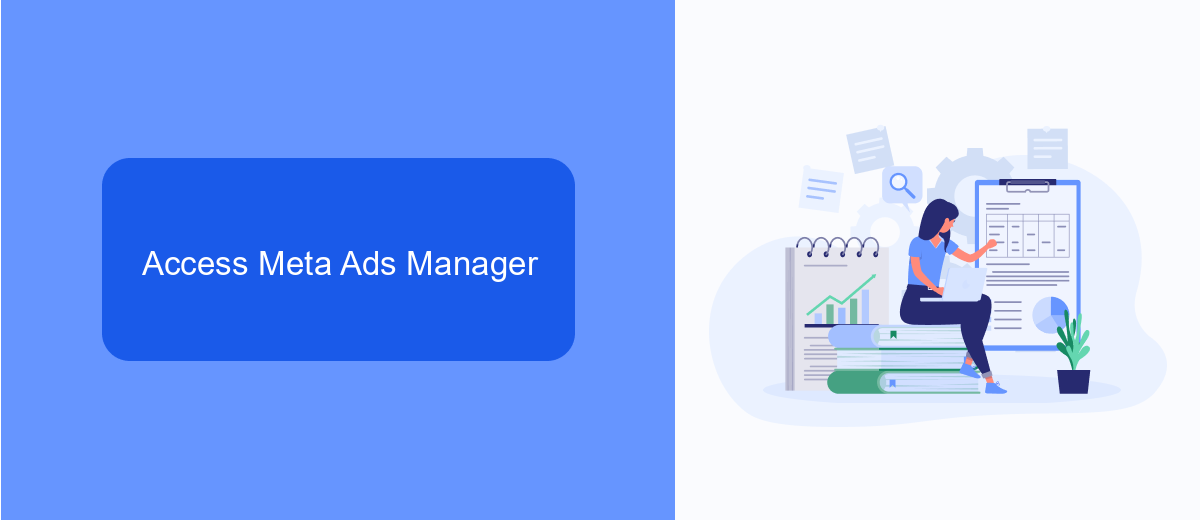
To access Meta Ads Manager, start by logging into your Facebook account. Once logged in, locate the menu icon, typically represented by three horizontal lines, in the top-right corner of the homepage. Click on this icon to reveal a dropdown menu, and select "Ads Manager" from the options provided. This will redirect you to the Meta Ads Manager dashboard, where you can manage and create your advertising campaigns. If you have not set up an Ads Manager account yet, you will be prompted to do so by following the on-screen instructions.
For businesses looking to streamline their ad management processes, integrating third-party tools can be beneficial. SaveMyLeads is a service that helps automate data transfer from Facebook lead forms to various CRM systems. This integration can save time and reduce errors by ensuring that all leads generated through your ads are automatically synced with your customer database. To set up this integration, visit the SaveMyLeads website and follow their step-by-step guide to connect your Meta Ads Manager with your preferred CRM system.
Add an Ad Account
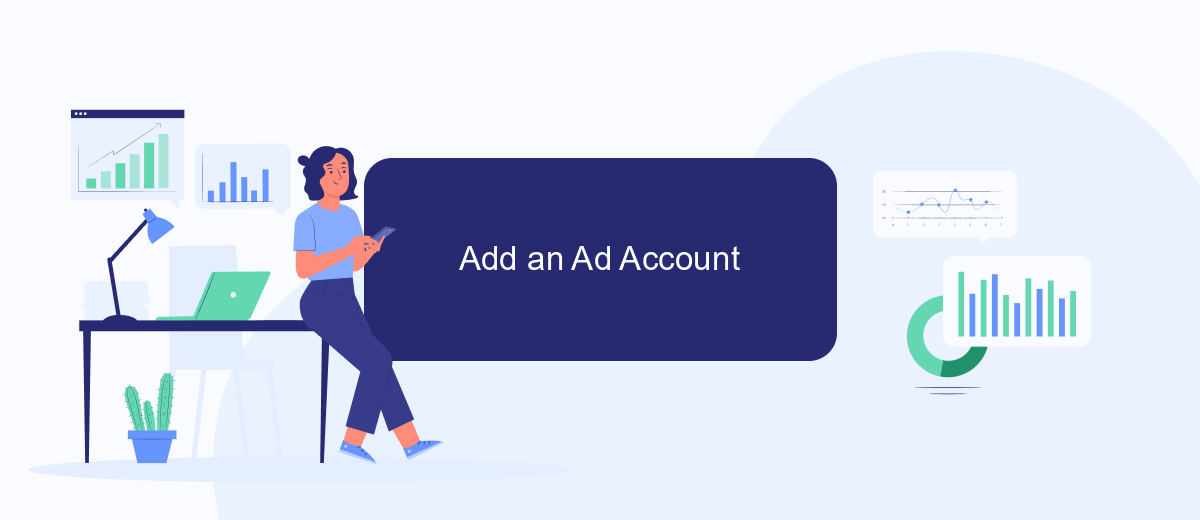
Adding an ad account in Meta Ads Manager is a straightforward process that allows you to manage your advertising campaigns efficiently. Whether you're setting up a new account for your business or adding an existing one, the process is designed to be user-friendly and intuitive. Follow these steps to successfully add an ad account to your Meta Ads Manager.
- Log in to your Meta Ads Manager using your business account credentials.
- Navigate to the "Business Settings" section, typically found in the top-right corner of the dashboard.
- Under "Accounts," select "Ad Accounts" and then click on the "Add" button.
- Choose whether you want to add an existing ad account, request access to another account, or create a new account.
- If adding an existing account, enter the ad account ID and follow the prompts to complete the process.
- For creating a new account, provide the necessary details such as account name, currency, and time zone.
- Review the information and confirm your selection to finalize the addition of the ad account.
Once you've completed these steps, your ad account will be linked to your Meta Ads Manager, allowing you to create, manage, and track your advertising campaigns effectively. Ensure you have the appropriate permissions to add or manage ad accounts, as this is crucial for seamless integration and operation within the platform.
Create Your First Ad Campaign
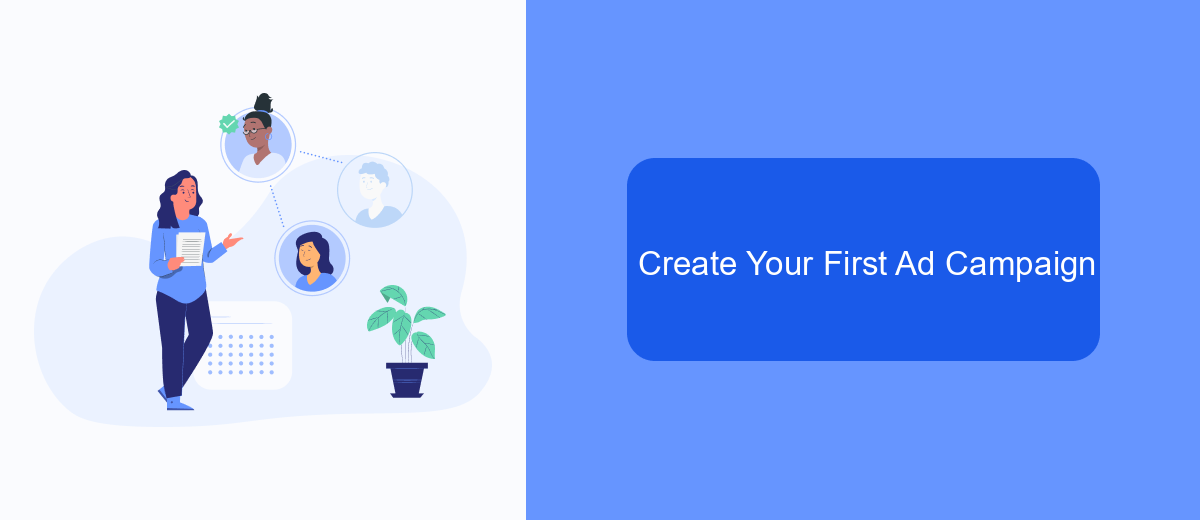
Creating your first ad campaign in Meta Ads Manager is an exciting step towards reaching your target audience effectively. Before you begin, ensure you have a clear understanding of your advertising goals, whether it's to increase brand awareness, drive traffic, or boost sales. This clarity will guide your campaign setup and help you measure success accurately.
Once you're ready to start, log into your Meta Ads Manager account. Navigate to the "Campaigns" tab and click on the "Create" button. You'll be prompted to choose your campaign objective. Select the one that aligns with your goals, such as "Traffic" for driving visitors to your website or "Engagement" for boosting interaction on your posts.
- Define your target audience based on demographics, interests, and behaviors.
- Set your budget and schedule for the campaign.
- Select the ad placements across Meta's platforms, including Facebook and Instagram.
- Create your ad by choosing engaging visuals and compelling copy.
- Review your campaign settings and confirm your ad for submission.
After launching your campaign, monitor its performance regularly. Use the insights provided by Meta Ads Manager to make necessary adjustments, ensuring your ads remain effective and aligned with your marketing objectives. This iterative process will help you optimize future campaigns for even better results.
Monitor and Analyze Your Ad Performance
Once your ads are live, it's crucial to monitor their performance regularly to ensure they are meeting your marketing goals. Meta Ads Manager provides a comprehensive dashboard where you can track key metrics such as reach, engagement, and conversion rates. By analyzing these metrics, you can identify which ads are performing well and which may need adjustments. Use the insights gained to optimize your ad strategies, ensuring you allocate your budget effectively and maximize your return on investment.
In addition to the built-in analytics tools, consider integrating third-party services like SaveMyLeads to streamline your data management processes. SaveMyLeads allows you to automate the transfer of leads from your ads to your CRM or email marketing platforms, ensuring you never miss an opportunity to engage with potential customers. By leveraging such integrations, you can enhance your ability to analyze ad performance in real-time and make data-driven decisions to improve your advertising outcomes.
FAQ
How do I access Meta Ads Manager for the first time?
What should I do if I can't find the Ads Manager in my Facebook account?
Can I automate the process of managing ads in Meta Ads Manager?
Is it possible to manage multiple ad accounts from one Ads Manager?
What should I do if I encounter technical issues while using Meta Ads Manager?
Don't waste another minute manually transferring leads from Facebook to other systems. SaveMyLeads is a simple and effective tool that will allow you to automate this process so that you don't have to spend time on the routine. Try SaveMyLeads features, make sure that this tool will relieve your employees and after 5 minutes of settings your business will start working faster.
