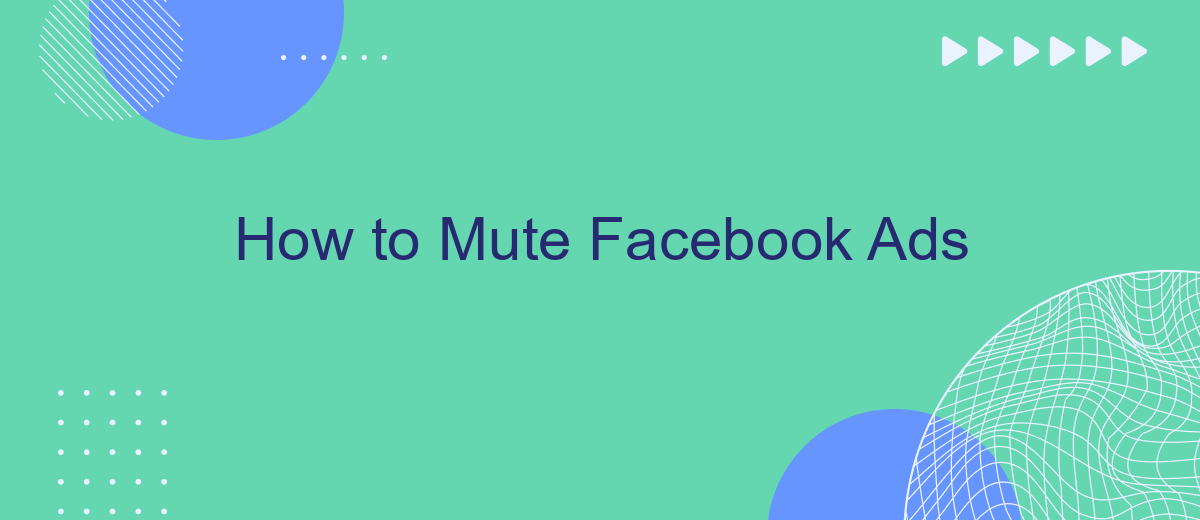Tired of constant interruptions from Facebook ads while browsing your feed? You're not alone. Many users seek ways to enjoy a more seamless and ad-free experience. This guide will walk you through simple steps to mute Facebook ads, helping you reclaim your social media space and focus on what truly matters to you.
Identify Ad You Want to Mute
Identifying the ad you want to mute on Facebook is a straightforward process. First, you need to recognize the ad in your news feed. Ads are typically marked with a "Sponsored" label beneath the page name or with a small "Ad" icon. Once you spot these markers, you can proceed to mute the ad.
- Look for the "Sponsored" label or "Ad" icon on posts.
- Click on the three dots (ellipsis) in the top right corner of the ad post.
- Select "Hide ad" from the dropdown menu.
By following these steps, you can effectively mute ads that you find intrusive or irrelevant. Additionally, if you're looking to manage your ad preferences more comprehensively or automate this process, consider using services like SaveMyLeads. This platform helps streamline your ad management and integrates seamlessly with various tools and platforms, ensuring a smoother experience.
Click the Three Dots Menu
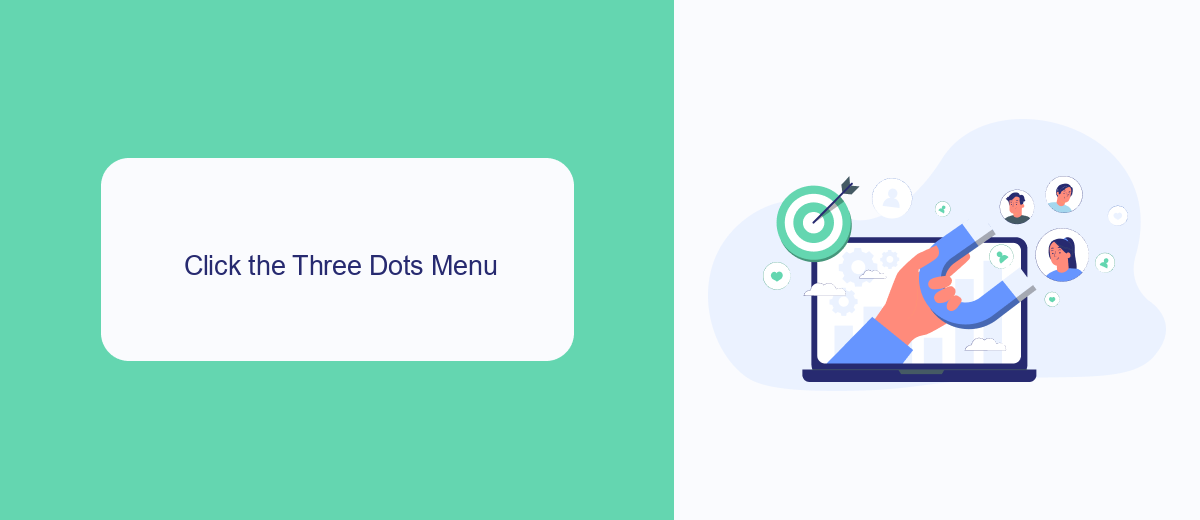
Once you identify an ad on Facebook that you want to mute, the first step is to click on the three dots menu located at the top right corner of the ad. This menu provides you with several options to manage your ad experience. By clicking on it, you can choose to hide the ad, report it, or even manage your ad preferences more broadly. This feature is designed to give you more control over the types of advertisements you see on your feed.
In addition to muting ads, you can also use services like SaveMyLeads to streamline your experience. SaveMyLeads offers a variety of integrations that can help you manage your ad settings more efficiently. For example, you can set up automated workflows to handle specific types of ads, ensuring that your Facebook feed remains relevant and less cluttered. This tool is particularly useful for those who want to maintain a clean and focused social media experience without manually adjusting settings for each individual ad.
Select Mute Ad
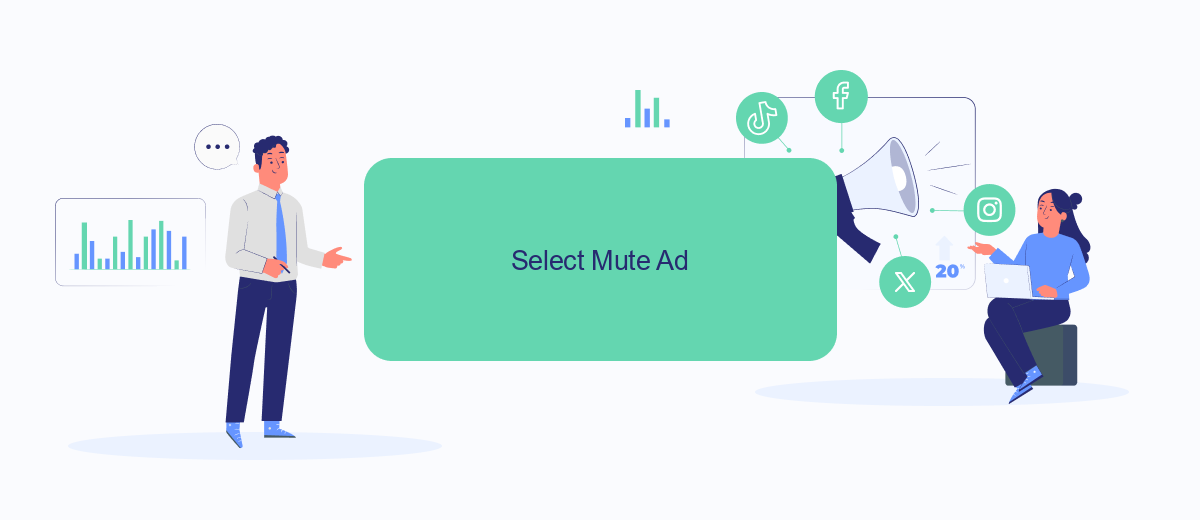
Muting ads on Facebook can significantly improve your browsing experience by reducing interruptions. To mute a specific ad on Facebook, follow these straightforward steps:
- Locate the ad you want to mute in your Facebook feed.
- Click on the three dots (...) in the upper right corner of the ad.
- Select the "Hide ad" option from the dropdown menu.
- Confirm your choice by following the on-screen prompts.
By following these steps, you can easily mute ads that are irrelevant or disruptive. If you're looking to streamline your ad management further, consider using integration services like SaveMyLeads. This platform helps automate and optimize your Facebook lead ads, ensuring you only see the most relevant content. SaveMyLeads can connect your Facebook account with various CRM systems, saving you time and enhancing your ad experience.
Customize Mute Settings
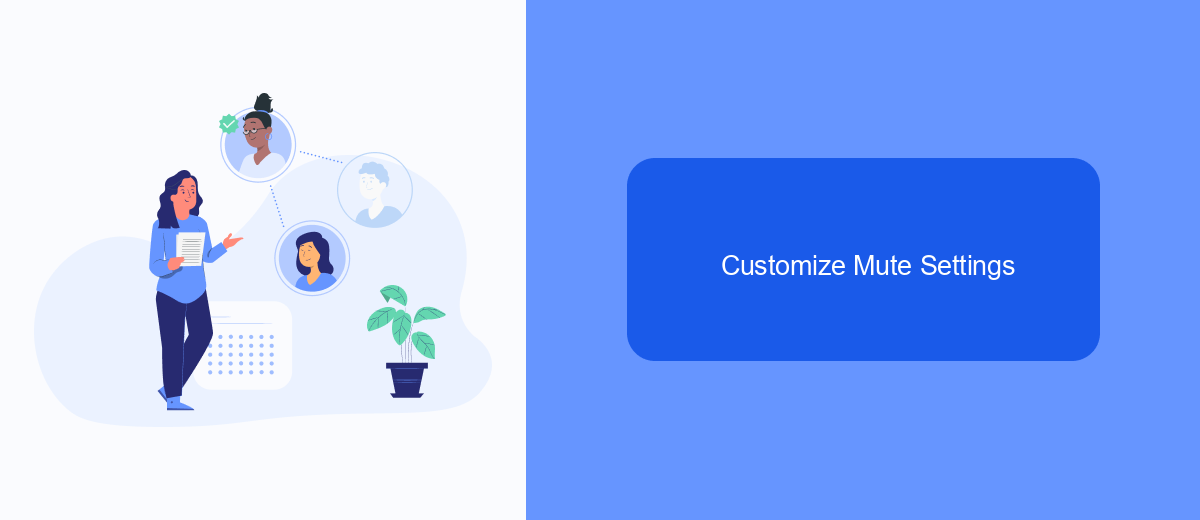
Customizing your mute settings on Facebook can significantly enhance your browsing experience by reducing unwanted ads. By tailoring these settings, you can ensure that your feed is more relevant to your interests and preferences.
First, navigate to the Facebook settings menu and select the "Ad Preferences" option. Here, you will find various options to control the types of ads you see. You can mute ads from specific advertisers or adjust your preferences to see fewer ads on certain topics.
- Go to Facebook settings and click on "Ad Preferences."
- Select "Advertisers" to mute ads from specific sources.
- Adjust "Ad Topics" to reduce ads on topics you're not interested in.
- Use third-party services like SaveMyLeads to automate and customize your ad preferences further.
By taking these steps, you can create a more enjoyable and less intrusive Facebook experience. Utilizing tools like SaveMyLeads can help streamline the process, allowing you to focus on what truly matters to you.
Confirm Mute
After you have selected the option to mute ads on Facebook, you will be prompted to confirm your choice. This step ensures that you genuinely want to mute advertisements from a particular advertiser or category. A confirmation message will appear on your screen, summarizing your selection and providing details about what changes will take place once you proceed. Carefully review this information to ensure it aligns with your preferences.
Once you have verified the details, click on the "Confirm" button to finalize the muting process. If you're using services like SaveMyLeads to manage your Facebook integrations, this step may also update your ad preferences across other platforms connected through the service. SaveMyLeads can streamline your advertising experience by automatically syncing your muted preferences, ensuring a more cohesive and personalized online experience. After confirming, you should notice a reduction in the number of ads from the muted sources, allowing for a more tailored browsing experience on Facebook.
- Automate the work with leads from the Facebook advertising account
- Empower with integrations and instant transfer of leads
- Don't spend money on developers or integrators
- Save time by automating routine tasks
FAQ
How can I mute specific ads on Facebook?
How can I stop seeing ads from a particular advertiser?
Can I mute ads based on certain topics or interests?
Is there a way to automate the process of muting ads on Facebook?
Will muting ads affect my Facebook experience?
Use the SaveMyLeads service to improve the speed and quality of your Facebook lead processing. You do not need to regularly check the advertising account and download the CSV file. Get leads quickly and in a convenient format. Using the SML online connector, you can set up automatic transfer of leads from Facebook to various services: CRM systems, instant messengers, task managers, email services, etc. Automate the data transfer process, save time and improve customer service.