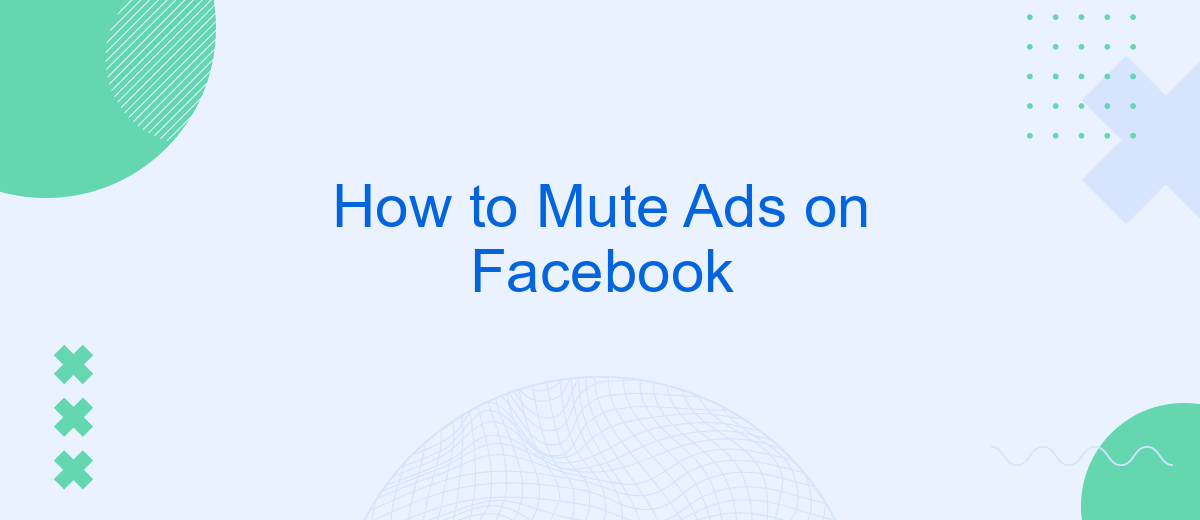Are you tired of intrusive ads disrupting your Facebook experience? You're not alone. Many users seek ways to enjoy a cleaner, more focused social media feed. In this article, we'll guide you through simple steps to mute ads on Facebook, helping you regain control over what you see and enhancing your overall browsing experience.
Mute Ads on Profile
Muting ads on your Facebook profile can greatly enhance your browsing experience by reducing distractions. Whether you're tired of seeing irrelevant ads or just want a cleaner feed, Facebook offers several ways to manage and mute ads directly from your profile settings.
- Go to your Facebook profile and click on the three horizontal lines in the top right corner.
- Select "Settings & Privacy" and then click on "Settings."
- Navigate to the "Ads" section and click on "Ad Preferences."
- From there, you can manage your ad settings, including muting specific advertisers or hiding ads based on your interests.
If you're looking for a more automated solution, consider using SaveMyLeads. This service helps you integrate Facebook with various CRM and marketing tools, allowing you to streamline your ad management process. By using SaveMyLeads, you can set up rules to automatically mute or hide ads, making your Facebook experience more enjoyable and less cluttered.
Mute Irrelevant Ads
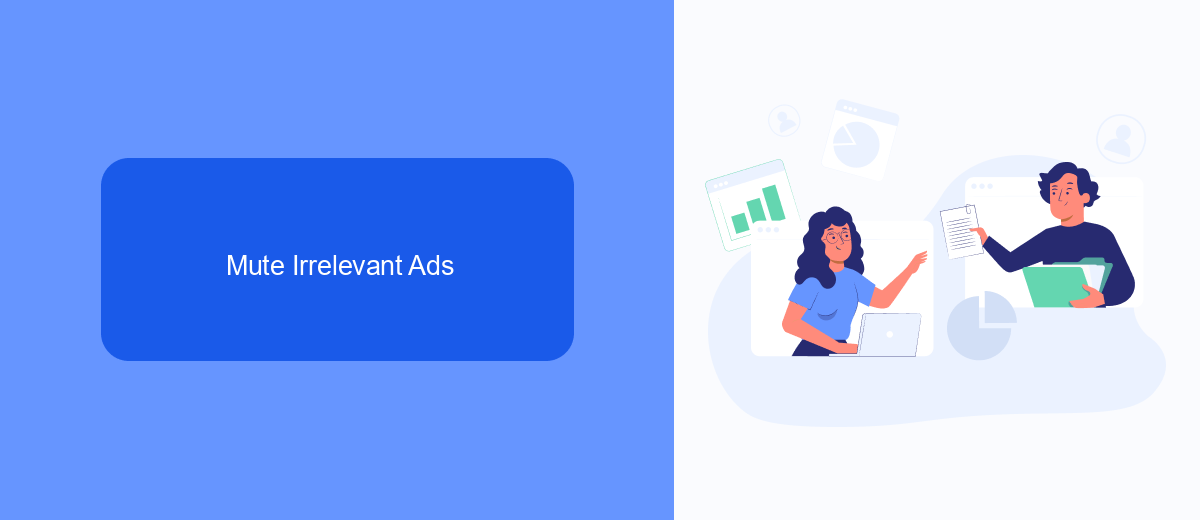
Feeling overwhelmed by irrelevant ads on Facebook? You can easily mute them to improve your browsing experience. Start by clicking the three-dot menu on the top right corner of the ad you find irrelevant. Select "Hide ad," and Facebook will prompt you to provide feedback on why you want to hide it. This helps the platform understand your preferences and show you more relevant content in the future.
If you're a business owner looking to streamline your ad management, consider using services like SaveMyLeads. SaveMyLeads automates the integration of your advertising data with various CRM systems, enabling you to efficiently manage and optimize your ad campaigns. By leveraging such services, you can ensure that your ads reach the right audience, minimizing the chances of them being muted or ignored. This not only enhances your advertising strategy but also improves user engagement with your content.
Use SaveMyLeads Tool
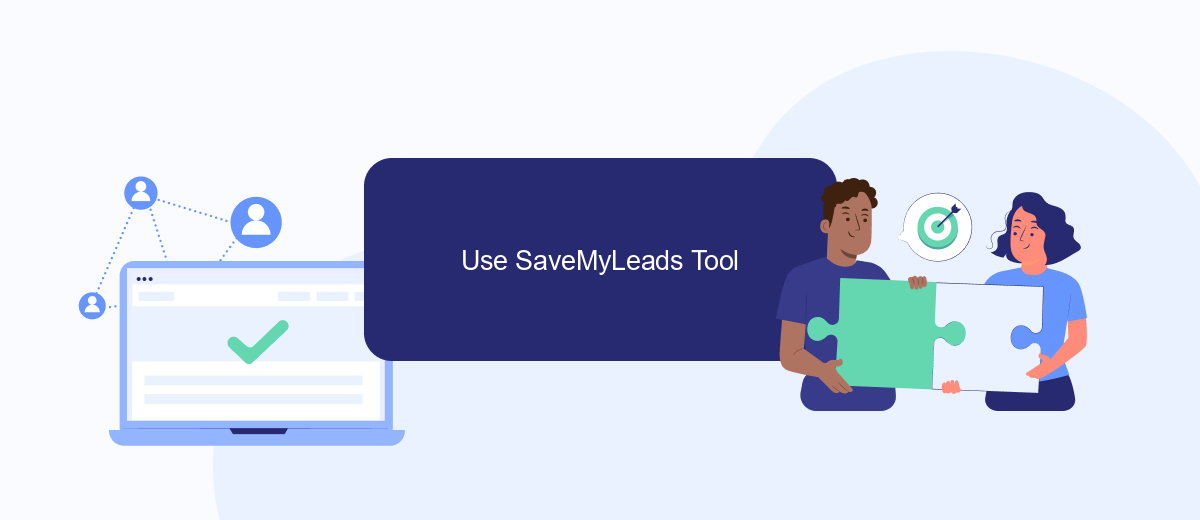
SaveMyLeads is a powerful tool that allows you to automate the process of muting ads on Facebook. By integrating SaveMyLeads with your Facebook account, you can streamline your ad management and ensure a more pleasant browsing experience. Here’s how you can use SaveMyLeads to mute ads on Facebook:
- Sign up for an account on SaveMyLeads.com and log in to your dashboard.
- Connect your Facebook account to SaveMyLeads by following the on-screen instructions.
- Navigate to the automation settings and select the option to mute ads.
- Customize the criteria for muting ads, such as specific keywords, ad types, or advertisers.
- Save your settings and let SaveMyLeads handle the rest. The tool will automatically mute ads based on your preferences.
By using SaveMyLeads, you can save time and effort while enjoying a more ad-free experience on Facebook. The tool’s intuitive interface and powerful automation features make it an excellent choice for anyone looking to take control of their ad exposure. Try SaveMyLeads today and see the difference it can make.
Filter Ads by Keyword
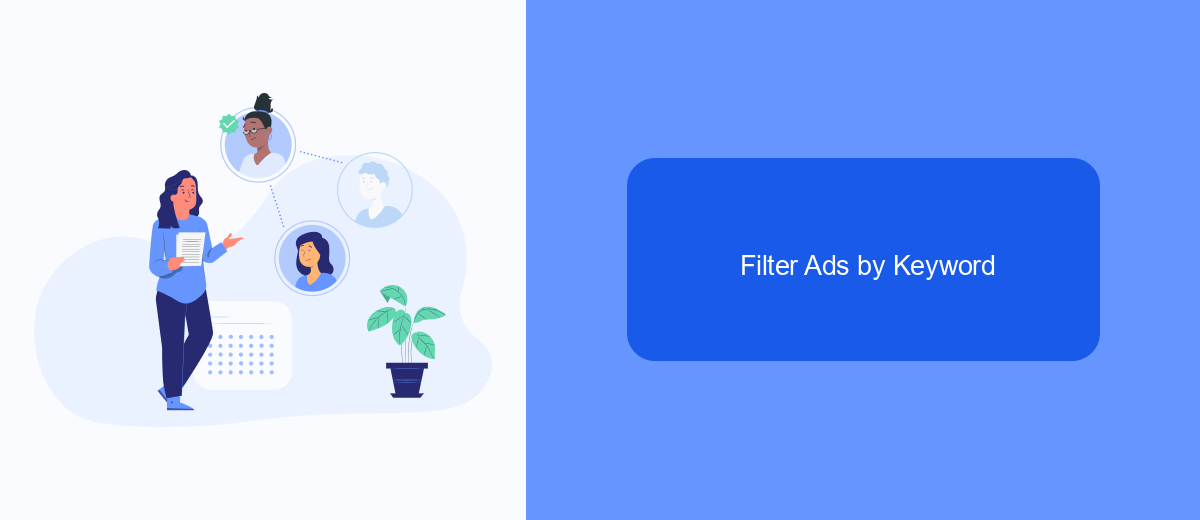
Filtering ads by keyword on Facebook can significantly improve your user experience by reducing the number of irrelevant ads you see. This feature allows you to block ads containing specific words or phrases, making your feed more tailored to your interests.
To get started, you need to use a third-party service like SaveMyLeads. This platform helps you to integrate and automate the process of filtering ads based on keywords. SaveMyLeads is user-friendly and offers a variety of customization options to suit your needs.
- Sign up for an account on SaveMyLeads.
- Connect your Facebook account to the SaveMyLeads platform.
- Set up a new filter and enter the keywords you want to block.
- Save your settings and let the platform handle the rest.
By using SaveMyLeads, you can effortlessly manage and filter ads on Facebook. This ensures that your feed remains clutter-free and relevant to your preferences. Additionally, the platform's automation capabilities save you time and effort, making your Facebook experience more enjoyable.
Use Browser Extension
One effective way to mute ads on Facebook is by using a browser extension. These extensions can block or filter out unwanted advertisements, providing a smoother and more enjoyable browsing experience. Popular extensions such as AdBlock Plus, uBlock Origin, and Privacy Badger can be easily installed on browsers like Chrome, Firefox, and Edge. Once installed, these tools work automatically to detect and block ads, allowing you to focus on the content that matters to you.
In addition to using ad-blocking extensions, you can also explore services like SaveMyLeads to enhance your online experience. SaveMyLeads offers seamless integrations with various platforms, helping you manage your online activities more efficiently. By connecting your Facebook account with SaveMyLeads, you can automate tasks and streamline your workflow, reducing the time you spend dealing with ads and other distractions. This combination of browser extensions and integration services ensures a cleaner, more productive online environment.
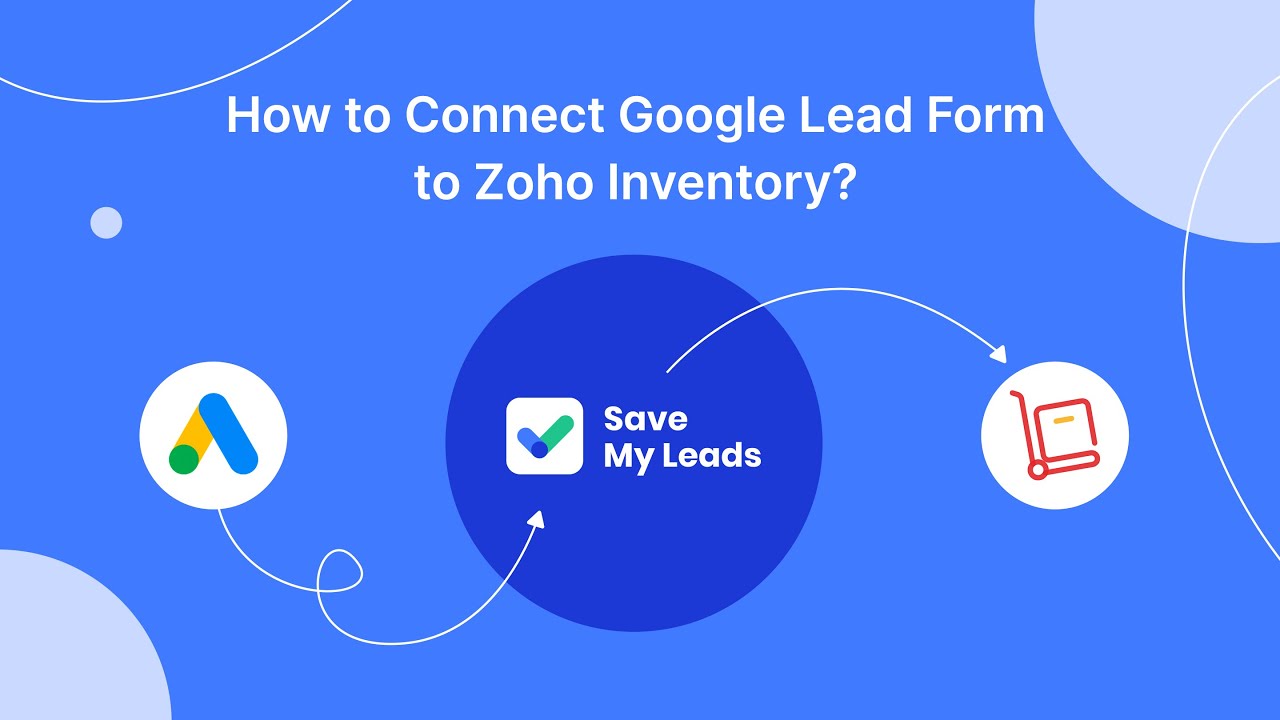
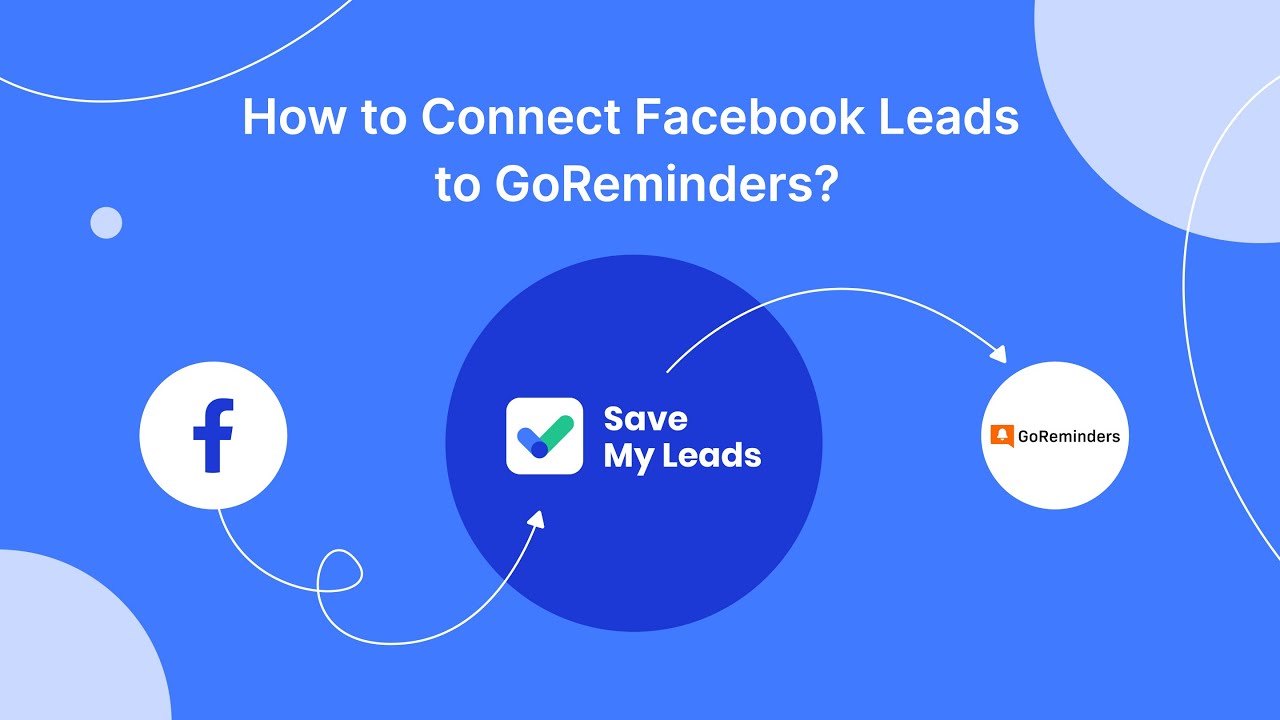
FAQ
How can I mute ads on Facebook?
Will muting ads on Facebook stop all ads from appearing?
Can I mute ads from specific advertisers?
How can I control the types of ads I see on Facebook?
Is there a way to automate the process of muting ads on Facebook?
Don't waste another minute manually transferring leads from Facebook to other systems. SaveMyLeads is a simple and effective tool that will allow you to automate this process so that you don't have to spend time on the routine. Try SaveMyLeads features, make sure that this tool will relieve your employees and after 5 minutes of settings your business will start working faster.