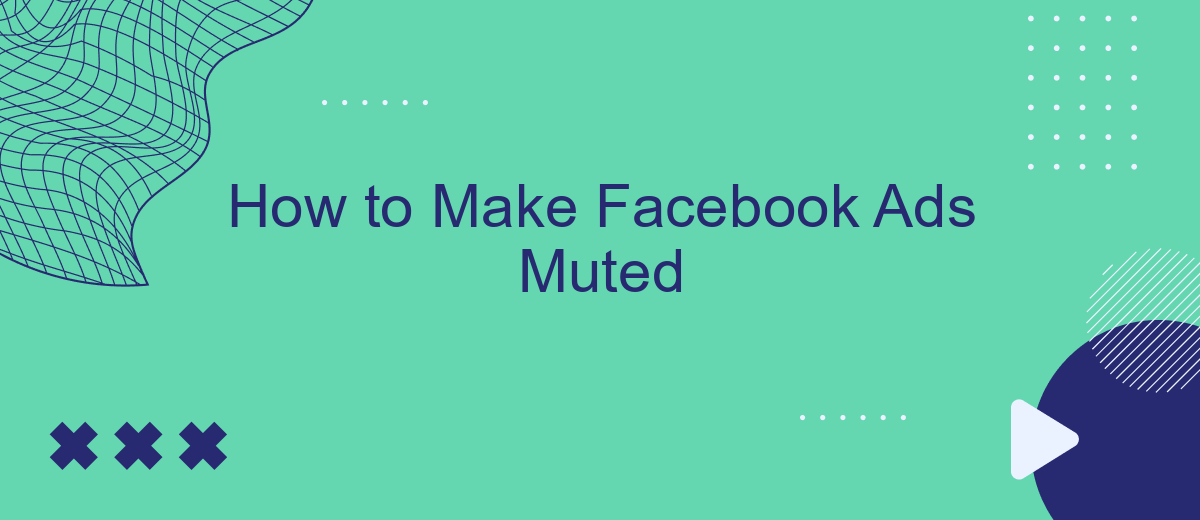Creating effective Facebook ads is crucial for reaching your target audience, but sometimes, the audio in these ads can be disruptive or unwanted. Muting your Facebook ads can enhance user experience and ensure your message is delivered without causing annoyance. In this article, we'll guide you through the steps to create muted Facebook ads, making your advertising both effective and user-friendly.
Find the Post and Click 'Mute'
Finding the right post to mute on Facebook can be straightforward if you know where to look. Start by scrolling through your News Feed or visiting the profile page of the person or page whose post you want to mute. Once you find the post, follow these steps to mute it:
- Click on the three dots (ellipsis) in the upper right corner of the post.
- Select 'Mute' from the dropdown menu.
- Confirm your choice if prompted.
Muting posts can help you manage your Facebook experience more effectively, especially if you find certain content distracting or irrelevant. For a more advanced approach to managing your social media interactions, consider using services like SaveMyLeads. SaveMyLeads allows you to automate and streamline your Facebook ad management, ensuring you only see the most relevant content and ads. This can save you time and enhance your overall social media experience.
Use Facebook's Ad Preferences
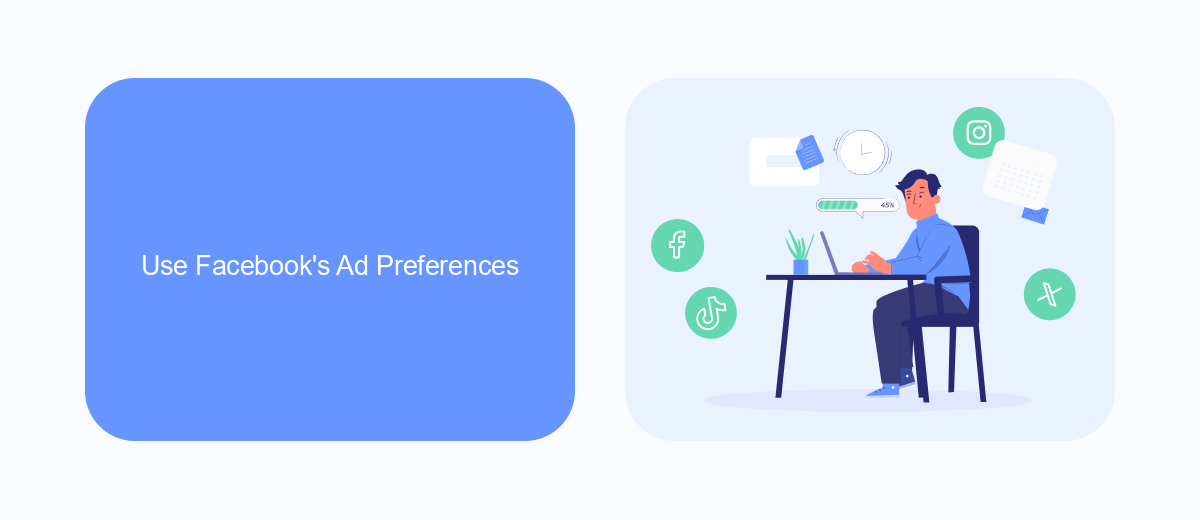
One effective way to control the ads you see on Facebook is by using Facebook's Ad Preferences. This feature allows you to manage your ad experience by providing options to hide ads from specific advertisers, adjust your interests, and control how your data is used to show you ads. To access this, go to your Facebook settings, find the "Ads" section, and explore the different categories like "Advertisers," "Ad Topics," and "Ad Settings." Here, you can review and update the advertisers you've interacted with, the topics you're interested in, and manage the ad settings to limit the use of your data for personalized ads.
For businesses looking to streamline their ad management and integration processes, services like SaveMyLeads can be invaluable. SaveMyLeads offers seamless integration with various platforms, allowing you to automate data transfers and manage your leads more efficiently. By connecting your Facebook Ads account with SaveMyLeads, you can ensure that your ad campaigns are not only more targeted but also more effective, saving you time and resources while optimizing your marketing efforts.
Install a Browser Extension
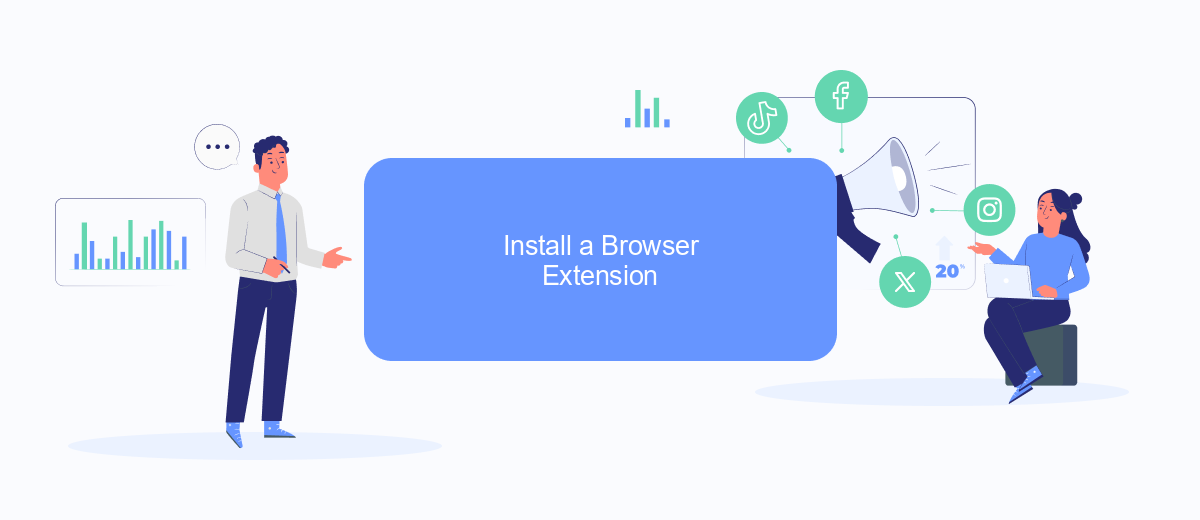
One of the easiest ways to mute Facebook ads is by installing a browser extension designed to block or mute advertisements. These extensions can help you enjoy a smoother browsing experience without interruptions from unwanted ads. Follow these steps to get started:
- Open your web browser and navigate to the extension store. For Chrome, visit the Chrome Web Store; for Firefox, go to the Firefox Add-ons site.
- In the search bar, type "ad blocker" or "mute Facebook ads" to find relevant extensions.
- Review the available options and choose an extension with good ratings and reviews. Popular choices include AdBlock, uBlock Origin, and AdGuard.
- Click the "Add to Chrome" or "Add to Firefox" button to install the extension.
- Follow the on-screen instructions to complete the installation process.
Once installed, these extensions will automatically start muting or blocking ads on Facebook and other websites. If you need additional integration features, consider using SaveMyLeads, a service that helps automate various tasks and enhances your online experience. This way, you can stay focused on what matters most without being distracted by ads.
Use a Third-Party Tool Like SaveMyLeads
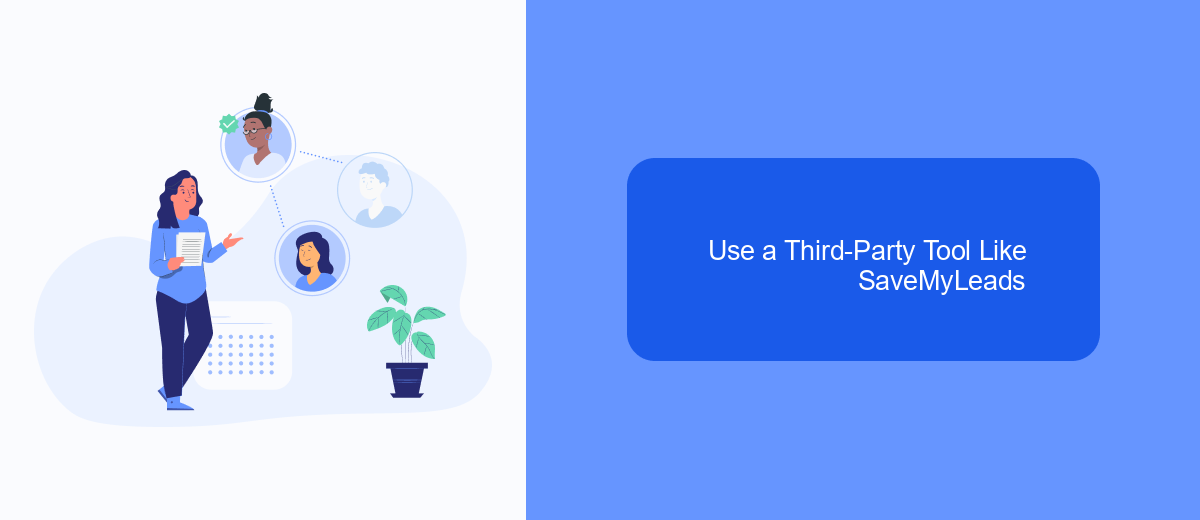
One effective method to mute Facebook ads is by using a third-party tool like SaveMyLeads. This tool simplifies the process of managing your ad preferences and helps you maintain a clutter-free feed. SaveMyLeads offers seamless integration with various platforms, making it a versatile solution for your needs.
To get started, you'll need to create an account on SaveMyLeads and connect it to your Facebook account. This will allow the tool to access your ad settings and preferences. Once connected, you can customize your ad experience to minimize or completely mute unwanted ads.
- Sign up for an account on SaveMyLeads.
- Connect your Facebook account to SaveMyLeads.
- Customize your ad preferences through the SaveMyLeads dashboard.
- Save your settings and enjoy a cleaner Facebook feed.
By using SaveMyLeads, you gain more control over the ads you see on Facebook. This tool not only helps you mute ads but also provides valuable insights into your ad preferences, ensuring a more personalized and enjoyable social media experience.
Report the Ad
One effective way to mute unwanted Facebook ads is to report the ad. When you encounter an ad that you find irrelevant or intrusive, click on the three dots in the upper right corner of the ad. From the dropdown menu, select the "Report Ad" option. This will prompt Facebook to ask you why you are reporting the ad. Choose the most appropriate reason from the provided options, such as "It's not relevant to me" or "I find it offensive." By reporting ads, you help Facebook understand your preferences, which can lead to a more tailored and enjoyable user experience.
If you're looking for a more automated solution to manage and filter your Facebook ads, consider using services like SaveMyLeads. This platform allows you to set up integrations and automate various marketing tasks, including ad management. By connecting your Facebook account with SaveMyLeads, you can easily customize your ad experience and ensure that only relevant ads reach your feed. This not only saves time but also enhances the overall effectiveness of your advertising strategy.
FAQ
How can I mute Facebook ads on my feed?
Can I mute all ads on Facebook?
Is there a way to mute video ads automatically?
How can I manage the types of ads I see on Facebook?
Can I use automation tools to manage Facebook ads?
SaveMyLeads is a simple and effective service that will help you automate routine tasks and optimize business processes. Stop wasting time uploading leads from Facebook manually – you can do it automatically, saving a lot of time and money. Eliminate routine from workflows and achieve more with minimal investment of money, effort and human resources.